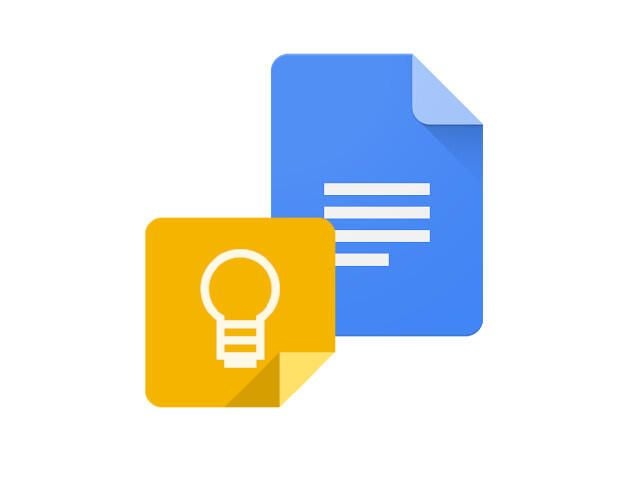
Every so often, Google does something that makes you nod and ask, “Why didn’t they think of this sooner?” Such is the case with one of their latest additions to Google Docs. Earlier this year, the great Google decided it would be a good idea to integrate Keep into Docs. If you’re a power-user for both tools, like myself, you probably did a small amount of rejoicing when you first saw the feature available. If you have yet to see it, let me take a moment to introduce you.
The addition of Keep to Docs means a couple of things. First, Google Keep has officially been labeled as part of the Google Suite of tools. Second, it is now really easy to keep notes for a document you are working on. Along with the Explore feature, Google Docs has become a seriously impressive tool for business, education, and just about any other purpose that requires note keeping as you write.
The addition of Google Keep only works in Google Docs, so if you were hoping this would cross over to Sheets, you’re out of luck. With that said, let’s have a look.
Enabling the feature
The first thing you must do is enable the feature. Open up Google Docs and then click the “Tools” menu. You should then see an entry for “Keep notepad” (Figure A).
Figure A
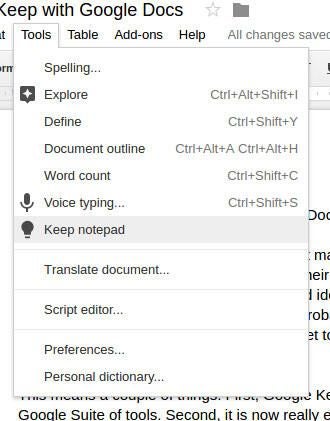
Click on that entry and, if this is your first time opening the Keep notepad, you will be prompted to enable the feature (Figure B).
Figure B
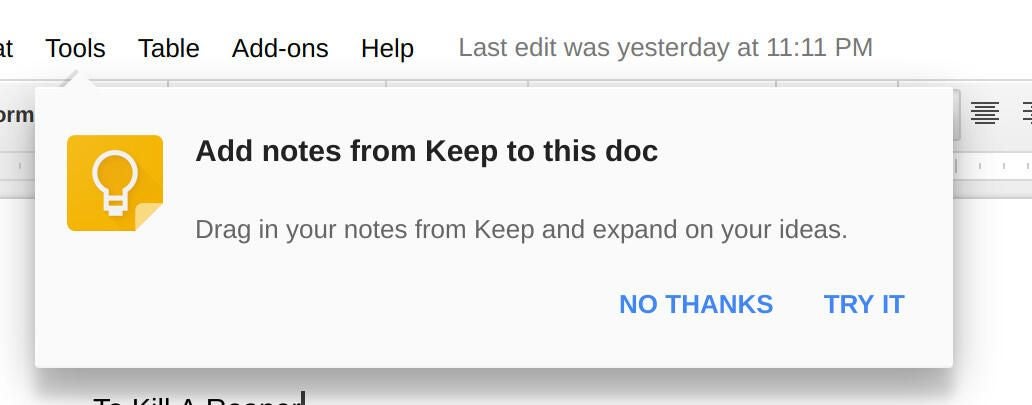
Click on “TRY IT” and the Keep notepad will open in your document (Figure C).
Figure C
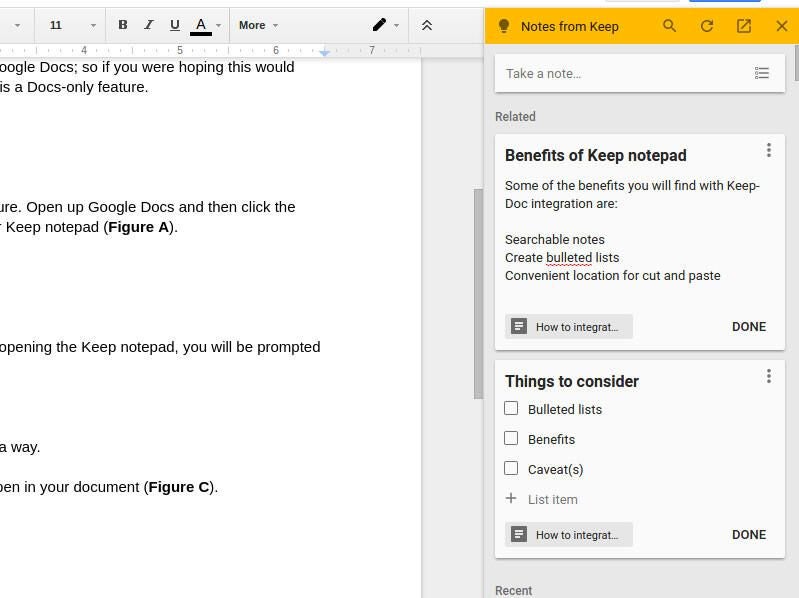
Benefits of using Keep over comments
You might be asking yourself, “Why bother adding another feature, when there’s already a comment system?” There are actually a number of reasons why using Keep notepad would be a better choice. First off, your notes will automatically sync with Google Keep on all of your devices. This means anytime you think of something to be added, you don’t have to worry about opening the doc first; you can simply open up Google Keep and add your notes. Another benefit can be found when working with larger documents. Documents that reach 60K words and beyond tend to get very bogged down when the comments feature is used. With Keep notes, you can open and close those notes as needed, so there’s no chance the document will become a challenge to use. Keep notepad also allows for easy addition of notes into a document, which is incredibly handy. To do this, just click on the menu button (three vertical dots) associated with the note you want to add and then click “Add to document” (Figure D).
Figure D
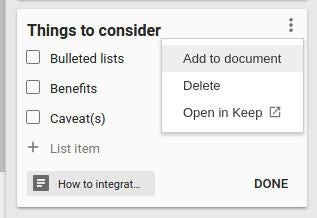
Finally, the ability to search your notes makes it very easy to reference multiple notes in Keep, without having to scroll through an entire list. It should be noted that the search feature does integrate with Keep tags. So you could tag certain notes to be used with a specific document to make them easily searchable within Docs.
Caveats? What caveats?
Honestly, I’m having a really hard time coming up with a caveat to this new feature. It works so well, and integrates so seamlessly into Docs to make your work significantly easier. There’s really not a single negative to be found — unless maybe you’re not a fan of Keep in the first place.
A feature you will keep
Trust me on this one; if you are a Docs power-user, you will definitely enjoy the integration of Keep and Docs. This might well be the best addition to Docs I’ve seen to date.