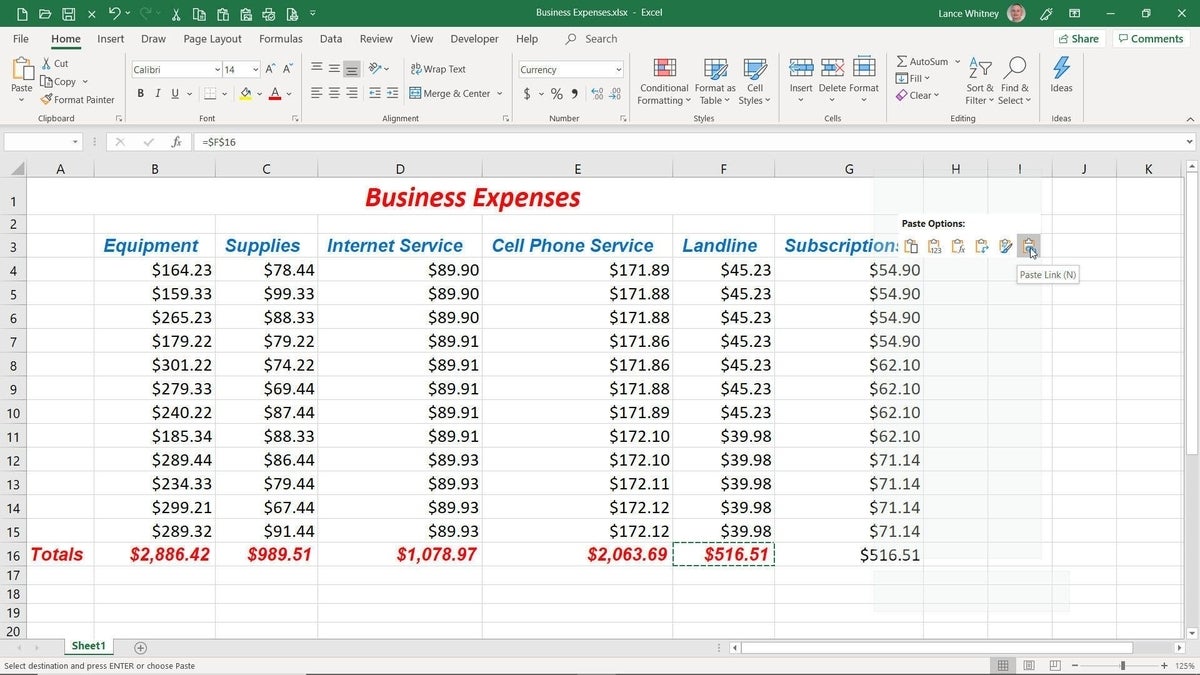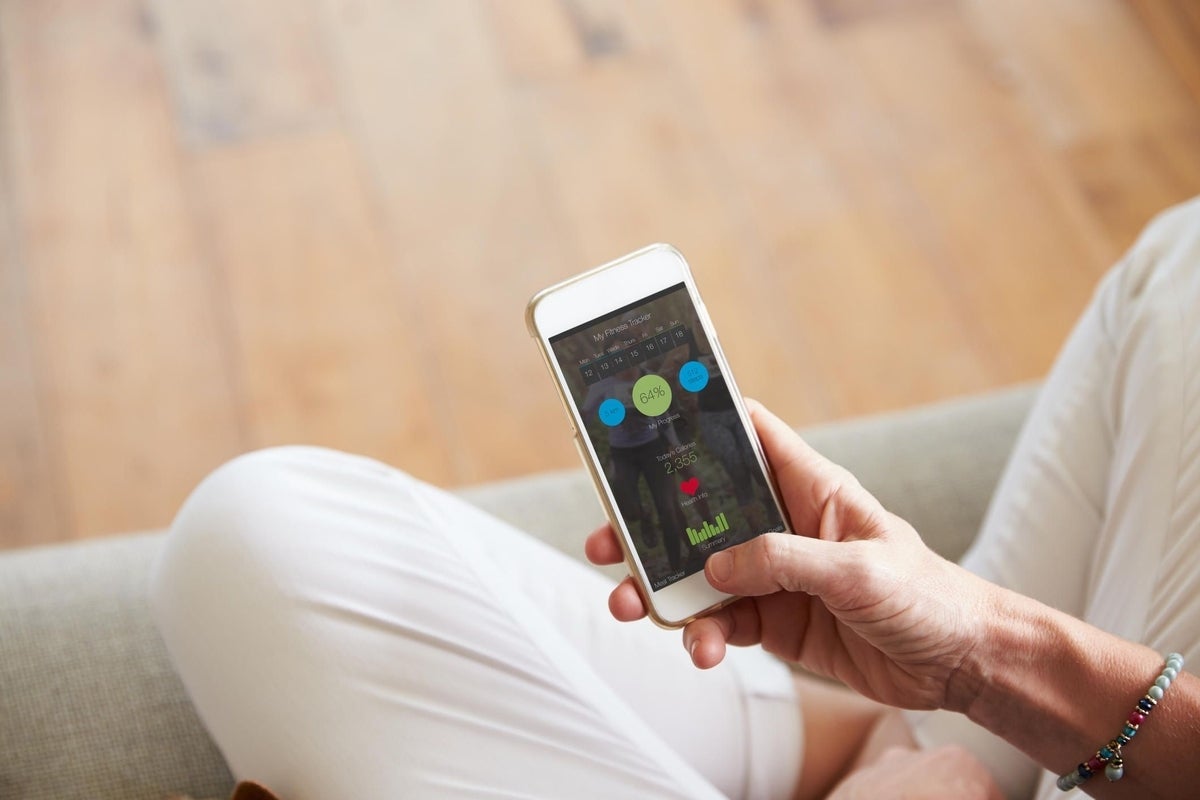
Image: monkeybusinessimages, Getty Images/iStockphoto
You want to run a checkup on your smartphone to make sure it’s working properly. Maybe you’ve been bumping into problems with it and need to do some troubleshooting. Or perhaps you’re looking to sell or give away your device and want to be sure it’s in good working condition. Whatever the reason, you can run a diagnostic on your phone with a handy app called TestM.
Designed for both iOS and Android, TestM can run diagnostic tests to check your screen, sound, camera, connectivity, and other features. You can run a full test, which checks all the supported features. You can run a quick test to check just a few key components. You can conduct tests on a specific group, such as your camera or your connectivity. And you can test just one single feature. Many of the tests are interactive, requiring you to take a selfie, listen to audio, or touch certain areas of the screen.
After the test completes, the app presents you with a status report indicating any problems. You can share that report through email, messaging, or another service. And though the app is geared for mobile phones, it does support the iPad. The one downside is that as a free app, TestM throws ads at you periodically, so you’ll have to deal with those.
SEE: Mobile device security: Tips for IT pros (free PDF) (TechRepublic)
Download TestM for iOS devices from the App Store and for Android phones from Google Play. The app works similarly in iOS and Android, though some of the tests differ based on the platform and your model phone. For example, the iOS version will check Face ID or Touch ID and 3D Touch on supported iPhones. Launch the app and swipe past the introductory screen. Either at the start of or preceding each test, you’ll have to grant the app the necessary permission to access your camera and other components.
You’ll need to tap past a couple of buttons to get to the main screen where you can choose either the Quick Test or the Full Test. Let’s start with the Quick Test, so tap the Quick Test button. Tap Begin to kick off the first test, which checks your screen and front camera. The second test checks your earpiece by prompting you to listen to three numbers and then enter them on the keypad. The third test checks for high-frequency sounds (Figure A).
Figure A
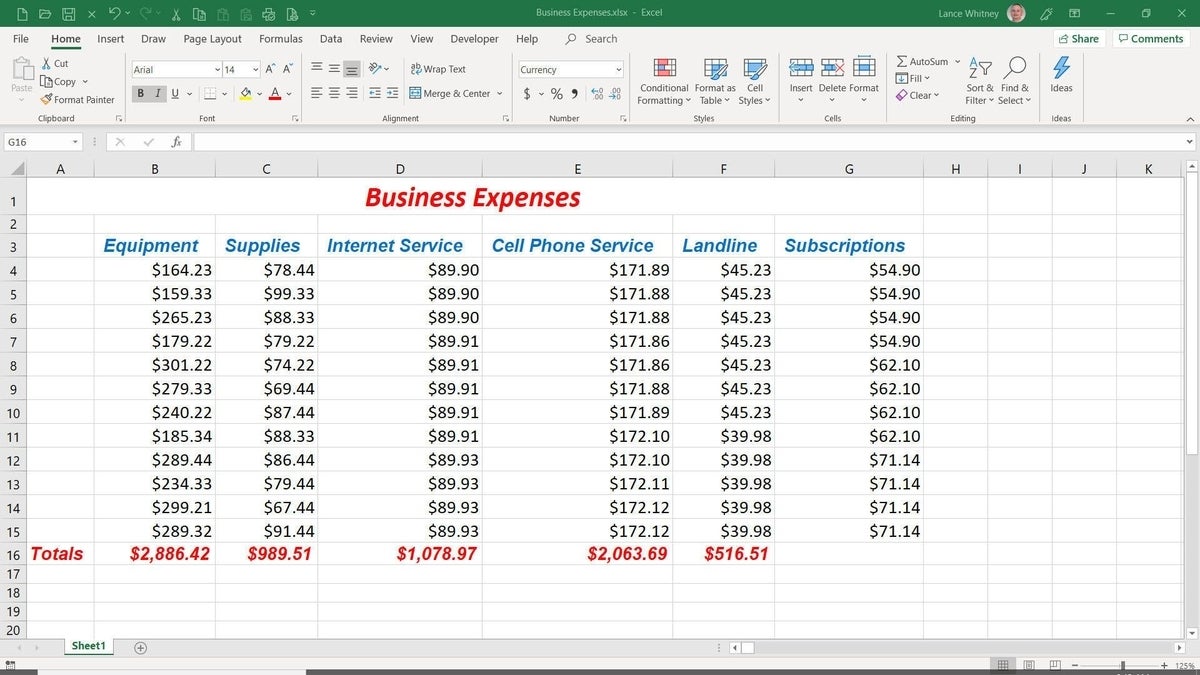
Back at the main screen, tap the Full Test button to run your phone through all the paces. The Full Test conducts 21 different diagnostics, checking your touch screen, your microphone, accelerometer, Bluetooth, Wi-Fi, cellular, charger, light sensor, camera, and more (Figure B).
Figure B
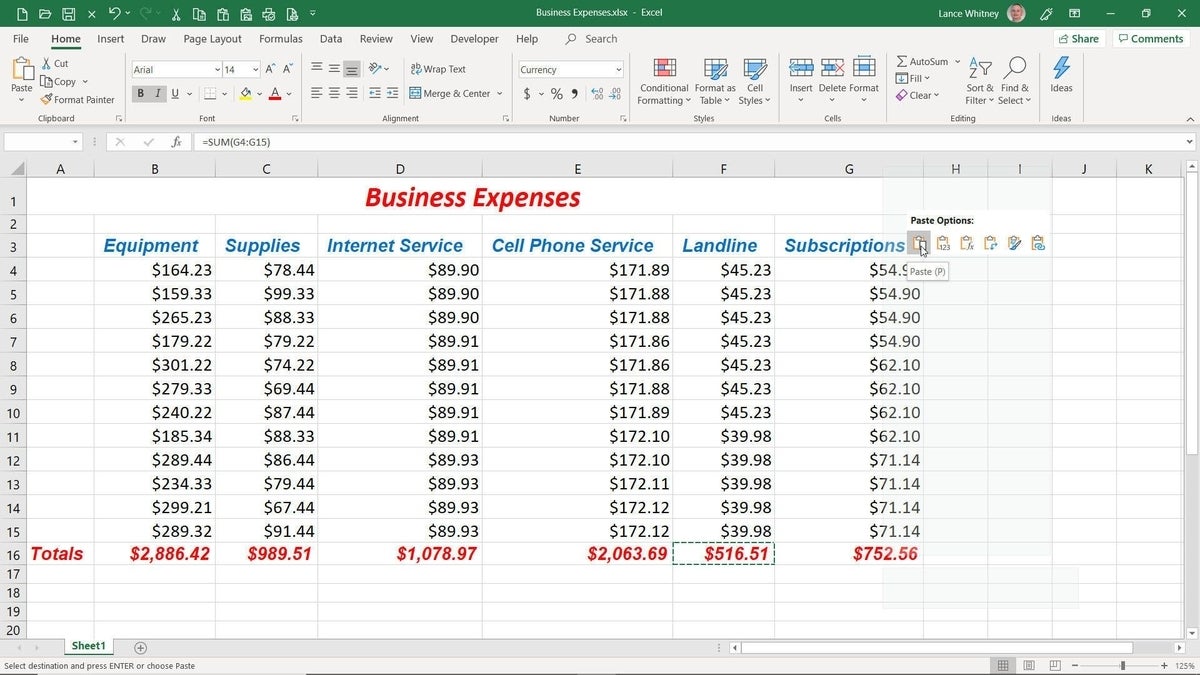
Alternatively, you can run tests just on a specific group of features, such as your screen, sound, motion, or connectivity. To do this, tap the Check Group button next to the group you want to diagnose (Figure C).
Figure C
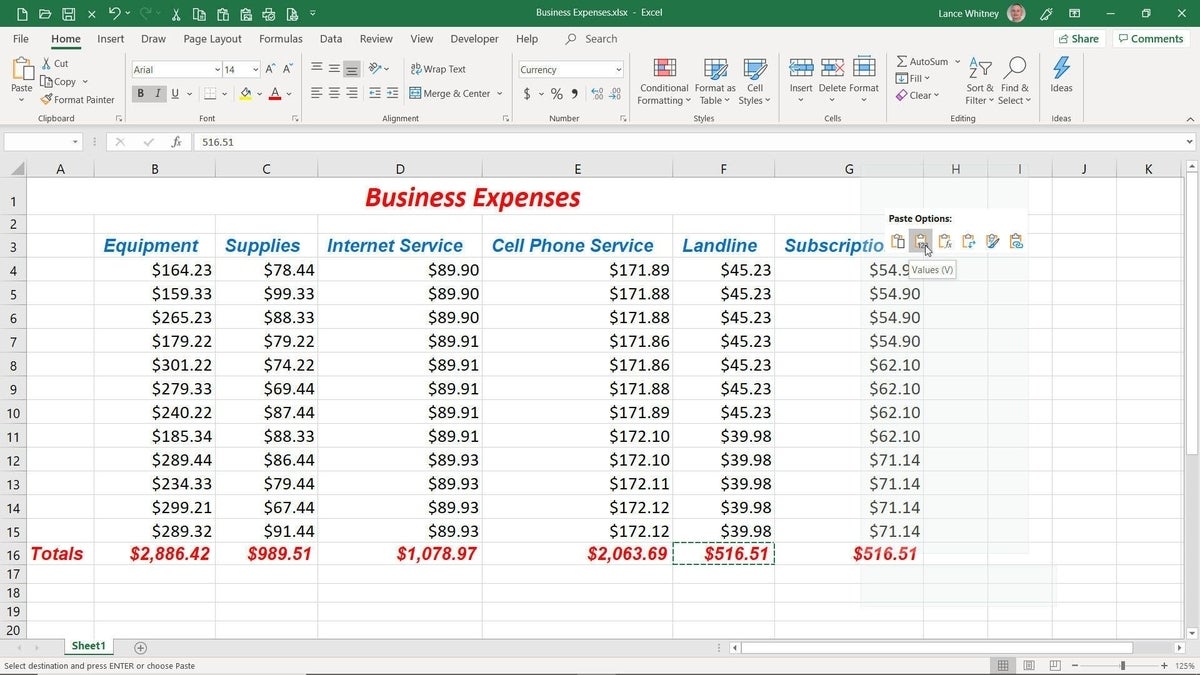
You can tap a specific component to run a test just on that one feature (Figure D).
Figure D
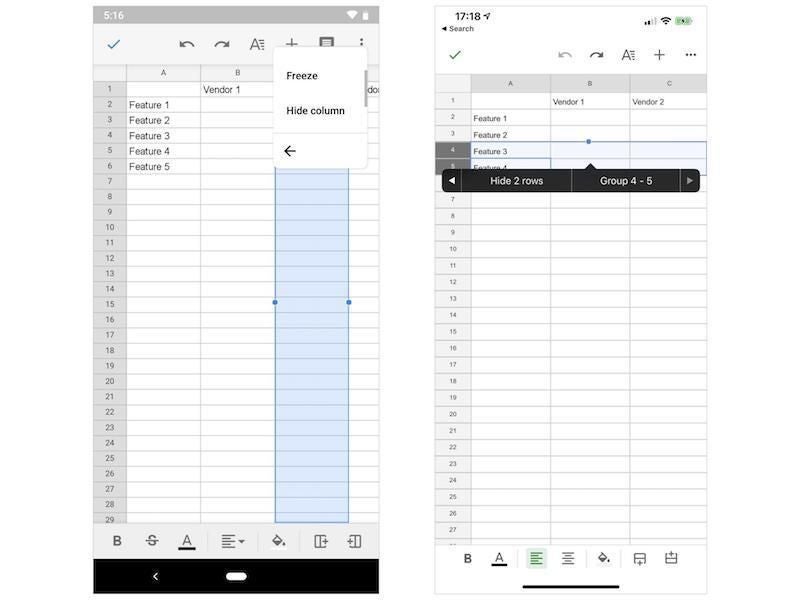
After the tests have completed, swipe down the screen and tap the button to Create My TestM Report. The app tells you how your phone fared in general. Tap the arrow for Test Results to see the specific rating for each component. The app will give the component a good grade of green if it passed, a red mark if a problem was found, and an Unchecked status if it wasn’t checked. From here, you can tap on a test that failed or was marked unchecked if you wish to run it (Figure E).
Figure E
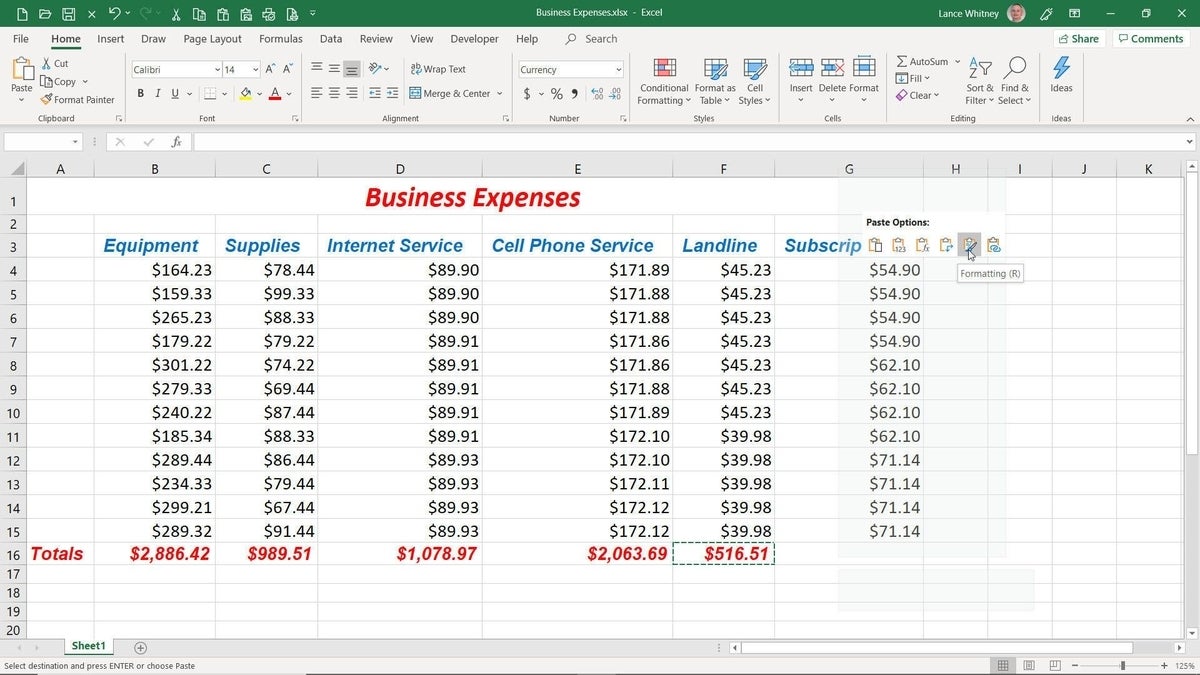
Swipe to the bottom of the test screen. From here, you can send a report of the test to someone via email, messaging, or another service. You can save a photo of the test for your own records or share with someone else. And you can find local repair shops if your phone is no longer under warranty or isn’t supported through some other means (Figure F).
Figure F