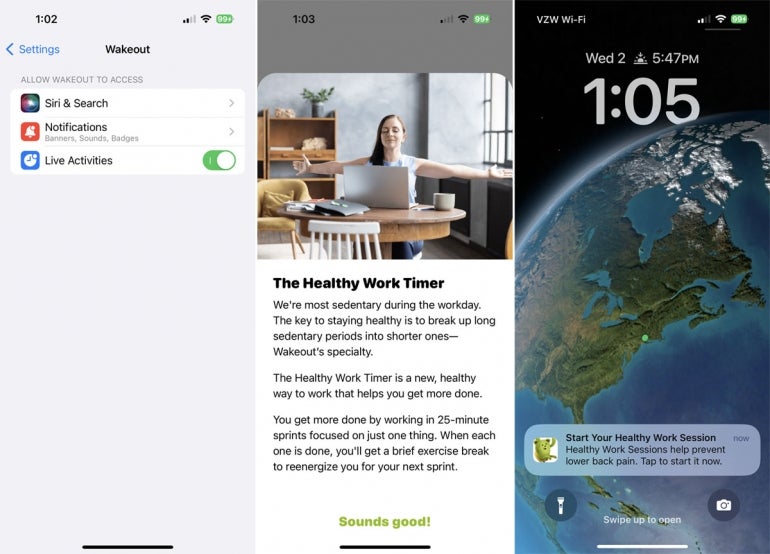In the past, your iPhone’s Lock Screen didn’t provide much useful information beyond the date, time and notifications. With iOS 16.1, you’re now able to enhance the Lock Screen to deliver details from certain apps and services through a feature called Live Activities. With this feature enabled, your Lock Screen will display live updates from supported apps to spotlight your current activity or up-to-the-minute information.
How to view Live Activities on your iPhone
First, update your iPhone to iOS 16.1 if you haven’t already done so. Go to Settings and then General and select Software Update. You’ll be told that iOS is up to date or prompted to download and install the latest update.
SEE: BYOD Approval Form (TechRepublic Premium)
To enable Live Activities on your phone, go to Settings, then Face ID and Passcode. Enter your passcode for authentication. Swipe down the screen and turn on the switch for Live Activities if it’s not already on (Figure A)
Figure A
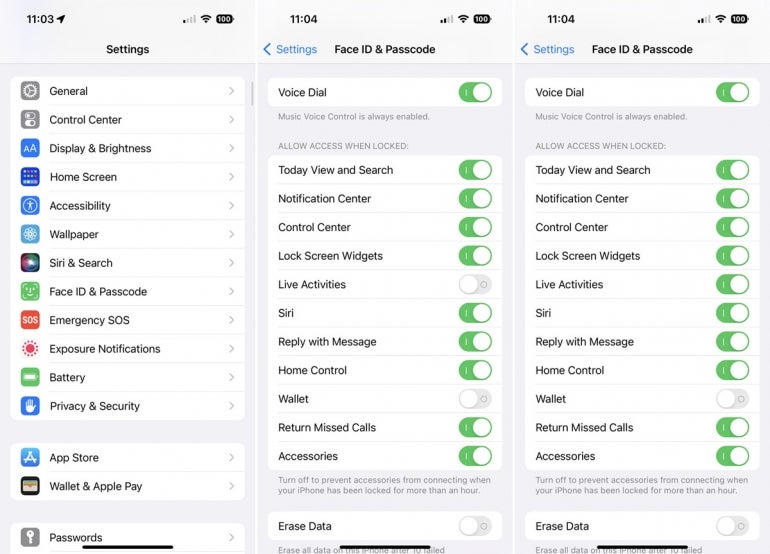
Next, only certain apps currently support Live Activities, though the list is growing. Some of the apps that you can try include:
- Calzy
- Carrot Weather
- Flighty
- Focus – Time Management
- GPS Tracks
- Just Press Record
- MD Clock – Clock Widget
- MoneyCoach Budget & Spendings
- PosturePal
- SmartGym: Gym & Home Workouts
- Steps – Activity Tracker
- Sticky Timers and Countdowns
- Structured – Daily Planner
- Wakeout! Healthy work timer
To make sure Live Activities is enabled for a supported app that you’ve installed, go to Settings and tap the name of the app. Turn on the switch for Live Activities if it’s not already on (Figure B).
Figure B
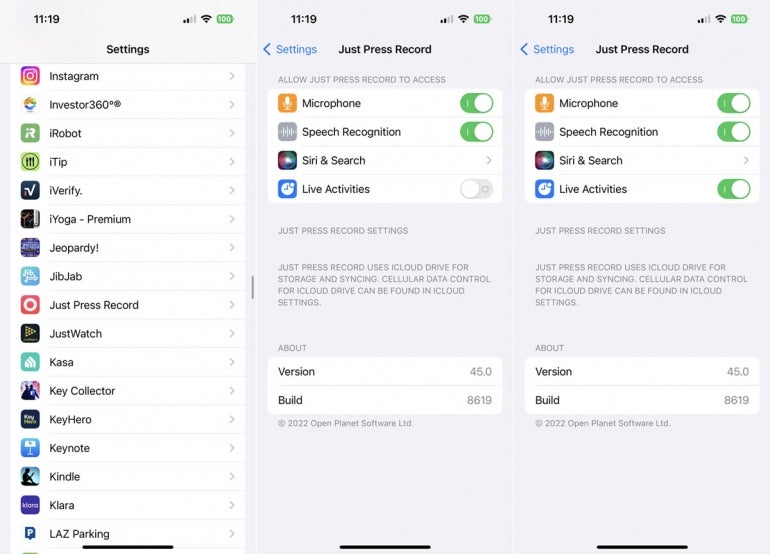
Let’s look at some of the supported apps to see how they work with Live Activities.
Focus: Time Management
With this app, you can schedule specific tasks and breaks throughout your workday. Open the app and schedule your next task. At your iPhone’s Lock Screen, a timer shows the countdown for the task, allowing you to pause it, keep it or turn it off. When the countdown is up, a notification appears on the Lock Screen (Figure C).
Figure C
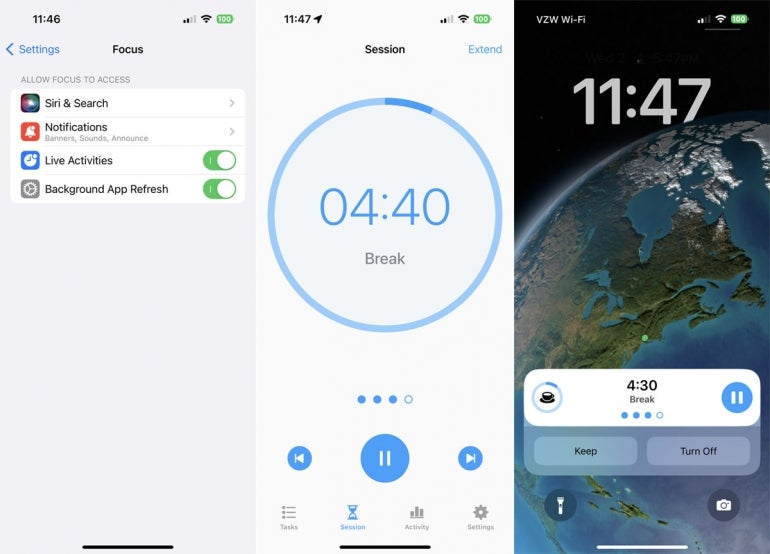
Just Press Record
With this app, you record external audio through your phone. Open the app and tap the red button to start a recording. At your Lock Screen, the recording screen appears where you can pause or stop that recording (Figure D).
Figure D
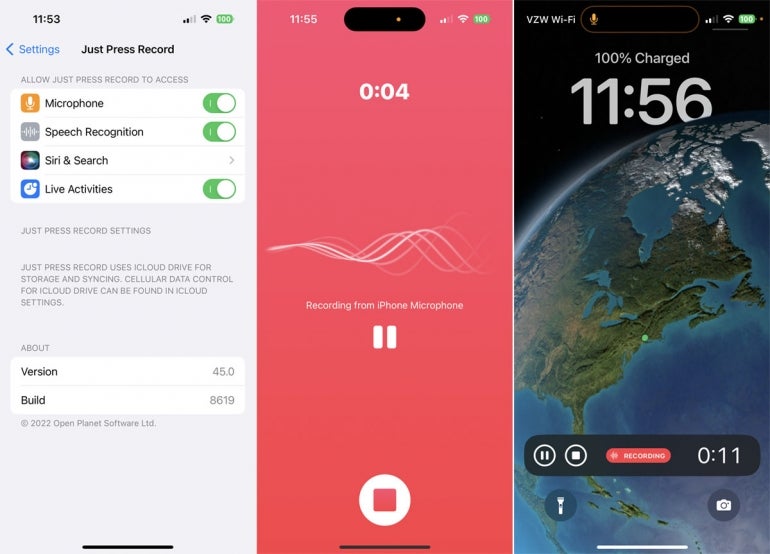
MD Clock – Clock Widget
This app displays different clock and timer widgets that you can add to your screen. After enabling Live Activities in the app, your Lock Screen will show the current time with hours, minutes and seconds (Figure E).
Figure E
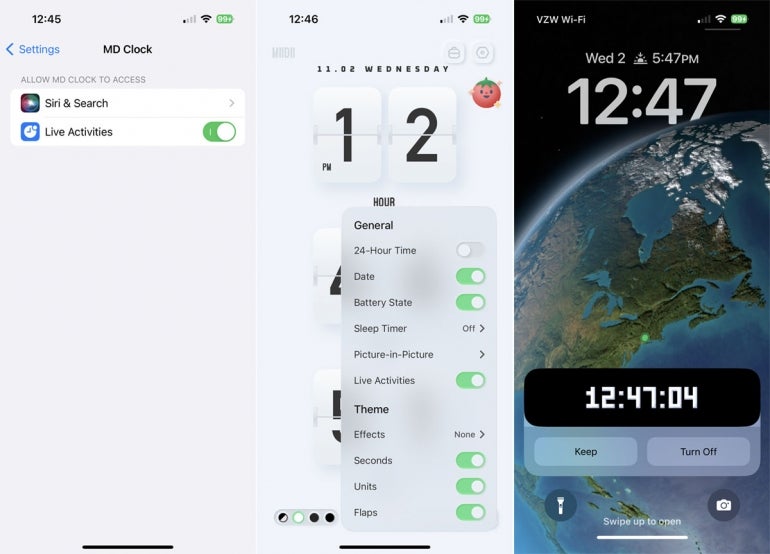
PosturePal
This app analyzes your posture while you’re sitting and alerts you to any bad habits. Insert a pair of AirPods into your ears and press the Start Tracking button. With your iPhone’s Lock Screen visible, PosturePal will display a timer as it checks out your posture and tells you if it detects bad posture (Figure F).
Figure F
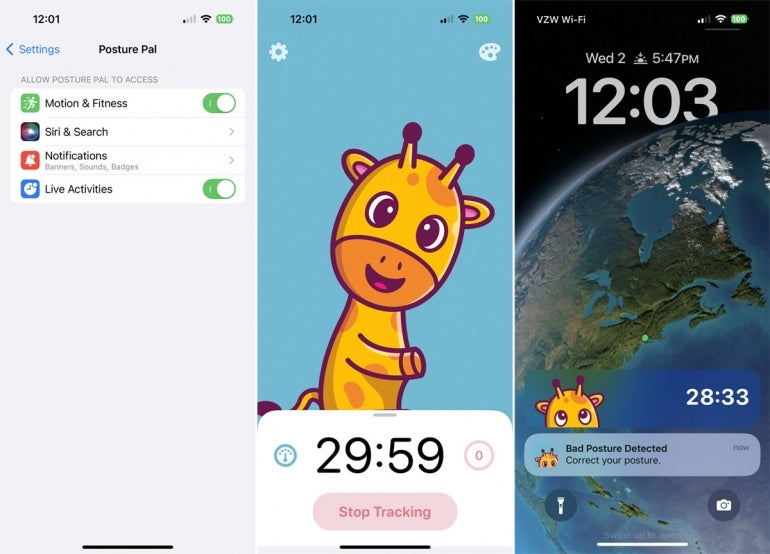
Structured – Daily Planner
Using this app, you can better organize your day by setting times for specific tasks. Open the app and create one or more tasks. At the Lock Screen, a notification appears when it’s time for you to tackle your scheduled task (Figure G).
Figure G
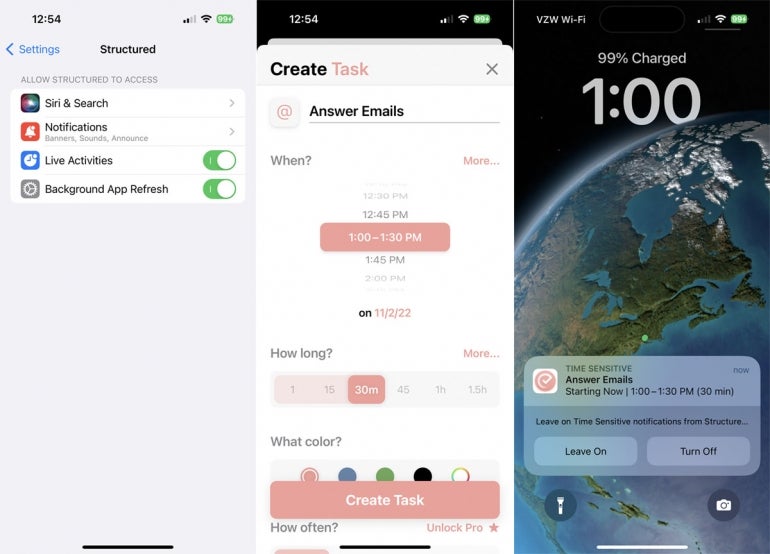
Wakeout! Healthy work timer
This app helps you take breaks and perform other healthy activities throughout a typical workday. Set up an activity and timer in the app. When it’s time for that activity, a notification appears on your Lock Screen (Figure H).
Figure H