
Image: Apple
At WWDC 2021, Apple unveiled several new iCloud features, one of which was iCloud Legacy Contacts. iCloud contains a lot of important information, from passwords to contacts to app and file data. All of this data might be important after you die, and as a result, Apple has added the ability to assign someone to get access to your data after death. This includes important information like passwords, photos, files and more.
Using this feature means that your data will not be lost after your passing and can be handed down to a friend or family member. If this isn’t set up and no one has access to your account, then the data can’t be accessed and will ultimately be deleted after Apple’s retention policy has lapsed on an unpaid iCloud account.
This feature allows you to share your personal data stored in iCloud (and device backups) with a loved one after you die more securely than just sharing passwords to your online accounts. Apple also controls the flow to ensure that your account data is shared only in the event of your passing and only with the contacts you’ve selected.
SEE: Apple iOS 15 cheat sheet: Everything you need to know (free PDF) (TechRepublic)
How to assign a legacy contact in iOS 15.2
Once you’re ready to add a legacy contact to your iCloud account, iOS 15.2 makes this process very simple, so be sure to upgrade your device to that version if you wish to add a legacy contact. Then, to add a legacy contact, perform these steps:
- Open the Settings app.
- Select your name at the top of the screen.
- Tap Password & Security | Legacy Contact (Figure A).
- Tap Add Legacy Contact to begin the process and follow the prompts (Figure B).
Figure A
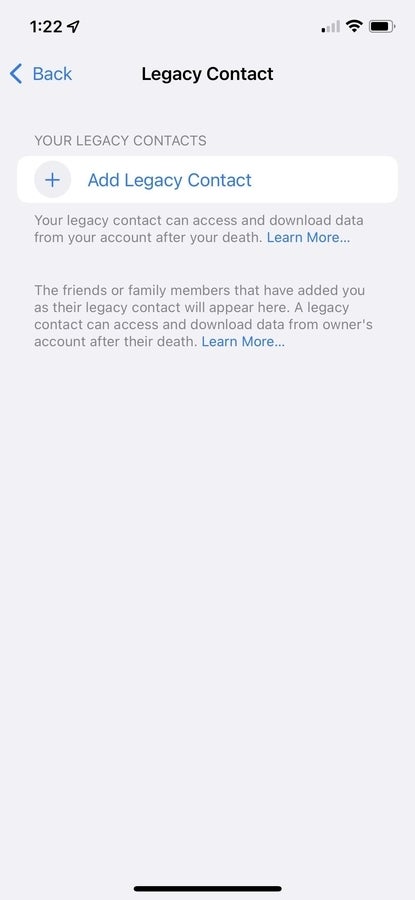
Cory Bohon / TechRepublic
By default, this shows your family sharing members in your Apple ID; however, you can select someone other than just those enabled in your family sharing. You can select only one legacy contact currently.
Figure B
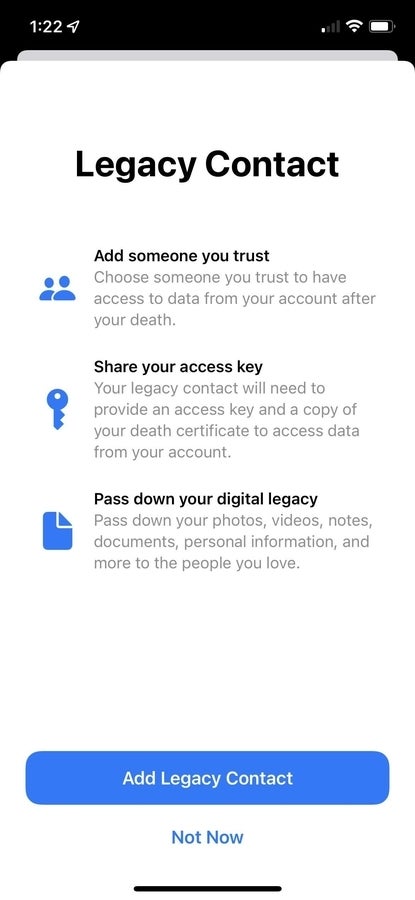
Cory Bohon / TechRepublic
After selecting the person you’d like to designate as your legacy contact, continue in the process, and then agree by tapping Continue when shown what data will be shared with the user.
At the end, you’ll be allowed to send a message to your legacy contact with your access key in it, or print a copy instead. This access key will be needed in order to recover your data after your passing (and can be used only after your passing).
If you are using a company-assigned iCloud account, then the Digital Legacy feature may not be available. However, if you are using a personal iCloud account on a company-assigned device, then it may be available. But if the device is managed by an IT department, the feature could be disabled. If you’re unable to activate the Legacy Contact feature in iOS 15.2 on an iPhone or iPad, it can also be enabled using a Mac by visiting System Preferences | Apple ID | Password & Security.
SEE: Hiring kit: iOS developer (TechRepublic Premium)
How a legacy contact recovers your data
In the event of your death, a legacy contact needs a few important pieces of information in order to get access to your data:
- A death certificate.
- The access key assigned by an iCloud user to the account they wish to recover.
- The date of birth of the deceased user.
Once all of this information is collected, the person recovering the account can go to a new website Apple has set up called digital-legacy.apple.com. Here, you can request access by submitting the access key and the pertinent information requested by Apple. You can also view the status of your request from this page.
This process is completely secure and Apple notes that unless all of those items are collected, your account can’t be recovered. Someone with just an access key or a death certificate can’t alone unlock an account. This is great from a privacy and security perspective to ensure that only contacts you’ve selected will have access to your data.
For more information about Apple’s Digital Legacy program, visit this Apple support article.