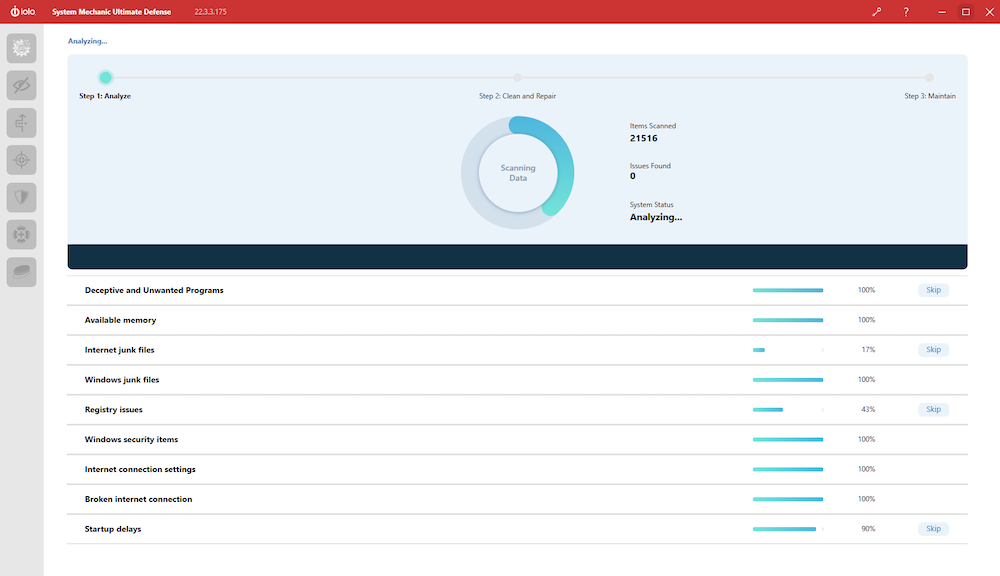I’m a huge proponent of Swiss Army Knife-type products that can perform multiple useful functions to help keep systems running and protect data. Examples include registry cleaners, utilities to tune up computers, and general computer maintenance programs.
With that in mind, I was happy to evaluate iolo’s System Mechanic Ultimate Defense, which is intended to help Windows users keep their machines running safely, securely and at maximum efficiency.
SEE: Software procurement policy (TechRepublic Premium)
System Mechanic is a package of utilities that offers these features, depending on the version of the product:
- Performance optimization.
- Anti-malware protection and removal.
- Online privacy protection.
- A secure password manager.
- Drive wiping capabilities.
- Deleted file recovery.
System Mechanic comes in a few different flavors with various options and price structures (Figure A).
Figure A
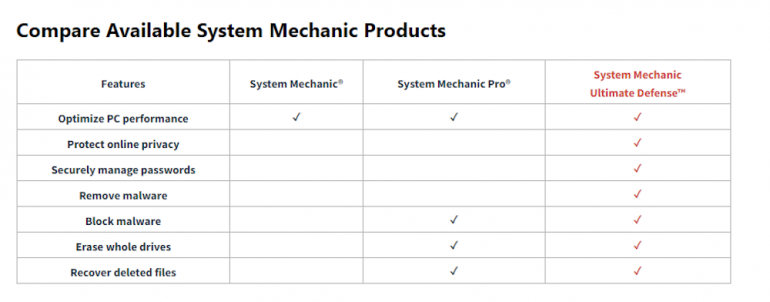
The price of each product goes from $49.95 to $69.95 to $79.99, and all of the products have a one-year license. There is a trial version of System Mechanic. For this review, I tried out System Mechanic Ultimate Defense.
First startup of System Mechanic Ultimate Defense
After installing the product, System Mechanic hits the ground running upon first launch by offering to analyze your system to see what issues it can find and fix (Figure B).
Figure B
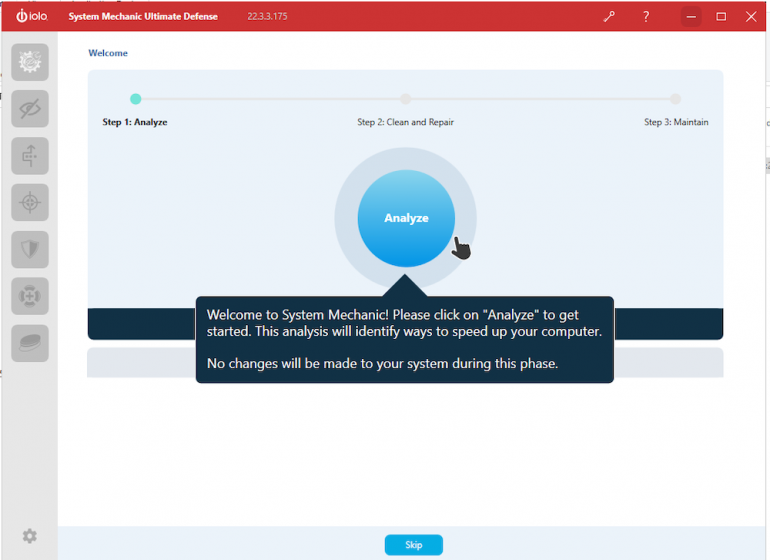
Upon clicking Analyze, the program began a check to determine the status of the potential issues displayed in Figure C.
Figure C
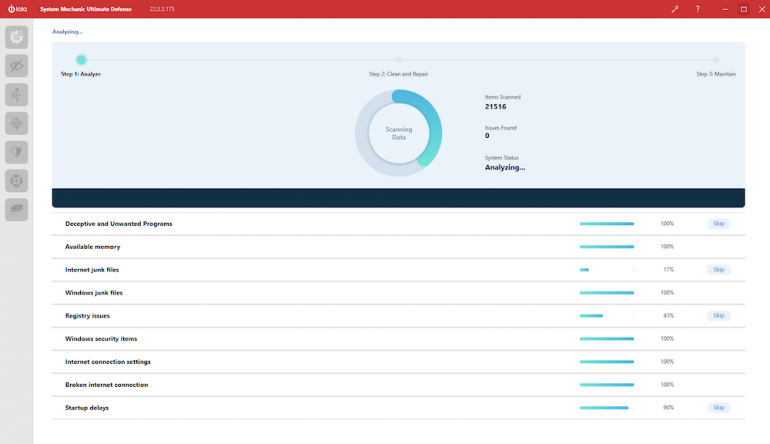
I got the results of the scan and was given the opportunity to repair all issues found (Figure D). Your results may vary.
Figure D
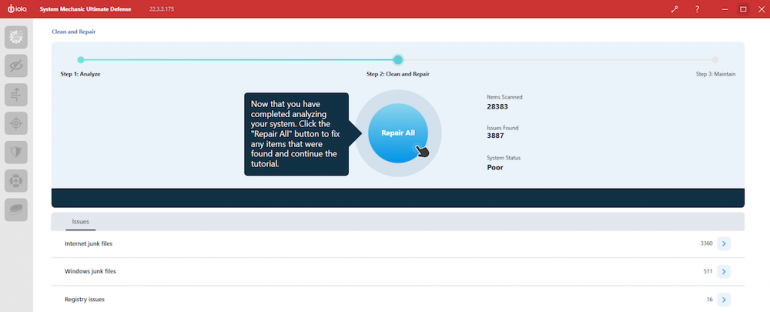
Once I clicked Repair All, I was given the opportunity to run a network scan to identify devices using bandwidth on my Wi-Fi network (Figure E).
Figure E
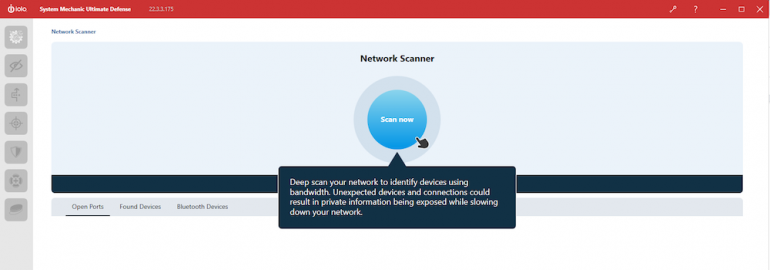
I chose to proceed by clicking Scan Now and was shown these devices (Figure F). MAC addresses are partially blocked out for privacy reasons.
Figure F
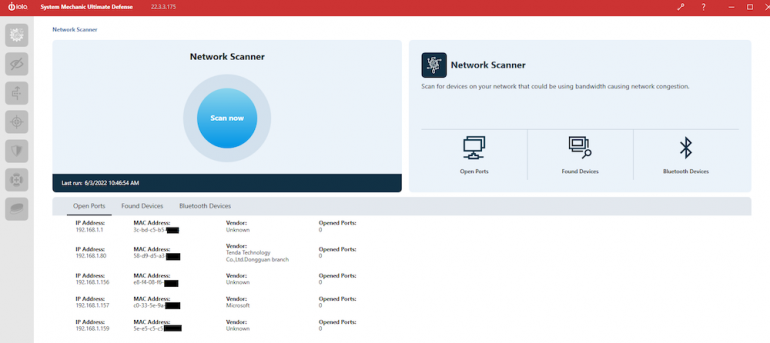
I didn’t see anything out of the ordinary here, so I clicked Exit and was presented a summary of the results (Figure G).
Figure G
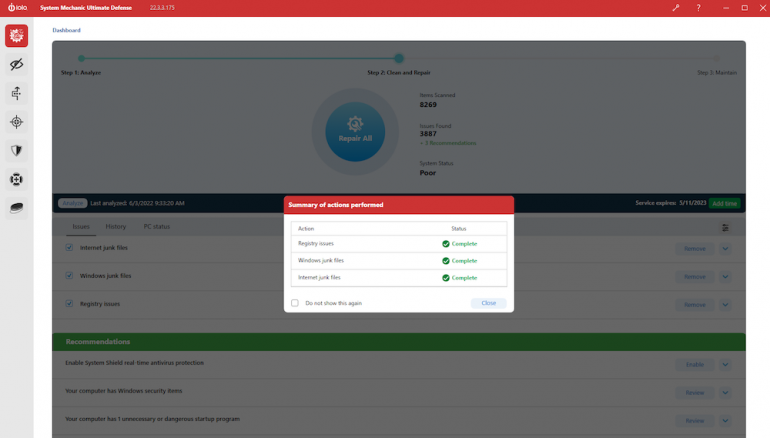
I opted to review the Windows security issues that were found. It turned out to merely be a benign ActiveX control present in Internet Explorer, so I chose to disregard it.
Similarly, I checked the one unnecessary or dangerous startup program found and discovered it was simply the FoxIt PDF auto-update function, so I left that in place as well.
I then chose to enable System Shield real-time antivirus protection to run a test scan. It took me to the System Shield window, which updated definitions and encouraged me to run a full scan (Figure H).
Figure H
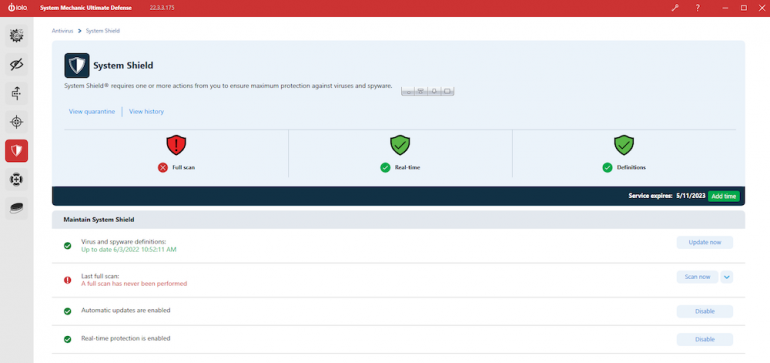
I clicked Scan Now, and the process kicked off by showing me the current status (Figure I).
Figure I
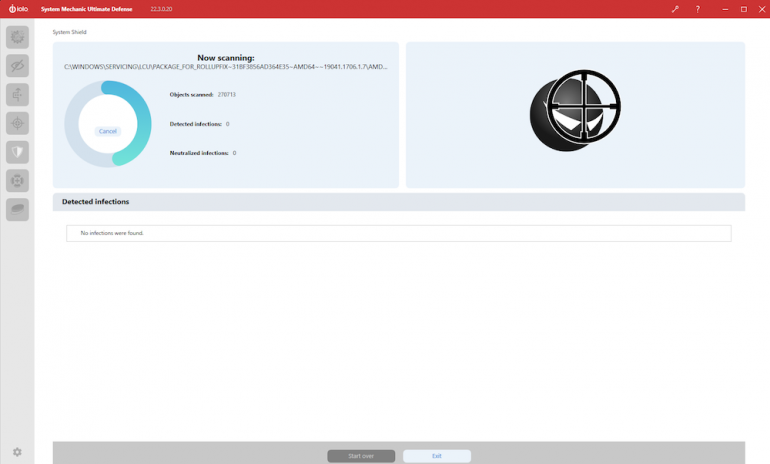
Fortunately, no infections were found. I then went to the main application home screen (Figure J).
Figure J
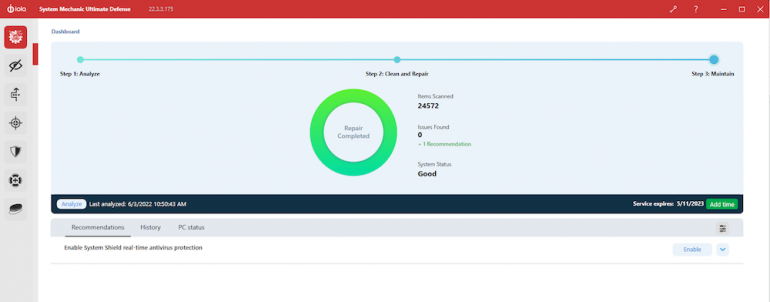
The System Mechanic Home screen is the main point of administration for the application. The functions offered by the program are available in the set of vertical icons on the upper left and contain the following options and components.
System Mechanic’s general features
Components:
- Dashboard option for at-a-glance controls.
- Toolbox option to clean junk files and uninstalling unwanted programs, speed up the OS, implement antivirus protection, engage in drive scrubbing, set up security optimization, enact privacy shield and set up a desktop file Incinerator to securely erase files, recover files and perform system restores, and manage settings using a customize Windows control panel.
- ActiveCare option to analyze and fix registry issues, defragment the system drive and remove junk files. You can also set options here to have this done automatically.
- Liveboost option to improve performance by reducing unnecessary resources.
Security option to manage antivirus options and firewall controls.
Privacy Guardian
Figure K
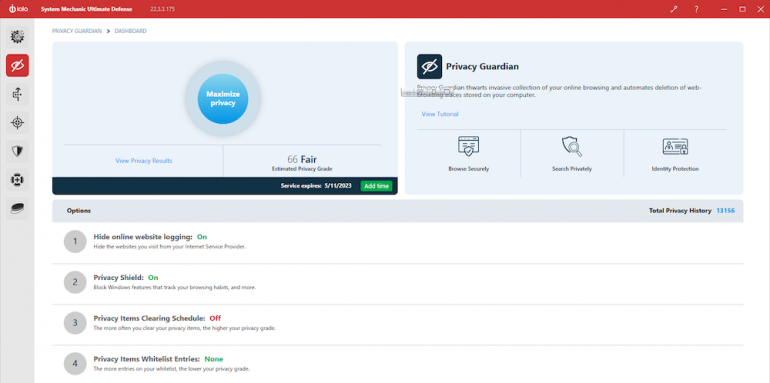
Components:
- Dashboard option for at-a-glance controls.
- Fingerprinting Protection option to protect browsers from elements attempting to spy on your online habits. The fingerprinting protection option can be a bit misleading, as at first glance you might assume it refers to biometrics. It’s not actually using your real-life fingerprint but your digital fingerprint.
- Privacy Shield option to configure Windows data sharing options,
ActiveCare option to implement automatic privacy cleaning for all existing browsers,
Private Search option to browser the web anonymously,
History option to list all website privacy items removed from your system and any blocked attempts to capture your digital fingerprint.
ByePass
Figure L
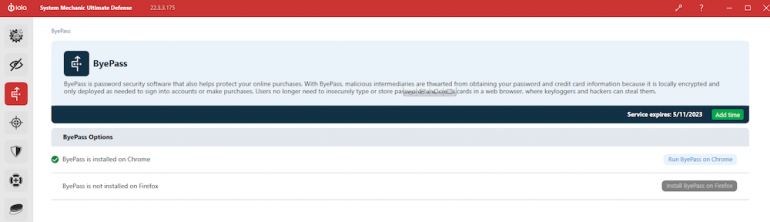
ByePass is an account/password management system that can be used to apply to websites you use to store credentials in a secure fashion.
The Ultimate Defense version also allows you to generate passwords, secure your logins, generate security reports, store credit cards, take note, remote log out of your sessions, remotely clear browser history and remotely close open tabs from other systems.
Malware Killer
Figure M
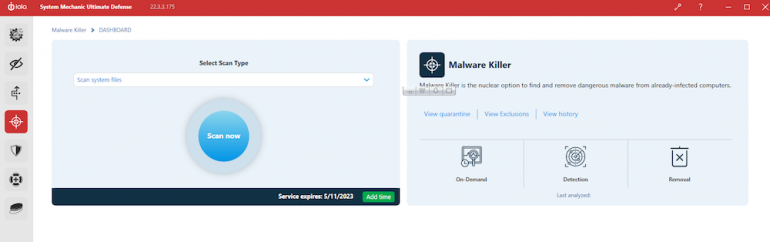
Components:
- Dashboard option for at-a-glance controls.
Quarantine option to show quarantined items.
Exclusions option to show items excluded from removal.
History option to show all Malware Killer scans and blocked threats.
System Shield
System Shield is the program’s antivirus dashboard and shows definitions status, last full scan status and whether automatic updates and real-time protection are enabled.
Search and Recover
Figure N
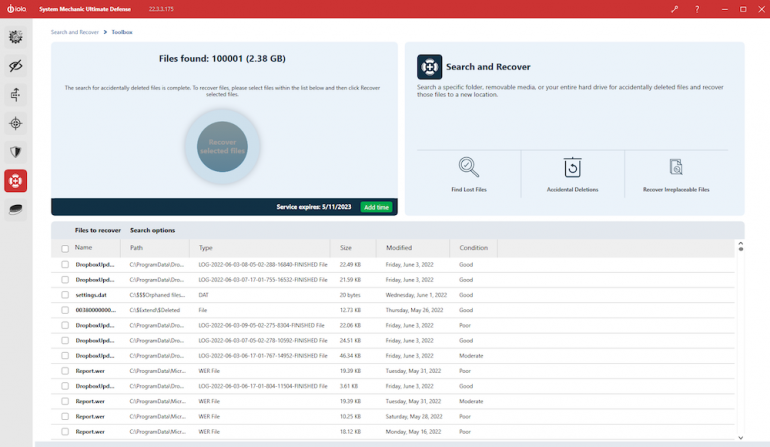
The Search and Recover dashboard is where you can look for recoverable files that have been lost or deleted.
Drive Scrubber
The Drive Scrubber dashboard allows you to securely wipe data from a drive using the NIST.SP.800-88r1 wipe method recommended by the National Institute of Standard and Technology. You can also create a bootable USB to wipe the system drive.
Taking System Mechanic’s features for a test drive
The general System Mechanic features worked as expected to clean out old files, perform system optimization, boost the system, implement privacy options, enable the firewall and provide a customized Windows control panel – I did not try features that appear elsewhere, such as Recover, as I decided to review them in their own categories – as follows in Figure O:
Figure O
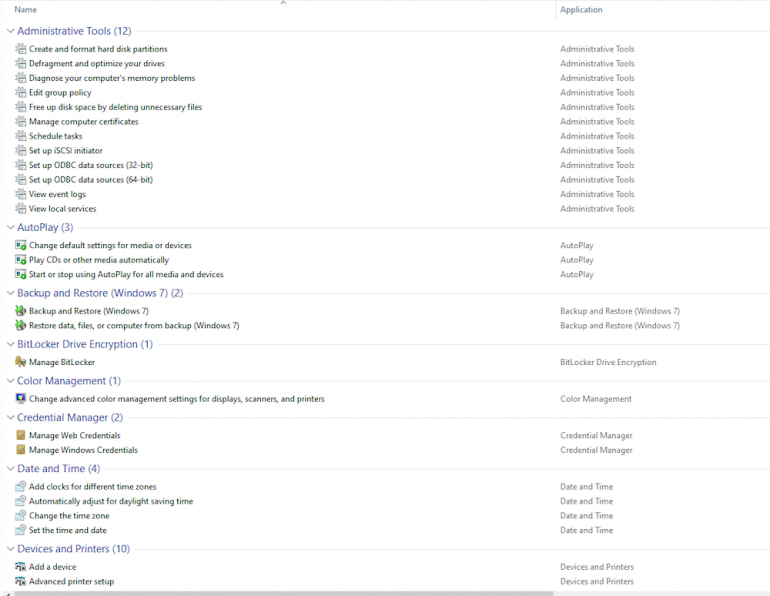
I was able to use this function to determine PC status such as free hard drive space and memory, and obtain a list of startup programs and running programs to help me see what’s happening on my system.
Privacy Guardian
The Fingerprinting option appeared to be doing its job based on my analysis of the history section, which reported numerous instances of my digital fingerprint being masked. I also used this feature to experiment with disabling Windows data sharing features, controlling my browsing data cleanup options and using the anonymous browser, which takes you to OneSearch.com where you can engage in private browsing.
ByePass
I installed the ByePass extension in Google Chrome via the ByePass Dashboard and found that I had to register a master password. Upon doing so, I accessed a couple of sites that required authentication and was prompted to add my credentials to ByePass as shown in Figure P.
Figure P

I added a couple of my online credentials to it, and it was then able to prompt me to use ByePass when accessing those sites.
I was able to log into the sites in question with this feature both directly and using the extension.
ByePass also allows you to remotely log out of your own accounts and remotely clear browser history as well as close open tabs. It uses two-factor authentication for added security.
I did have some difficulties trying to determine where to administer ByePass and access its set of features. It was installed as an extension, so I needed to click the actual Extensions icon in the upper right of my browser (Figure Q).
Figure Q

Clicking ByePass brought up the main extension screen (Figure R).
Figure R

The icons across the top from left to right are a main menu with access to all functions, and then Accounts, Generate Password, Login Guardian, Security Report and Help.
The main menu was all I needed to try out some of the features (Figure S).
Figure S

The password generator worked as expected, and account management settings were quick and easy. Despite evaluating the Ultimate Defense version of System Mechanic, I was not able to evaluate the Login Guardian or Security Report options since they were seemingly not included.
Malware Killer
Malware Killer, which is basically the twin of the general System Shield Antivirus function, can scan an entire system or specific folders. I used Malware Killer to fully check my system and found no issues.
Search and Recover
Figure T
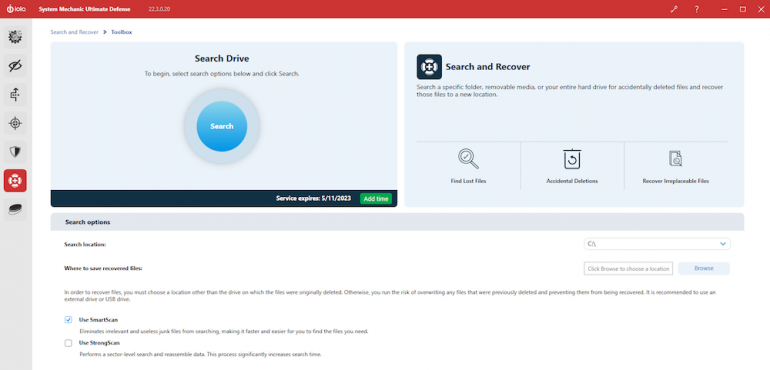
Search and Recover (Figure T) can look for and retrieve deleted files, either by scanning an entire volume or a specific folder structure on a volume. You must specify a save location for any recovered files that is separate from the drive you’re scanning in order to ensure maximum success, as you don’t want to write new files to a drive from which you’re trying to retrieve deleted files.
There are two scanning options: SmartScan, which focuses on the files you’re more likely to want back since it ignores irrelevant and junk files, and StrongScan, which does a deep sector-level search.
I ran this function using SmartScan, and it produced the following list of recoverable files, along with my chances for success under the Condition column.
I was able to recover several files listed as Good and Moderate. Several files showing as Poor could also be recovered, although not every file I tested was available for restoration.
DriveScrubber
DriveScrubber is a “what you see is what you get” option; its one and only job is to securely delete files. I created several test files that it successfully removed. I ran Search and Recover and confirmed those files could not be located nor even listed.
The verdict: I give System Mechanic Ultimate Defense 4 stars out of 5.
I found System Mechanic to be a handy interface to tune up a Windows system with numerous options, some of which I considered more valuable than others. I’m giving System Mechanic 4 stars because it’s a quality product; I’m not rating it a full 5 stars because there’s nothing here that I haven’t seen elsewhere.
Everything worked as expected except the two ByePass components I mentioned, but the benefits of some elements weren’t universally clear. The cleanup and optimization processes appeal to the decluttering minimalist in me, but I didn’t detect any noticeable improvement in my computer’s operation or boot-up time. Defragging hard drives is largely a relic of the past, as modern Windows versions rarely see any benefit from this archaic process. The same can be said for fixing Registry issues; this is nice to have, but I’ve never noticed any change in performance or operations after doing so.
And speaking of modern Windows versions, many of System Mechanic’s functions can either be found in the operating system or configured on your own (such as disabling unnecessary services, configuring startup items, evaluating hard drive and memory specs and so forth) if you know what you’re doing.
I like the fact that System Mechanic includes antivirus and anti-malware features, but the default Windows Defender application always works fine for me.
Similarly, most privacy and credential controls are readily available in all popular browsers. The ByePass account management functionality seemed no different from the built-in Google Chrome password manager, which saves your credentials. ByePass is more secure by offering two-factor authentication, but if you already use that on your device with hard drive encryption, that seems more than sufficient. The password generator was useful, but the free KeePass password manager offers the same thing.
Likewise, there are plenty of free data recovery and free secure data deletion utilities out there that compete with Search and Recover and DriveScrubber.
In a nutshell, iolo’s System Mechanic software does what you can expect it to do and would be a good choice for anyone who considers themselves an intermediate or less Windows user, or for anyone who simply doesn’t want the headache of performing their own computer maintenance and searching for a lineup of free utilities to get the job done.
So on that note, this software solution is excellent for intermediate or less Windows users who need a little help, and an added benefit is that this application presents a unified interface that eliminates the need to bounce among various built-in applications, commands and processes to reduce the number of steps and clicks one must undergo to keep a system healthy and responsive.
Iolo’s documentation provides more details.