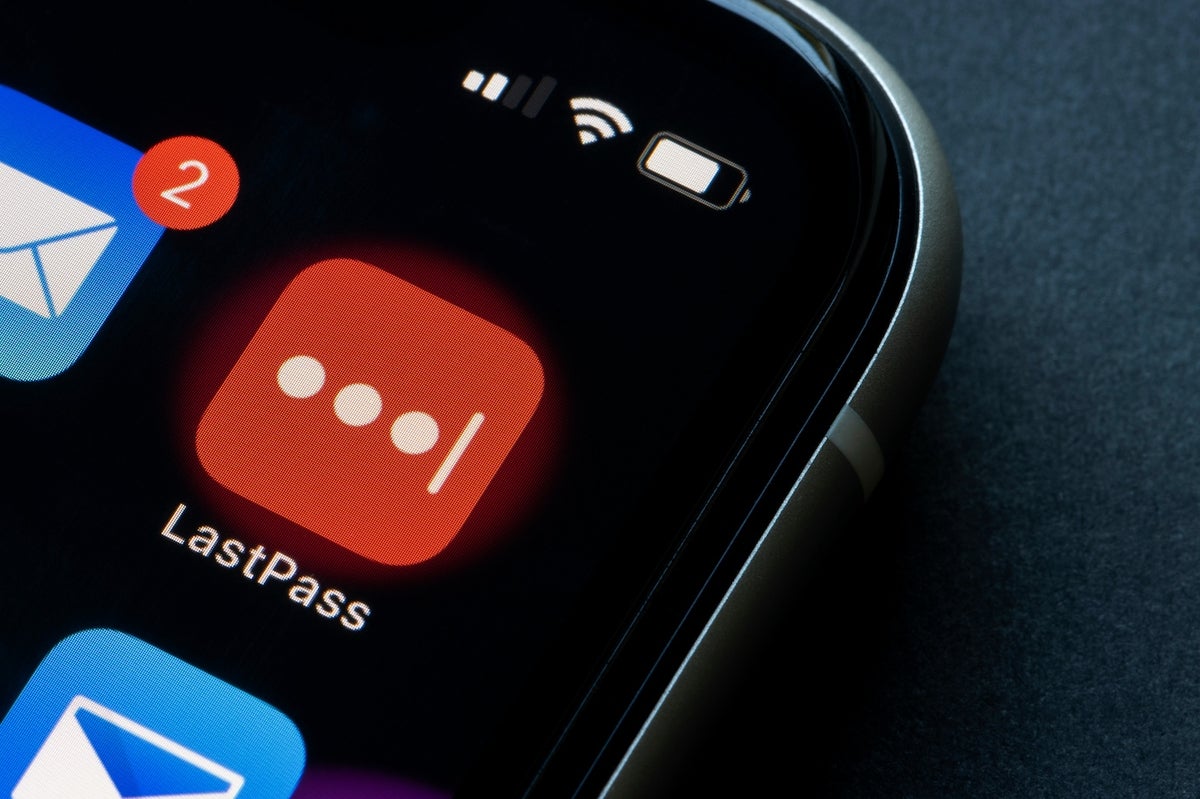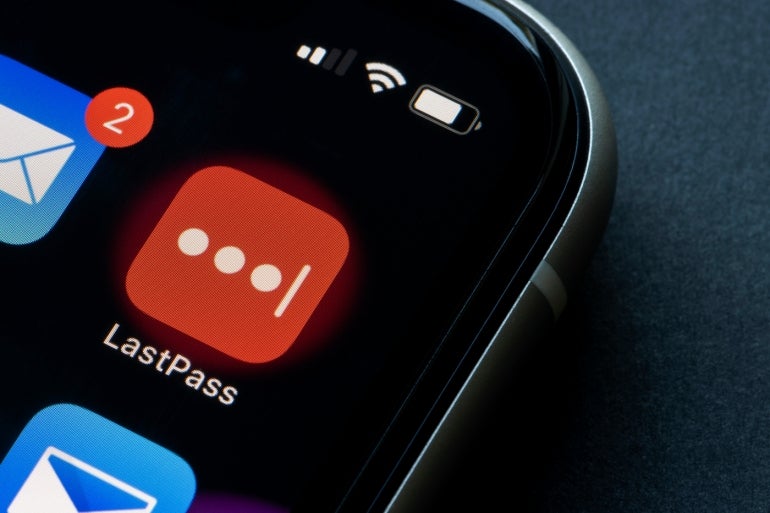
Sometimes you think you’ve found the perfect solution for the problem at hand, only to later discover there’s a better option. That holds true for nearly every type of software or hardware you could ever employ, including password managers.
When I first started down the password manager road, I remember hopping from one solution to the other until I landed on the manager I’ve used for several years now. Fortunately, most password managers make it rather easy to switch, thanks to import and export features.
I want to demonstrate how this works by way of migrating from LastPass to Bitwarden. The process is actually quite simple, as long as you know where to look for the tools.
SEE: Password breach: Why pop culture and passwords don’t mix (free PDF) (TechRepublic)
What you’ll need
To make this work, you’ll need accounts for both LastPass and Bitwarden. You don’t necessarily need the apps installed, as you can do this directly from the web versions of the tools.
How to export your LastPass vault
Log in to your LastPass account and, on the bottom of the left sidebar (Figure A), click Advanced Options.
Figure A
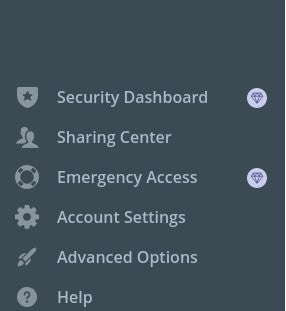
From the pop-out sidebar (Figure B), click Export.
Figure B
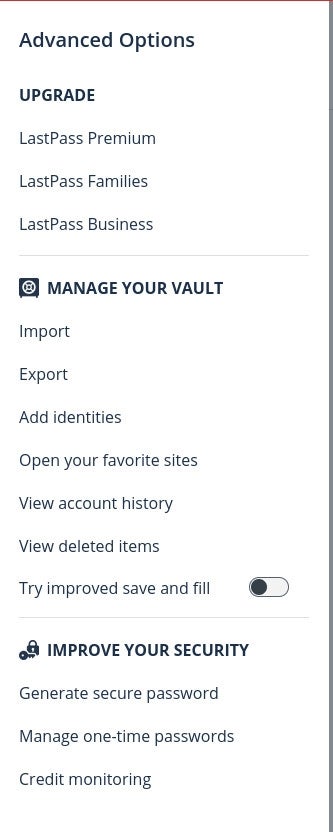
You will be prompted to type your LastPass Master Password (Figure C).
Figure C
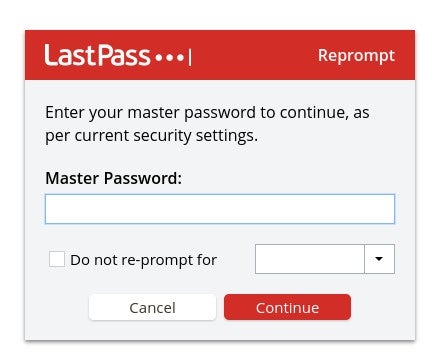
You will then be prompted to save the .csv file to local storage. That fill will have a random name, but you can change it to whatever you need. Save that file and you’re ready to import.
How to import your vault into Bitwarden
Log in to your Bitwarden account and click Tools from the top menu (Figure D).
Figure D

From the Tools window, click Import Data and then, in the resulting window (Figure E), select LastPass (csv) from the options and then click Browse to locate the .csv vault you just exported from LastPass.
Figure E
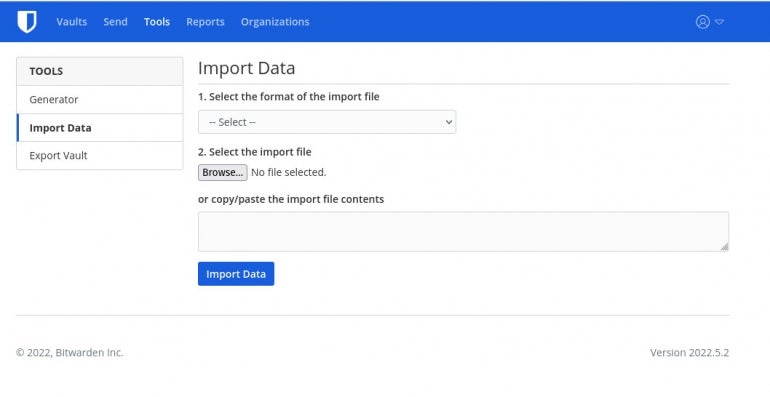
Once you’ve located the file, click Import Data and Bitwarden will do the rest. Depending on how large your LastPass vault is, this process can take anywhere from seconds to minutes. An import of nearly 500 items took less than a minute for Bitwarden to handle.
And that’s all there is to transferring a LastPass vault to your new Bitwarden account. Keep those passwords safe and never share your master password with anyone.
Subscribe to TechRepublic’s How To Make Tech Work on YouTube for all the latest tech advice for business pros from Jack Wallen.