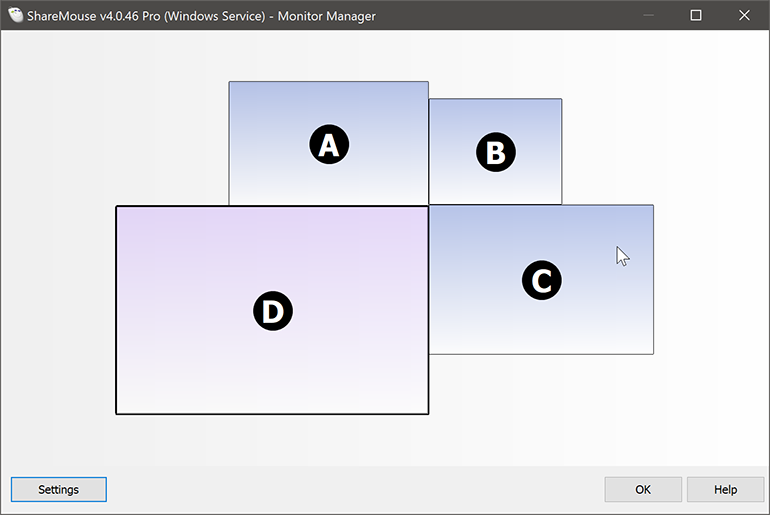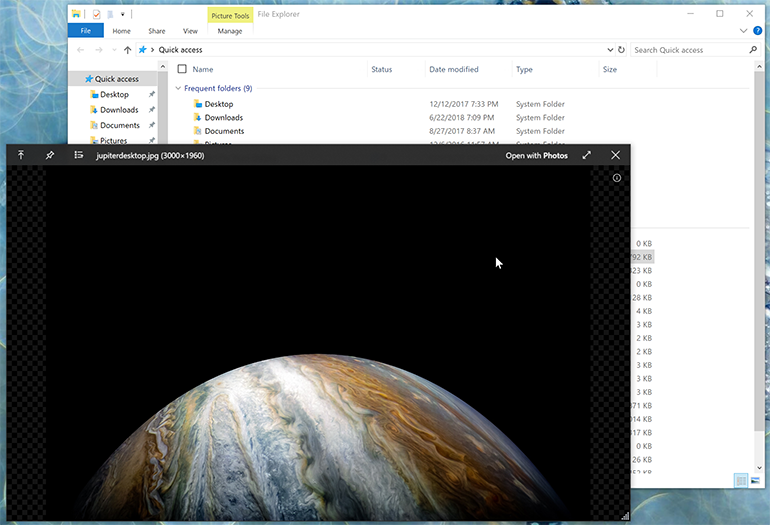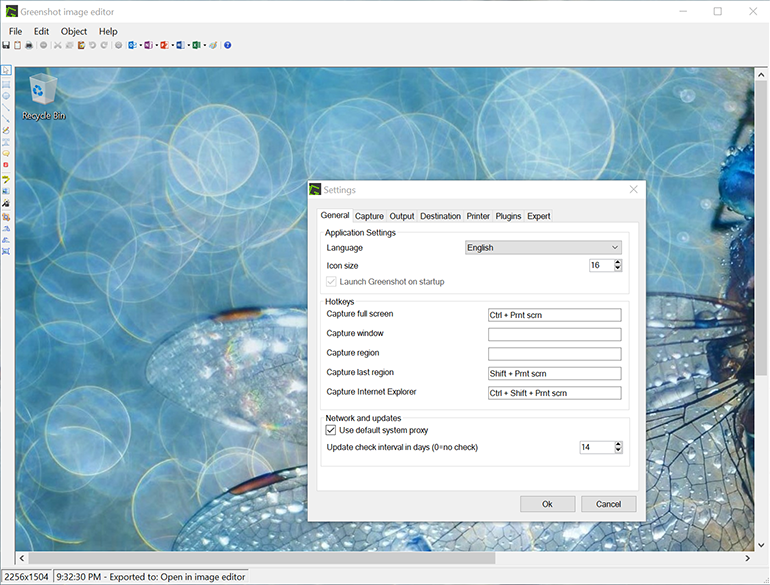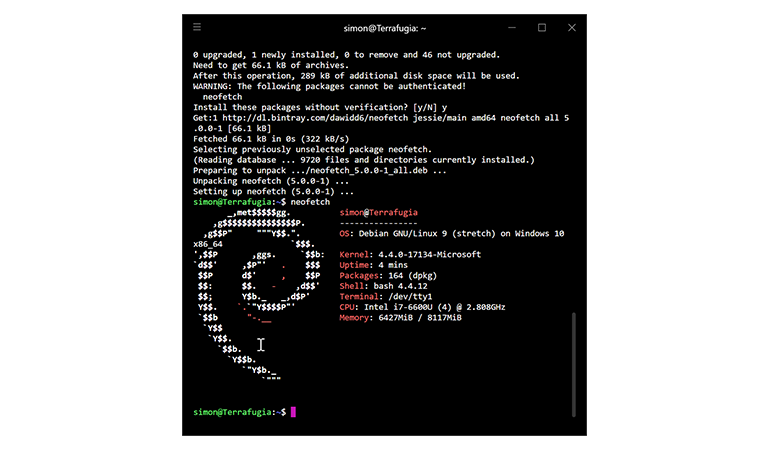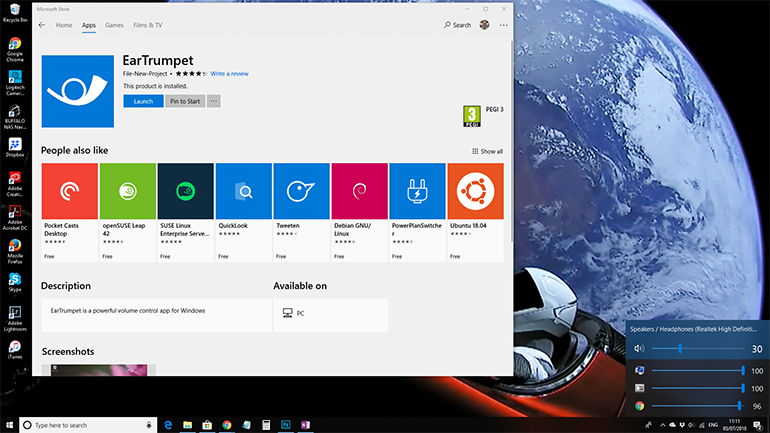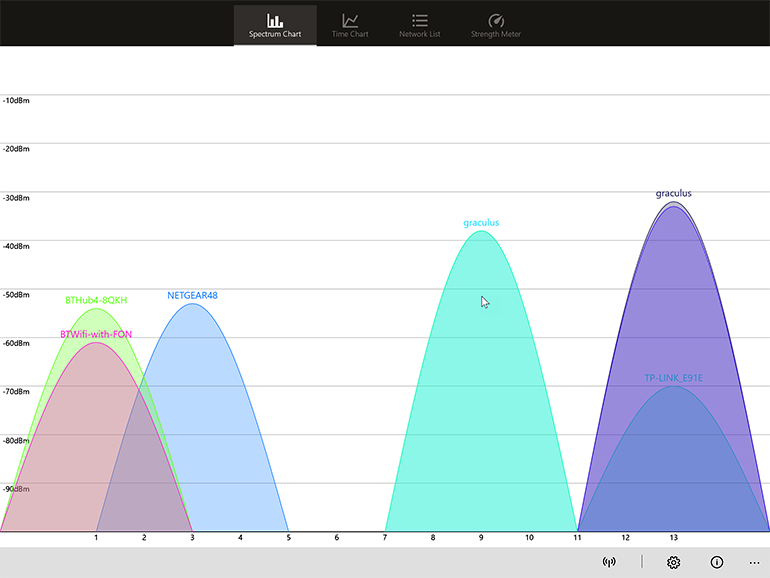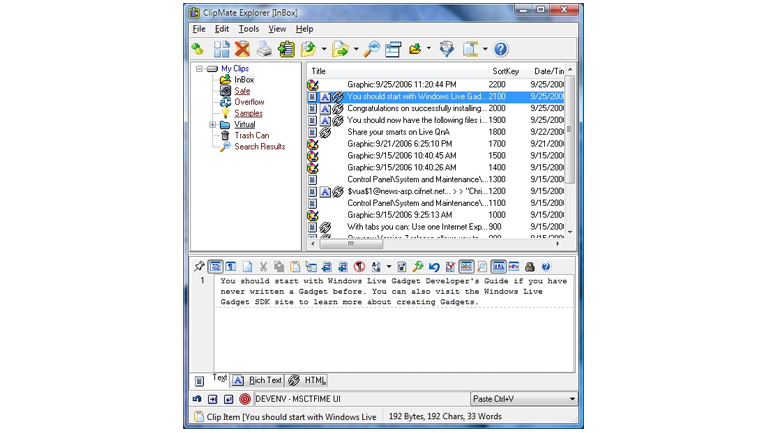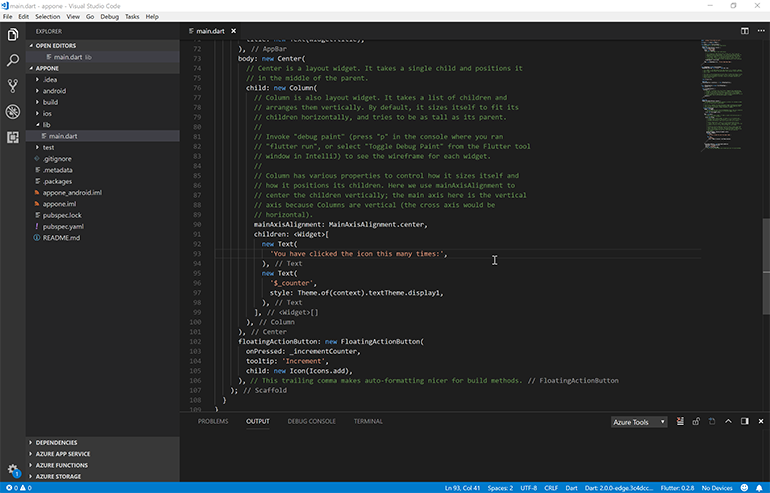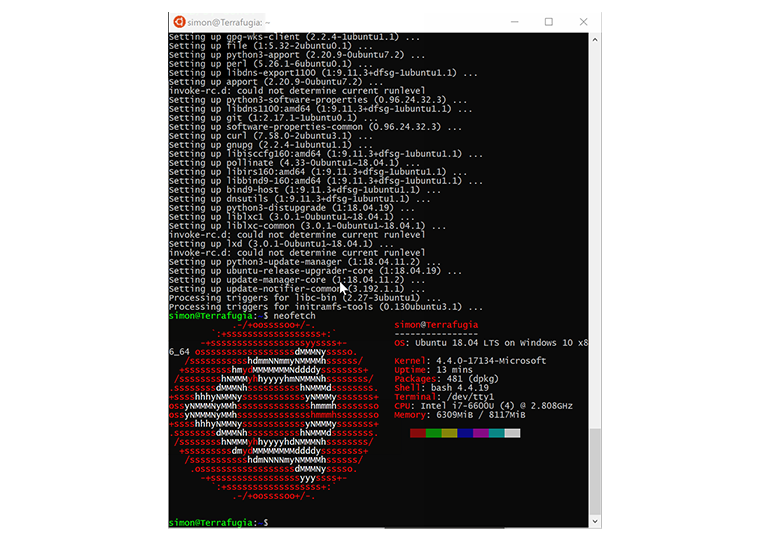10 apps to add features to Windows 10
Image 1 of 9
ShareMouse
Multi-monitor setups are common, but sometimes you need a bit more: the ability to treat several machines as if they were one, using the same mouse and keyboard to control them all. That’s where apps like ShareMouse come in, detecting when a mouse leaves the screen on one PC, and redirecting subsequent mouse and keyboard actions to a another. Where traditional multi-monitor setups have just one CPU to handle the work, here you’re controlling another machine, so you can be answering email on one machine while rendering a video or compiling code on another. ShareMouse can also lock all the machines at the same time, and also shares your clipboard across devices, so it’ll even drag-and-drop files between screens and PCs.
QuickLook
Apple and Microsoft take very different approaches to OS development, and one key feature is missed by anyone moving from macOS to Windows. Apple’s Quick Look previews file contents inside the Finder, simply by pressing space with the mouse pointer hovering over a file. There are several Windows add-ons that bring Quick Look to Explorer, but the easiest to use is also free and regularly updated. With a long list of supported file types, it lets you preview files quickly, without having to give screen real estate to Explorer’s Preview pane or waiting for apps to launch. QuickLook is unobtrusive, and fast, and you can get it from GitHub or from the Store.
Greenshot
Windows’ built-in screen capture tools are, to be blunt, primitive. That’s where an app like Greenshot comes in, offering a far more flexible and powerful way of capturing images for documentation and debugging. It’s also free, as it’s an open-source project. You can capture screens, windows, and regions. There’s the option of quickly repeating actions too, so you can set up a window or a region and then take new captures each time it changes. A built-in editor handles initial image edits, with tools for adding annotations for saving files straight into Office documents.
Hyper
Microsoft’s built-in console has had a significant upgrade with Windows 10, but the free Hyper remains an excellent alternative. Vastly more customisable than Microsoft’s offering, it supports all of Windows’ scripting environments, picking up formatting and colour cues and letting you quickly switch between environments. As it’s built using web technologies on top of the Electron cross-platform runtime, you can use Hyper to have the same command-line experience wherever you’re working.
EarTrumpet
Windows 10 introduces a per-device volume control, where you can switch from speakers to headphones or any other audio device connected to your PC with a simple drop down on the volume control. There’s one flaw, though, as it only shows you the master volume control for your computer. If you want to tweak the control for a specific app, you’re dropped back into the old volume control that goes all the way back to Windows XP. EarTrumpet is an alternative volume control that adds modern per-app controls, making it easier to tweak and tune – and switch between devices when you have more than one audio device on your PC.
WiFi Analyzer Tool
Finding the best channel for a wi-fi access point, and the best place to put it, can be something of a challenge — especially if you’re in an apartment or in a built-up area. Wi-fi signal analyzer hardware can be expensive, so a tool like this one can help simplify things. With a graphical view of signal strength, WiFi Analyzer Tool will help find gaps in the local wireless spectrum in both 2.4GHz and 5GHz bands. You can use different charts to show relative signal strength, as well as seeing how networks are behaving over time — so you can also track down intermittent transmissions that might be causing interference. Don’t forget to check regularly, as a new AP just next door might be sitting right on top of your preferred channel.
ClipMate
It’s been a long time since there was a new version of ClipMate, a clipboard extender that does more than just cut and paste, but that doesn’t matter as it runs happily on Windows 10. Even with the OS’s many new features, it’s still an essential piece of software — precisely because it does one thing and it does it well. With ClipMate every piece of text, or every object you clip is stored in a local database, so you can scroll back and forwards through your clipboard history, reusing items as necessary. If you put your ClipMate database in OneDrive, you’ve now got a cloud clipboard that works across PCs.
Visual Studio Code
First there was Notepad, now there’s Visual Studio Code. Microsoft’s programmer’s editor is more than just a tool for working with code, it’s the all-singing all-dancing editor you’ve been looking for. Easy to configure and extend, it’s there for everything from text files to web pages to IoT code development and beyond. While there are plenty of code-oriented features, support for Markdown means it’s an ideal tool for writing blog posts or any other lightly-formatted documents. Code is built using web technologies on top of GitHub’s Electron, and it integrates with Explorer, opening with the last open file each time you launch it. It’s also updated monthly, so new features arrive quickly, as do new extensions — so keep an eye on the Visual Studio marketplace for extensions that may do just what you need.
Ubuntu 18.04
Microsoft has been working with Canonical to deliver a version of Ubuntu that runs on the Windows Subsystem for Linux (WSL) for some time now, using the long-term support (LTS) versions of its distribution. While most installs of WSL are still using the 16.04 release, Canonical recently released a new LTS version, 18.04. It’s now available in the Store, ready for install. As it will install alongside 16.04, you can have both versions running while you port scripts and tools across to the new release. As an added bonus, it also supports Windows on ARM and will run on the new generation of Always Connected PCs. If you want the latest Linux on your PC, then this version is a must-have.
Also see
- 12 tips to get more out of Windows 10 (free PDF) (TechRepublic)
- Here’s how you can still get a free Windows 10 upgrade (ZDNet)
- Windows 10: A cheat sheet (TechRepublic)
- Windows 10 after three years: A greatly improved report card (ZDNet)
- 10 more quick tips to make Windows 10 work the way you want (TechRepublic)
-
Account Information
Contact Simon Bisson
- |
- See all of Simon's content