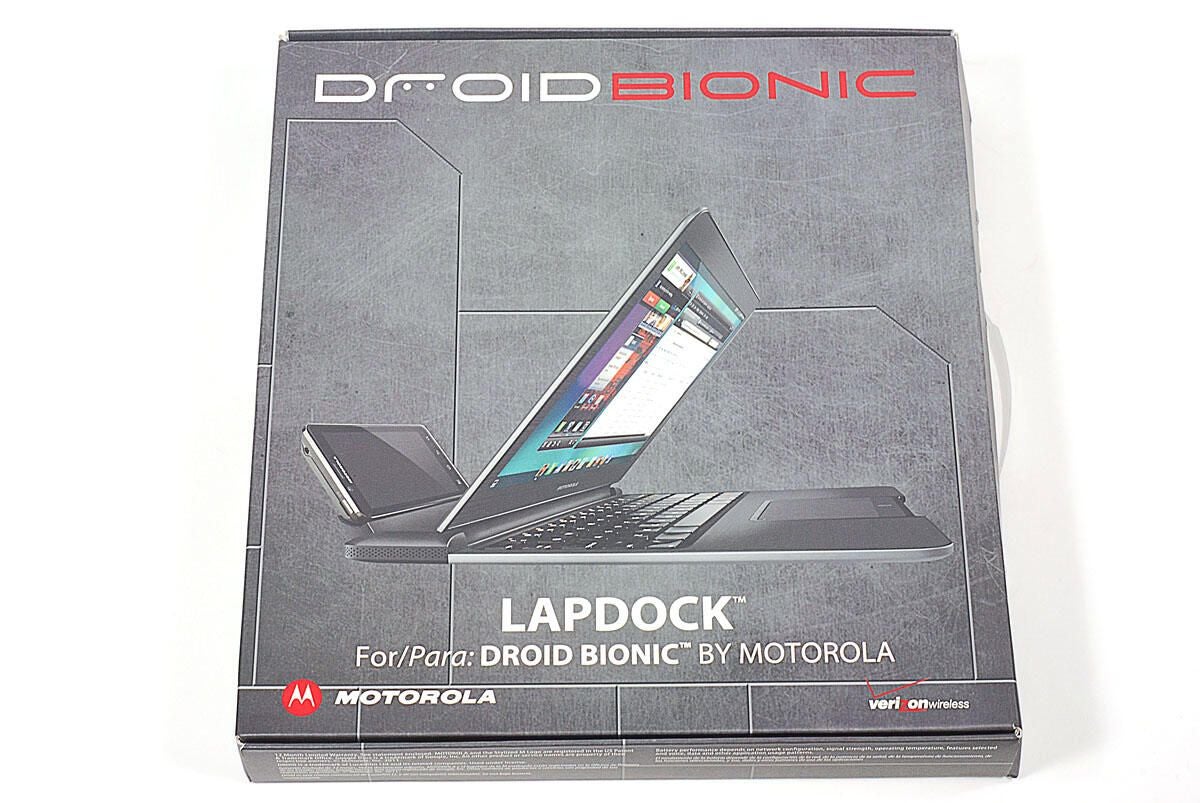Cracking Open the Motorola Droid Bionic Lapdock
Image 1 of 59
Motorola Droid Bionic Lapdock Teadown
ntIn September 2011, Verizon added a fourth device to its growing lineup of 4G LTE smartphones–the Motorola Droid Bionic. Like the Motorola Atrix, released in April, the Bionic support the Motorola Lapdock accessory.
n
ntThe Lapdock is basically a large docking station complete with keyboard, LCD screen, and trackpad. It’s nearly identical to the Atrix Lapdock, but the two are not compatible as they have docking connectors designed specifically for each phone.
nt
ntAfter cracking open the Bionic, I was interested to examine the hardware inside the Lapdock. From the outside, it looks like and ultrathin laptop. Would the internal hardware, also be similar to a laptop’s? Find out, as I crack open the Motorola Droid Bionic Lapdock.
nt
ntPhoto by: Bill Detwiler / TechRepublic
ntCaption by: Bill Detwiler
Motorola Droid Bionic Lapdock Teadown: Box
ntAs of this writing, Verizon is selling the Motorola Droid Bionic Lapdock for $299.99 (US).
nt
ntPhoto by: Bill Detwiler / TechRepublic
ntCaption by: Bill Detwiler


Motorola Droid Bionic Lapdock Teadown: Opening the box
Motorola Droid Bionic Lapdock Teadown: Opening the box
Motorola Droid Bionic Lapdock Teadown: Box contents
ntAlong with actual Lapdock accessory, you also get a power cable and adapter, bag (for the power adapter and cable), and product documentation.
n
ntPhoto by: Bill Detwiler / TechRepublic
ntCaption by: Bill Detwiler
ntThe Droid Bionic Lapdock offers a fullsize keyboard, trackpad, and 11.5-inch (diagonal) LCD screen. It weighs around 2.4 pounds. If you didn’t know if was a smartphone accessory, you might think it was just another laptop.
nt
ntPhoto by: Bill Detwiler / TechRepublic
ntCaption by: Bill Detwiler
Motorola Droid Bionic Lapdock Teadown: Top
ntWith the lid and phone cradle closed, the Droid Bionic Lapdock looks like an ultrathin notebook.
n
ntPhoto by: Bill Detwiler / TechRepublic
ntCaption by: Bill Detwiler
Motorola Droid Bionic Lapdock Teadown: Cradle
ntThe Lapdock’s phone cradle flips up to accept the Droid Bionic. As I noted earlier, the Bionic’s version of the Lapdock is not compatible with the Atrix (and vice versa).
n
ntPhoto by: Bill Detwiler / TechRepublic
ntCaption by: Bill Detwiler
Motorola Droid Bionic Lapdock Teadown: Bottom


Motorola Droid Bionic Lapdock Teadown: Power connector and USB ports
Motorola Droid Bionic Lapdock Teadown: Power connector and USB ports
ntAlong the Lapdock’s back edge are the power connector and two USB 2.0 ports.
n
ntPhoto by: Bill Detwiler / TechRepublic
ntCaption by: Bill Detwiler


Motorola Droid Bionic Lapdock Teadown: Battery charge level indicator
Motorola Droid Bionic Lapdock Teadown: Battery charge level indicator
ntA battery level indicator is located along the Lapdock’s front edge.
n
ntPhoto by: Bill Detwiler / TechRepublic
ntCaption by: Bill Detwiler


Motorola Droid Bionic Lapdock Teadown: Lapdock next to 11-inch MacBook Air
Motorola Droid Bionic Lapdock Teadown: Lapdock next to 11-inch MacBook Air


Motorola Droid Bionic Lapdock Teadown: Lapdock and 11-inch MacBook Air on top
Motorola Droid Bionic Lapdock Teadown: Lapdock and 11-inch MacBook Air on top


Motorola Droid Bionic Lapdock Teadown: Removing the external case screws
Motorola Droid Bionic Lapdock Teadown: Removing the external case screws
ntThe first step in disassembling the Lapdock, is to remove the exposed screws located on the bottom cover. I was able to remove all the Lapdock’s external and internal screws with a Phillips #00 screwdriver.
n
ntPhoto by: Bill Detwiler / TechRepublic
ntCaption by: Bill Detwiler


Motorola Droid Bionic Lapdock Teadown: Removing the front, hidden screws
Motorola Droid Bionic Lapdock Teadown: Removing the front, hidden screws
ntA pair of screws are hidden under the inner set of rubber feet.
n
ntPhoto by: Bill Detwiler / TechRepublic
ntCaption by: Bill Detwiler


Motorola Droid Bionic Lapdock Teadown: Removing rear, hidden screws
Motorola Droid Bionic Lapdock Teadown: Removing rear, hidden screws
ntA second pair of screws are also hidden under the two back feet.
n
ntPhoto by: Bill Detwiler / TechRepublic
ntCaption by: Bill Detwiler


Motorola Droid Bionic Lapdock Teadown: Popping loose the rear case cover
Motorola Droid Bionic Lapdock Teadown: Popping loose the rear case cover
ntWith all visible and hidden screws removed from the bottom of the Lapdock’s case, I used a thin metal blade to pry the rear cover off.
n
ntPhoto by: Bill Detwiler / TechRepublic
ntCaption by: Bill Detwiler


Motorola Droid Bionic Lapdock Teadown: Removing the rear case cover
Motorola Droid Bionic Lapdock Teadown: Removing the rear case cover
ntA ribbon cable connects the dock battery indicator LED to the motherboard. I gently disconnected it before completely removed the rear cover.
n
ntPhoto by: Bill Detwiler / TechRepublic
ntCaption by: Bill Detwiler


Motorola Droid Bionic Lapdock Teadown: Rear case cover removed
Motorola Droid Bionic Lapdock Teadown: Rear case cover removed


Motorola Droid Bionic Lapdock Teadown: Dock battery indicator LED
Motorola Droid Bionic Lapdock Teadown: Dock battery indicator LED


Motorola Droid Bionic Lapdock Teadown: Disconnecting the cradle connector
Motorola Droid Bionic Lapdock Teadown: Disconnecting the cradle connector
ntUsing a black, plastic spudger, I disconnected the phone cradle’s connector from the Lapdock’s motherboard.
n
ntPhoto by: Bill Detwiler / TechRepublic
ntCaption by: Bill Detwiler


Motorola Droid Bionic Lapdock Teadown: Removing the cradle hinge screws
Motorola Droid Bionic Lapdock Teadown: Removing the cradle hinge screws
ntA few screws hold the cradle’s hinges to the Lapdock’s frame.
n
ntPhoto by: Bill Detwiler / TechRepublic
ntCaption by: Bill Detwiler


Motorola Droid Bionic Lapdock Teadown: Cradle removed
Motorola Droid Bionic Lapdock Teadown: Cradle removed


Motorola Droid Bionic Lapdock Teadown: Removing the cradle screws
Motorola Droid Bionic Lapdock Teadown: Removing the cradle screws


Motorola Droid Bionic Lapdock Teadown: Inside the cradle
Motorola Droid Bionic Lapdock Teadown: Inside the cradle


Motorola Droid Bionic Lapdock Teadown: Disconnecting the main PCB connectors
Motorola Droid Bionic Lapdock Teadown: Disconnecting the main PCB connectors
ntWith the phone cradle removed, I turned my attention to the motherboard. Using our plastic spudger, I detached all the cables from their connectors.
n
ntPhoto by: Bill Detwiler / TechRepublic
ntCaption by: Bill Detwiler


Motorola Droid Bionic Lapdock Teadown: Removing the main PCB screws
Motorola Droid Bionic Lapdock Teadown: Removing the main PCB screws
ntUsing our Phillips #00 screwdriver, I removed the screws holding the motherboard in place.
n
ntPhoto by: Bill Detwiler / TechRepublic
ntCaption by: Bill Detwiler


Motorola Droid Bionic Lapdock Teadown: Removing the main PCB
Motorola Droid Bionic Lapdock Teadown: Removing the main PCB
ntWith the screws removed and cables disconnected, I lifted the motherboard away from the Droid Bionic Lapdock’s case.
n
ntPhoto by: Bill Detwiler / TechRepublic
ntCaption by: Bill Detwiler


Motorola Droid Bionic Lapdock Teadown: Removing the LCD hinge screws
Motorola Droid Bionic Lapdock Teadown: Removing the LCD hinge screws
ntAfter removing the Lapdock’s motherboard, I removed the screws that hold the lid hinges to the lower case.
n
ntPhoto by: Bill Detwiler / TechRepublic
ntCaption by: Bill Detwiler


Motorola Droid Bionic Lapdock Teadown: Removing the LCD
Motorola Droid Bionic Lapdock Teadown: Removing the LCD
ntWith the hinge screws removed, I lifted the lid and LCD screen away from the Lapdock’s case.
n
ntPhoto by: Bill Detwiler / TechRepublic
ntCaption by: Bill Detwiler
Motorola Droid Bionic Lapdock Teadown: LCD
ntThe Lapdock has an 11.5-inch (diagonal) LCD.
n
ntPhoto by: Bill Detwiler / TechRepublic
ntCaption by: Bill Detwiler


Motorola Droid Bionic Lapdock Teadown: LCD and rear components removed
Motorola Droid Bionic Lapdock Teadown: LCD and rear components removed


Motorola Droid Bionic Lapdock Teadown: Removing the speaker screws
Motorola Droid Bionic Lapdock Teadown: Removing the speaker screws
ntThe Lapdock contains a pair of stereo speakers. They are attached to the lower case with screws.
n
ntPhoto by: Bill Detwiler / TechRepublic
ntCaption by: Bill Detwiler


Motorola Droid Bionic Lapdock Teadown: Removing the keyboard/trackpad assembly screws
Motorola Droid Bionic Lapdock Teadown: Removing the keyboard/trackpad assembly screws
ntBefore removing the speakers, I had to remove the screws holding the upper half of Lapdock’s case (which includes the keyboard) in place.
n
ntPhoto by: Bill Detwiler / TechRepublic
ntCaption by: Bill Detwiler


Motorola Droid Bionic Lapdock Teadown: Popping loose the keyboard/trackpad assembly
Motorola Droid Bionic Lapdock Teadown: Popping loose the keyboard/trackpad assembly
ntAfter removed the upper case’s screws, I could pop the case loose.
n
ntPhoto by: Bill Detwiler / TechRepublic
ntCaption by: Bill Detwiler
Motorola Droid Bionic Lapdock Teadown: Speakers
ntThe Lapdock’s speakers attached to the motherboard via a single connecotor.
n
ntPhoto by: Bill Detwiler / TechRepublic
ntCaption by: Bill Detwiler


Motorola Droid Bionic Lapdock Teadown: Removing the keyboard/trackpad assembly
Motorola Droid Bionic Lapdock Teadown: Removing the keyboard/trackpad assembly
ntWith the speakers removed, I lifted up the upper case and keyboard.
n
ntPhoto by: Bill Detwiler / TechRepublic
ntCaption by: Bill Detwiler


Motorola Droid Bionic Lapdock Teadown: Disconnecting the trackpad connector
Motorola Droid Bionic Lapdock Teadown: Disconnecting the trackpad connector
ntBefore completely removed the keyboard and upper case, I detached the trackpad ribbon cable.
n
ntPhoto by: Bill Detwiler / TechRepublic
ntCaption by: Bill Detwiler
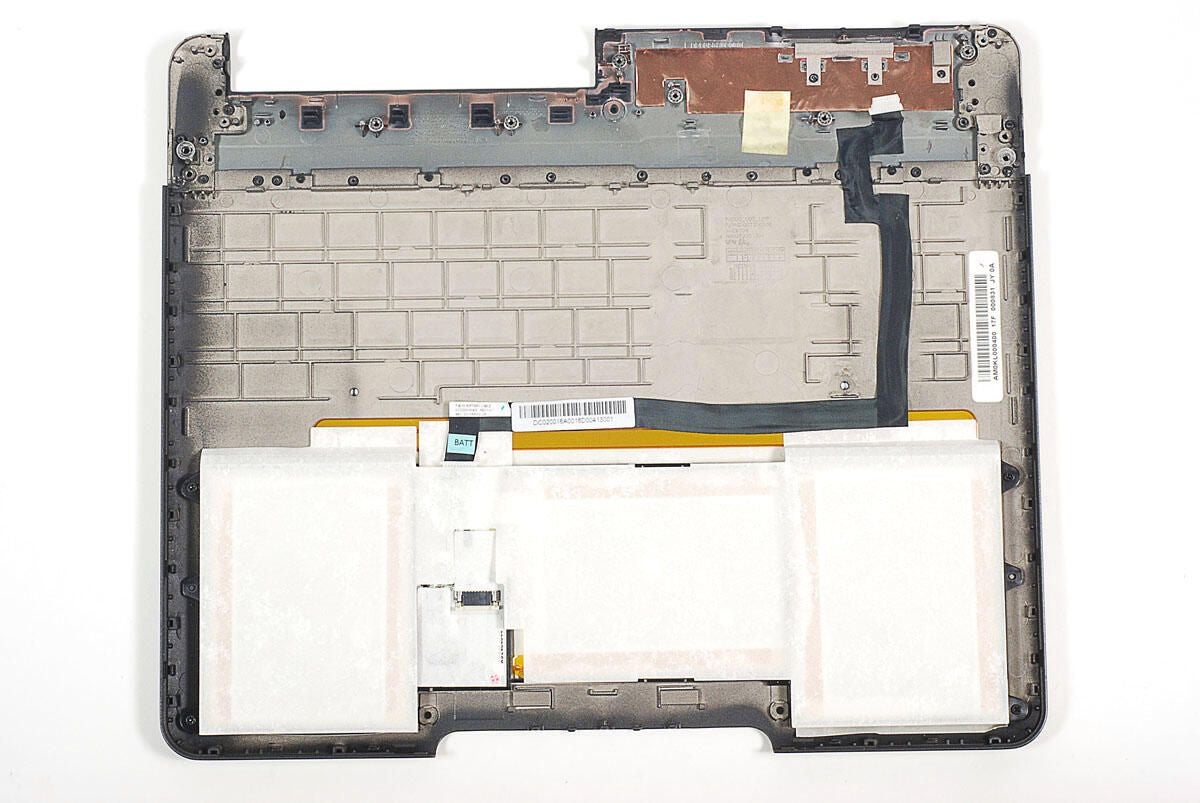
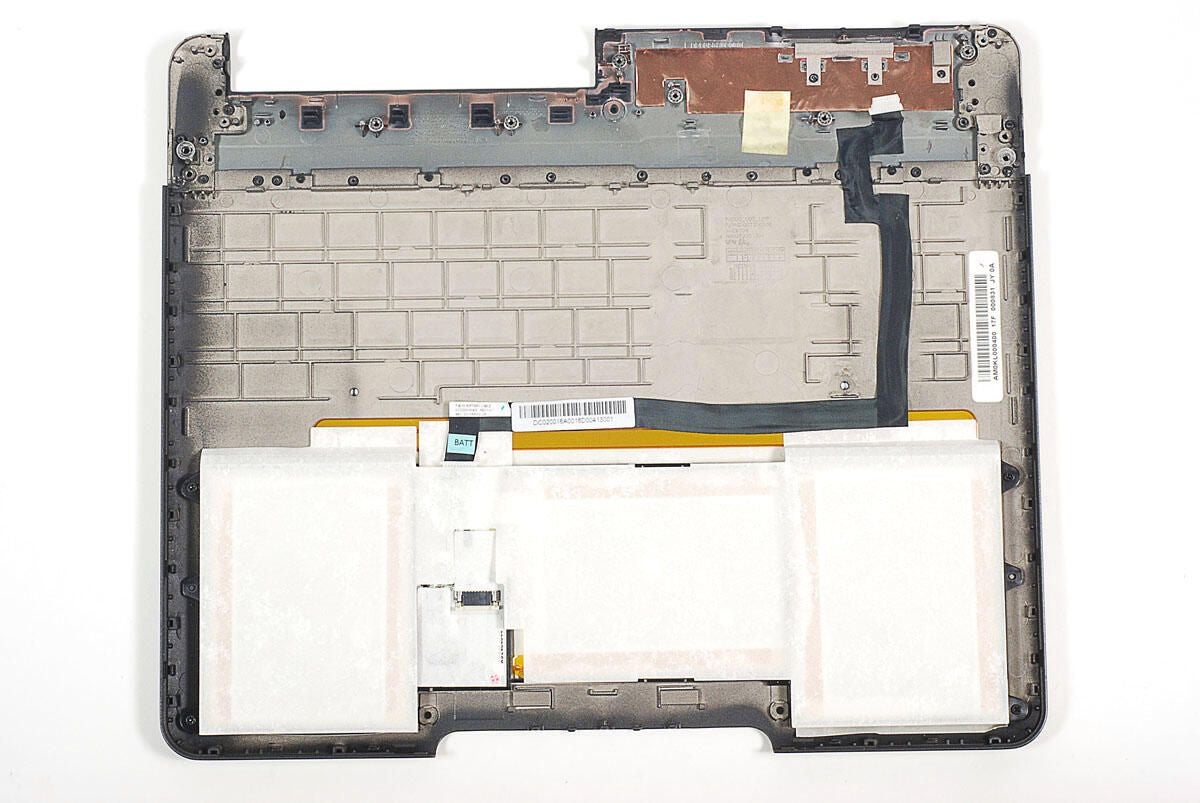
Motorola Droid Bionic Lapdock Teadown: Battery and lower case cover
Motorola Droid Bionic Lapdock Teadown: Battery and lower case cover
ntThe Lapdock’s battery pack contains no identifiable markings and is glued to the lower case with strong adhesive. I feared removing the batteries would likely damage them.
n
ntPhoto by: Bill Detwiler / TechRepublic
ntCaption by: Bill Detwiler


Motorola Droid Bionic Lapdock Teadown: Keyboard and trackpad assembly
Motorola Droid Bionic Lapdock Teadown: Keyboard and trackpad assembly
ntThe trackpad and keyboard are permanently attached the upper half of the Lapdock’s case.
n
ntPhoto by: Bill Detwiler / TechRepublic
ntCaption by: Bill Detwiler


Motorola Droid Bionic Lapdock Teadown: Keyboard Compal PK130KL1A00
Motorola Droid Bionic Lapdock Teadown: Keyboard Compal PK130KL1A00
Motorola Droid Bionic Lapdock Teadown: Trackpad


Motorola Droid Bionic Lapdock Teadown: 3898-MZDH D1T053 1122 D0SA trackpad controller
Motorola Droid Bionic Lapdock Teadown: 3898-MZDH D1T053 1122 D0SA trackpad controller


Motorola Droid Bionic Lapdock Teadown: Motherboard - Top
Motorola Droid Bionic Lapdock Teadown: Motherboard - Top
ntGiven that the Lapdock doesn’t have a CPU, RAM, or a storage unit, its motherboard is incredibly small.
n
ntPhoto by: Bill Detwiler / TechRepublic
ntCaption by: Bill Detwiler


Motorola Droid Bionic Lapdock Teadown: Motherboard - Bottom
Motorola Droid Bionic Lapdock Teadown: Motherboard - Bottom


Motorola Droid Bionic Lapdock Teadown: Realtek RTD2472D ACC91A1 GB26E
Motorola Droid Bionic Lapdock Teadown: Realtek RTD2472D ACC91A1 GB26E
ntUnfortunately, I wasn’t able to find much information on this Realtek RTD2472D IC. At the time of this writing, the company produces an HDMI LCD Monitor Controller with the product number RTD2482D. Given the similar markings, it is likely the Droid Bionic Lapdock’s screen controller.
n
ntPhoto by: Bill Detwiler / TechRepublic
ntCaption by: Bill Detwiler


Motorola Droid Bionic Lapdock Teadown: Macronix MX25L1005A CMOS serial flash
Motorola Droid Bionic Lapdock Teadown: Macronix MX25L1005A CMOS serial flash


Motorola Droid Bionic Lapdock Teadown: ANPEC APA2031 Stereo 2.6W Audio Amplifier
Motorola Droid Bionic Lapdock Teadown: ANPEC APA2031 Stereo 2.6W Audio Amplifier


Motorola Droid Bionic Lapdock Teadown: Texas Instruments BQ24726 1-4 Cell Li+ Battery SMBus Charge Controller
Motorola Droid Bionic Lapdock Teadown: Texas Instruments BQ24726 1-4 Cell Li+ Battery SMBus Charge Controller


Motorola Droid Bionic Lapdock Teadown: Texas Instruments M430F5522 Mixed Signal Controller
Motorola Droid Bionic Lapdock Teadown: Texas Instruments M430F5522 Mixed Signal Controller


Motorola Droid Bionic Lapdock Teadown: Parade 7408 BV1N19
Motorola Droid Bionic Lapdock Teadown: Parade 7408 BV1N19


Motorola Droid Bionic Lapdock Teadown: Texas Instruments TVL2556 12-Bit, 200 KSPS, 11 Channel, Low Power, Serial ADC with Internal Reference
Motorola Droid Bionic Lapdock Teadown: Texas Instruments TVL2556 12-Bit, 200 KSPS, 11 Channel, Low Power, Serial ADC with Internal Reference
ntThe chip with markings 2566 TI 1 14A2 is likely a Texas Instruments TVL2556 12-Bit, 200 KSPS, 11 Channel, Low Power, Serial ADC with Internal Reference.


Motorola Droid Bionic Lapdock Teadown: Unknown chip with markings 24C16K S12020
Motorola Droid Bionic Lapdock Teadown: Unknown chip with markings 24C16K S12020


Motorola Droid Bionic Lapdock Teadown: Fairchild FDMC 7200
Motorola Droid Bionic Lapdock Teadown: Fairchild FDMC 7200


Motorola Droid Bionic Lapdock Teadown: Unknown chip with markings EM DC 10S
Motorola Droid Bionic Lapdock Teadown: Unknown chip with markings EM DC 10S


Motorola Droid Bionic Lapdock Teadown: Holtek HT82K94E USB Multimedia Keyboard Encoder
Motorola Droid Bionic Lapdock Teadown: Holtek HT82K94E USB Multimedia Keyboard Encoder


Motorola Droid Bionic Lapdock Teadown: Unknown chip with markings N161 G547F1
Motorola Droid Bionic Lapdock Teadown: Unknown chip with markings N161 G547F1


Motorola Droid Bionic Lapdock Teadown: SMSC USB2517 USB 2.0 Hub Controller
Motorola Droid Bionic Lapdock Teadown: SMSC USB2517 USB 2.0 Hub Controller


Motorola Droid Bionic Lapdock Teadown: Unknown chip with markings PJ1196 SX34H
Motorola Droid Bionic Lapdock Teadown: Unknown chip with markings PJ1196 SX34H


Motorola Droid Bionic Lapdock Teadown: Completely disassembled
Motorola Droid Bionic Lapdock Teadown: Completely disassembled
ntCracking open the Motorola Droid Bionic Lapdock was a relatively straightforward process. All the screws could be removed with a standard Phillips #00 screwdriver and the internal components were easily accessible. Unfortunately, the battery, keyboard, and trackpad are all permanently attached to the Lapdock’s outer case.
n
ntProvided you could get replacement parts, repairing a broken Lapdock shouldn’t be difficult for anyone with experience fixing laptops.
n
ntPhoto by: Bill Detwiler / TechRepublic
ntCaption by: Bill Detwiler

-
-
Account Information
Contact Bill Detwiler
- |
- See all of Bill's content