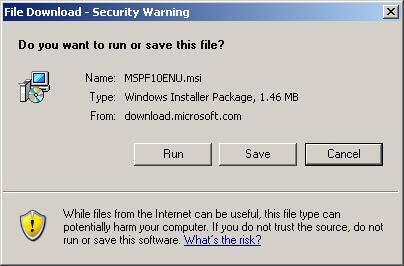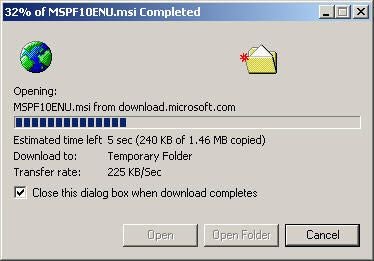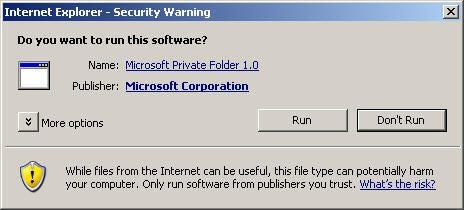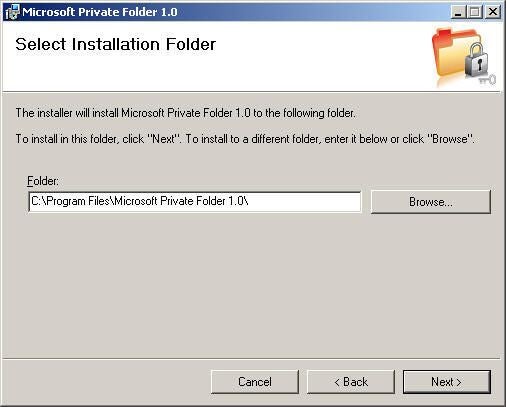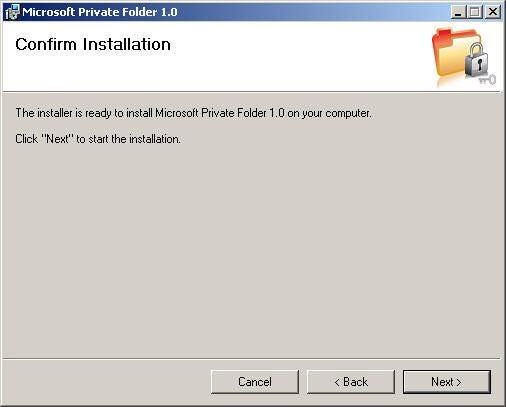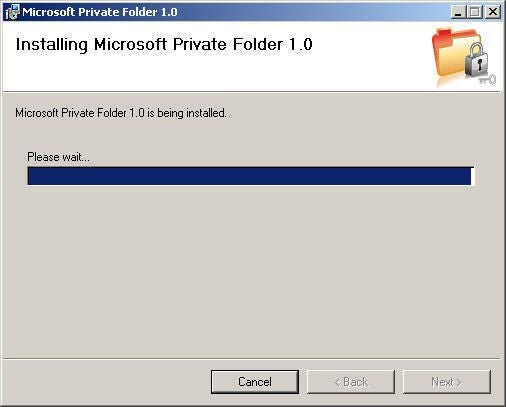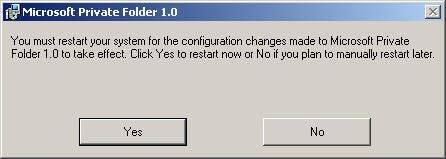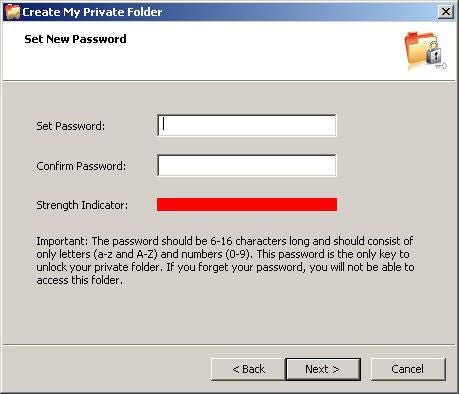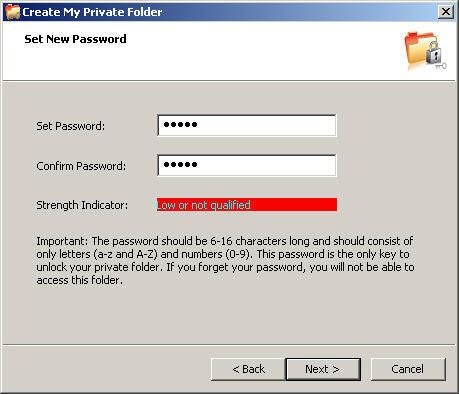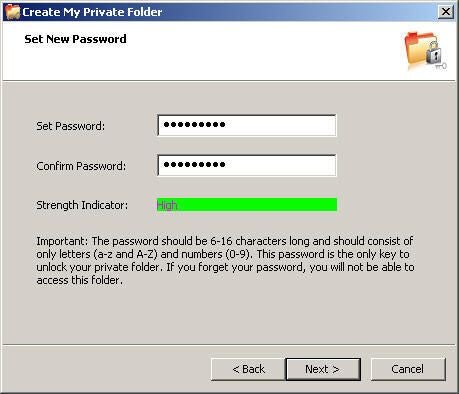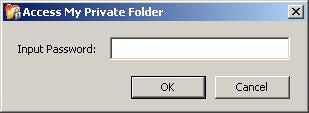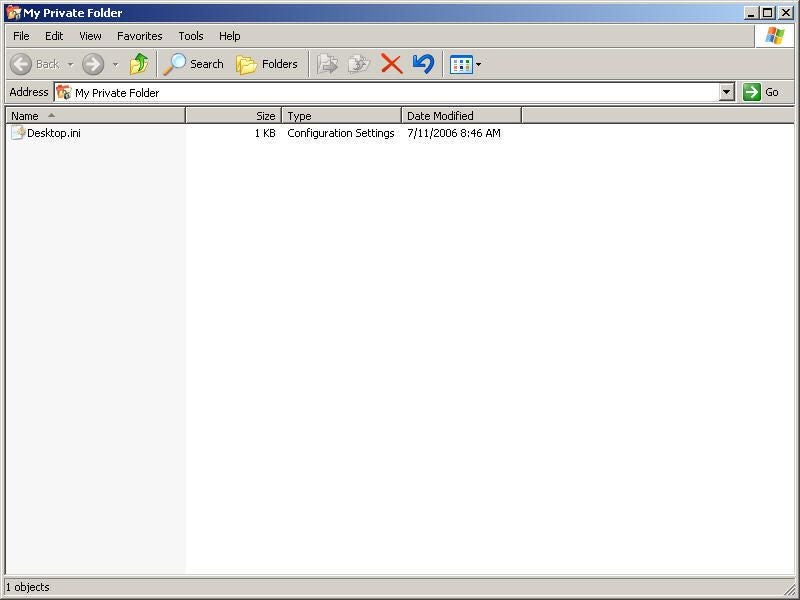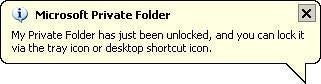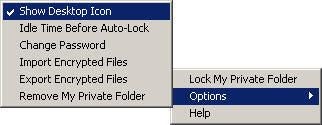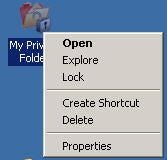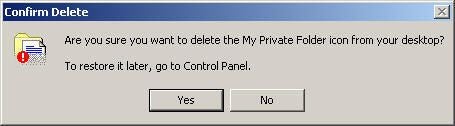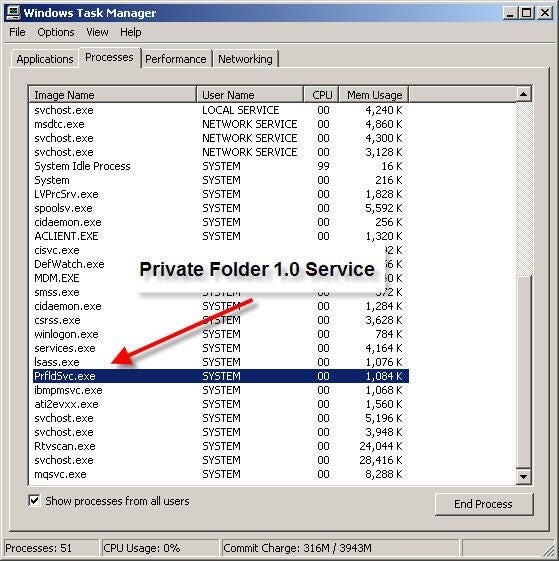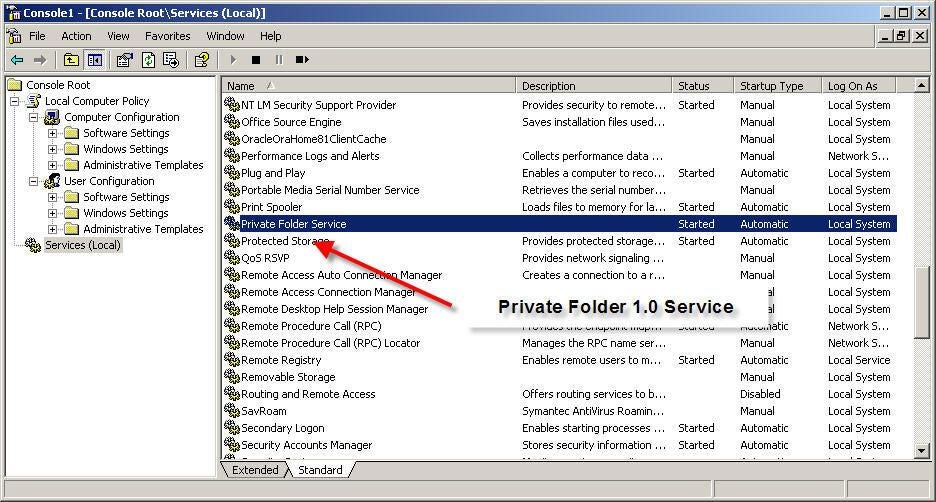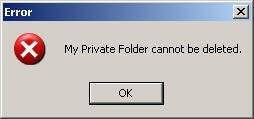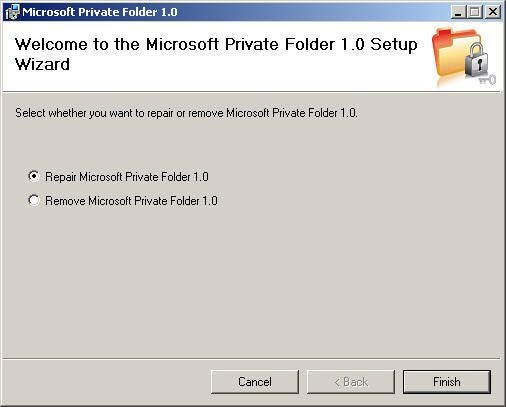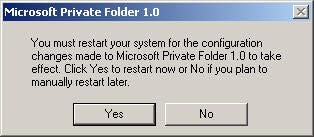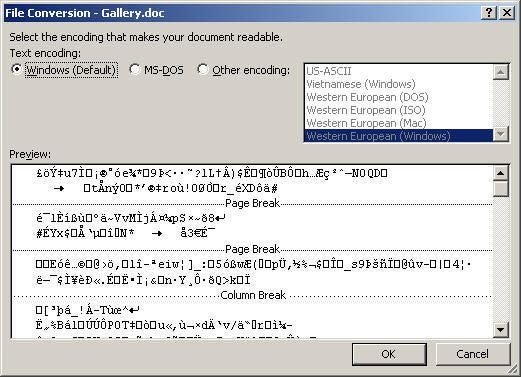Microsoft Private Folder 1.0 screenshots
Image 1 of 27
Run or save the MSI file
You can save the Private Folder 1.0 MSI installation file to your harddrive or run it directly from the download location.
Small download
The Private Folder MSI instllation file is only 1.46 MB.
Internet Explorer security warning
I choose to run the applcation from the download location and IE popped up this security warning. I clicked Run and the process began.
Installation path
By default, Private Folder will be installed to Windows Progam Files folder.
Confirm installation
With the setup finished, you’re ready to begin the installation.
Quick installation
The installation took only a minute or two on my IBM ThinkPad T42 running Windows XP SP2.
Restart Required
A restart was required after installation.
Icon before configuration
When the installation and required restart are finished, a My Private Folder shortcut is placed on your desktop–announcing to the world you have stuff you don’t want them to see. You can hide the shortcut once Private Folder is configured.
Setting the password
A built-in password strength gauge will help you choose a password that’s not easily guessed. I know you always use your first pet’s name, favorite sports team, high school mascot, parent’s telephone number, children’s birth dates, etc. — but that’s beside the point.
Weak password
You can set the Private Folder to a weak password, but I wouldn’t recommend it.
Strong password
No one will crack this password of steal. Now, if I can only remember what it was.
Locked folder icon
Once you set the password, the folder is automatically locked.
Enter the password
When you try to access the folder through Windows Explorer or by double clicking the Desktop shortcut, Private Folder prompts you for the password.
Folder view
Enter the correct password and a folder window opens showing the contents of your private folder.
Unlock alert
When you unlock the private folder, the System Tray icon let’s you know with this informative message box.
Program Properties
Right clicking the System Tray icon allows you to edit the Private Folder program properties–like hiding the My Private Folder desktop icon.
Unlocked desktop shortcut
The My Private Folder desktop shortcut icon also changes when the folder is unlocked. By default, the folder will remain unlocked for 15 minutes and then automatically lock. You can change this time in the program properties.
Right clicking the desktop shortcut
Right clicking the unlocked desktop shortcut allows you to lock the private folder or change the program properties.
Delete the desktop shortcut
If you delete the desktop shortcut, you can always put it back through the Private Folder Control Panel applet.
Private Folder Service
Private Folder runs as a Windows Service. Stopping the service however, had no effect on being able to access the folder.
Configuring the service through MMC
You can configure the Private Folder service using the Service add-in to Microsoft Management console (MMS).
Can not delete folder
Although you can remove the desktop shortcut, you can not delete or move the actual My Private Folder directory through Windows Explorer. This is the message you get if you try.
The My Private Folder directory is located in C:\Documents and Settings\USERNAME\My Private Folder.
Uninstalling Private Folder 1.0
If you want to remove the My Private Folder directory, you must first uninstall the using Add/Remove Programs.
Repair or Remove
Selecting Remove from the Add/Remove Programs list, launches the Private Folder Setup Wizard. From here, you can repair or remove Private Folder 1.0.
Warning - Files remain encrypted
When you uninstall Private Folder 1.0, any files left inside the My Private Folder will remain encrypted, but without access protection. This means anyone can see the files, move them, copy them, and delete them–but not open them. To open the files, you will need to reinstall Private Folder and use the SAME password used to protect the files in the first place.
Restart required - again
To complete the removal, you’ll need to restart Windows.
Encrypted mess
This is what happens when you try to open a Word document that was left in the My Private Folder directory after Private Folder 1.0 was uninstalled.

-
-
Account Information
Contact Bill Detwiler
- |
- See all of Bill's content