
Microsoft has been slowly and methodically rolling out the Windows 10 Creators Update to customers throughout 2017. If you are one of the lucky ones to receive the update already, you have likely noticed more than a few changes to how Windows 10 looks and works. Some of the changes are good, some are a little annoying.
One of the changes Microsoft implemented in the Windows 10 Creators Update that I don’t like is the removal of the traditional Control Panel from the Win+X menu–that’s the menu you see displayed when you right-click the Start button from the Desktop interface (Figure A). Microsoft is migrating the interface for configuring the operating system to the new Settings screen, but some of us, especially IT pros who have been doing this for a long time, prefer the old Control Panel interface.
Figure A
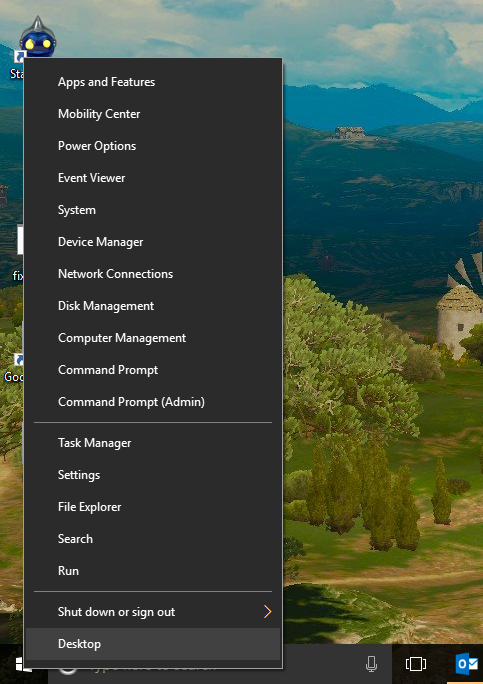
Fortunately, the old Control Panel is still available; it is just lurking in the background. We can bring it back to the forefront with a few clicks, tweaks, and tricks, and this tutorial will show you how they work.
SEE: 20 pro tips to make Windows 10 work the way you want (TechRepublic PDF)
First, what you can’t do
The commands for the Win+X menu are located in this file folder, as shown in Figure B:
C:\Users\USERNAME\AppData\Local|Microsoft\Windows\WinX
Figure B
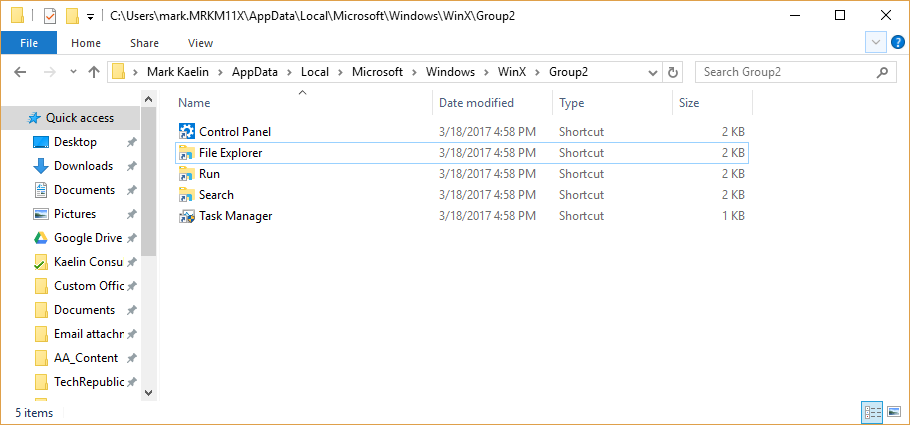
But you can’t just add a shortcut to the Control Panel executable to one of those Group folders and expect to see it show up in the Win+X menu. The special links within the Win+X menu system are protected with a special hash calculation, which greatly complicates any attempt to edit its contents.
To add the Control Panel back to the Win+X menu you will have to use a link with the hash already included. In general, that means acquiring a link from a version of Windows that is not the Creators Update. It is possible with the help of a third-party app, but it is complicated, convoluted, and not really necessary.
If you want to go through the process, you can check out this website for the details. But before you do, I have some simple solutions that might work better for you.
SEE: Windows 10 power tips: Secret shortcuts to your favorite settings (Tech Pro Research)
Now, what you can and should do
For those of us who want to keep things simple, here are a couple of ways to access the traditional Control Panel in Microsoft Windows 10 Creators Update.
1. Search for it
If you just want to access the control panel occasionally and not add more icons to your desktop, the simplest way to access the Control Panel is by typing control panel in the Cortana search box. Control Panel should be the first entry in the search results (Figure C). You can left-click the link to start the app or right-click it and add the link to the Start Menu or to your Taskbar for easy future access.
Figure C
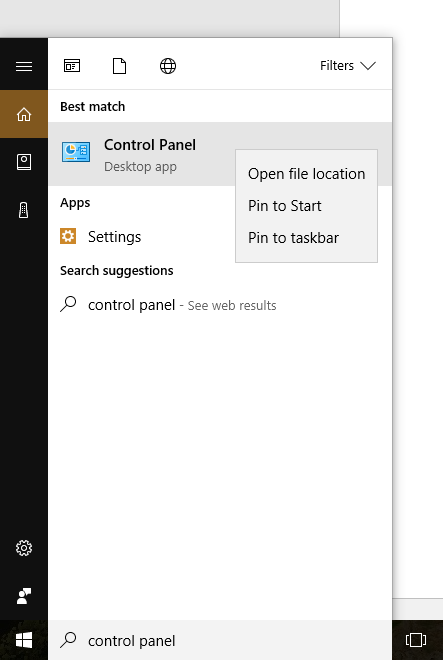
Adding the Control Panel to the Start Menu is handy if you are using a touch screen interface. Adding it to the Taskbar works well if you find yourself accessing configuration settings on a regular basis.
2. Add to Desktop
There are two ways to add the Control Panel to your Desktop. The first way is fairly obvious: Right-click an empty area on your Desktop and create a new shortcut that points to the Control Panel executable located here:
C:\Windows\System32
But you can also add the Control Panel icon to your Desktop through the Personalization screen. Right-click the Start button to open the Win+X menu and click the Settings menu item. Click the Personalization icon to open the next screen and drill down to the Themes screen. Scroll down until you see the Desktop Icon Settings item under the Related Settings area and click it. A dialog box will pop open and you can check the Control Panel radio button to add that link to your Desktop (Figure D). Click OK and the icon will be added as a primary system link on your Desktop.
Figure D
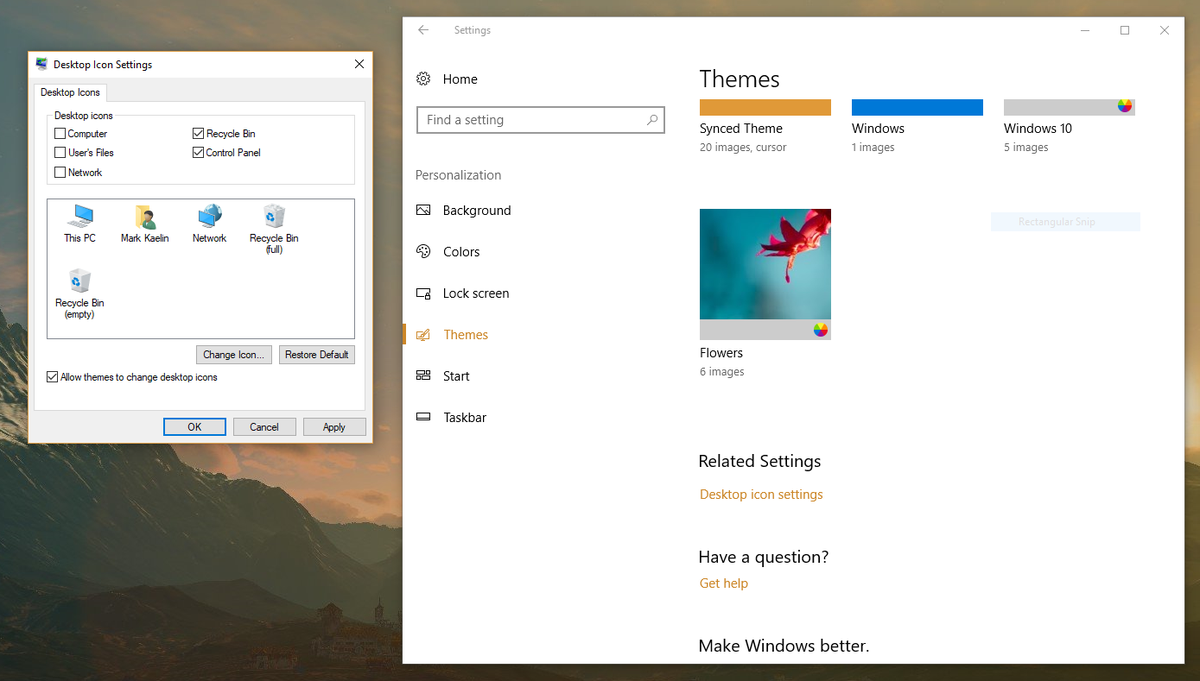
Registry hack
There is an obscure Windows system registry hack you can use to add the Control Panel to the Desktop right-click menu, but it is bit complicated and is best suited for a separate article. We’ll share that trick with you next week.
Also read…
- Microsoft Universal Windows Platform Expert Bundle (TechRepublic Academy)
- Windows 10 Creators Update: The smart person’s guide (TechRepublic)
- Windows 10 Creators Update: Here’s what to look out for (TechRepublic)
- How to get the Windows 10 Creators Update without the wait (TechRepublic)
- Windows 10: Microsoft races to fix a ton of bugs for October’s Fall Creators Update (ZDNet)
Your thoughts
Do you miss having the traditional Control Panel readily available from the Win+X menu? Share your thoughts and opinions with your peers at TechRepublic in the discussion thread below.