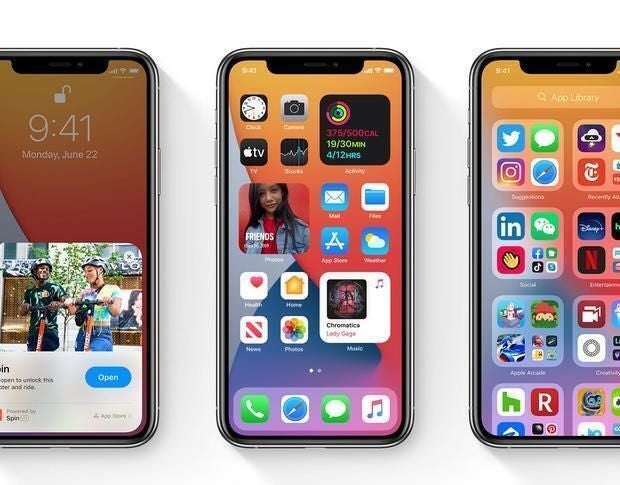
Image: Apple, Inc.
During Apple’s virtual Worldwide Developer Conference 2020 (WWDC) on Monday, June 22, 2020, CEO Tim Cook and other Apple employees unveiled the company’s latest developer tools and platforms enhancements. One of the major announcements was the 14th iteration of Apple’s mobile operating system for iOS devices called iOS 14. The first version of iOS 14, 14.0, was released to the general public on September 16, 2020.
This iOS 14 cheat sheet details what developers and users need to know about the operating system and covers the redesigned Home Screen, App Clips, Car Play features and more. This article will be updated with the latest information about iOS 14.
SEE: Apple iOS 14: A cheat sheet (free PDF) (TechRepublic)
What is iOS 14, and will it work on my device?
iOS is Apple’s mobile operating system that runs on iPhone and iPod touch hardware. iOS 14 is the newest iteration of the operating system, and it is capable of running on most hardware that supported iOS 13, including the following Apple devices that are available at the time of this writing:
- iPhone 12
- iPhone 12 mini
- iPhone 12 Pro
- iPhone 12 Pro Max
- iPhone 11
- iPhone 11 Pro
- iPhone 11 Pro Max
- iPhone XS
- iPhone XS Max
- iPhone XR
- iPhone X
- iPhone 8
- iPhone 8 Plus
- iPhone 7
- iPhone 7 Plus
- iPhone 6s
- iPhone 6s Plus
- iPhone SE (1st generation)
- iPhone SE (2nd generation)
- iPod touch (7th generation)
Additional resources
- WWDC 2020: Apple launches iOS 14, aims for Siri overhaul, better app organization (ZDNet)
- WWDC 2020: iOS 14 kills the biggest iPhone annoyance (ZDNet)
- Hiring kit: iOS developer (TechRepublic Premium)
What are the key features of iOS 14?
iOS 14 refines the user experience in Apple’s mobile operating system, adds features to Siri and makes Apps even easier to find and use (even without installing them with App Clips). This is a list of the major features in iOS 14 as well as additional smaller refinements and features.
Better user experience
Among the key changes in iOS 14 that focus on user experience are Home Screen improvements, better Widgets in the Today View and the ability to place them on the Home Screen and the inclusion of Picture-in-Picture video mode on the iPhone for the first time.
SEE: Mobile device security policy (TechRepublic Premium)
Home Screen
On the Home Screen, many users have pages of apps devoted to apps that are rarely used. In iOS 14, you can now easily hide pages of apps except for ones that you explicitly want to be seen.
The new App Library feature on the last page of the Home Screen lets you see all of your apps automatically organized based on category. Tapping into a category folder of the App Library shows all the apps contained in that category. The App Library also allows for searching to quickly launch an app from any category and shows suggested apps based on usage or ones that have been recently installed.
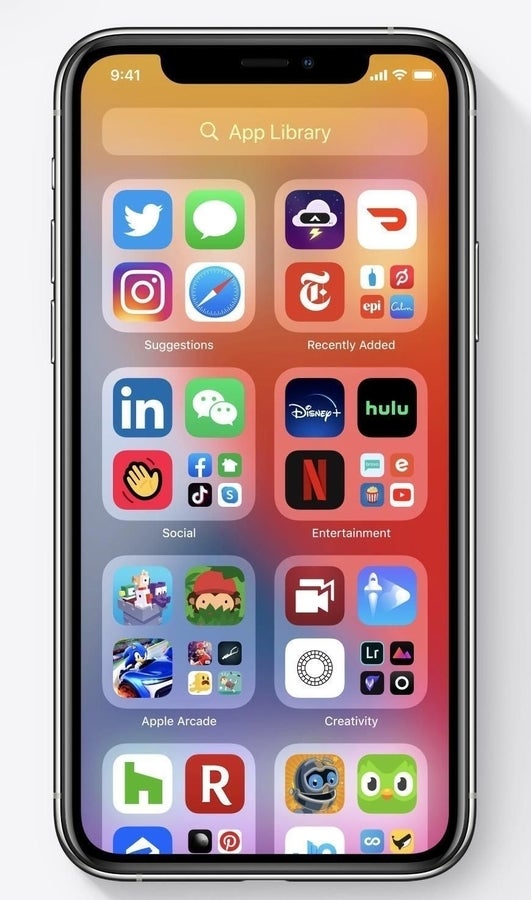
Image: Apple, Inc.
Widgets
Widgets have long been a feature of the Today View on iOS, but Apple has revamped the way they look and feel in iOS 14. Widgets are now able to be more data rich and can be sized differently and have a custom look and feel for the app for which they are designed. More importantly, you can now drag a widget from the Today View and drop it onto the Home Screen to organize it alongside your apps. This will go a long way in helping users make their Home Screens uniquely theirs. This feature has been requested by iOS users for years.
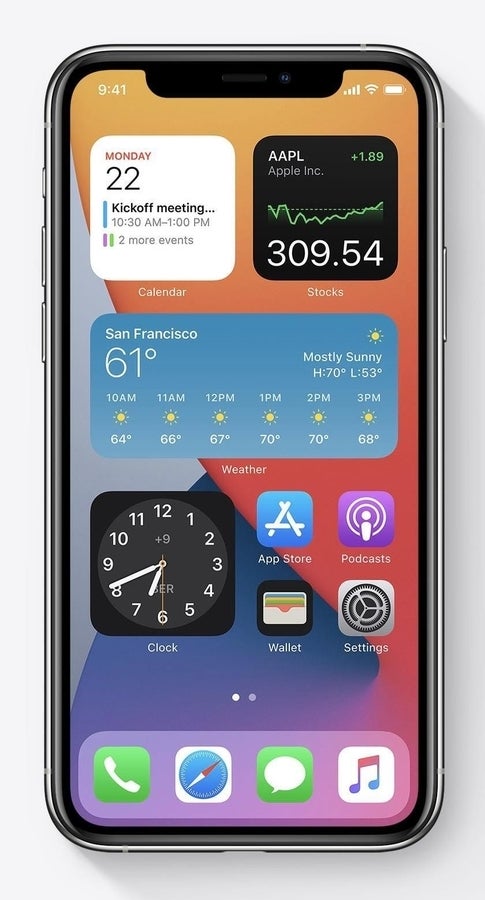
Image: Apple, Inc.
Widgets also support a Smart Stack feature that can be scrolled on the Home Screen or in the Today View to highlight different widgets throughout the day; for example, the Calendar widget might appear in the Smart Stack whenever an upcoming appointment is approaching.
Picture-in-Picture
The Picture in Picture (PIP) video mode that has been available on iPad OS for years has now made its way to iPhone in iOS 14. Now you can enter PIP mode on iPhone and leave the video player app and continue watching the video. You can resize the video player PIP window or push it to the side to continue listening to the audio and not view the video. FaceTime supports Picture-in-Picture mode, so you can leave the app and continue to see someone in a floating FaceTime PIP window.
SEE: Checklist: Managing and troubleshooting iOS devices (TechRepublic Premium)
Siri
Apple announced that Siri, the voice assistant on iOS, now processes over 25 billion requests per month–that is a staggering number. Apple is working to make Siri smarter in various ways.
Compact design
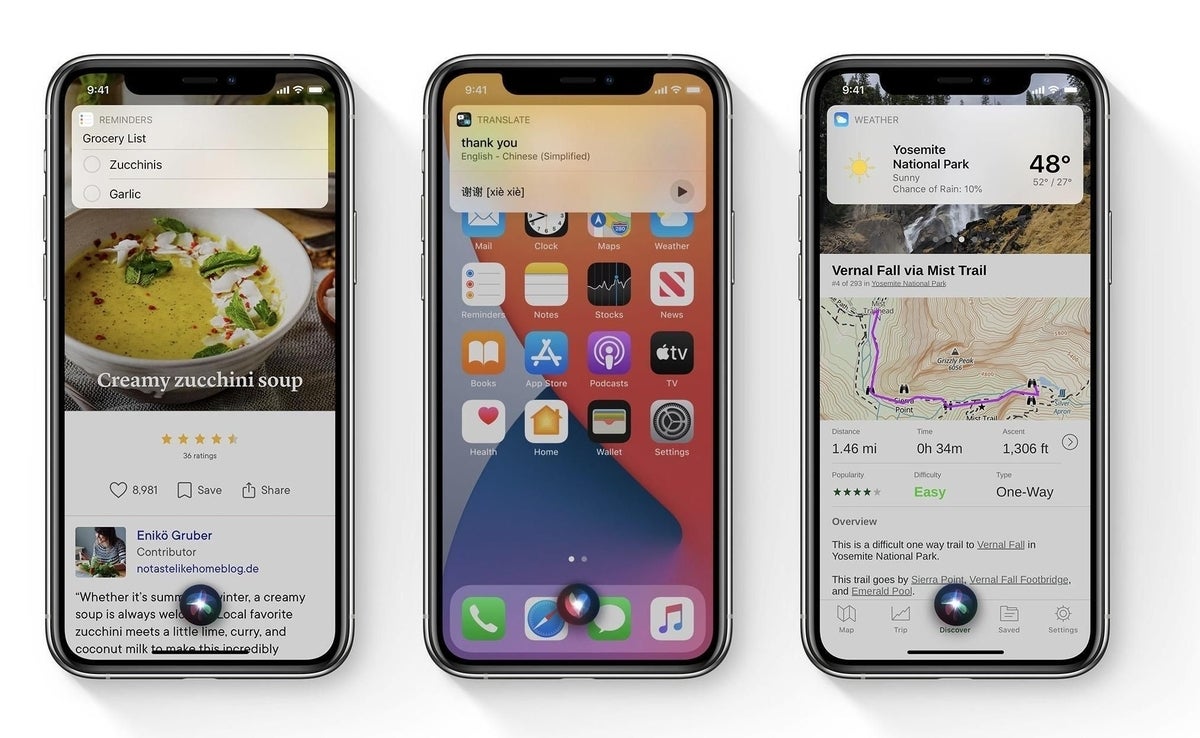
Image: Apple, Inc.
A new compact design is available across all of the Apple platforms. Siri now launches in a smaller bubble at the bottom of the screen instead of taking up the full screen; this means you can now continue to view the screen while interacting with Siri, instead of having Siri take up the entire screen, blocking your view.
Smarter and with translation support
Apple announced that it is working on making Siri smarter and able to process even more types of requests. With iOS 14, Siri now has the ability to send audio messages via iMessage and has also been upgraded to allow dictation processing on the device for greater privacy and control.
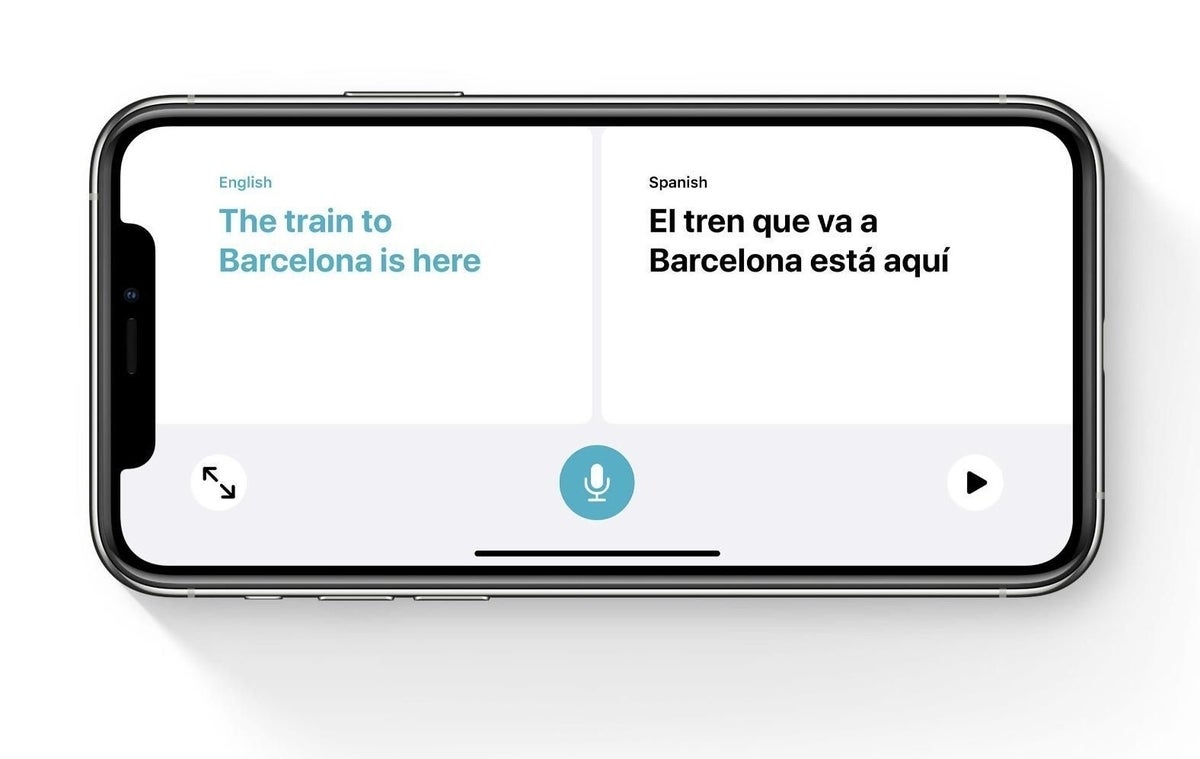
Image: Apple, Inc.
Apple added a conversation feature to Siri through a new Translate app that lets you translate multiple languages as you talk with someone in a different language. This feature also works on-device and doesn’t rely on server-based relay, so you can easily translate between languages while traveling without a data plan on your device.
SEE: How to use the translation tools in iOS 14 for easier communication and website translation (TechRepublic)
Messages
Messages, and particularly the iMessage service, is a huge benefit of being an Apple user. Apple is working to upgrade the Messages app across its platforms, and Messages gets a huge bump in iOS 14.
Conversations
How many times have you opened the Messages app and were unable to find the conversation with a friend or coworker you were looking for? With the new Pinning feature, you can swipe right on a particular conversation to pin it to the top of the Messages app. You can use this with your closest contacts to ensure that you always can find them to quickly create or reply to a message. You can pin up to nine conversations.
Memoji
Memoji has become extremely popular amongst iOS users, and now in iOS 14, you can customize Memoji with over a trillion customization combinations. Apple added more age options, face covering options and new Memoji sticker options.
Groups
Group messages in the Messages app has been completely rethought in iOS 14 and now features in-line replies that lets you reply to a message in a thread style display so you can keep track of a specific topic without interrupting the entire group’s conversation.
Mentions let you directly call out a user in a group message; also, you can be notified only when you’re directly mentioned in a conversation so that you’re not pinged for every message on the group chat.
Groups can be customized using a group photo or the group logo with an emoji.
Maps
Apple has been using its own maps since iOS 6, and this year, the company is adding more features to the Maps app to make it one of the best experiences for users on the platform.
Finding great places
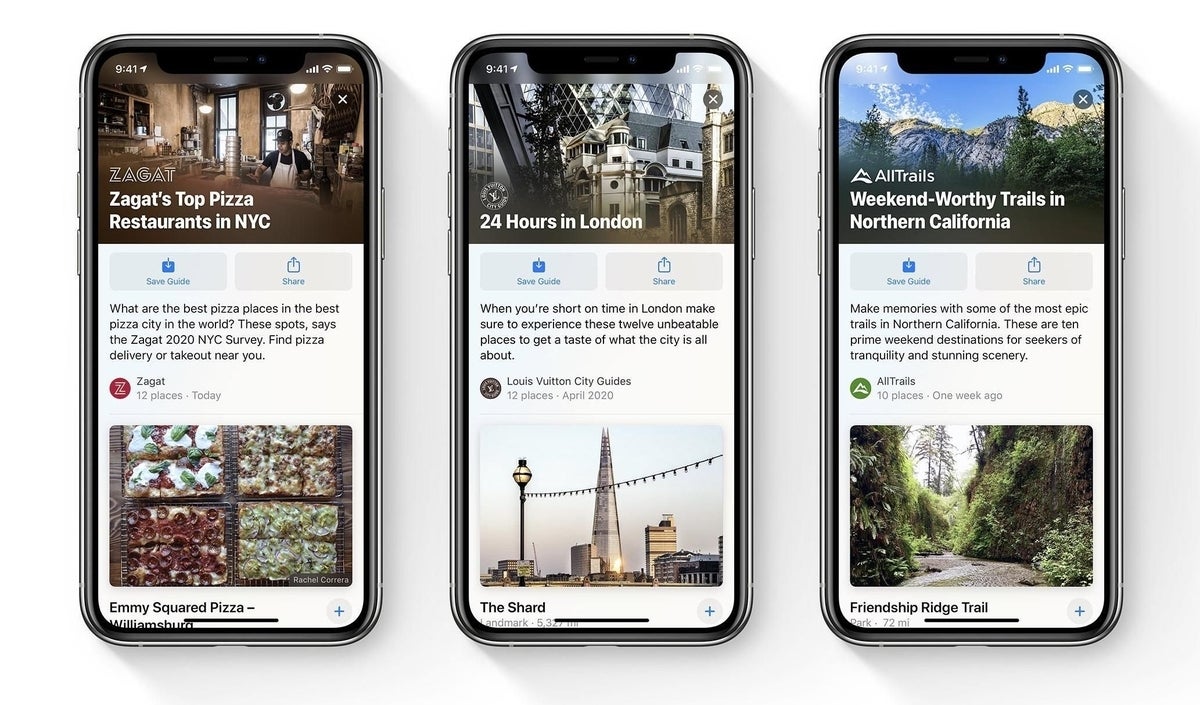
Image: Apple, Inc.
Apple started adding curation options for Maps in iOS 13 with its Maps Collections feature, and the company is taking it a step further in iOS 14 by working with various prestigious brands to create guides for cities or destinations that you can follow to get recommendations for places to visit.
Features for cyclists and owners of electric vehicles
Maps now provides environmentally-friendly transportation options like the ability to get detailed cycling directions to and from a destination in select cities. This new cycling direction feature gives users access to detailed information about bike lane access on roads, paths with bike access, and will include incline data and if stairs or heavy traffic might be encountered on the trip. This will be initially available in New York, Los Angeles, San Francisco, Shanghai and Beijing when iOS 14 launches.
Another environmentally green feature added to iOS 14 Maps is the ability to get directions routed for electric vehicles. This will automatically figure in the range using weather, elevation, and current charge to plan out charging stops along the route. It will also take into account your particular vehicle to only show stops that have compatible chargers.
CarPlay
CarPlay is an iOS feature that’s important to many users, as it brings the iOS experience into the vehicle in a positive way that allows for interaction with Siri and well-loved iOS features and apps.
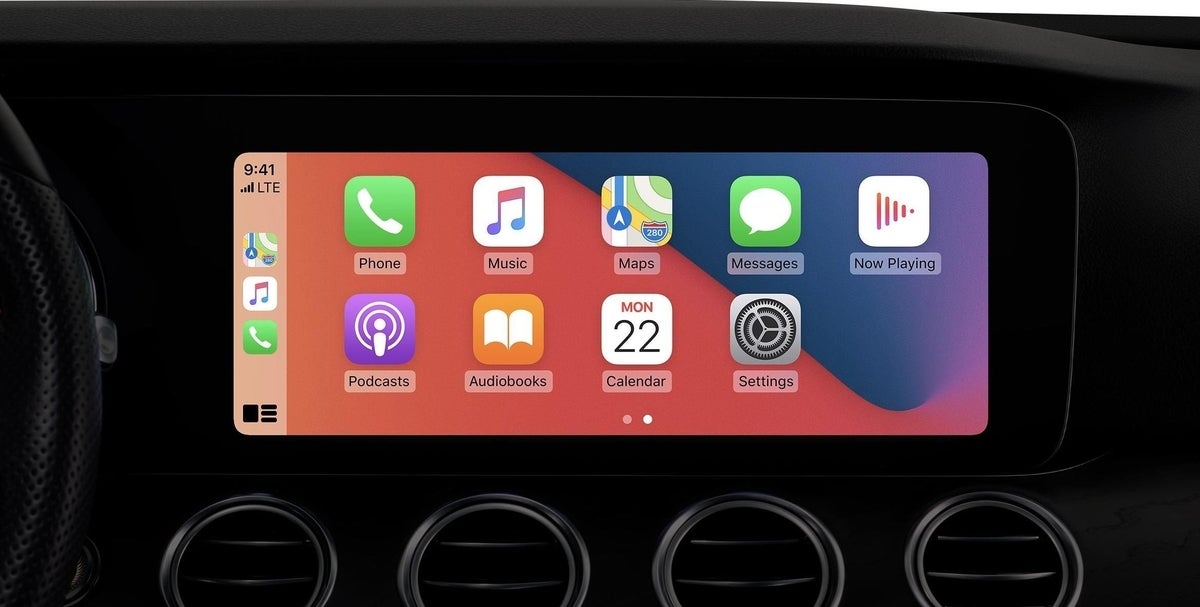
Image: Apple, Inc.
Apple stated that CarPlay is available in 80% of the vehicles currently sold. A new feature available in CarPlay is the ability to assign new custom wallpapers to the Home Screen background and new app categories, including apps that support mobile ordering in electric vehicles.
One of the biggest feature announced for iOS 14 and CarPlay is the ability to use your iPhone as a key for the vehicle.
Car Keys
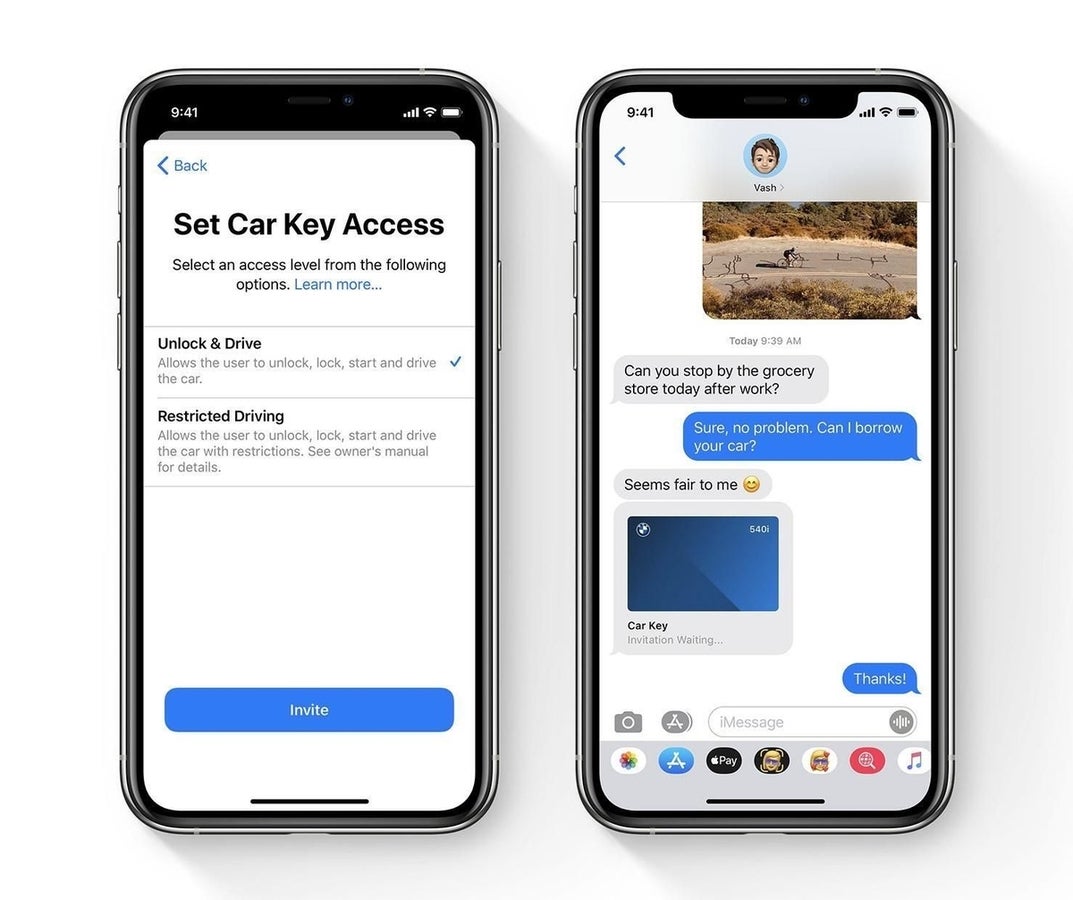
Image: Apple, Inc.
The 2021 BMW 5 series was the first vehicle to support the Apple Car Keys feature; however, many new vehicles are now shipping with the ability to unlock and start your vehicle using your iPhone. For a full list of supported vehicles and to find out how the feature works, visit Apple’s support documentation website.
Keys are stored in the Secure Element on your iPhone (the same chip that stores Apple Pay and biometric unlock data), and you can remotely disable keys if you lose your iPhone. You can also share keys via iMessage and enable features such as restricted driving profiles for teenagers.
Initially, this feature will work with the NFC chip on the iPhone to allow unlocking when tapping the iPhone on the vehicle, but later vehicle support will include the ability to automatically unlock the vehicle when approaching and lock when walking away using the U1 low-powered wireless chip available on most recent iPhones.
The best part is that you can still use this feature for up to five hours after your iPhone’s battery has died thanks to the Power Reserve feature of iOS that was introduced in iOS 13 for transit cards in the Wallet app.
SEE: The most helpful Apple products for business professionals (TechRepublic)
App Store
The App Store is now 12 years old and new features introduced in iOS 14 will radically change the way that apps are discovered, run and installed with App Clips.
App Clips
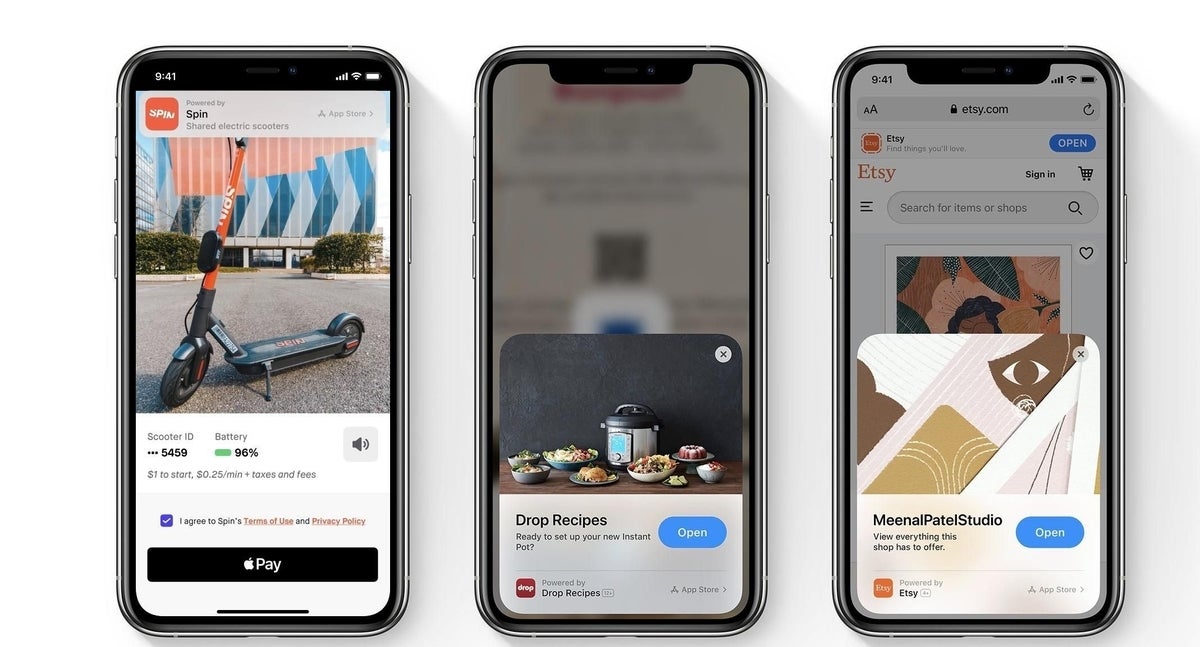
Image: Apple, Inc.
App Clips are small apps that can be instantly downloaded and run on the device with little user interaction. Simply tap your device to an NFC tap point or scan a QR code, and the app will launch in a card interface at the bottom of the screen. The app will let you do a specific task, such as placing a mobile order; when you’re done, it will disappear and not take up any space on your device. In the App Library, you can easily download the full app from an App Clip if you decide you’d like to keep the full app on your device.
App Clips can use Apple Pay for payments and take advantage of Sign In With Apple for account creation.
App Clips can be launched from a website, an iMessage, Maps, NFC tags and QR codes. There’s also a new Apple-designed App Clip code that has both NFC and camera-based scanning functionality that can be placed at retail locations or other areas to allow quick scanning to open the App Clip.
Apps like Yelp can integrate its own tags using App Clip codes that can be placed at multiple businesses or locations.
App Clips use the native iOS SDK and include a small feature of the full app. The App Clips need to be 10MB or less in order to be quickly downloaded to the device and launched quickly.
SEE: All of TechRepublic’s cheat sheets and smart person’s guides
COVID-19 Exposure Notifications
Due to the COVID-19 pandemic, Apple added an additional feature set to iOS 14 during the beta phase called Exposure Notifications. This feature was also released and made backwards compatible with iOS 13 devices with the iOS 13.5 update.
This feature generates a random Bluetooth identifier that’s not tied to your device and gets shared with in-range devices when out in public (it can be shared with iOS and compatible Android devices through a partnership with Apple and Google). For a 14-day period, your device’s Bluetooth identifier will be stored and associated with those devices you were near before being deleted and your identifier renewed. If one person is found to be positive for COVID-19, they could go through the process of submitting their testing documentation through their local or national health department’s iOS app. When this happens, device identifiers the user was in close proximity with would be notified through iOS that they were in contact with someone who tested positive and alert those users to the precautions that need to be taken such as getting tested and quarantining.
All of this is handled with the privacy and security protections that Apple is known for and is disabled by default until a user enables it. This feature can only be enabled if the state, county or locale has approved Apple to enable this feature. Learn more by opening Settings | Exposure Notifications | How Exposure Notifications Work. You can also enable Exposure Notifications in this section if the government health organization allows it to be enabled for your location.
SEE: COVID Vaccination Policy (TechRepublic Premium)
More iOS 14 features and changes
- The Compact UI of Siri has made its way to the incoming phone call UI and FaceTime UI. Incoming calls will use a new banner UI instead of taking up the full screen and interrupting your workflow.
- You can assign default apps for your web browser and email client. If you use an app other than Safari and Mail for web browsing and email, your favorite apps can be launched in their place when tapping a link or email address.
- Search has a quick launcher that can more quickly open apps by typing just the first few characters of an app’s name.
- Siri can answer questions that require a web search.
- Safari can translate entire webpages that are in a different language than the iOS user’s default language.
- Safari will automatically monitor your passwords and alert you if a password for a particular website is involved in a data breach.
- AirPods can be more seamlessly transitioned from one device to another by automatically switching to the device currently being used.
- AirPods will automatically notify you whenever the battery is getting low through audio and push notifications on your connected device.
- iOS 14 features a dot in the status bar of your device whenever the microphone or camera is in use by an app.
- You can choose to only share an approximate location with an app instead of your specific location. This will allow your device to provide a larger GPS area than your precise pinpoint location with apps that you don’t trust with your data.
- Photo access can be limited with apps, and you can choose to share a specific photo, album, or the entire library.
- When downloading an app, the App Store listing will show which permissions the app will request.
- App Store subscriptions can be used with the Family Sharing feature if the developer allows one IAP Subscription purchase to be shared amongst all family members.
- The Files app supports APFS-encrypted drive support for connected drives or network storage drives.
- Notes features shape recognition for drawing lines, arcs, and shapes, including hearts, stars and arrows. Pause slightly at the end, and your imperfect shape snaps into a perfect one.
- The Weather app features next-hour precipitation, severe weather alerts for supported areas and multi-day precipitation forecasts.
Main features of iOS 14.5
iOS 14.5: App Tracking Transparency
Starting with iOS 14.5, iPadOS 14.5 and tvOS 14.5, Apple has added a new user-facing feature called App Tracking Transparency. This feature prompts users to agree to being tracked by apps that utilize a token on iOS devices called the Identifier for Advertisers (IDFA). This is a randomized token that Apple generates on the device and allows app developers and websites to track you for the purposes of advertising. It’s how you can search for an item on an online retailer, and then get served ads for that same item in Instagram or Twitter. This token is what allows for personal ads.
SEE: iOS 14 app tracking opt-ins may prove higher than expected (TechRepublic)
Apple has long protected this token and ensured that only apps that should be using the token for the purposes of advertising are actually using it; however, this all changes in iOS 14.5. With this update, Apple is allowing the user to decide whether they wish to allow apps to have access to the token at all. When you launch an app that requests the IDFA token from iOS, you will receive a privacy prompt similar to when you’re prompted for camera or microphone access.
When you select Allow, the IDFA token will be handed over to the app, and the app will function as before, letting apps and services track your IDFA token and share it for the purposes of target advertising. If you select Ask App Not To Track, the IDFA will not be handed over to the app, and it will no longer have the ability to specifically target you for ads. For most apps, this means you will no longer see targeted advertisements and instead see generalized ads.
iOS 14.5: Siri Voice Changes
iOS 14.5 introduces new Siri voices that are no longer automatically selected or named by their gender. Instead, voices can be chosen by Variety (which is the dialect location based on supported countries) and then by the Voice.
For the American variety of voices, there are now four voices that can be chosen: voices 1 through 4. When setting up an iOS device for the first time, you will be prompted to select one of these voices for Siri to use. In addition, you can re-select a voice at any time by following these steps.
-
Open Settings.
-
Tap Siri & Search and then Siri Voice.
-
Select the Variety and then select the Voice you wish to use.
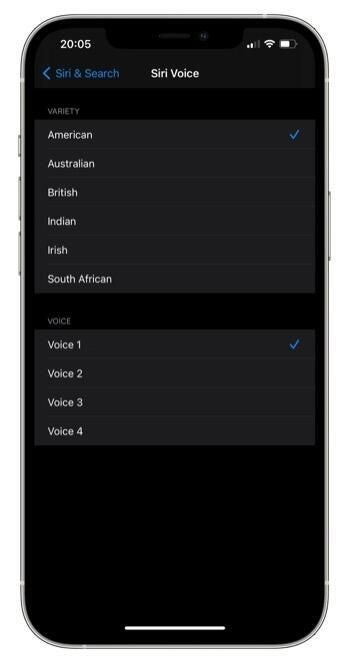
SEE: How to customize Siri’s voice in iOS 14.5 (TechRepublic)
iOS 14.5: Mask Unlocking
With iOS 14.5 and watchOS 7.4, Apple has introduced a new way to unlock your iPhone when wearing a mask and also your Apple Watch. With the Unlock With Apple Watch feature, iOS will detect if you’re wearing a mask; if you are, it will see if your Apple Watch is paired and unlocked, and then allow your iPhone to be unlocked without the need to enter a passcode. This convenience feature was born out of the COVID-era because Face ID could not be used to unlock your device in public when wearing a mask.
iOS 14.5: AirTag
At its April 20, 2021 event, Apple introduced AirTag, which integrates with the Find My app on iOS devices to let you easily track lost items. AirTag is a small, battery-powered device that implements a U1 chip to let the Find My app track the location of the tag using a private network that allows passerby’s iPhones to report the location anonymously. AirTag will require iOS 14.5 as the base version of iOS to work.
iOS 14.5: Podcasts
iOS 14.5 introduces a new, redesigned version of Podcasts that includes the ability to subscribe to paid podcasts. The app also adds a new interface that features big artwork and the ability to view similar podcasts when in a playlist style view.
Main features of iOS 14.7
The new features that Apple released in this iOS 14 update are:
- MagSafe Battery Pack support for Apple’s recently released MagSafe accessory.
- Apple Card now supports combined credit limits for a co-owned account and the ability to use Apple Card with family and allow others access to the line of credit through a shared virtual Apple Pay card.
- HomePod update with iOS 14.7 includes the ability to set and use multiple timers and manage those timers inside of the Home app on iOS.
- iOS 14.5 brought about the redesigned Podcast app, but with iOS 14.7, Apple is bringing more tweaks around followed shows and users.
Among the bug fixes that Apple released in iOS 14.7 are:
- A bug in Dolby Atmos and Apple Music lossless audio tracks that could cause audio to suddenly stop playing.
- The battery service message that may have disappeared after reboot on some iPhone 11 models is restored.
- A bug that caused Braille displays to show invalid information when composing Mail messages has been fixed.
- A bug that could cause the share playlist menu option to go missing in Apple Music has been addressed.
Apple is not stating whether this iOS 14.7 update also fixes a serious security flaw that was identified by Amnesty International a few days prior that detailed a spyware operation that could leave iOS and Android users vulnerable to an attack.
Additional resources
- WWDC 2020: Top new iOS 14 features designed with business professionals in mind (TechRepublic)
- New privacy and security features announced at Apple’s WWDC 2020 (ZDNet)
- WWDC 2020: What’s iOS 14’s secret sauce? (ZDNet)
What is the release history of iOS 14?
- June 2020: Apple releases iOS 14.0 beta to developers and has a staggered beta release schedule through September 2020 for beta releases.
- July 2020: Apple releases iOS 14.0 beta to Apple Seed beta users.
- September 15, 2020: Apple releases iOS 14.0 GM to developers and announces it will now accept iOS 14 app updates from developers.
- September 16, 2020: Apple releases iOS 14.0 to the general public and announces that it will be pre-installed on all new devices going forward.
-
October 20, 2020: Apple releases iOS 14.1, which was the initial release for the iPhone 12 and iPhone 12 Pro. It was updated to include pinned conversations in Messages, Memoji improvements, cycling directions and App Clip updates.
-
November 5, 2020: Apple releases iOS 14.2, which added Shazam integration in Control Center, revamped media controls, face detection in the accessibility Magnifier app, 100 new emoji and eight new wallpapers that featured dynamic dark and light mode support.
-
December 14, 2020: Apple introduced iOS 14.3, which added Apple Fitness+ to the Fitness app, a new UI for the Apple TV app and support for Apple ProRAW photo format for the iPhone 12 Pro models.
-
January 26, 2021: Apple released iOS 14.4, which brought the ability for small QR codes to be recognized by the Camera app, and the option to classify Bluetooth devices in the Settings for correct identification for headphones and audio notifications.
-
March 8, 2021: Apple introduced 14.4.1, which was an important security update that fixed an issue that could cause arbitrary code execution or memory corruption.
-
March 26, 2021: Apple released iOS 14.4.2, which included additional security patches for the mobile operating system.
-
April 22, 2021: Apple released iOS 14.6 beta for developers and public beta testers.
-
April 26, 2021: Apple released iOS 14.5, which added many new features, including UI changes for the Podcasts app, a new interface for typing and sending messages with Siri, support for Xbox Series S/X and PlayStation 5 controllers, support for mask unlock with Apple Watch, new Software Update UI in Settings, App Tracking Transparency Privacy, new Siri Voices and Dual-SIM 5G support.
-
May 24, 2021: Apple released iOS 14.6 on May 24, 2021 with support for AirTag, accessibility options after restarting devices to be able to unlock with voice, Podcast subscriptions, bug fixes for built-in apps and more than 30 security patches.
-
July 18, 2021: Apple released iOS 14.7 to the general public, adding a few new features and pushing out bug fixes for all iOS 14 users.
SEE: iOS 15: The top 3 features Apple should include (TechRepublic)
How can I download and install iOS 14?
To download iOS 14 on any compatible device, perform the following steps.
-
Open Settings.
-
Select General | Software Update.
-
Tap Download And Install and agree to the Terms & Conditions
Your device must have at least 50% charge in order to install on battery; however, it is always best to install the update while connected to a charger to ensure that the battery charge is maintained throughout the installation process.
Additional resources
- How to archive websites as PDFs and web archives in iOS 14 (TechRepublic)
- The best email platforms for iPhone, iPad and Mac users in 2021 (TechRepublic)
- The Apple Developer Program: An insider’s guide (free PDF) (TechRepublic)
- Tips for building a successful career as a software engineer (free PDF) (TechRepublic)
- How to become an iOS developer: A cheat sheet (TechRepublic)
- Cheat sheet: Apple’s ARKit (free PDF) (TechRepublic)
- How to migrate to a new iPad, iPhone, or Mac (TechRepublic Premium)
Editor’s note: This article has been updated to include iOS 14 release details and new features.