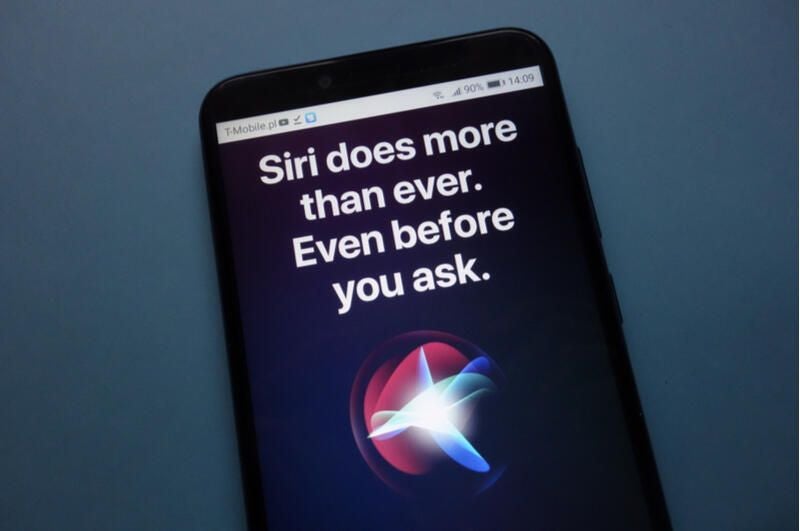
Image: Piotr Swat/Shutterstock
Those of you with iPhones likely rely on Siri to answer questions, provide information and carry out requests. You might find the voice of Apple’s voice assistant pleasing to hear, or maybe not; either way, you can customize Siri’s voice to adopt a different language, accent and gender.
SEE: Apple’s Siri: A cheat sheet (free PDF) (TechRepublic)
Apple has always let you change Siri’s default language among English, Chinese, French, Italian, Japanese and more; with the release of iOS 14.5, Siri was enhanced to offer voices of different accents and genders. Here’s how it works.
First, make sure you’re running iOS 14.5 or higher. Go to Settings and then General. Select Software Update. You’ll be told that iOS is up to date or prompted to download and install the latest update.
Next, go to Settings and then Siri & Search. Tap the setting for Language. Here, you can choose a different language and a different accent or region for certain languages. With Chinese, select Cantonese for mainland China or Hong Kong or Mandarin for mainland China or Hong Kong. For French, opt for French as spoken in Belgium, Canada, France or Switzerland. And for Spanish, choose the language as spoken in Chile, Mexico, Spain or the United States (Figure A).
Figure A

Let’s take English as an example. You can select English as spoken in Australia, India, Ireland, New Zealand, Singapore, South Africa, the U.K. and the U.S. Try each region to see which accent most appeals to you. Choosing certain accents will turn off “Hey Siri” so you’ll have to reactivate it. After you’ve chosen a different language or region, ask Siri a question to hear it respond in the new language (Figure B).
Figure B

Next, you can change Siri’s accent even further after choosing a specific language. The accents available vary depending on which language you selected. Tap the setting for Siri Voice. At the top of the screen, tap one of the accents listed in the Variety section. After you tap each one, Siri speaks a word using that accent (Figure C).
Figure C

You can also modify Siri’s gender. In the Voice section, tap each of the voices listed. The number of voices accessible depend on which language you chose, ranging from two to four. Tapping each voice prompts Siri to speak a short phrase. After you’ve made your changes, ask Siri a question to hear the new accent and gender. If you’re happy with the voice, you’re all set; if not, trying experimenting with other voices (Figure D).
Figure D
