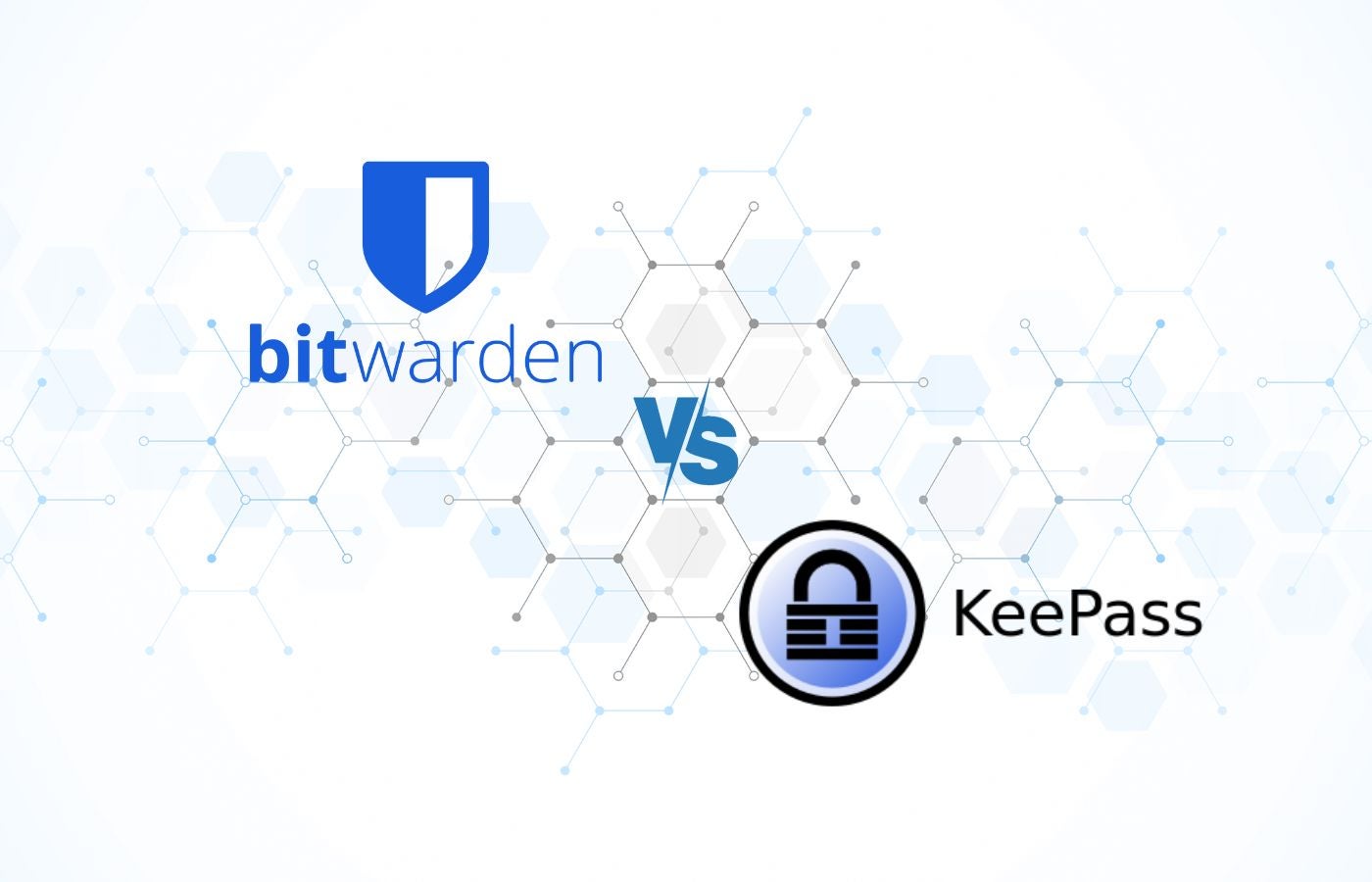Bitwarden and KeePass are two popular free open-source password managers. At first, it may be tough to decide which one is a better fit for your personal or business needs. However, the major differences between Bitwarden and KeePass quickly became apparent once I started testing out both password managers.
Read on to find out why Bitwarden is probably a better fit for your needs than KeePass — unless you’re extremely technical and demand a highly customizable password manager.
Featured Partners
Bitwarden vs. KeePass: Comparison table
Besides pricing, there are many other factors to consider when choosing a password manager. Here are the main differences between Bitwarden and KeePass:
| Platforms supported | ||
| Password import | ||
| Browser extensions | ||
| Customer support | ||
| Forever free plan | ||
| Starting price | ||
| For more information |
Bitwarden vs. KeePass: Pricing
Bitwarden pricing
Bitwarden offers two levels of plans: one tier for personal and family use and another for businesses only. A free trial is available for the Families, Teams and Enterprise plans. The pricing for those plans is as follows:
- Bitwarden Personal
- Free: $0 forever for unlimited devices.
- Premium: $10 billed annually ($0.83 per month).
- Families: $40 billed annually ($3.33 per month) for up to six users.
- Bitwarden Business
- Teams: $4 per user per month, billed annually.
- Enterprise: $6 per user per month, billed annually.
- Custom quote: Contact the sales team for custom pricing.
For more information, see our full Bitwarden review and our breakdown of Bitwarden Free vs. Premium plans. To discover how Bitwarden stacks up against other popular password managers, check out our comparisons of NordPass vs. Bitwarden, BitWarden vs. LastPass and LogMeOnce vs. Bitwarden.
KeePass pricing
The official KeePass download, which is available for Windows only, is completely free to use. However, some of the user-contributed ports for other devices (such as Android, Mac and iOS) are paid. For instance, Strongbox — which is one of the most popular KeePass ports for Macs — costs $2.99 per month, $19.99 per year and $89.99 for a lifetime subscription. Others, such as KeePassXC (which is the version I tested during this review), are free.
For more information, see our full KeePass review and KeePass vs. Keeper comparison.
Bitwarden vs. KeePass: Feature comparison
Platform compatibility and syncing
Bitwarden offers many official apps for all sorts of devices and operating systems. Log into the web app (Figure A) or download the desktop app for Windows, MacOS or Linux. Mobile apps are available for both Android and iOS devices (including Apple Watch). Browser extensions are available for Google Chrome, Safari, Firefox, Vivaldi, Opera, Brave, Microsoft Edge, Tor Browser, and DuckDuckGo for Mac. If you’ve got the know-how, you can also use the Bitwarden command-line interface to write and execute scripts on your vault.
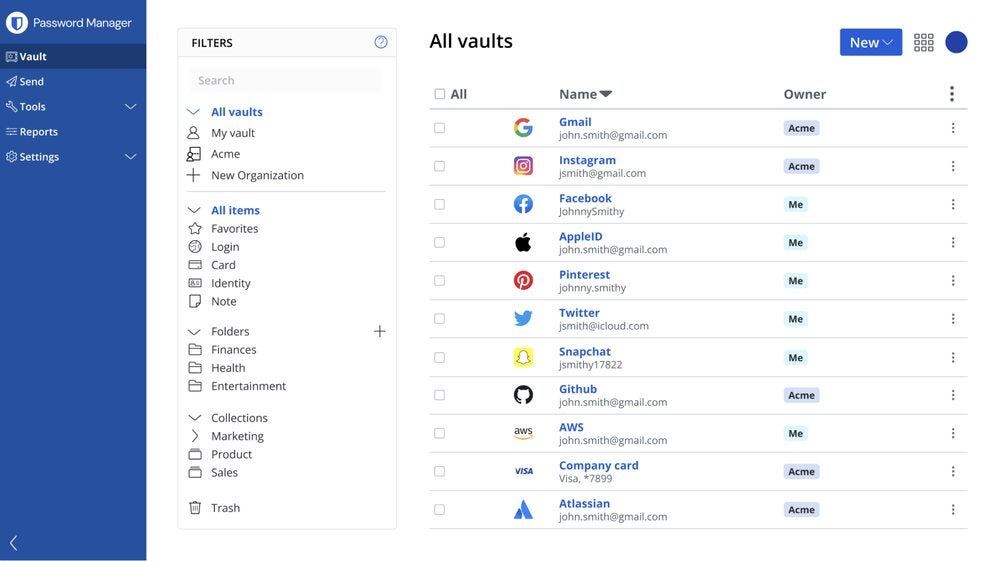
In contrast, KeePass only offers a single official download for Windows desktops (Figure B). There are also multiple user-generated ports to choose from for MacOS, Linux, Android, iOS and web browsers. Keep in mind that each version of KeePass has a completely different interface from all the others since they were designed independently by different users. To sync passwords across multiple devices, you can choose local network shares, FTP, HTTP, WebDAV or a third-party cloud-based solution like Google Drive or OneDrive.
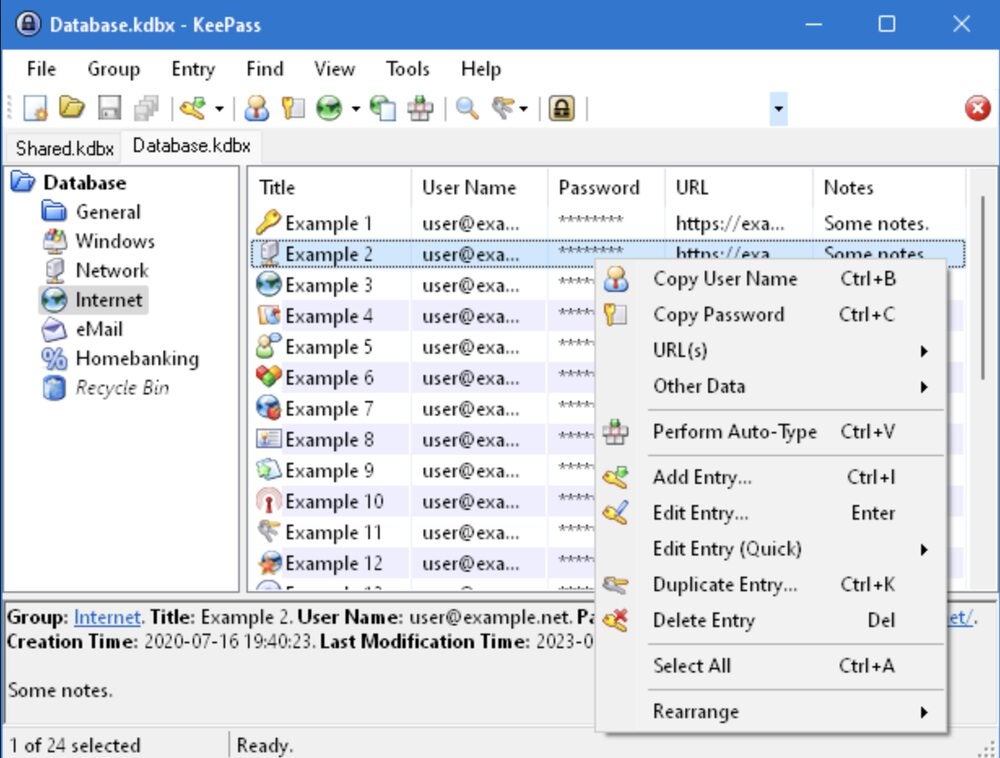
When it comes to using your password manager across multiple devices, Bitwarden is the obvious choice due to its single unified interface design and straightforward syncing. I’ve never had any problems using Bitwarden on my web browser, laptop or phone. To achieve the same thing in KeePass with free apps, I would have to download one port for my Mac laptop, a plug-in or a second port for my browser, and a third port for my iPhone, then sync them all together with a fourth service like Google Drive.
User experience
The ease of use is one of the most important criteria when it comes to choosing a password manager for either personal or business use. If the password manager is too difficult to use, people will simply give up on it and go back to using “password123” on all their accounts, which is the opposite of what a password manager is supposed to achieve.
SEE: 10 Myths about Cybersecurity You Shouldn’t Believe (TechRepublic Premium)
Having tested both Bitwarden and KeePass, I can say that Bitwarden is far easier to use than KeePass, which is why I’ve used it to manage my personal passwords for years and have no intention of switching. Individual passwords sync automatically, while organizational passwords sync every 30 minutes (Figure C). In contrast, KeePass is designed to be used by extremely tech-savvy individuals who are willing to spend a lot of time and effort finessing the various ports and plugins to get it exactly to their specifications.
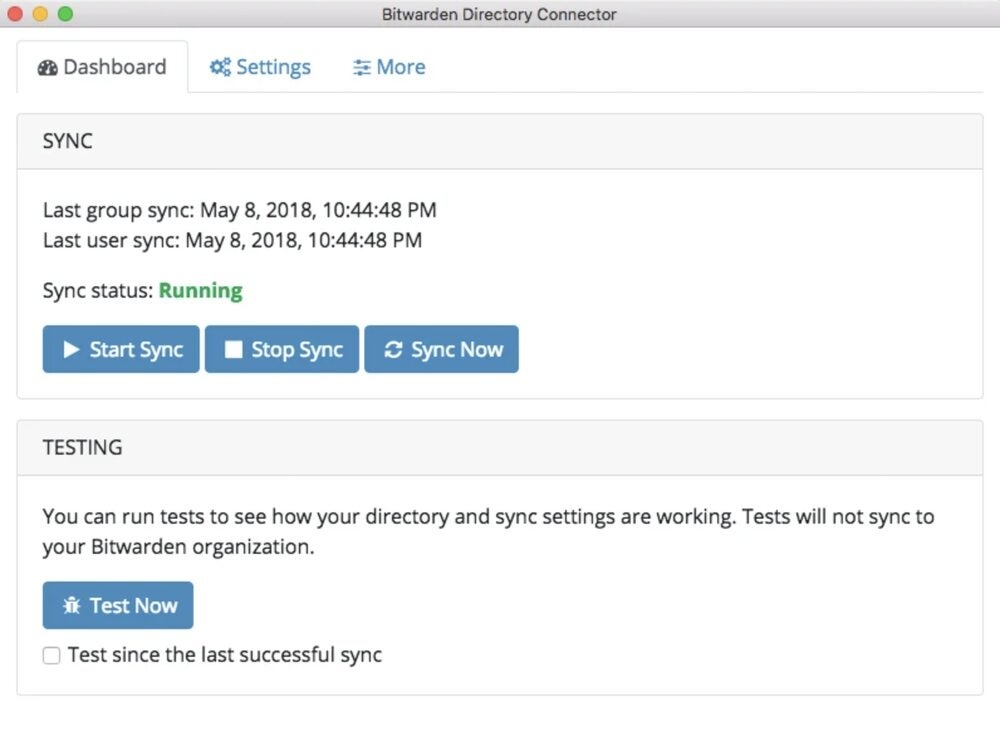
For a more in-depth review of the user experience, check our step-by-step guides that explain how to use KeePass and how to use Bitwarden.
Security
Both Bitwarden and KeePass are open-source, and Bitwarden’s source code is actually hosted on GitHub so that everyone can review how secure it is (Figure D). Passwords are fully encrypted so that no one else can see your password information. Bitwarden uses AES-CBC 256-bit encryption for vault data, and PBKDF2 SHA-256 or Argon2 to derive the encryption key. Meanwhile, KeePass uses AES-256, SHA-256, HMAC-SHA-256 and SHA-512 unless the user has specified a different option.
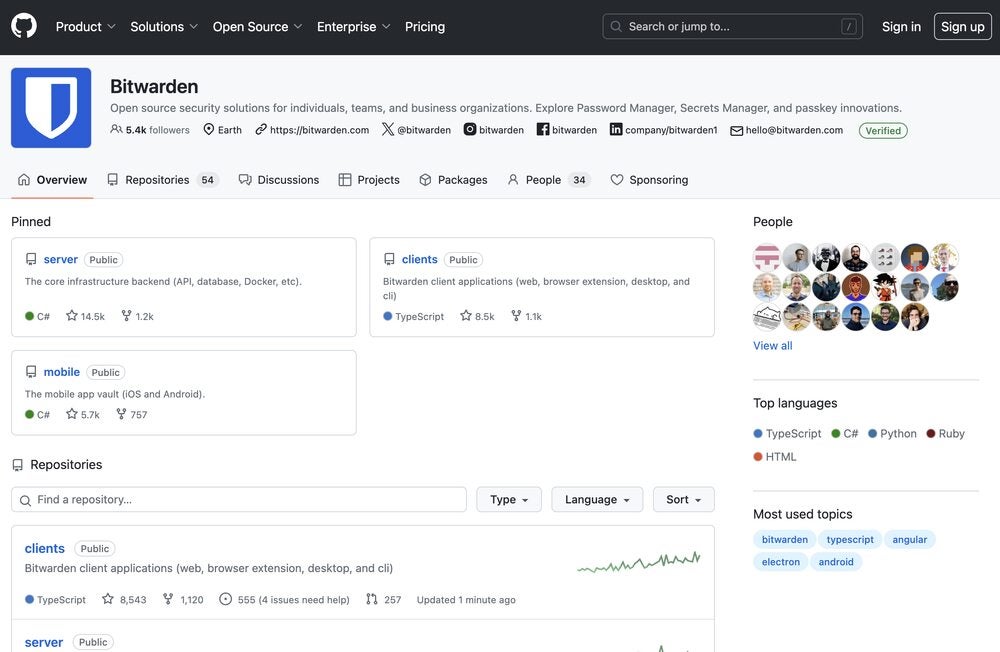
Bitwarden is also audited by third-party security firms and independent security research to preemptively look for weaknesses. KeePass has been audited by the European Commission’s Free and Open Source Software Auditing (EU-FOSSA 1) project, which found no security issues.
Customer support
Bitwarden offers multiple avenues for help, including written articles in the Help Center and video tutorials in the Learning Center. There’s also a community forum with a dedicated section for the password manager so you can ask fellow users questions. If none of these fix your problem, then you can submit a support ticket via the website (Figure E) and the customer service team will get back to you. There’s no way to contact them through phone or live chat, so you’ll have to wait until they respond to you.
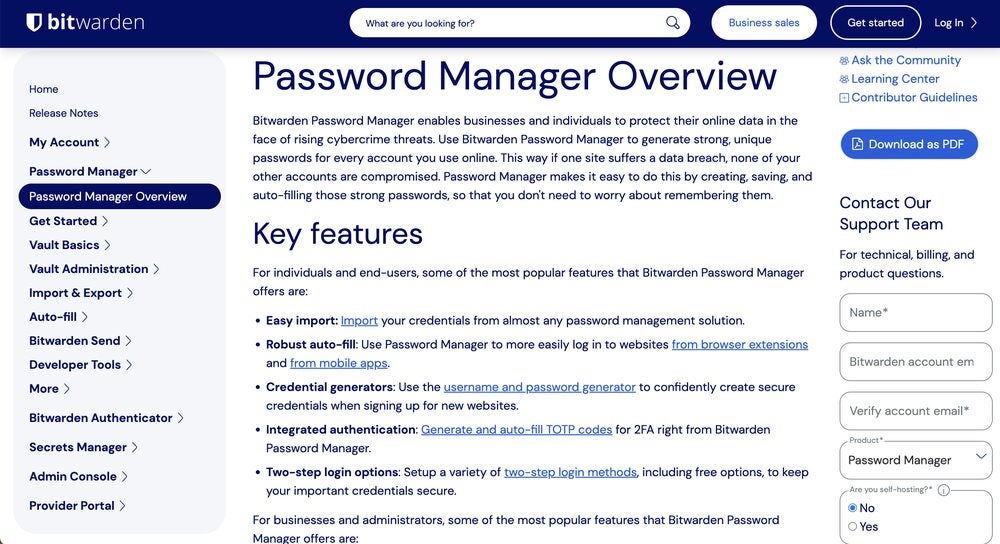
Because KeePass is entirely open-source, it doesn’t have a customer support team that you can contact for help. There is a Help Center for the official KeePass with articles that cover the most common topics and features, such as installation and plugins (Figure F). Each of the various user-generated ports also provides its own documentation, which varies in terms of thoroughness and helpfulness. If you anticipate needing support while you use your password manager, then I recommend Bitwarden over KeePass.
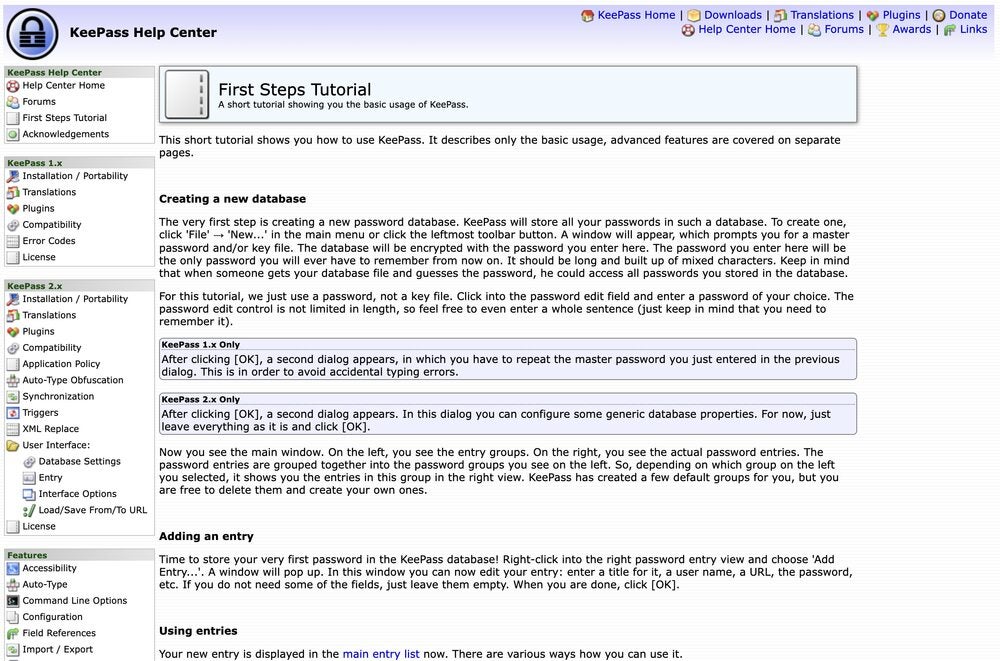
Integrations
Bitwarden does offer a couple of integrations with single sign-on providers like Okta, but beyond that, it doesn’t offer a ton of other options. KeePass offers more than 100 plug-ins and extensions (Figure G), but I wouldn’t describe them as integrations per se. Instead, KeePass relies on these plug-ins to provide many features — such as passphrase generation and existing password import — that are built right into Bitwarden. Each of these plug-ins has to be set up and configured individually, adding to the difficulty of implementation.
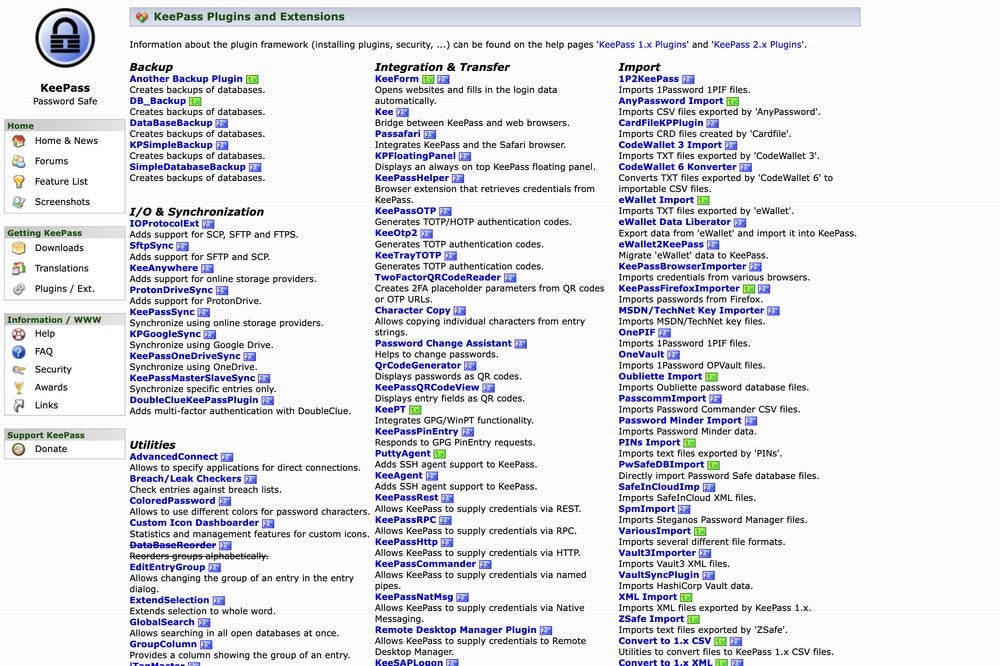
Bitwarden pros and cons
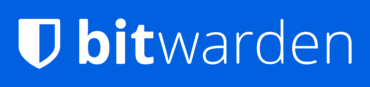
Bitwarden pros
- Free version for individuals with unlimited passwords.
- Affordable, transparent pricing plans.
- Open-source.
- Easy to set up and use.
- Excellent security reputation.
- Multiple options for customer support and training materials.
Bitwarden cons
- Desktop UI could be improved.
- Some features are limited to paid accounts only.
KeePass pros and cons
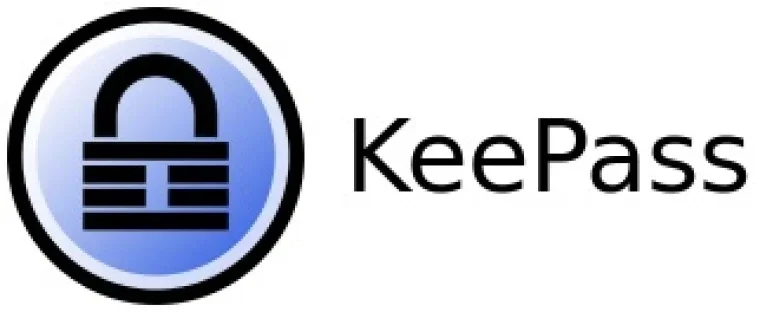
KeePass pros
- Official app is forever free.
- Highly customizable due to all the plug-ins.
- Open-source and secure.
KeePass cons
- Relies on plug-ins for many features.
- Official app works on Windows only.
- Support is very limited.
- Difficult to set up and use.
- Interface is extremely outdated.
Should your organization use Bitwarden or KeePass?
I recommend Bitwarden over KeePass when it comes to both personal and business use. Bitwarden is just as secure as KeePass, but it’s way easier to set up and use, so the learning curve is a lot lower for beginners. I had never used a password manager before Bitwarden, but I still figured out how to use it very quickly when I initially signed up. But even after years of using a password manager, I struggled to set up KeePass and figure out which ports I needed for which devices and how to sync them together. If you’re planning to use KeePass on multiple devices, the experience can also be very fragmented as each port feels like a completely different app in terms of design and interface.
The official KeePass app is forever free, with no features located behind a paywall. However, most of those features are relegated to plug-ins and extensions that you must set up one at a time. Even basic features that are included on Bitwarden’s free plan, like passphrase generation, are only available as plug-ins in KeePass. Some of the KeePass ports do add in more native features (in addition to updating the interface so that it doesn’t look like it came straight from 1990), but those often require a payment to keep using.
The only type of user who I think would like KeePass is someone who is highly tech-savvy and willing to spend a lot of time customizing their password manager to extremely exacting criteria. But for everyone else, I recommend Bitwarden because of its ease of use and unified app experience across devices.
Review methodology
To compare Bitwarden vs. KeePass, I downloaded the free versions of both apps and set up accounts. Since I have a Mac device and not a Windows computer, I had to use one of the unofficial ports for KeePass and chose KeePassXC since it is completely free. During my testing, I prioritized ease of use, user interface design and syncing. I also considered factors such as cost, security and customer support.