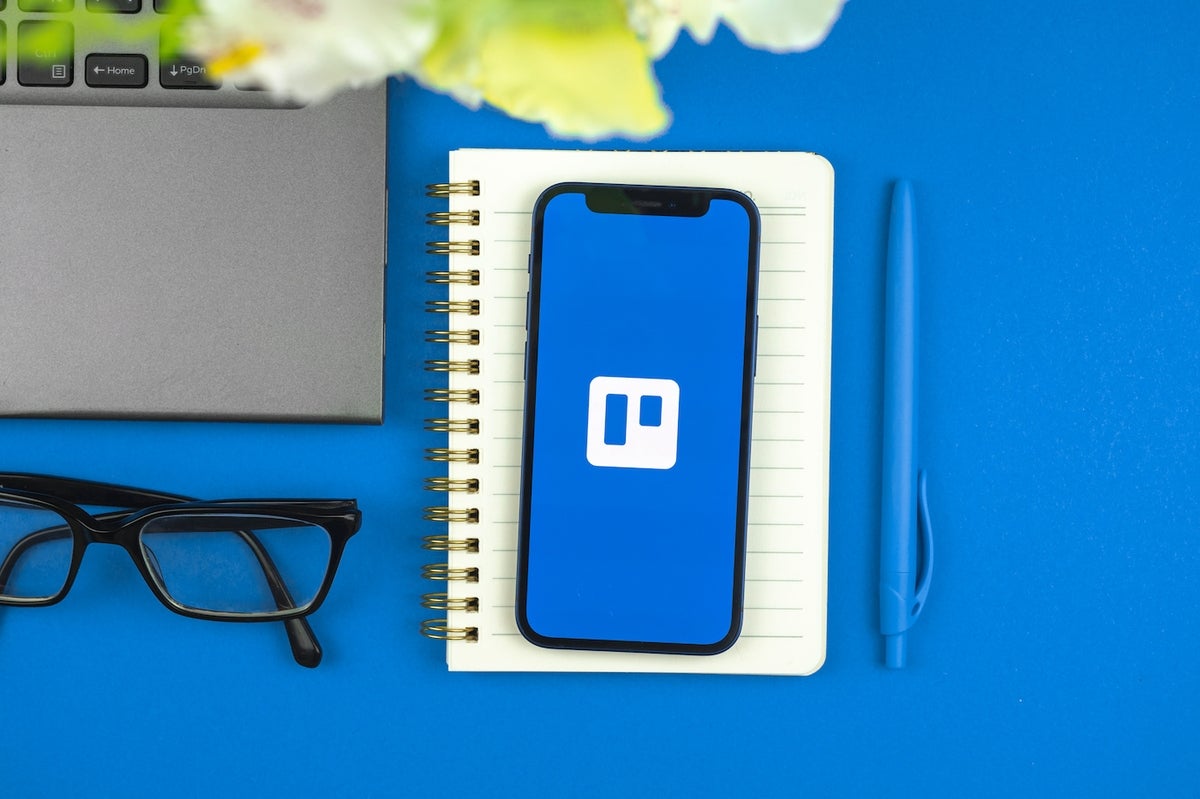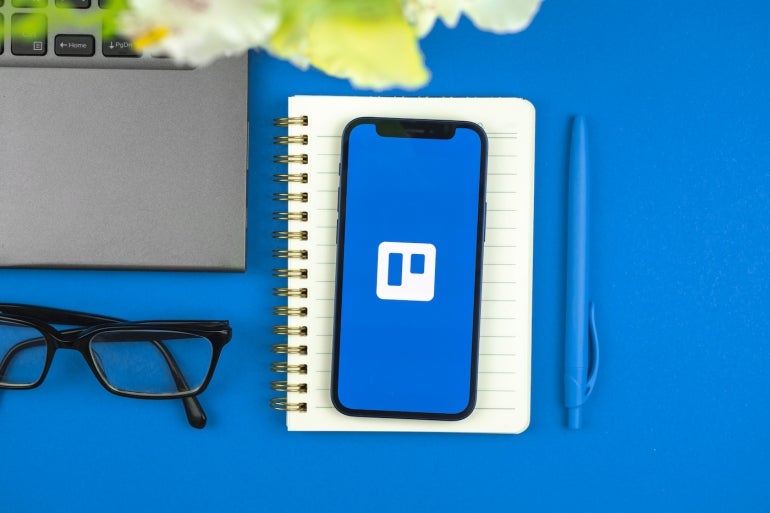
Are you one of those who likes to try and move everything into a single space to gain as much efficiency as possible? I know I am. The pace at which I work requires that I be as effective as I can throughout the day. Because of that, I tend to try and keep my fingers on the keyboard and use as few tools as possible.
SEE: Hiring kit: Project manager (TechRepublic Premium)
For example, when working on project management needs, I have to head over to yet another tool, which doesn’t exactly lend itself to a speedy workflow. What’s there to do?
Well, one thing you can do is integrate the Trello project management service with Gmail. This is done by way of a Power-Up and makes it possible to connect your inbox to your boards such that you can open an email, click the Trello icon and get things done quickly. Once this integration is in place, you can open an email and quickly turn that email into a Trello card and assign it to specific boards, edit the contents and even give it a due date.
What you’ll need to create Trello cards directly from Gmail
To make this work, you’ll need valid Google and Trello accounts. Because this is done with a Trello Power-Up, you can enjoy the feature even with free accounts from both Google and Trello. That’s all you need.
How to install the Gmail Power-Up
Log in to your Trello account and open a Workspace. From there, click the Power-Ups button, and then, from the drop-down, click Add Power-Ups. In the resulting window, search for Gmail and then click the Configure button associated with that Power-Up (Figure A).
Figure A
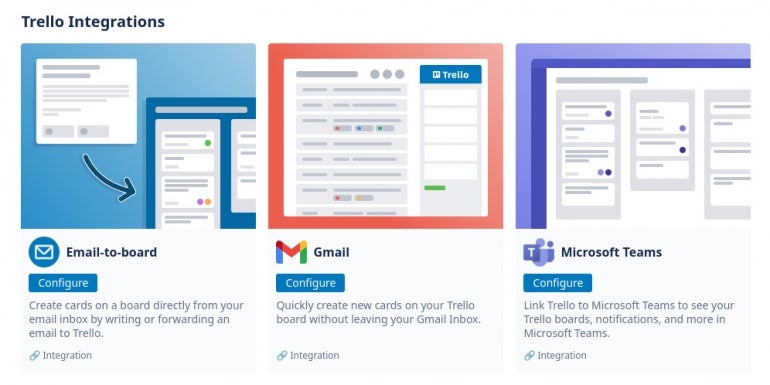
In the next window (Figure B), click Install.
Figure B
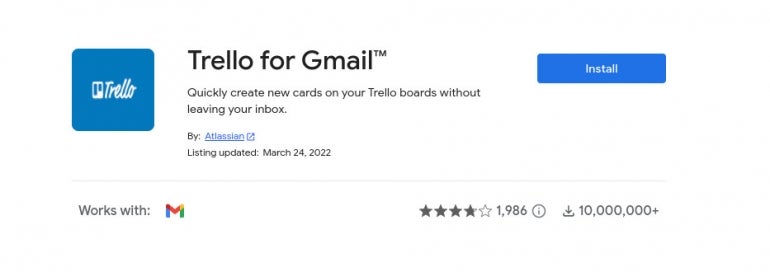
You will then be prompted to select which Google account you want to use and then give Trello permission to access it. Once you’ve done that, you should see a new icon in your Gmail right sidebar (Figure C).
Figure C
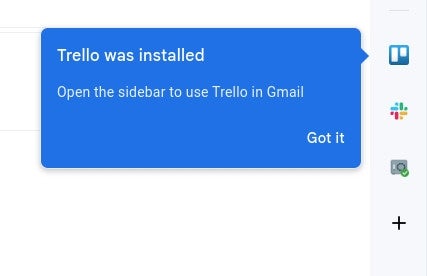
Click Got it and you should then see the Trello sidebar, where you must log in to your Trello account (Figure D).
Figure D
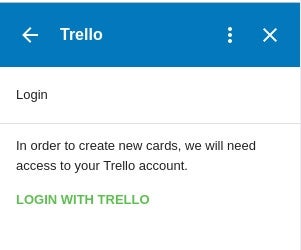
How to use the Trello-Gmail integration
After you’ve signed into your Trello account, open an email and it should populate the sidebar (Figure E).
Figure E
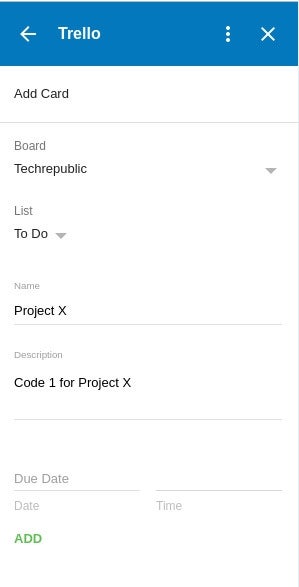
At this point, you can assign it to a specific board, add it to a list, edit the content, assign a due date and then add it to your Trello board by clicking Add.
That’s all there is to integrating Trello into Gmail. It’s simple, free and very effective. If you’re looking for the easiest means of simplifying your workflow with Trello project management, you can’t go wrong with this Power-Up.
Subscribe to TechRepublic’s How To Make Tech Work on YouTube for all the latest tech advice for business pros from Jack Wallen.