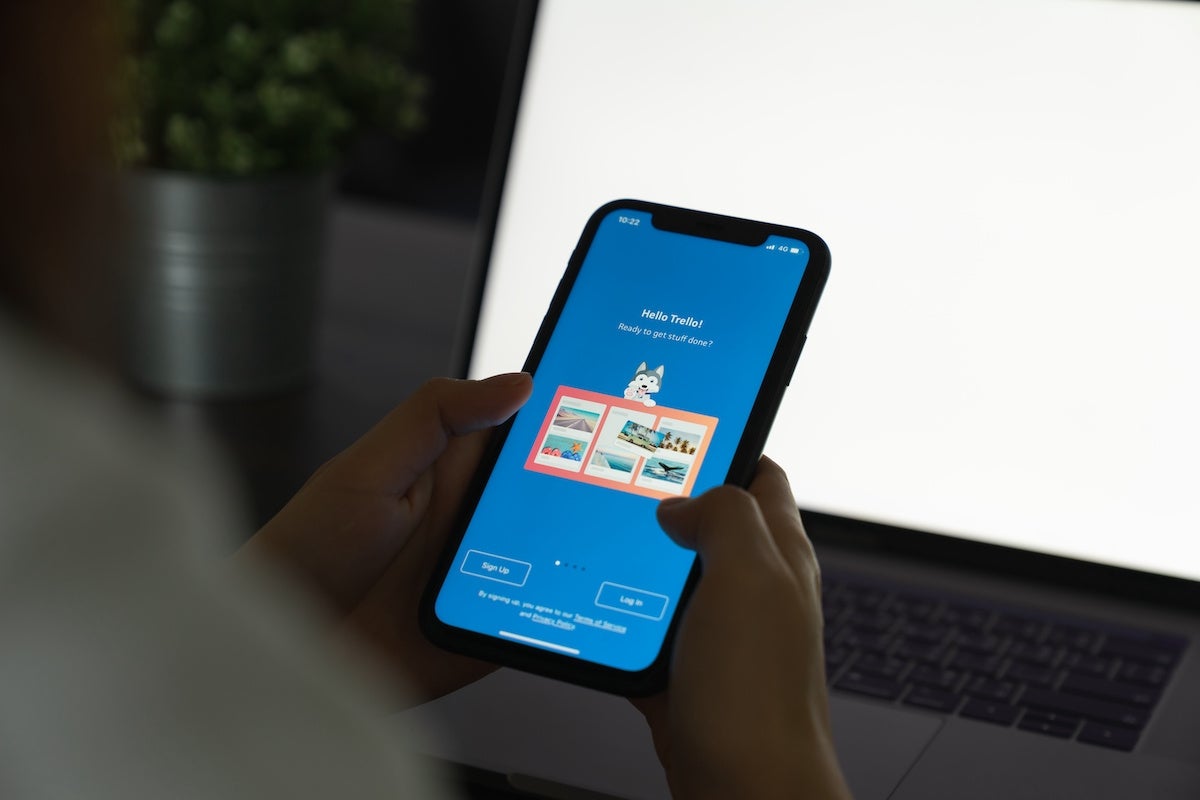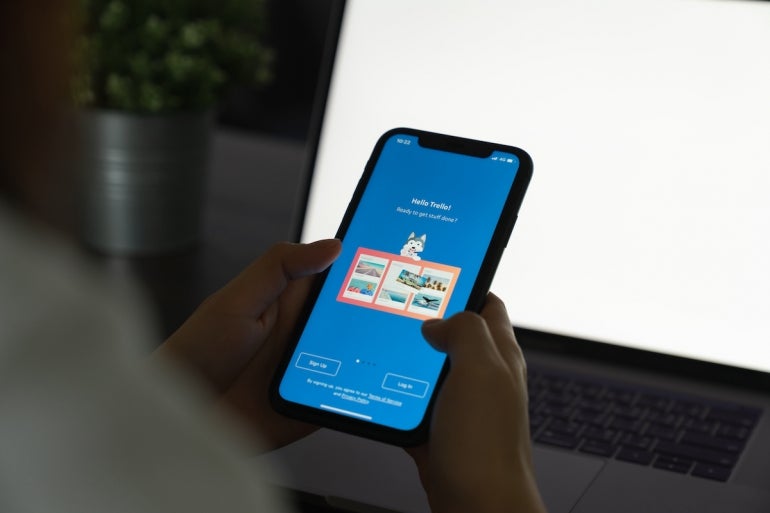
Trello is an amazing platform that goes above and beyond to help you keep track of your projects. The platform has more features than you’ll probably ever use, and it includes plenty of options to make your project management workflow as efficient as possible.
SEE: Hiring kit: Project manager (TechRepublic Premium)
Don’t believe me? Let me set a rather particular stage that will be all too familiar to many of you.
You’ve created the perfect Trello board to track your project. It has everything you need and all of your teams are ready to get to work. You then set out to create your first kanban card and quickly realize you’ve added several incredibly handy features to the card, but if each card requires this much effort things are going to be less than efficient.
Trello includes a feature that makes it possible to create a template card from the one you just spent more time than you care to admit working on. With that in mind, spending all that effort on creating the perfect isn’t a one-off affair. You can create a number of very specific cards and then create templates from them, so you can easily create a new card that copies every attribute you’ve added with a couple of clicks.
I’m going to show you just how easy this is, so you can work smarter, not harder, with Trello.
What you’ll need to create a Trello template card
The only thing you’ll need to make this work is a Trello account. You can use either a free or paid plan because the feature is available for both.
How to create a template card in Trello
This feature is hiding in plain sight. You might not have realized just how handy it is, or you’ve been too busy to give it a try. Either way, let me show you how it’s done.
First, either create a new card and add everything you might want to include for a card template, or find an existing card that could be used as a template. Chances are you’ll probably want to create multiple cards to serve as various templates. You could even create a new status column to house all of your template cards.
Once you have the card in question ready, keep it open and look near the bottom right, under Actions, where you should see the Make Template button (Figure A).
Figure A
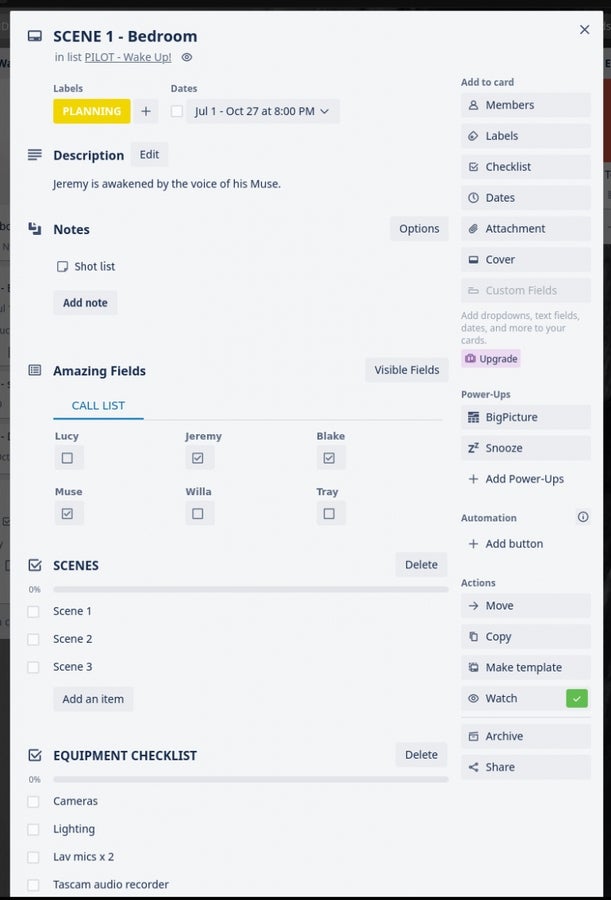
Once you’ve done that, you’ll notice a new button at the top of the card labeled Create Card From Template (Figure B).
Figure B

If you close the card, you’ll notice in the description within the column, that the card is clearly marked as a template (Figure C).
Figure C

With that tag readily apparent, you won’t have to spend too much time searching for your card templates. And creating a new card from a template is just a matter of opening the template card and clicking Create Card From Template at the top.
And that’s all there is to creating a template card in Trello to help make your project management efforts a bit more efficient. This feature can come in very handy when you need to create more complicated cards over and over. Give Template Cards a try and see if you don’t very quickly wind up depending on them for your workflow.
Subscribe to TechRepublic’s How To Make Tech Work on YouTube for all the latest tech advice for business pros from Jack Wallen.