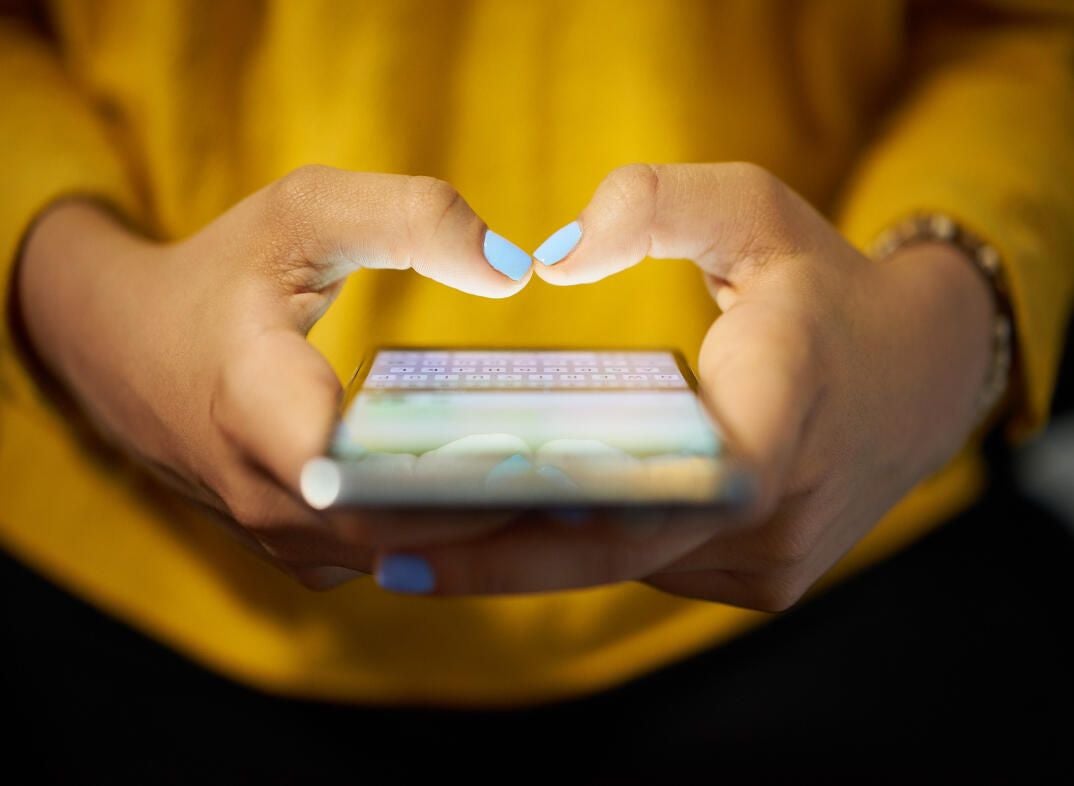
Image: Diego Cervo, Getty Images/iStockphoto
The messaging app built into iOS and iPadOS can be challenging to navigate. Each conversation appears on the messaging screen in descending order by date. That includes people you chat with on a regular basis as well as automated texts and one-time messages. And this means you often have to swipe your way through a bunch of trivial texts to find a specific conversation. Fortunately, Apple now offers you two key ways to help you manage and juggle all your texts.
SEE: Apple iPadOS: A cheat sheet (free PDF) (TechRepublic)
With iOS/iPadOS 14, you can pin a particular contact or conversation to the top of the screen so it’s easily accessible. You can also filter your texts to see only those from known senders.
First, make sure you’ve updated your iPhone or iPad to the latest version of the OS. Go to Settings and then General. Tap the setting for Software Update and you’ll be told that your software is up to date or prompted to download and install the latest update.
Next, open the Messages app. Find a conversation or contact that you frequently use in order to pin it to the top of the screen. You can pin it using any one of four different methods:
- Press down on the conversation and tap Pin from the popup menu.
- Swipe the conversation to the right and tap the Pin icon.
- Drag the conversation to the top of the screen and drop it onto the circle that says: Drag here to pin.
- Tap the ellipsis icon at the upper right of the screen and select Edit Pins. Tap the pin icon next to any conversation you want to pin and then tap Done.
Continue that process until you’ve pinned your most frequently used conversations at the top (Figure A). To unpin a conversation, press down on it and tap Unpin from the menu.
Figure A

Next, you can filter your conversations to see only those from known senders or only those from unknown senders. To set this up, go to Settings and tap the entry for Messages. Swipe down the screen and turn on the switch for Filter Unknown Senders (Figure B).
Figure B

Return to the Messages app. Tap the Filters link in the upper left corner. From there, tap All Messages to see every conversation. Tap Known Senders to see conversations only from known contacts. Tap Unknown Senders to see conversations from anyone else (Figure C).
Figure C
