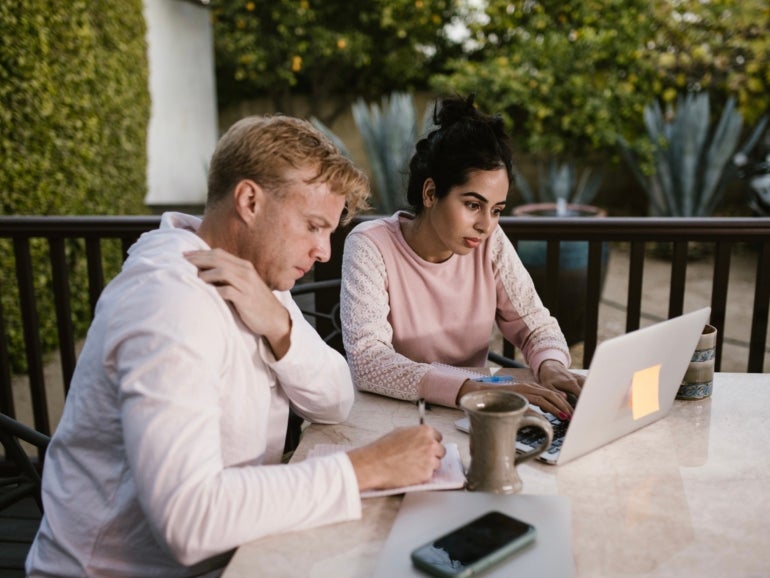
Zoho Projects is perfectly capable of handling all your project management needs. Not only does it include all of the tools you need, but it’s also quite flexible and offers plenty of configuration options to satisfy even the most demanding projects.
SEE: Hiring kit: Project manager (TechRepublic Premium)
However, one thing I’ve noticed about Zoho Projects is that the portal domains can be a bit, well, less than ideal. For instance, all Zoho Portal domains start with https://projects.zoho.com/portal/. That’s pretty simple to remember, but that’s not the sum total of the URL. The original portal domain I was given for my Zoho Projects platform was my email address broken up by “dot,” as in jackdotexampledotcom. The full portal domain address would then be https://projects.zoho.com/portal/jackdotexampledotcom. Not only is that a challenge to type, but no business also wants to hand out such an ugly URL to team members or clients.
What do you do? Fortunately, Zoho makes changing that domain fairly simple, and I’m going to show you how it’s done.
What you’ll need to change your Zoho Projects portal domain
The only things you’ll need to change the portal domain are a valid Zoho Projects account and an admin user login. You can do this with either the free or paid plans, so the feature is not limited.
One thing to keep in mind is that when you change the portal domain, the old domain will no longer work. It’s best to do this early on with Zoho Projects, so team members don’t get used to — or bookmark — the original domain.
How to change your portal domain
The first thing to be done is to log in to your Zoho Projects account. You will immediately see that it redirects you to your “dot” infused domain. We’re going to fix that now.
After logging in, you should see the main page of your Zoho Portal. At the top right of that page, you’ll see a collection of icons (Figure A).
Figure A
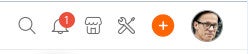
Click the Settings icon, which is two icons to the left of your profile photo and looks like a screwdriver and wrench forming an X. In the resulting page, you’ll see Portal Configuration in the left navigation (Figure B).
Figure B
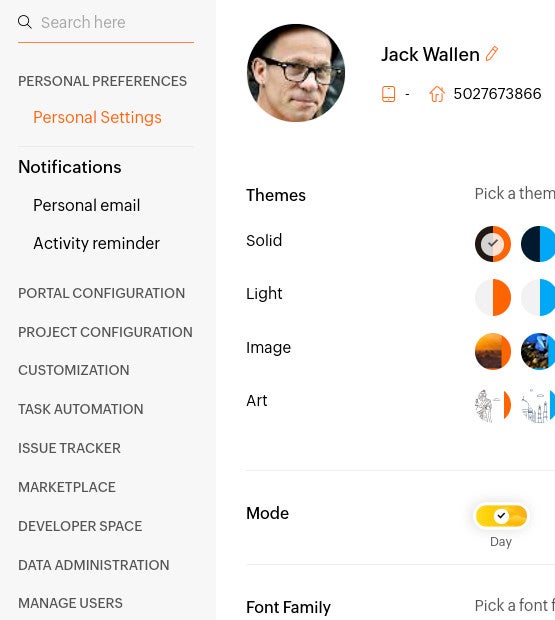
Click Portal Configuration to expand that menu, and then click Configuration from the newly-revealed list. You will then be greeted by the Portal URL Change window (Figure C).
Figure C
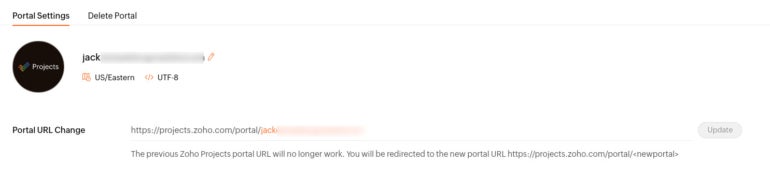
Delete the current portal domain, which is what you see in orange, and type a new domain. Once you’ve typed the new portal domain, click Update. As soon as you click Update, the new portal domain will take effect. Verify that it works before sending word to all of your team members that the URL has now changed.
A simple change for a lasting effect
This is a simple change you can make that will have a lasting effect on your team members, clients and anyone else who requires access to your Zoho Projects portal. I would recommend doing this before you start sharing any URL for the Zoho Projects platform, so you don’t have to later send out an email to everyone telling them of the change.
Subscribe to TechRepublic’s How To Make Tech Work on YouTube for all the latest tech advice for business pros from Jack Wallen.
