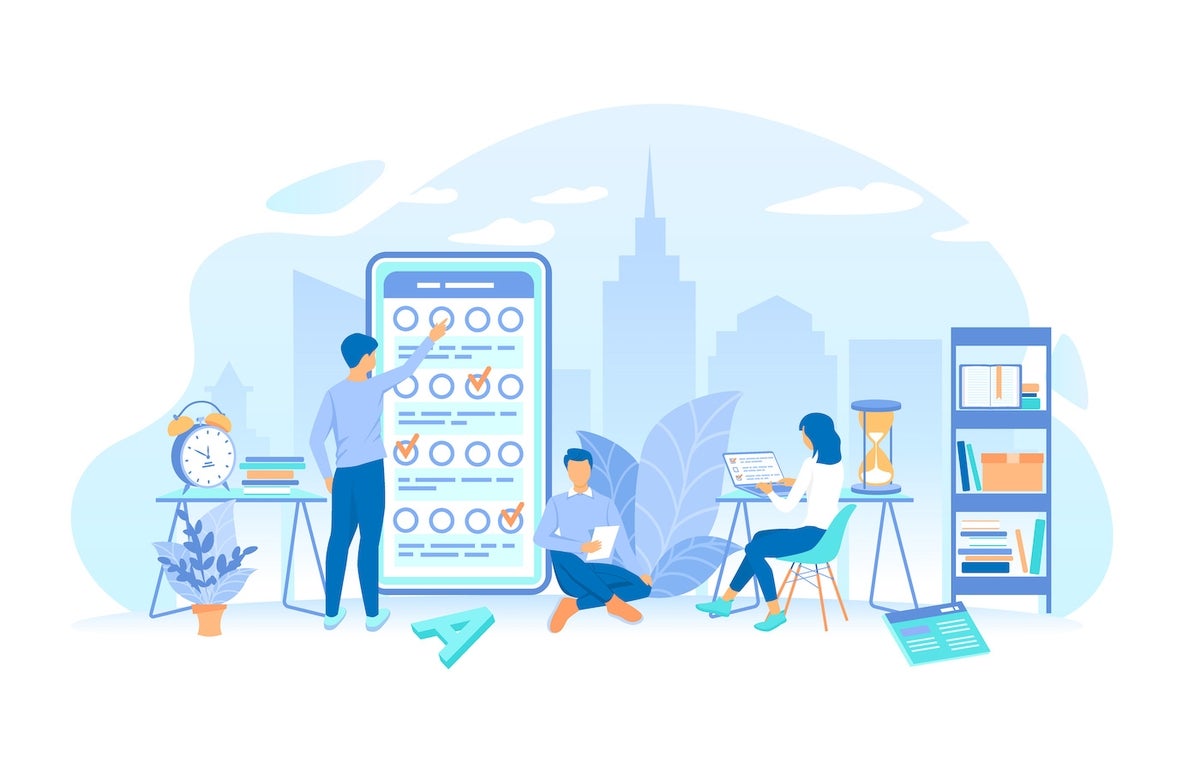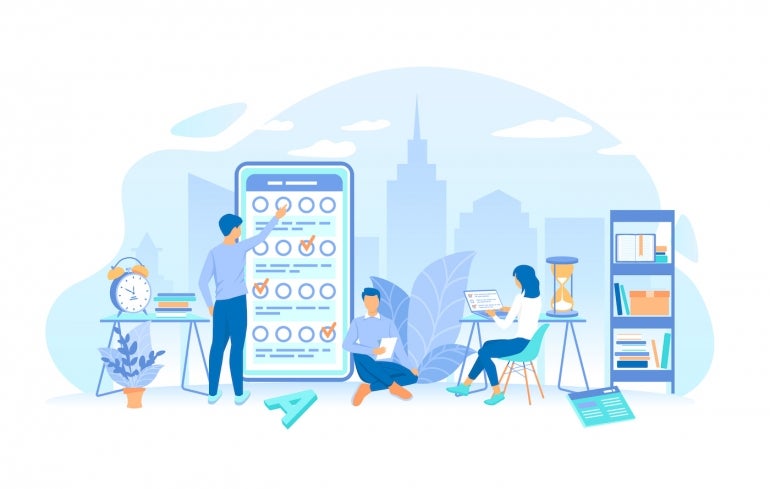
When you think of project management, the Ora platform might not be the first to come to mind. However, the tool is quite good at team collaboration, projects, to-do’s, chats, timelines, kanban and time tracking, and there’s another aspect of Ora that you might not know about: scrum.
That’s right, Ora also offers a scrum feature. For those who’ve never used scrum, it’s a framework for project management with a strict focus on teamwork, accountability and iterative progress, all of which is geared toward a well-defined goal. Scrum is very popular with agile development efforts.
SEE: Hiring kit: Project manager (TechRepublic Premium)
One of the most important aspects of scrum is the sprint, which is a time-boxed event, ranging between one to four weeks when your scrum team focuses only on a single goal. For example, say there’s one iteration of a project that is pressing and needs to be completed before anything else can continue. You could create a sprint for that iteration such that your team focuses only on it for the next few weeks.
It’s important to keep in mind that the point is to work quickly so your teams can adapt and respond to the evolution of the project or the needs of a customer. Because of this, the aim of a sprint shouldn’t be too grand: Keep your sprints focused on smaller pieces that can be successfully completed in the allotted time frame. If your aim is too large, the sprint will fail or cause stress in your team.
What you’ll need to create a sprint in Ora
The only things you’ll need to create a sprint in Ora are a valid Ora account and a pre-existing Workspace. I’ll demonstrate using the Ora desktop app running on Pop!_OS Linux.
How to create a new scrum project
The first thing we must do is create a scrum project, as you cannot use sprints in any other type of project. Log in to your Ora account and click + in the upper left corner (Figure A).
Figure A
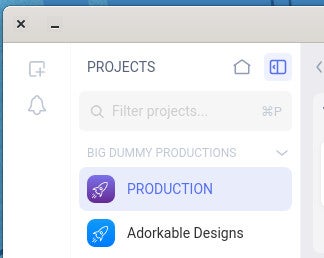
From the resulting pop-up (Figure B), click Choose From Template.
Figure B
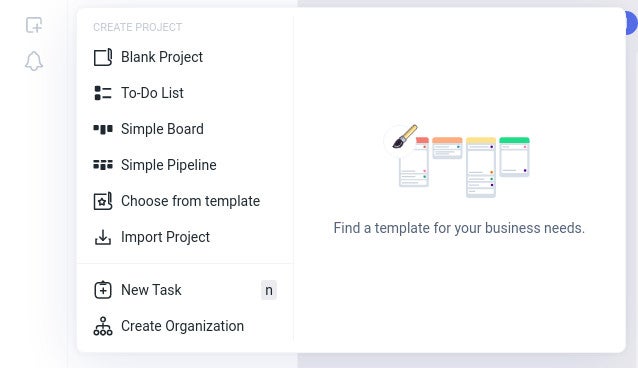
In the new pop-up (Figure C), click Software and then select any one of the scrum-related templates.
Figure C
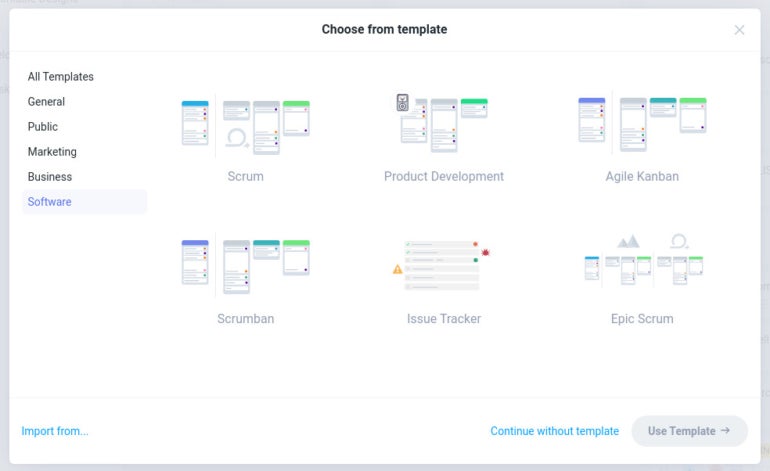
After selecting a template, click Use Template. Then, in the next window (Figure D), give the project a name, add members, select an icon and background, change the visibility, select where to add the project and choose an optional folder.
Figure D
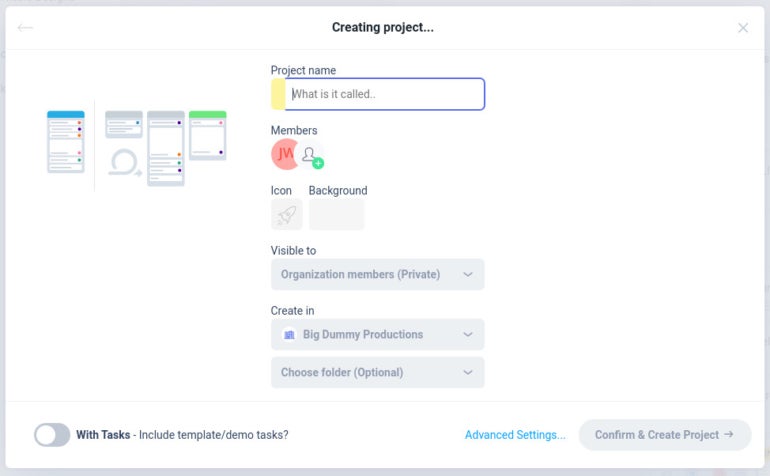
Once the new project has been created, you should then see a Sprint button at the top (Figure E).
Figure E
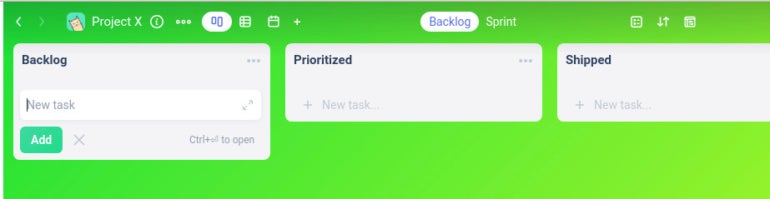
Click Sprint and, when prompted, click New Sprint (Figure F).
Figure F
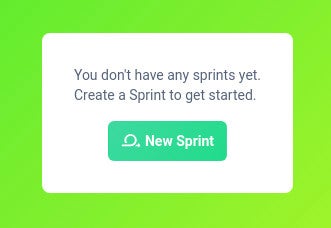
In the resulting window (Figure G), you must name your sprint, select the duration and choose the list to which all finished work should go.
Figure G
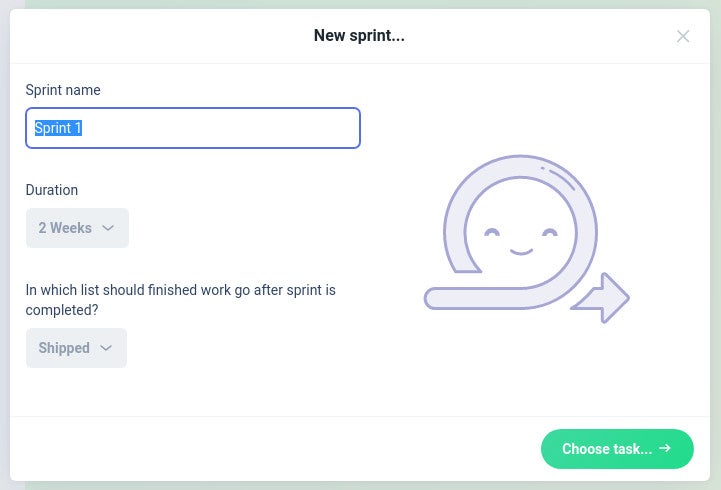
You must then select the cards to be added (Figure H).
Figure H
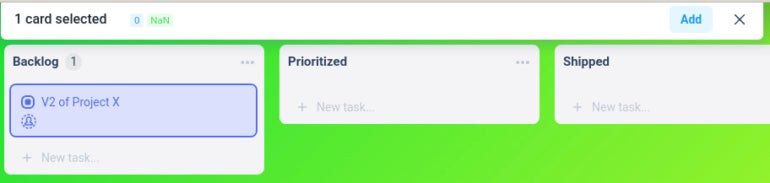
You can add as many cards as you like to the Sprint. Once you’ve selected the necessary cards, click Add and everything is ready to go.
Quick Sprints
Ora makes creating sprints very easy. The biggest challenge will be getting your teams up to speed on how sprints work and why they are necessary for the project. Although Ora doesn’t have the plethora of features other project management tools offer, it has just the right amount of options to make standard or agile projects run quickly and smoothly.
Subscribe to TechRepublic’s How To Make Tech Work on YouTube for all the latest tech advice for business pros from Jack Wallen.