
Imagine the following scenario: You’re hiking up a remote area of a mountain. No other people seem to be around. You trip and fall, injuring yourself. You take out your handy mobile phone to contact emergency services. But, there’s no cellular or Wi-Fi access, so you’re unable to communicate with anyone. That’s the type of situation where Apple’s new Emergency SOS may be able to help.
Available for the iPhone 14, iPhone 14 Plus, iPhone 14 Pro and iPhone 14 Pro Max, the new feature lets you send a text to emergency services using a satellite connection in areas where Wi-Fi and cellular service are inaccessible. Emergency SOS is available in the U.S. and Canada to start and will expand to the U.K., France, Germany and Ireland in December.
SEE: iOS 16 cheat sheet: Complete guide for 2022 (TechRepublic)
How does Emergency SOS work?
To use Emergency SOS, you can call 911 directly or open Messages and send a text to 911. If no Wi-Fi or cellular service is available, a green button appears with the label Emergency Text via Satellite. Tap that button to activate the feature. A quick questionnaire pops up with questions aimed at determining your emergency and your location, so your text is routed correctly.
Your message includes the questionnaire answers along with your location, altitude, iPhone battery level, and your Medical ID, if enabled. The feature instructs you on where to point your iPhone to access the satellite. Your message is then sent to Public Safety Answering Points able to send and receive text messages. If no available PSAP is equipped for messaging, your text goes to a relay center with Apple-trained specialists who can contact a PSAP on your behalf.
Following the initial message, someone will follow up with you via text to ask certain questions and get more details about your emergency. Beyond contacting qualified personnel about your situation, you can use the iPhone’s Find My app to share your location with family, friends or other trusted contacts via the satellite. The satellite access also works with other features on the iPhone, including Crash Detection and Fall Detection.
How to use Emergency SOS on iPhone 14
To help you try out Emergency SOS without actually contacting and disrupting real emergency personnel, Apple has provided a demo to replicate the experience. Here’s how it works.
Emergency SOS was rolled out with iOS 16.1, so make sure you’re running that version or higher. Go to Settings, select General and then Software Update. Allow the latest update to download, and install if necessary.
Next, you’ll need to enable Location Services in the event you need Emergency SOS to find a satellite based on your location. On your iPhone, go to Settings, select Privacy & Security and then Location Services. Turn on the switch for Location Services. If you’re wary of enabling this option due to privacy concerns, you can always leave it disabled and then enable it before you go on an adventure (Figure A).
Figure A
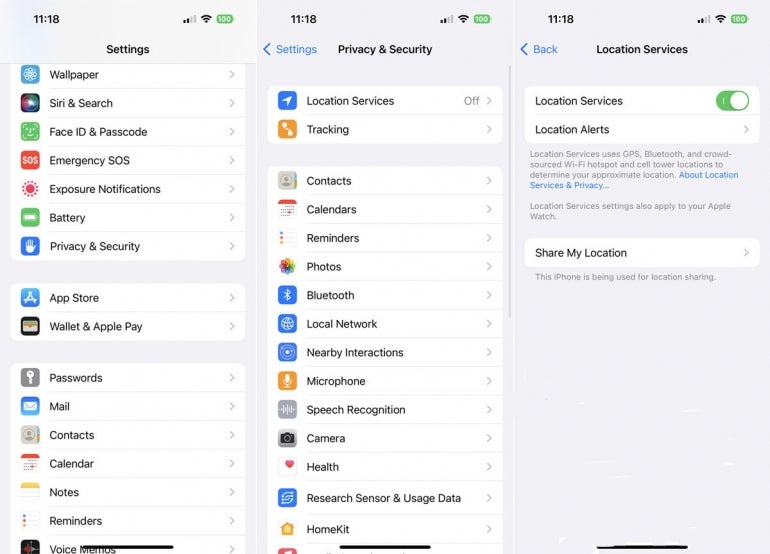
To then check out the Emergency SOS demo, go to Settings and select Emergency SOS. Swipe down the screen to the section for Emergency SOS via Satellite, and tap the link for Try Demo (Figure B).
Figure B
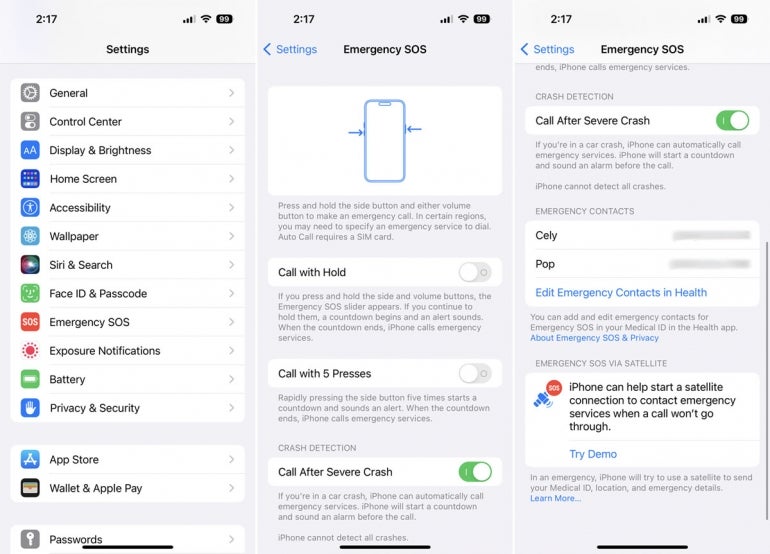
At the screen describing the Satellite connection, tap Next. The next screen explains that you’d answer a few questions to get the right type of help. Tap Next. The next screen indicates that you’ll use a satellite connection to send and receive messages. Tap the button for Test Satellite Connection. If cellular service is turned on, you’ll be prompted to turn it off (Figure C).
Figure C
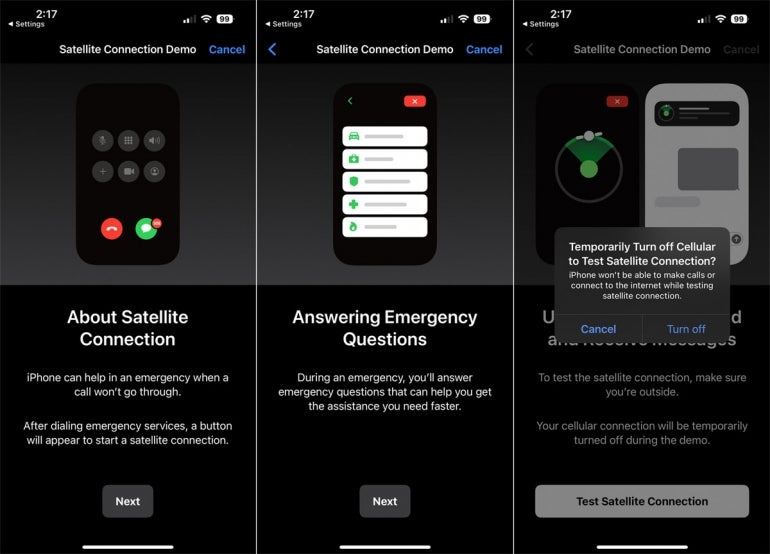
After an accessible satellite connection is found and your initial text is sent, emergency personnel will follow up with specific questions. The person on the other end will also provide any instructions to help you while first responders attempt to reach your location (Figure D).
Figure D
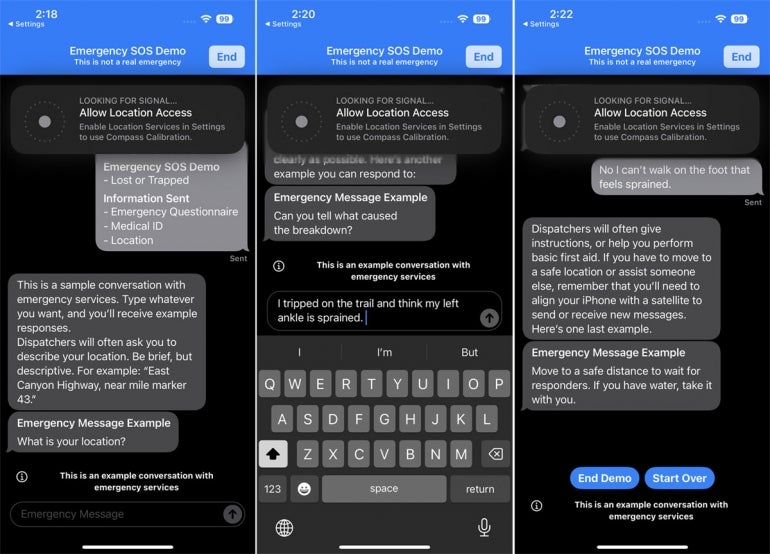
No need to send an SOS for more information about the iPhone 14. We can send something your way now with this cheat sheet and four tips for preparing to migrate to a new iPhone.
