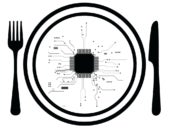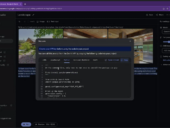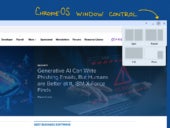Open source
SecurityXZ Utils Supply Chain Attack: A Threat Actor Spent Two Years to Implement a Linux Backdoor
Read about a supply chain attack that involves XZ Utils, a data compressor widely used in Linux systems, and learn how to protect from this threat.