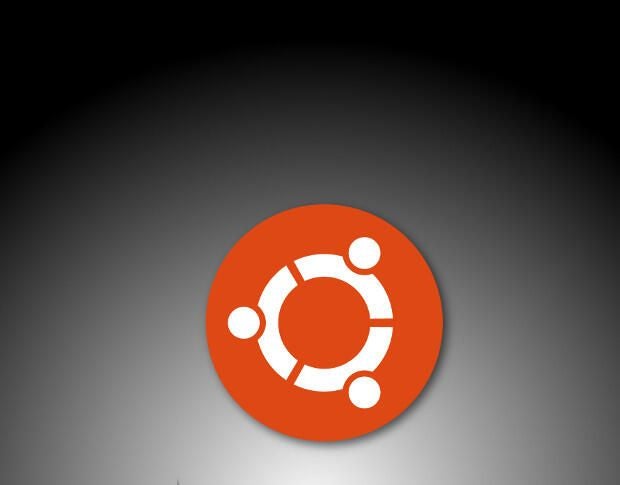If you make use of Ubuntu Server in your data center, chances are you’re working with a terminal-only interface. That’s great for those who know the command line well. However, what if you want to work with Ubuntu Server, but prefer a GUI interface? Fortunately, installing the GNOME Desktop Environment on Ubuntu server is not difficult. The only caveat to this installation is that you’re not (out of the box) really gaining anything in the way of administration tool GUIs. However, you will have a browser at your fingertips and the ability to install available GUI tools from within GNOME Software. For some administrators, especially those new to Linux, this could certainly be a boon to learning the platform. It would also enable you to use graphical tools for tasks like backups and even make the job of sharing out folders (through Samba) much easier.
With that said, let’s get the GNOME Desktop installed. The installation does take some time–depending on your hardware between 5 to 10 minutes–as there is a lot of software to install.
Installing GNOME
Open up a terminal window and issue the command:
sudo apt-get install ubuntu-gnome-desktop
Type your sudo password. The above command will pick up a ton of dependencies and ask you to okay the installation. When prompted, type “y” and the installation will proceed. When the installation completes, you should reboot the server. When the machine boots, it will land you on the graphical login screen, where you can login and enjoy the GNOME Desktop (Figure A).
Figure A
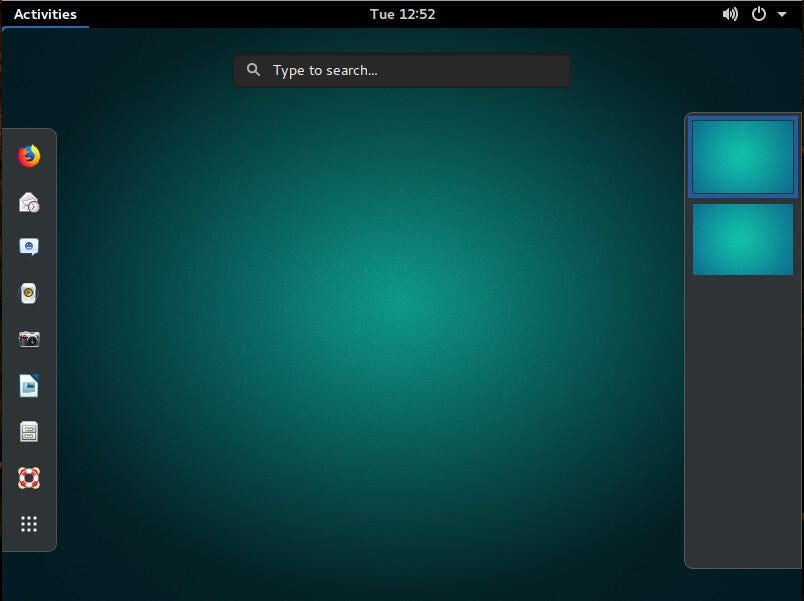
Purists will like the results of this installation, as it will give them a default GNOME Desktop and not the “Unity-ified” GNOME found on Ubuntu 17.10.
Benefits
Once up and running, you can then open the file manager and do things like share folders to your network by right-clicking a folder and selecting Local Network Share (Figure B). You will be prompted to install the necessary software to make this happen, but you won’t have to configure Samba through the command line.
Figure B
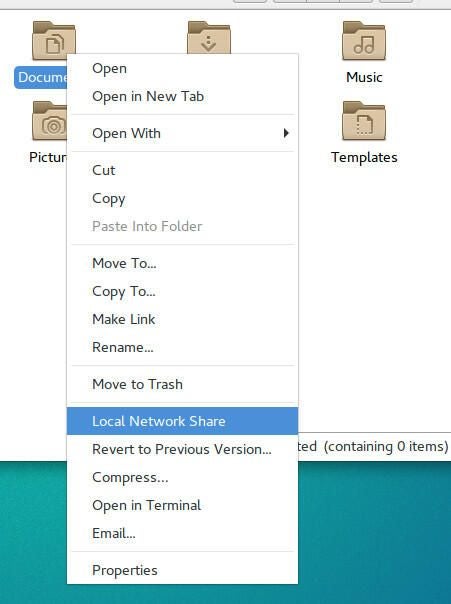
Another added bonus is having access to GNOME Disk. With this tool you can easily create an image of your server disk to be used for disaster recovery. It is also possible to install firewall configuration tools, such as GUFW, that will allow you to more easily configure your server’s firewall. Install GUFW with the command:
sudo apt install gufw
Not for everyone
Some people prefer to have their servers without GUIs. If that’s not you, you will certainly appreciate having Ubuntu Server with one of the slickest and most user-friendly GUIs available. Install GNOME Desktop on Ubuntu Server and see if it doesn’t make it more usable for you and your admins.