Unwrapping a new PC, peeling off the protective plastic, and powering it up for the first time is exciting. Before you start enjoying your new Windows 10 PC, there are essential things you need to do to get it set up, protected, and working properly.
SEE: Windows 10 power tips: Secret shortcuts to your favorite settings (Tech Pro Research)
1. Update Windows
Once you’re logged into Windows, the first thing you should do is download and install all available Windows 10 updates. Open the Settings app by opening the Start menu and clicking on the gear icon that appears above the start button on the left side of the menu.
Scroll down in the setting menu until you see Updates And Security (Figure A)–click on that. Then click Check For Updates and let Windows do its thing.
Figure A
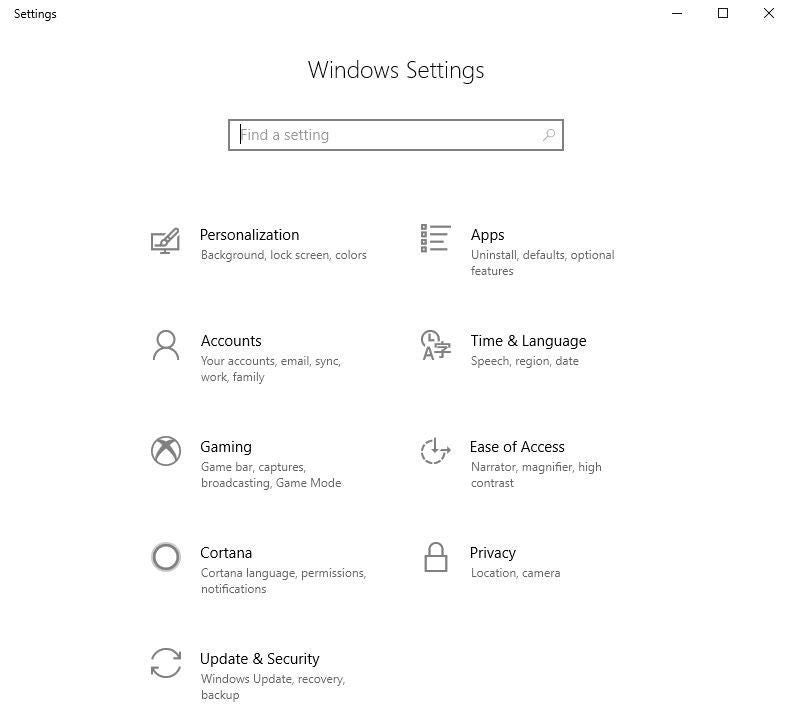
This process will take a while, require multiple restarts, and you’ll have to click that Check For Updates button multiple times. When you click that button, and it says there’s nothing available, you’re done.
2. Get rid of bloatware
Computer manufacturers are notorious for shipping new machines with their custom software preloaded in Windows, and most (if not all) of it is garbage. Getting rid of bloatware is an essential part of setting up a new Windows 10 PC–leaving those applications installed won’t do you much good and will probably just slow your computer down.
SEE: How to avoid installing Windows 10 crapware (free PDF) (TechRepublic)
Go back into the Settings application and click the Apps item. You should see a full list of installed software. Find the items you don’t want, click on those items, click the Uninstall button (Figure B), and follow the steps to uninstall the app. Repeat for anything you want to uninstall.
Figure B
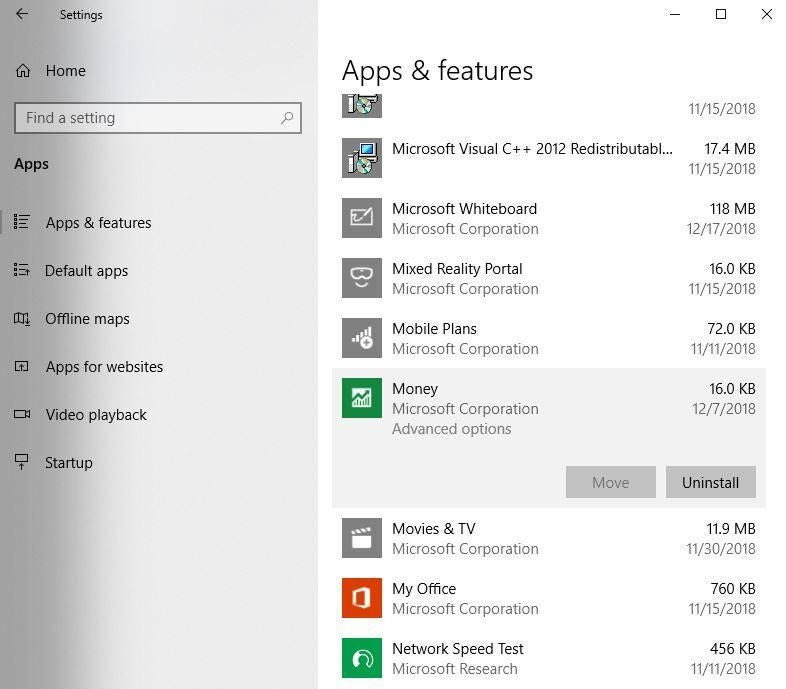
3. Secure your computer
There are two ways you can protect your computer from malware: By downloading your antivirus software of choice or by using Microsoft’s built-in Windows Security.
Windows Security isn’t the mess it used to be–it’s a perfectly viable alternative to third-party antivirus software and does everything you need to keep yourself safe.
You can find Windows Security settings in the Settings app under Updates And Security (the same place you found Windows Update). Click the Windows Security option and look for any yellow flags that indicate you need to take action (Figure C). Once you’re sure everything is in good shape, you can move on.
Figure C
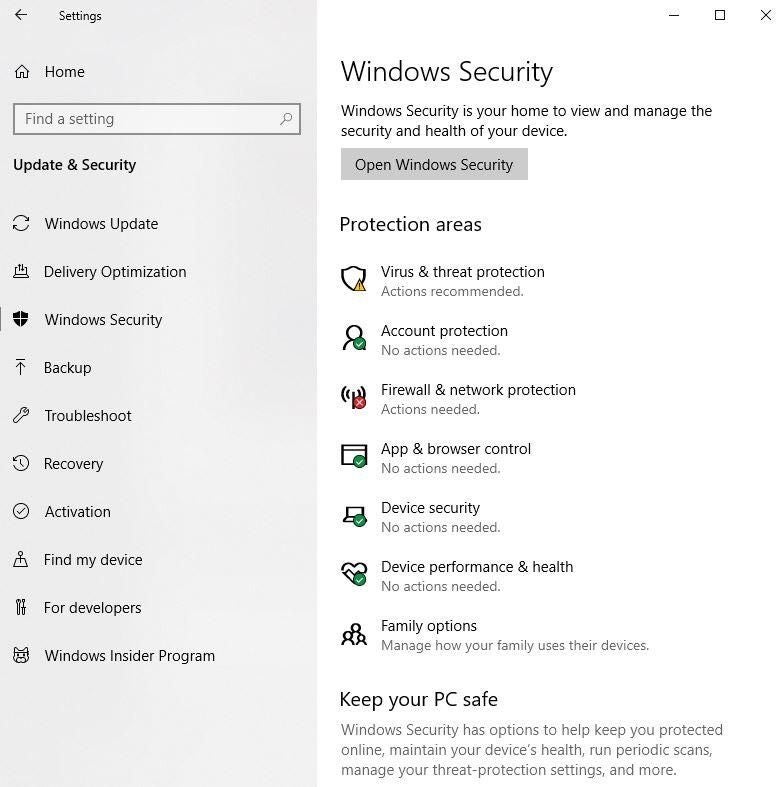
4. Check your drivers
Windows 10 is pretty good at finding drivers, but sometimes it will pull a generic one that doesn’t work as well or won’t enable all the features of a particular device. Even a new out-of-the-box computer should be checked for missing drivers.
Drivers are the code that tells your computer how to make use of its hardware components. You can find all the drivers listed in the Device Manager (Figure D), which you can find in the Control Panel, or by typing “device manager” into the start menu’s search bar.
Figure D
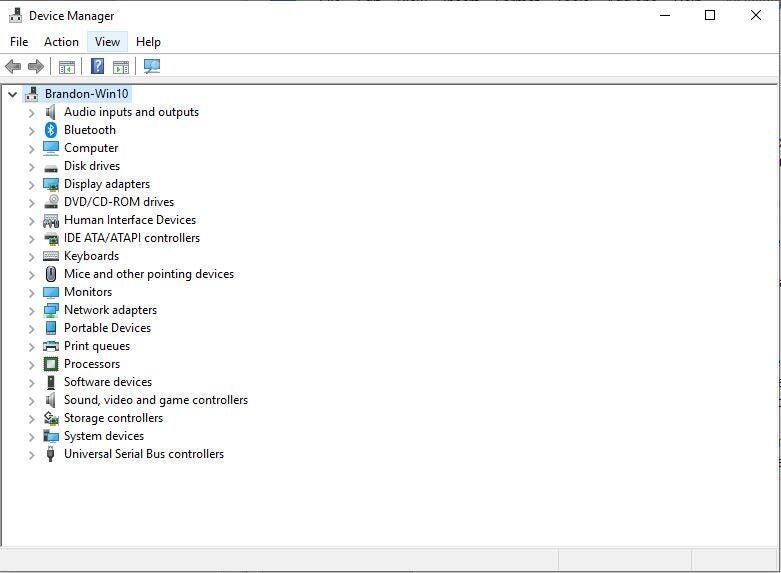
Look for any yellow flags or Generic Devices. Right-click on the item in question and select Update Driver. Tell Windows to search for drivers automatically, and it should find the ones it needs.
If Windows can’t find the appropriate drivers, you may have to go to the manufacturer’s website and download them yourself.
5. Take a system image
New computers don’t typically have problems, but it’s best to prepare for that possibility.
After you have performed the other steps listed here, downloaded additional software, synced your files, and configured your computer just how you like it, you should take a system image, which is a 1:1 copy of your entire hard drive.
You’ll need an external USB drive or a secondary internal hard drive to create a system image. This TechRepublic article details the steps for making a system image.
If your computer ever crashes, you’ll be able to redo it exactly as it was when you took the system image, so be sure to take periodic images to account for changes.
