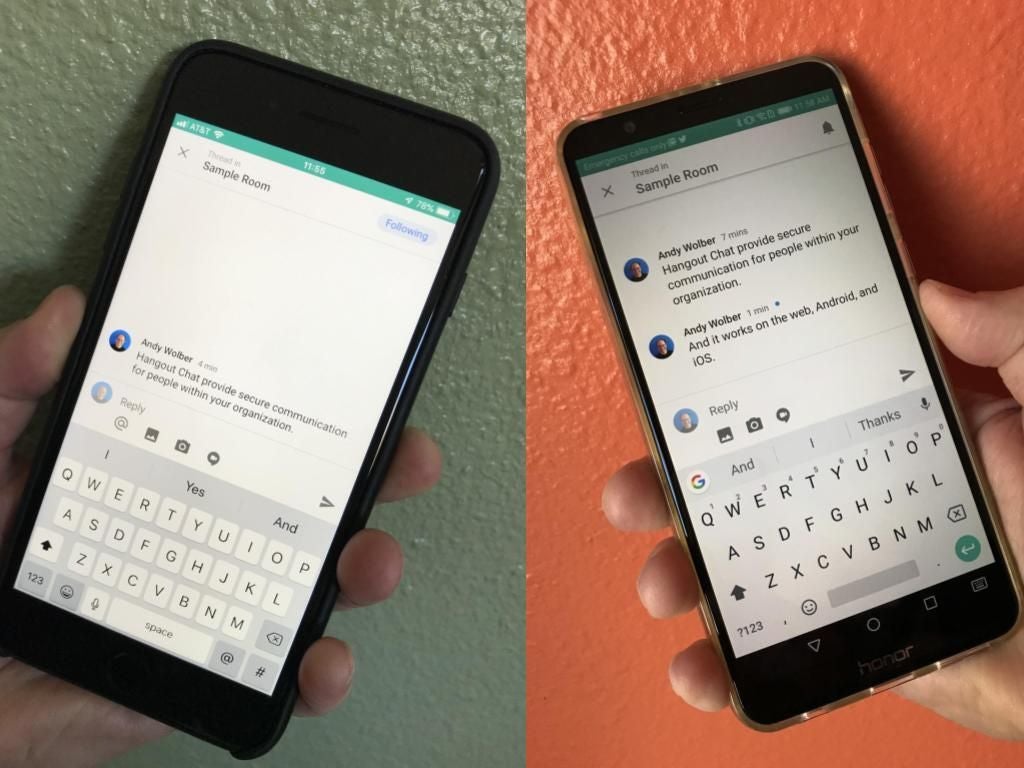Hangouts Chat serves as Google’s enterprise chat app for G Suite customers. The app enables individual and group conversations among people within a G Suite organization. Chat works on the web (chat.google.com), Android, and iOS devices. Whichever platform you choose, just sign in with your G Suite account, and you’re ready to use Chat.
Remember: this isn’t an SMS app or a “chat with anyone with a Hangouts Chat account” app–it only lets you chat with people (and bots) within your G Suite organization. In other words, Chat isn’t a tool you’ll use to collaborate with people outside of your organization; as of November 2018, Chat keeps conversations within your G Suite colleagues.
Chat works well when used in conjunction with Hangouts Meet, Google’s video conferencing app. Like Chat, Meet works on the web (meet.google.com), Android, and iOS devices. However, unlike Chat, Meet allows you to video-conference with people both in and outside of your organization.
SEE: Google Drive: Tips and tricks for business professionals (Tech Pro Research)
Individual and group messages work much as you might expect an enterprise chat app to work. In the mobile apps, tap the + within a circle to search for a person, group, or room to message. On the desktop, enter a name in the search area in the upper left to search similarly. People, groups, and rooms you’ve engaged with recently will be visible, too (see Fig A).
Figure A
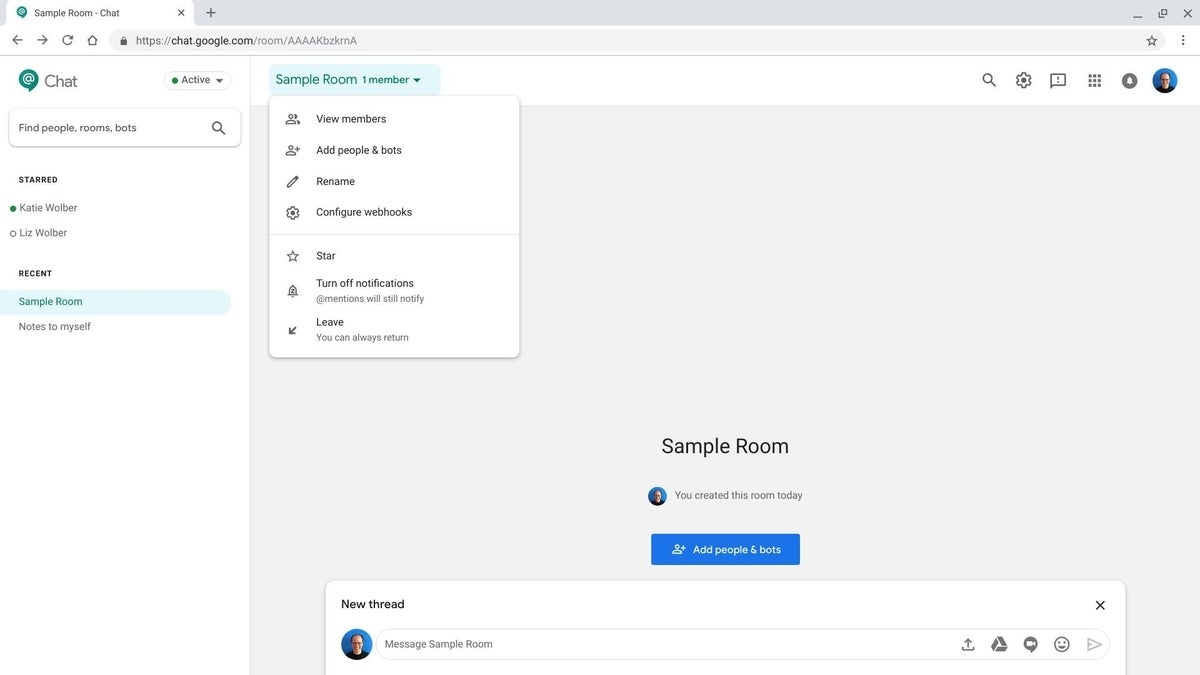
Collaborate in rooms
Within Chat, a room provides a place for room members to discuss and share ideas. To get started, create a room, then add people and bots to the room; typically, you might create a room, then add the members of a project team, a committee, or any other group of people that need to collaborate in Chat.
You can also add bots to a room. For example, you might add Google’s Meet bot to a room. After the Meet bot is added, mention the Meet bot to have it check the calendar of the other members to identify a time when they can join. As of November 2018, you can add bots for about 25 different services (see Fig B).
Figure B
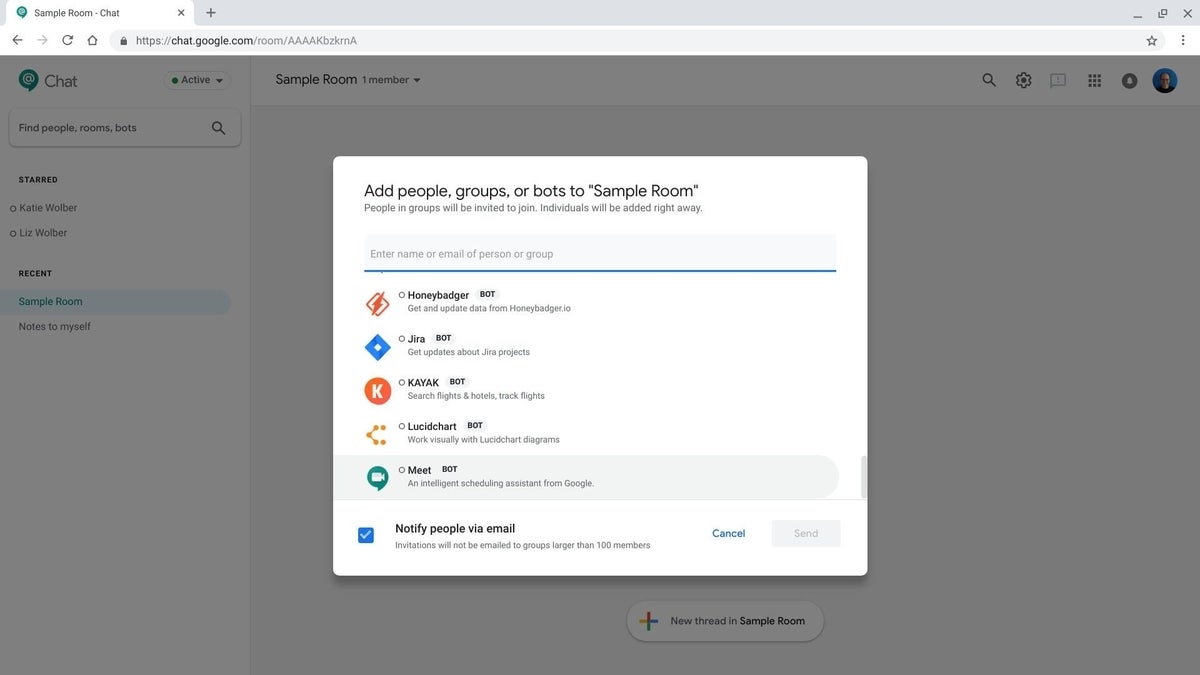
Discuss in threads
After you’ve added the initial set of members and bots, any of those members can create a new conversation thread, and any room member can read or reply to threads in the room.
A thread can consist of a message, a file, content from Google Drive, an emoji, or a link to a Hangouts Meet video meeting. Within a message, you can mention a person (or bot): tap or type the @ symbol, then select the person or bot you want to alert or trigger.
The content you can add to a thread varies, depending on whether you use the Android app, the iOS app, or the web. For example, the Android and iOS apps give you ways to @ mention, share an image, take a photo, or start a video meeting. Chat on the web also includes a quick link you can select to share content from Google Drive in a thread (see Fig C).
Figure C
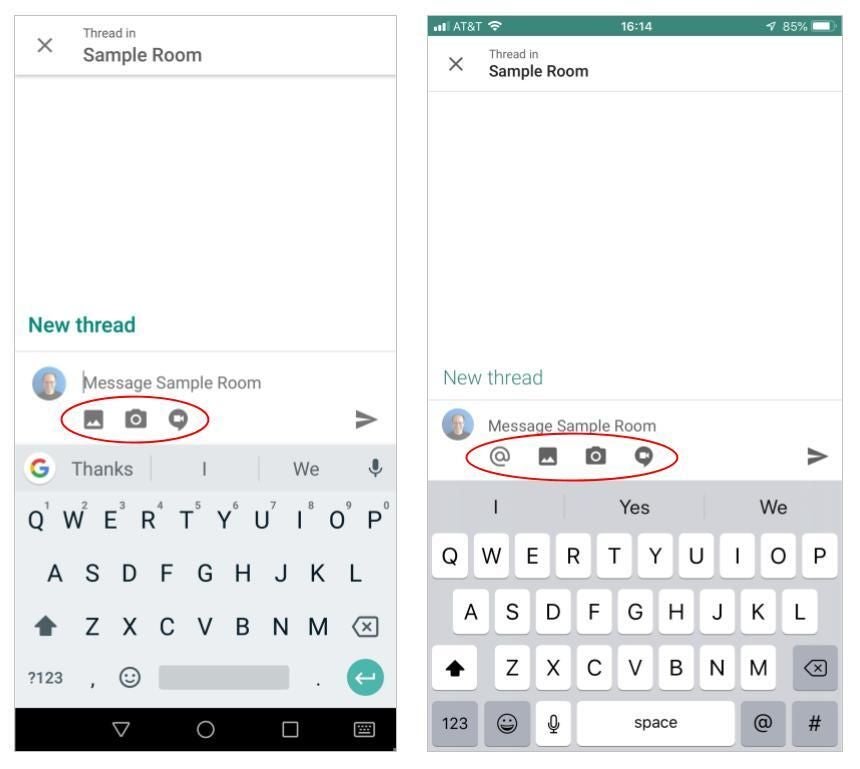
Manage notifications
In the notifications tab, you can choose to receive an email for any message you haven’t read that mentions you, and for direct messages to you. Chat also allows you to snooze all notifications for 30 minutes, 1 hour, or 2, 4, or 8 hours
Additionally, Chat lets you adjust notifications separately for mobile and web; you can opt to receive a notification for “All messages” or choose to receive no notifications (“Off”). Chat also offers three other alternatives (see Fig D):
- “New threads, threads I’m following and direct messages”
- “Threads I’m following and direct messages”
- “Only @mentions & direct messages”
Figure D
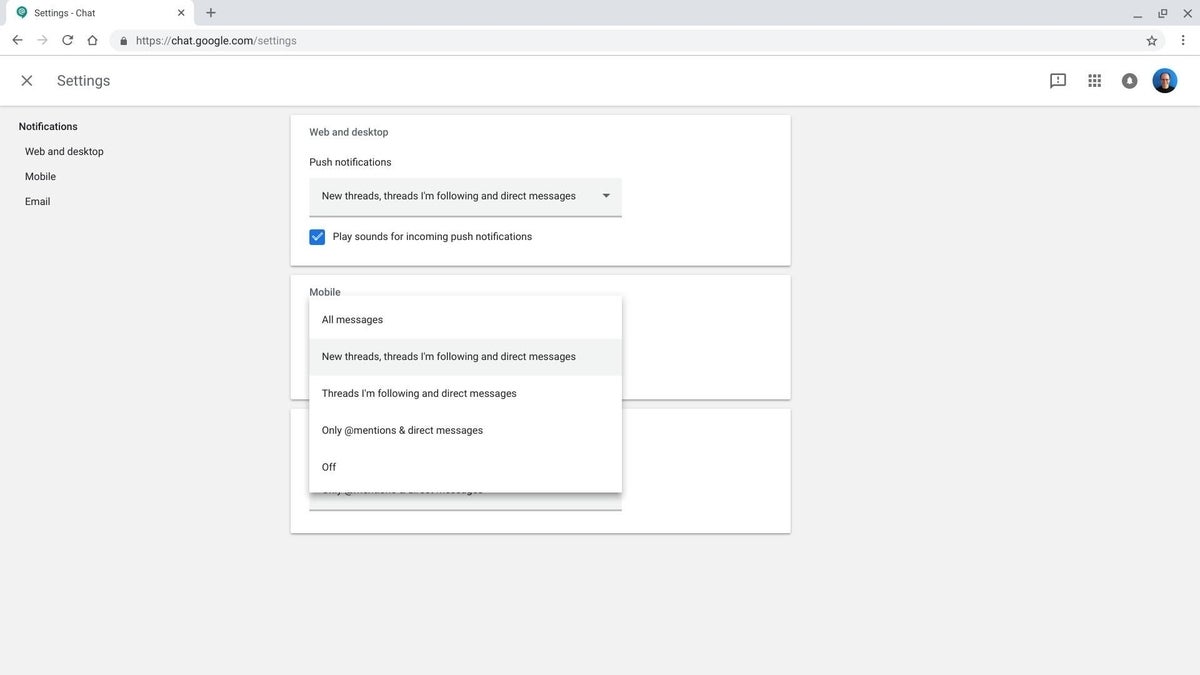
Hide conversations or leave rooms
Not only can you hide conversations with individuals, you can also choose to leave a room. In both cases, the conversations don’t disappear; instead, the conversation or room simply won’t show on your screen. To make hidden conversations with an individual re-appear, simply search for and select the person. To re-join a room, select search, choose “Browse rooms”, then select the room you want to re-join.
If you’ve been actively removed from a room as a member, you’ll need a new invitation to re-join. In every case, when you re-join, you’ll be able to review and access everything shared within the room, including content shared while you were not an active member.
How do you use Chat and Meet?
Hangouts Chat and Meet enable text and video conversations, respectively, among people within your organization (Chat) or among people in your organization and guests outside the organization (Meet).
If you use G Suite, how do you and your team use Hangouts Chat? Have you found it an effect way to conduct persistent conversations? Let me know either in the comments or on Twitter (@awolber).