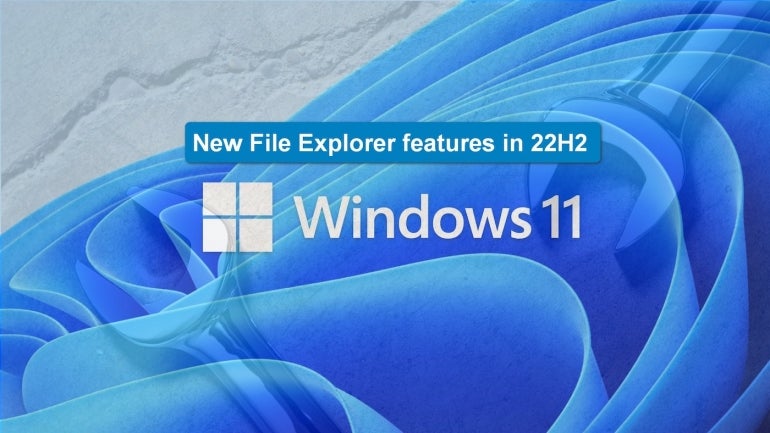
With the release of Windows 11 22H2, Microsoft has added several new quality-of-life features to the basic operation of File Explorer. These new operating system features are designed to help users more easily and efficiently navigate through their files and folders. The improvements are not flashy, but they are worth a closer look.
SEE: OneDrive Cloud Usage Policy (TechRepublic Premium)
All eligible Windows PCs should receive the 22H2 patch by the end of 2022. However, if you are still waiting for Microsoft to push the Windows 11 22H2 version to your computer and would like it delivered on your terms, you can force the issue by visiting the Windows 11 home page.
New File Explorer features in Windows 11 22H2
The first time you open File Explorer after installing Windows 11 22H2, you will likely notice several changes to the look and feel of the application. As you can see in Figure A, there is now a new Home item listed in the left-hand navigation bar.
Figure A
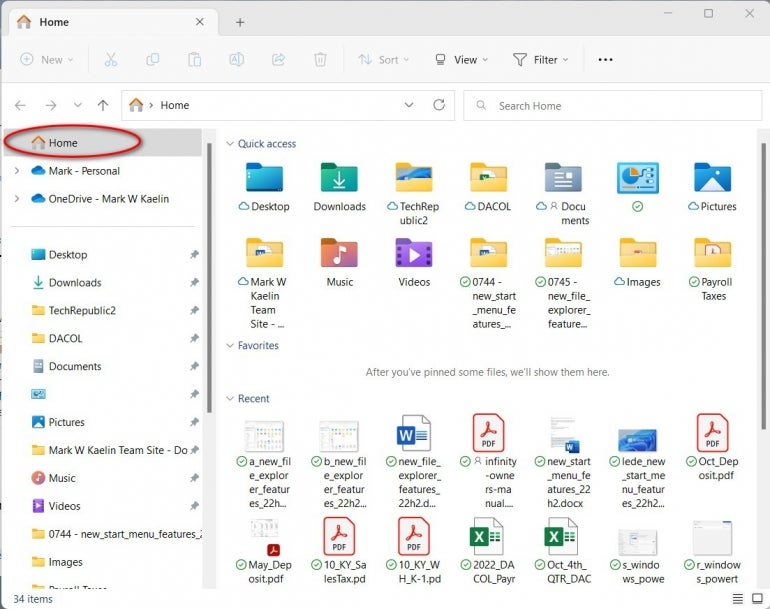
Selecting Home displays a special library that you can use to quickly open recently used files and applications. Home also displays items previously pinned to the older Quick Access feature.
There is also a new Favorites area where you can pin applications and folders for quick access. Just drag an icon from the Recent section to the Favorites section and drop it there, as shown in Figure B. Now you have permanent quick access to that file, folder or application.
Figure B
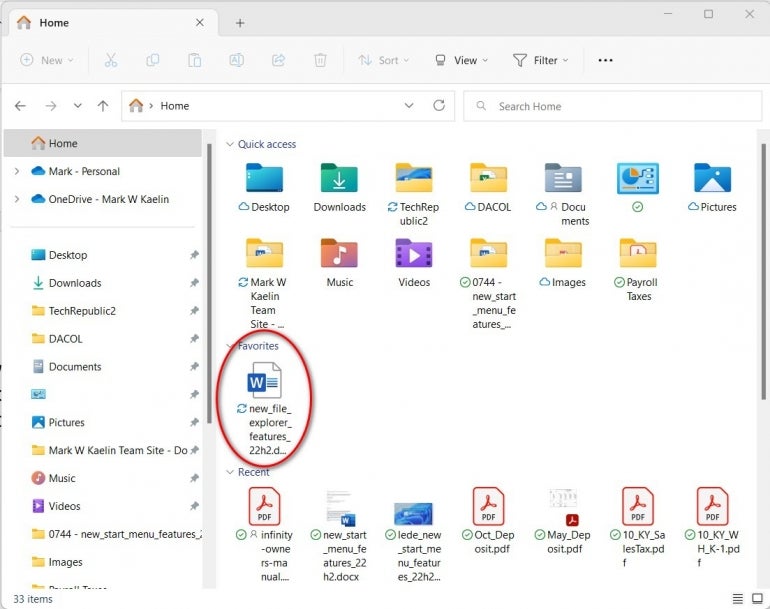
If you want to remove an item from the Favorites section, right-click the icon and select the appropriate command from the context menu.
As you move down the left-hand navigation bar, you will notice that Microsoft OneDrive is now more prominently displayed near the top of the list. This default change in the display order moves the older Quick Access part of the navigation bar down, which some users may find slightly annoying.
If you click on Microsoft OneDrive in the left-hand navigation bar, you will notice a new link to OneDrive Setting details in the upper right corner, as shown in Figure C. The menu attached to that icon allows users to see how much storage space is available and make other changes to default OneDrive settings.
Figure C
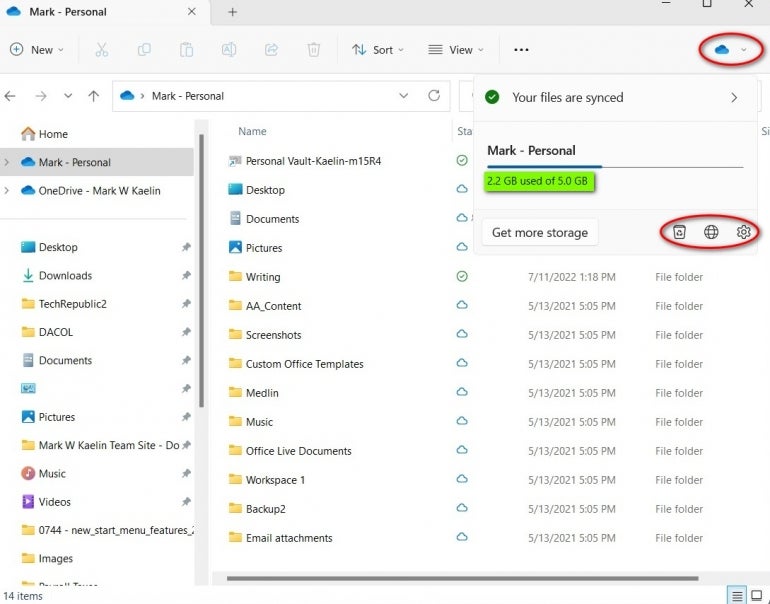
Another improvement to the Windows 11 22H2 File Explorer now available is the ability to open tabs. Click the + icon to open a new tab and then navigate to a new folder or drive, as shown in Figure D.
Figure D
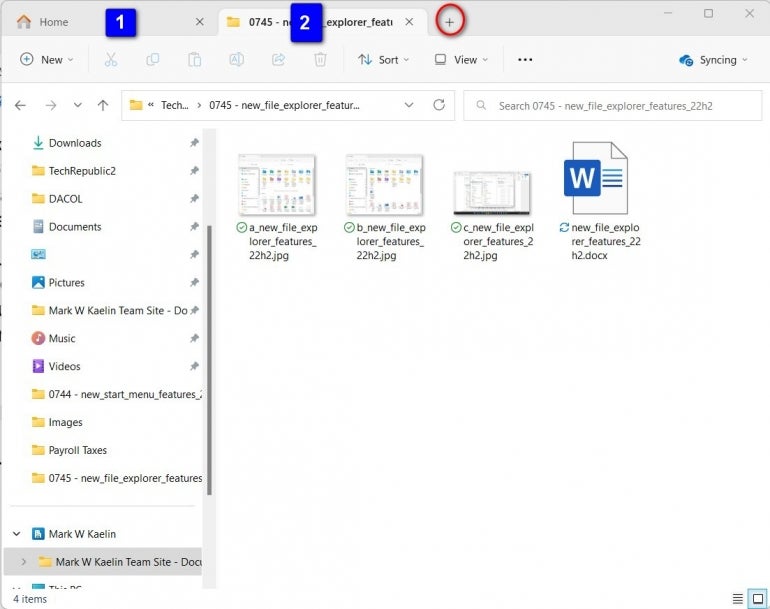
These simple additions and improvements should make navigating between folders, files and applications much easier and more efficient. The ability to open folders in a tabbed format has been on the list of wanted features for a long time. While these changes are relatively mild in nature, they are significant enough to potentially change the way you productively interact with your Windows 11 personal computer.
