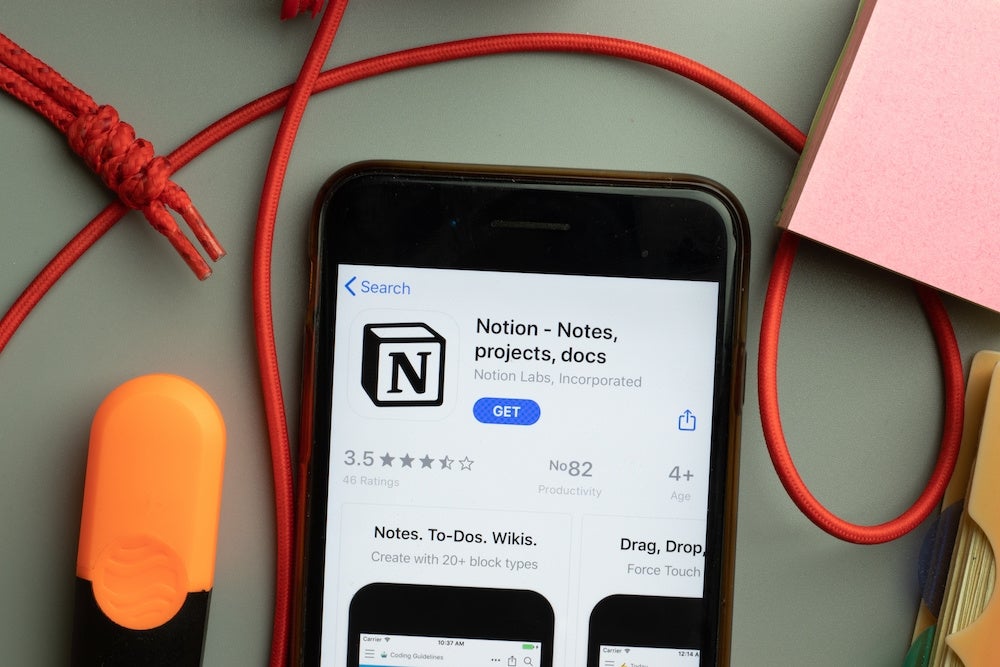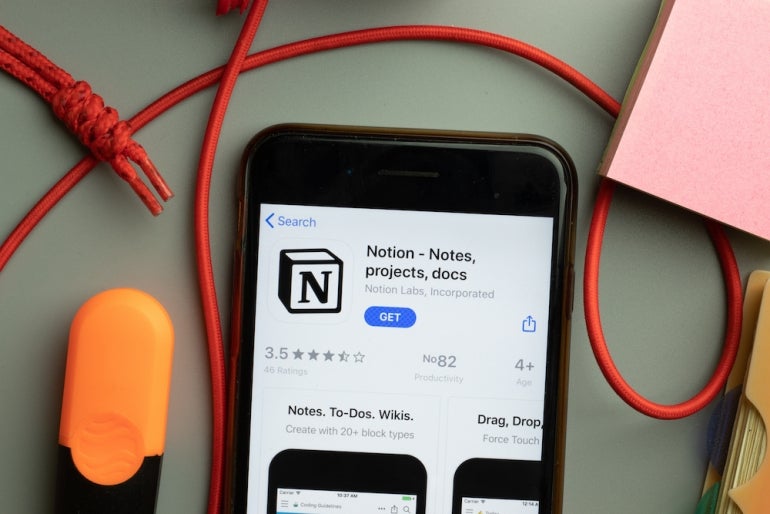
At first blush, Notion might appear to be nothing more than a super-charged note-taking app, but it’s actually a tool that can be used for project management, especially for smaller, less-complex projects. With just a bit of work, you can set up your Notion account such that it can function to help you manage those projects.
SEE: Hiring kit: Project manager (TechRepublic Premium)
How much work is involved to get this service on par with a real project management platform? You might never be able to get Notion to function like Asana, Trello or Jira. If you don’t need all of the bells and whistles found within those platforms, Notion is a great option.
Tips to use Notion for project management
Take advantage of blocks
Notion’s primary focus is on blocks, which is a collection of content. Every block can easily be turned into another kind of block or have new blocks added to it.
When you first start using Notion, blocks should be your key focus. Blocks can be pages, to-do lists, formatting, an image, a table, embedded videos, boards, maps… you name it, and it’s a block in Notion.
With Notion, blocks can be transformed. For example, you create a note and then change that to a toggle list, block equation, 2-column page, quote or any other type of block. You can even move a block into a previously created page. To make the most out of Notion, you must make the most out of blocks.
It’s all about the database
Beyond blocks, one of the most important aspects of Notion is the database. Notion uses real databases to store content, so it does more than just a spreadsheet or a tag could. There are five different types of databases you can create with Notion:
- Lists
- Galleries
- Tables
- Boards
- Calendars
It’s these five types of databases that will help you considerably with project management.
Don’t worry though: Notion makes dealing with these databases much easier than you might think. You’re not going to have to be a DB admin to use them. With the ability to easily create boards, tables and calendars, you’ll find Notion is more capable of project management than you thought. Because Notion creates these features as actual databases, the same data can be used for different views.
Make use of the extensive templates
Notion has a pretty extensive collection of templates, many of which are well-suited for project management. You’ll find templates for both planning and project management that can add features like Project Trackers, S.M.A.R.T goals, task managers, client tasks and communications, business expense trackers, roadmaps, research, agile sprints, post-mortem meetings, project scope and much more.
Customize your views
One of the handiest aspects of Notion is that you can select which view is best suited for your needs. Because of the way Notion handles data, you can easily add new views all of which will work with the same information. Already have a Kanban view? Why not add a list view? Need a more structured way of viewing your data? Add a table or calendar.
There are six different views to choose from: Table, Board, Timeline, Calendar, List and Gallery. Each view is unique and allows you to easily alter properties such as assignee, attachments, date created, due date, priority, project and status. When you create the right view for your needs, you can also copy a link for any view to share with your teammates.
Manage access to everything
With nearly everything you create on Notion, you can manage access to it. Once you’ve added teammates to your account, just about every block can include a Person property, where you assign one or more teammates. For some blocks, that property is already built-in, but for others, you first have to add the Person property and then assign a team member to the block. Because you can get very granular with the sharing, you can decide what team member has access to which block.
Use the teamspaces feature
With the help of the teamspaces feature, you can create a space within a primary workspace for each team. Say, for instance, you have Project X to which multiple organizations need partial access. Under the Project X workspace, you could create a teamspace for developers, admins, testers, PR, HR and more. This will become increasingly important as your projects grow in scope and complexity.
Collaborate
In Notion, you can add collaborators to multiple teamspaces and give them either owner or member access. An owner can change the workspace settings and invite new members, whereas a member cannot. Both types allow for working with content, and there’s no read-only option when adding members. Because of this, you will want to be judicious when sharing blocks with collaborators.
Once you get the hang of how Notion works, you shouldn’t have any trouble using it for project management. It may take you a bit more time to get this solution ready for the task, but once it’s working properly, it can serve you well.
Subscribe to TechRepublic’s How To Make Tech Work on YouTube for all the latest tech advice for business pros from Jack Wallen.