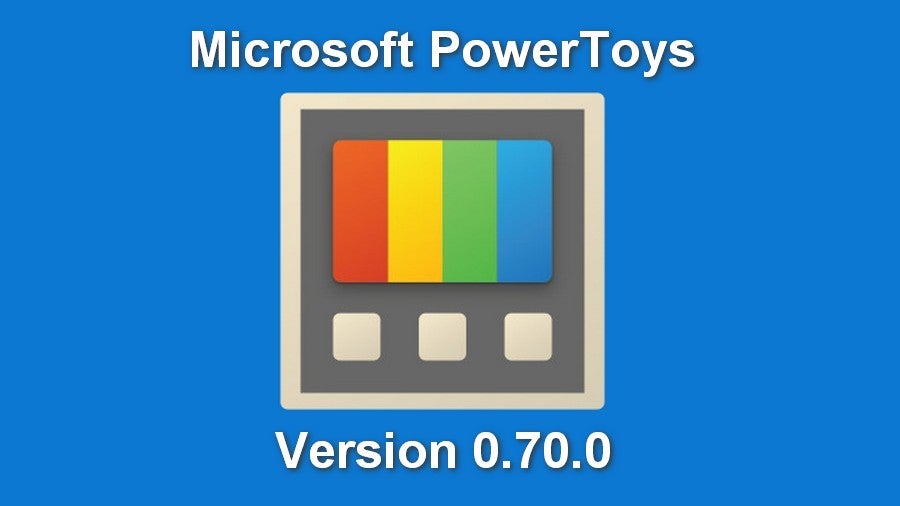
Microsoft PowerToys 0.70.0 was released to the public in late May 2023. Besides several bug fixes and quality of life improvements, Version 0.70.0 also adds two new applications to the PowerToys toolset. Mouse Without Borders allows you to control other computers using your current mouse and keyboard. Peek allows users to preview files in Windows Explorer before they open them.
SEE: Explore these guidelines for building security policies from TechRepublic Premium.
Windows PowerToys Version 0.70.0 is available as a free download on GitHub right now.
Mouse Without Borders
PowerToys Mouse Without Borders gives users the ability to interact with other computers using the same keyboard and mouse they are using for their current PC (Figure A). The application also allows users to share clipboards and files between the various connected machines.
Figure A
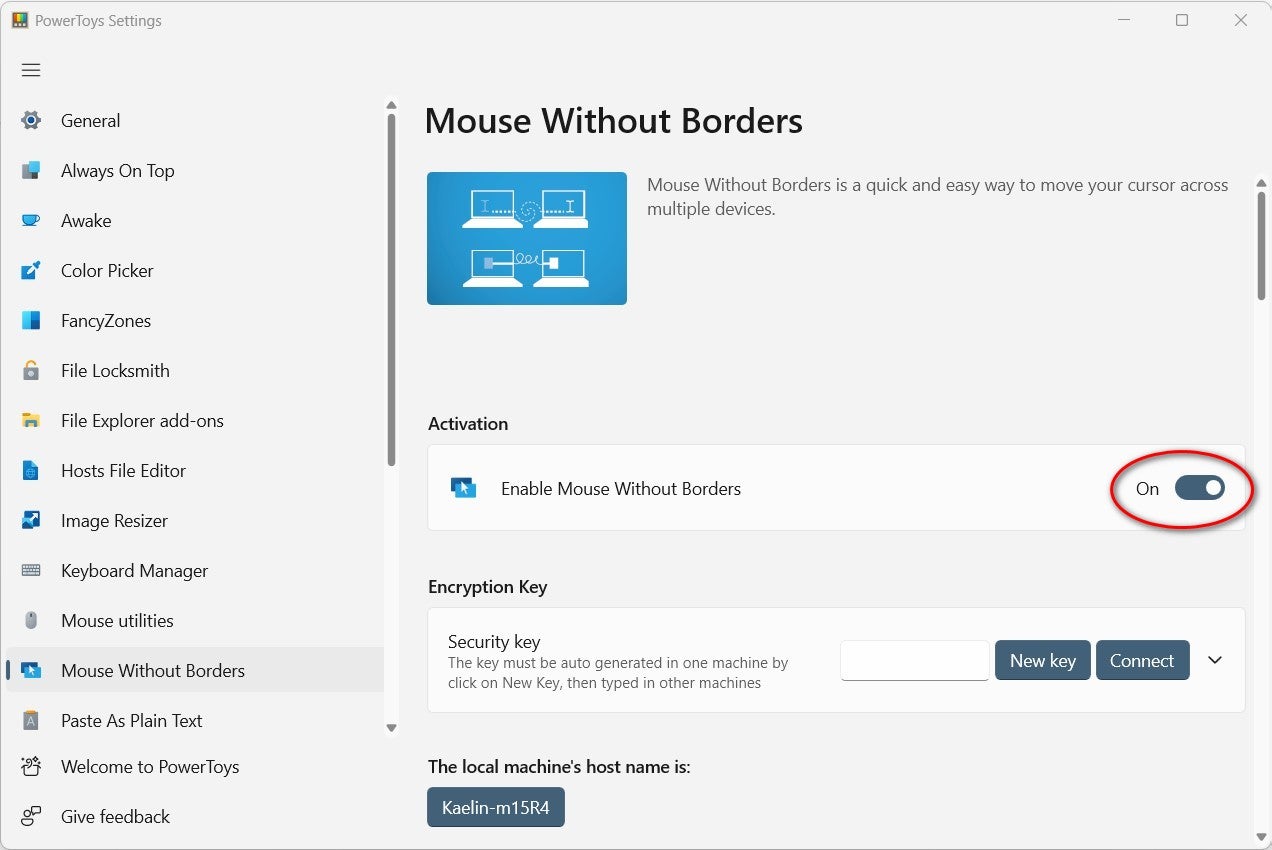
Control of the other computers is granted using an encryption key, which you will be required to create the first time you use Mouse Without Borders. Once you turn on Mouse Without Borders click the New Key button to generate your new security key (Figure B). Then click Connect to gain access to another computer on the network.
SEE: Learn how to activate and use the PowerToys Mouse utility.
Figure B
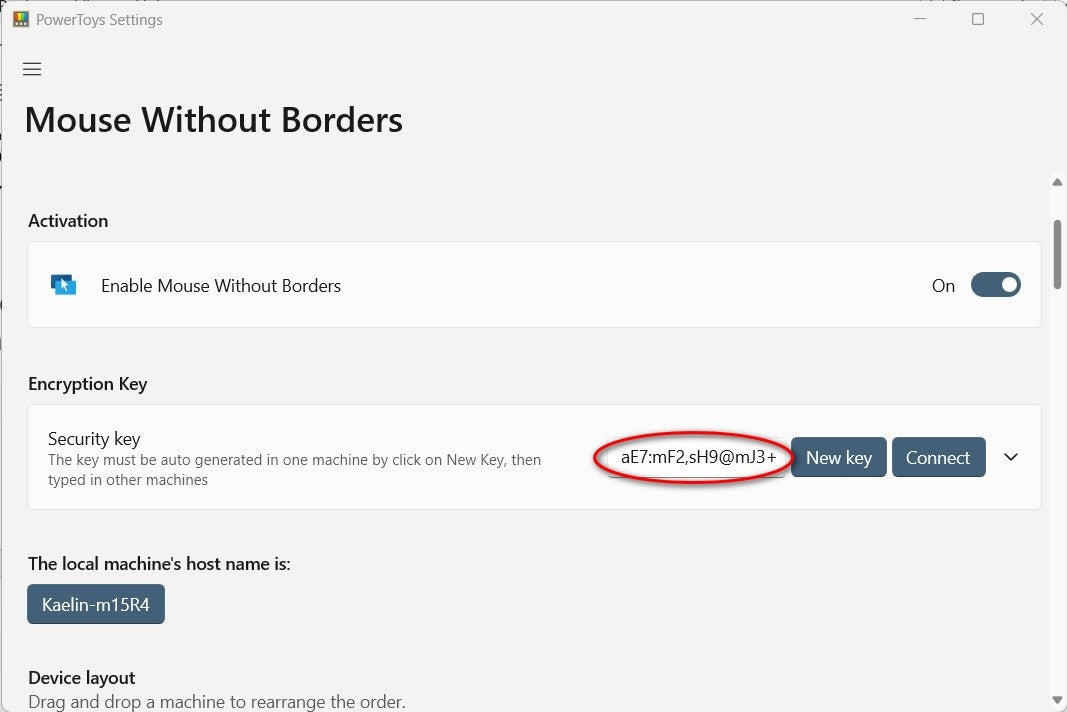
You will have to establish the connection through the application separate from any other forms of connection you may have established before. In other words, the Mouse Without Borders app is not dependent on or related to the Windows 11 remote connection software.
Once your connections have been established, you can configure how you would like to interact with the other computers in your Mouse Without Borders collection (Figure C). You may toggle on and off behaviors like mouse wrapping, clipboard sharing and transferring files.
Figure C
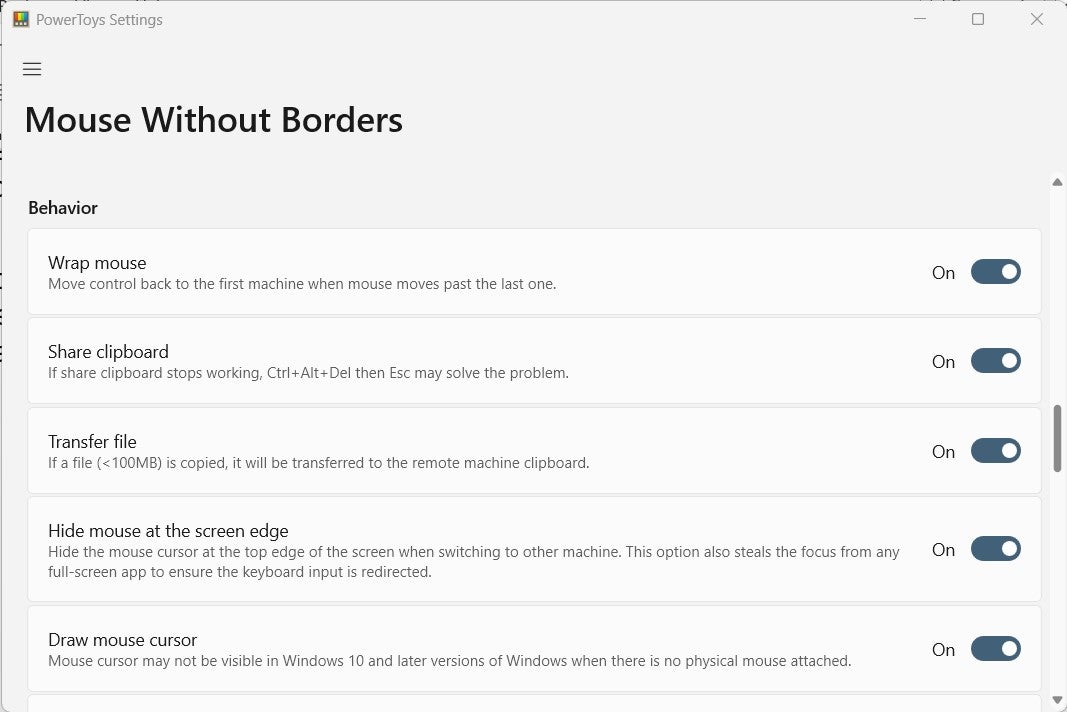
You may also establish keyboard shortcuts to help you navigate between and within your connected computers (Figure D). These keyboard shortcuts may be modified to fit your preferences.
Figure D
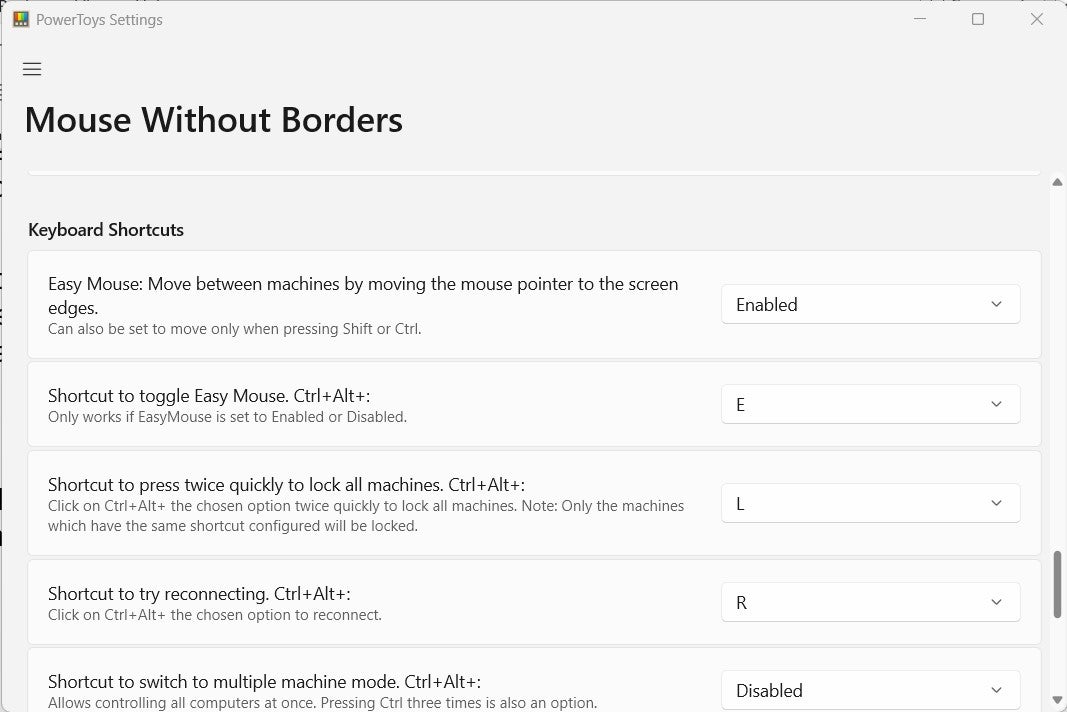
If you find yourself having trouble making connections, there are also advanced configurations for punching through firewall security protocols.
Mouse Without Borders will be useful when you find yourself working on several separate computers at the same time and need to run a certain set of apps on one machine while running a completely different set of apps on another. It will also be helpful for transferring files across a network or troubleshooting one computer remotely from another.
Peek
PowerToys Peek allows users to see a quick preview of the files they have selected in Windows File Explorer (Figure E). A user displays the preview using a specified keyboard combination shortcut.
Figure E
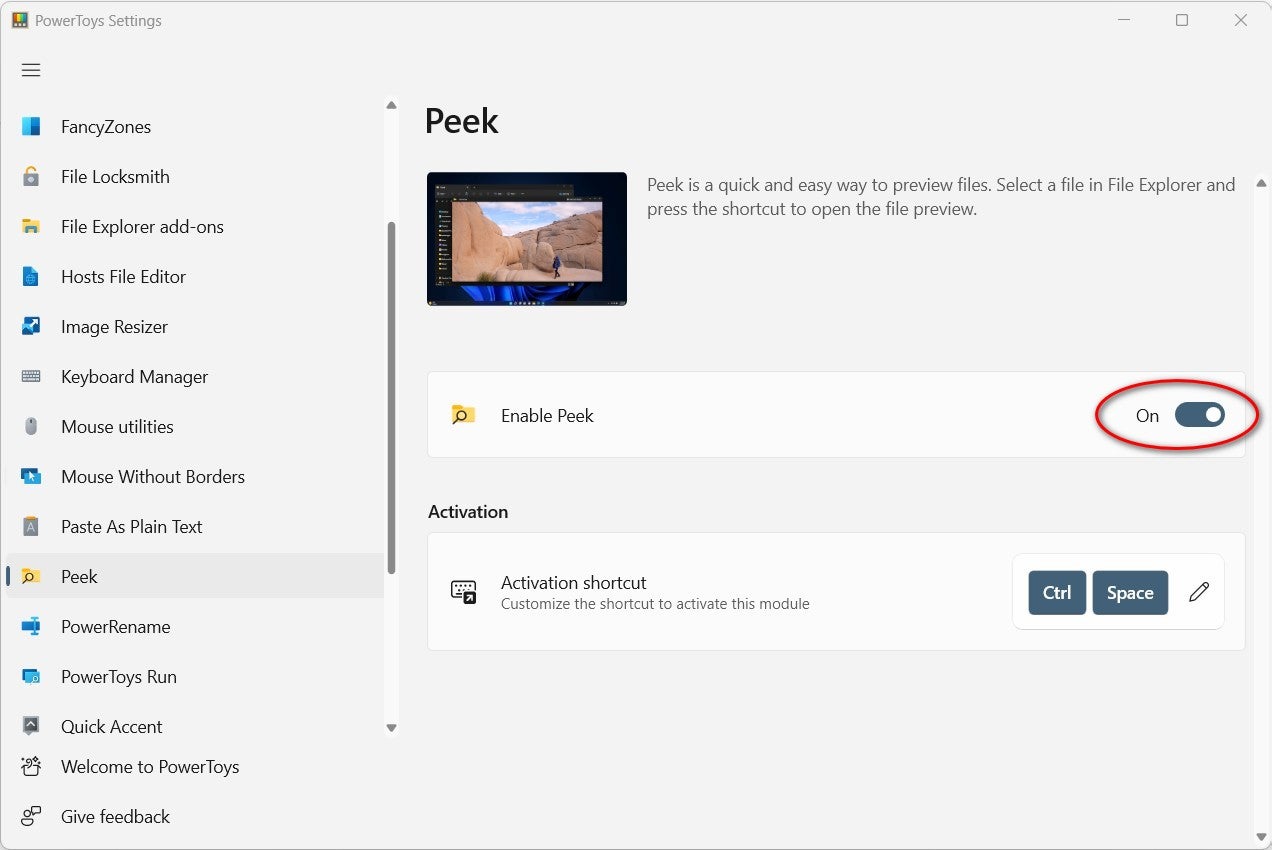
The default keyboard shortcut is CTRL + Spacebar, but it can be modified to fit your preferences.
SEE: Here’s how to remap keys using PowerToys’ Keyboard Manager.
The information provided by Peek’s preview will vary by file type, with more complicated documents like Word files only providing basic metadata to image files displaying complete small resolution versions (Figure F) .
Figure F
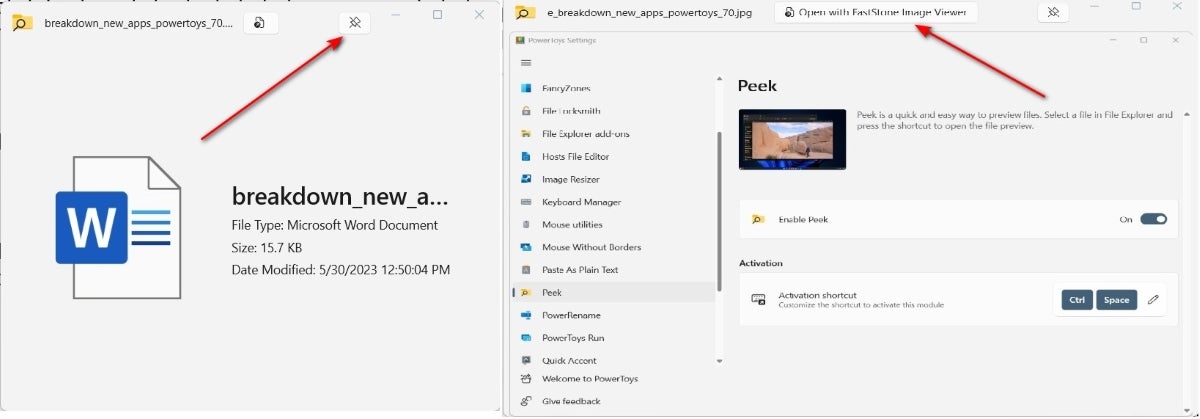
From the preview display provided by Peek, you can open the default application for that file type. For example, Word for .docx files and an image viewer for .jpg files. You can scroll through a folder in Explorer using Peek until you find a preview of the file you are looking for and start the appropriate app for that file type. A handy tool for finding files when the file names are not as helpful as they could be.