
Image: iStock/psphotograph
Photoshop is a powerful photo editing software from the team at Adobe. It’s loaded with so many different options that accessing these tools requires you to dive into the different menus and toolbars.
Like my previous keyboard shortcuts tip for Premiere Pro I’d like to share some of the most useful keyboard shortcuts in Photoshop to help you navigate through the app more efficiently.
SEE: How smart tech is transforming the transportation industry (TechRepublic Premium)
Brush tool
Let’s start with the brush tool. If you want to paint in color or work with a layer mask, you need to use the brush tool. Press the “b” key to activate it (Figure A). Note: Like most menu options in Photoshop, the brush tool has other options such as the pencil tool, mixer brush tool, or color replacement tool. Tapping the “b” key repeatedly does not activate those other options. You have to hold down your shift key and your + up arrow key to toggle between different tools.
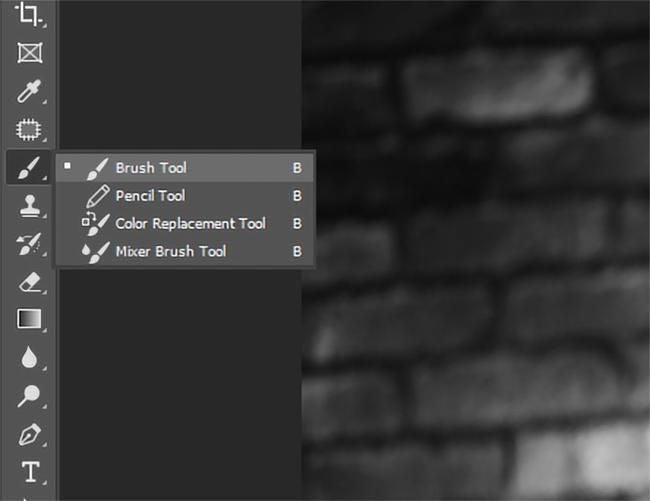
Ant Pruitt
Eraser tool
If you want to remove a background or a specific object look to the eraser tool. Press the “e” key to access the eraser tool. Again, toggle between the different eraser tools with shift + up arrow on your keyboard.
Move tool
When working with layers, you may want to move objects or elements on your canvas like text layers, layers which are smaller images, and so forth. The move tool is the way to go as you can just click and drag elements with your mouse. Press the “v” key on your keyboard, and you’ll see your cursor resemble a standard operating system’s mouse cursor.
Text tool
When you want to add text to your images look to the text tool. Just press “t” on your keyboard and click anywhere on your canvas (Figure B). You’ll be presented with a cursor to accept any text you want to enter. There are many more options within this tool, so just toggle through it to access that text option that works best for your composition.
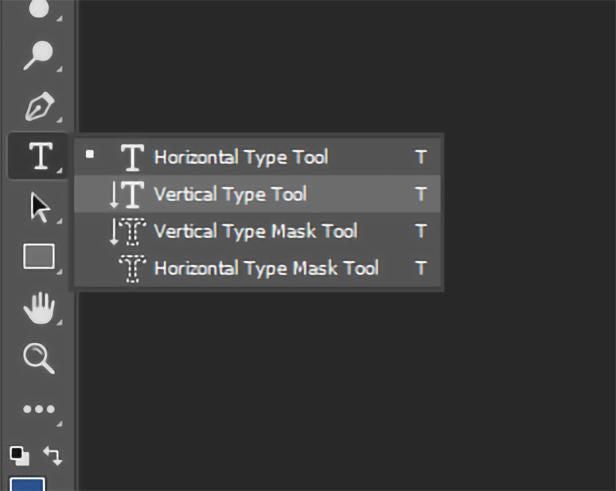
Ant Pruitt
Cropping
Cropping is an underrated option when it comes to photo editing. However, a tasteful crop can really make an image compelling for the viewer. To access the crop tool, just press the “c” key. This also has other options embedded that can be toggled or selected.
Memorizing shortcuts
I highly recommend memorizing these keyboard shortcuts. It can really make your workflow much faster. There are many more keyboard shortcuts available and most can be accessed just by hovering your mouse over the tool. Photoshop will typically display a tool tip pop up demonstrating the shortcut key as well as what the tool actually does.
Have your started working keyboard shortcuts into your Photoshop workflow? Have you noticed your efficiency increase? Let me know in the comments below.
- DevOps: A cheat sheet (TechRepublic)
- Microsoft HoloLens 2: An insider’s guide (TechRepublic download)
- Technology that changed us: The 1970s, from Pong to Apollo (ZDNet)
- These smart plugs are the secret to a seamless smart home (CNET)
- The 10 most important iPhone apps of all time (Download.com)
- Tom Merritt’s Top 5 series (TechRepublic on Flipboard)