
Image: Sarah Tew/CNET
Apple’s AirTag is an easy to use device to track items through the Find My app on your iPhone, iPad, Mac or iCloud account using the iOS network of devices. This little device is handy to place in a bag or with expensive items that you’d like to keep track of as you go throughout your day; it’s especially useful if you lose the item, as any iOS device that goes past the AirTag can anonymously report the location of the lost AirTag to Apple, which will then be reported to you inside the Find My app.
AirTag provides a unique way to track items, and it also has robust safety features to keep the AirTag from being used to track people rather than personal items. Because AirTag is a service, Apple can update the features and abilities remotely.
If you own an AirTag, you probably already know about its capabilities, but do you know what to do if you find an AirTag that doesn’t belong to you? This tutorial details how you can help reunite lost items with their owner when you find an AirTag and how to disable suspicious AirTag devices if you believe that someone is using an AirTag to track your location without your permission.
SEE: How to migrate to a new iPad, iPhone, or Mac (TechRepublic Premium)
How to find details about a lost AirTag
To help AirTag owners know about their lost devices, you will need to have location services enabled on your iOS device and connected to either the cellular network or Wi-Fi. If you’re within nearby range of an AirTag, the location of that AirTag will be reported back to Apple anonymously and then to the owner of that AirTag. This all happens in the background, and there’s no way to ensure that an AirTag owner is notified that their tag is found.
Apple doesn’t allow someone who finds an AirTag to see a person’s contact details, but you can get the person’s name, the serial number and the last four digits of a phone number or an email address (if provided). This can help you in ensuring that the item is properly returned to the respective owner by asking the person to provide the last four of their phone number, for instance.
Because the AirTag uses NFC, it’s easy to get to this webpage detailing information about the AirTag on either an iOS device with NFC capabilities (iPhone 6 or newer) or an Android device with an NFC reader.
If you’re on an iOS or Android device that’s equipped with NFC functionality, perform these steps:
- Tap and hold the top of your iPhone or Android device to the white side of the AirTag.
- Tap the notification that appears on iOS (no notification will appear on Android). This will open an Apple-owned website that details things like the serial number, the contact information, or a message from the owner if the AirTag has been marked as lost (Figure A). This lets you contact the owner and help reunite the lost item.
Figure A
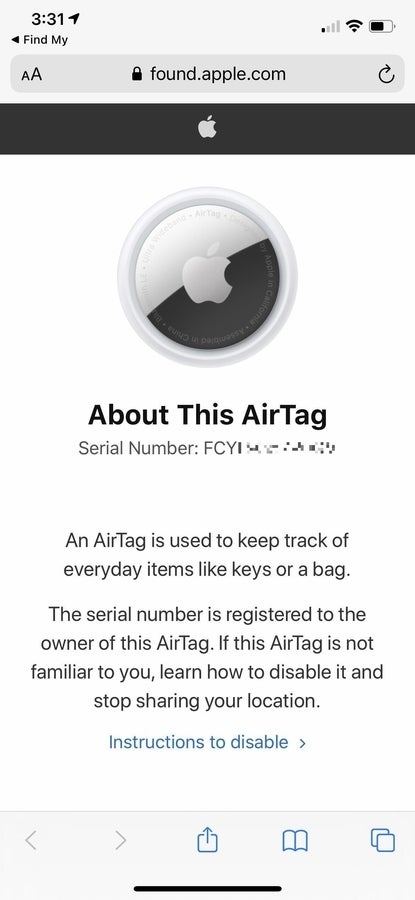
Cory Bohon / TechRepublic.com
If this doesn’t work, you can alternatively do the following on iOS devices:
- Open the Find My app on your device.
- Tap Items and then tap Identify Found Item (Figure B).
- Hold your device near the AirTag you wish to identify. A notification should pop up to open the webpage that details information about that AirTag.
Figure B
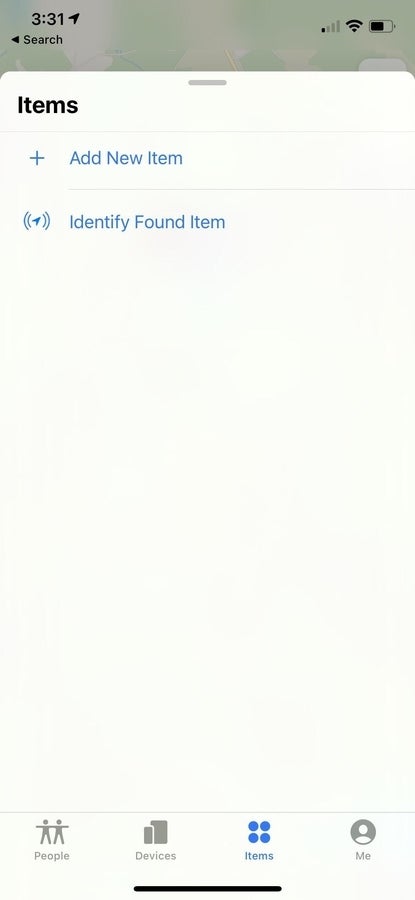
Cory Bohon / TechRepublic.com
How to disable a suspicious AirTag and prevent it from tracking you
Apple designed AirTag with privacy in mind. If you find an AirTag that was suspiciously placed (i.e., it looks as though someone is attempting to track you or your property), you can easily disable the AirTag.
It an AirTag is found moving with you that isn’t your AirTag, your iPhone will receive an AirTag Found Moving With You message on your Lock Screen–tapping this message will allow you to play a sound on the AirTag in question. If the AirTag is on an item you’re borrowing, you can pause this safety alert for up to one day at a time. If the AirTag is on an item that belongs to a Family Sharing group you’re a part of, you may be able to turn off this safety alert indefinitely.
If the AirTag is suspicious and you feel you’re in danger by the AirTag being with you and reporting your location to an unknown owner, Apple has a way to easily disable the AirTag indefinitely. Follow these steps:
- Locate the AirTag you wish to disable.
- Push down and twist counterclockwise on the back of the AirTag.
- Take the cover off and remove the battery.
After you do this, even if you replace the battery, the AirTag will no longer allow the user to track it; however, if the owner of the AirTag placed it in Lost Mode, the AirTag can only ever be re-registered with Find My by the original owner because once an AirTag is placed into Lost Mode, it is locked using Activation Lock similar to iOS.