A safe and healthy work environment is a productive work environment. All enterprises, regardless of their size or the nature of their business, should strive to create an ergonomically sound workspace for all employees–it’s just good for business. Poor ergonomic practices can lead to lower productivity and in extreme cases physical injury, which is obviously bad for business.
However, no matter how well an enterprise designs a workspace, it is the responsibility of each employee to make sure they are using good ergonomics at their own workstation. All the fancy chairs, desks, and equipment in the world is not going to help an employee who slouches or slumps awkwardly at their desk.
Here are 10 ways to create a healthy, productive, and ergonomic working environment. For a comprehensive look at ergonomics, check out the Occupational Safety and Health Administration’s website.
These tips will concentrate on office settings, but many of the general principles apply to other types of work as well.
SEE: Is tech killing workplace productivity?

1. Good working posture
Whether employees are working on the factory floor or in the corporate office, the number one ergonomic priority is establishing a good working posture at their workstation. They should be able to sit or stand in a neutral body position with a relaxed posture that requires no stressful angles or excessive reaching to complete tasks.
Office workers should sit with hands, wrists, and forearms that are straight, inline, and parallel to the floor. The head should be level, facing forward with no turn to the left or right, and generally be in line with the torso.
Standing at the workstation is also recommended and potentially ergonomically sound, assuming employees stand straight and their arms and wrists remain in the neutral position. Standing is a good counterpoint to sitting for long periods.

2. Adjustable chairs and desks
To encourage good posture and the neutral body position, enterprises should purchase high-quality adjustable chairs, furniture, and equipment. The more positions a chair and desk can adjust to, the more they can be tailored to the individual using them. When it comes to ergonomics, one size most definitely does not fit all.
3. Proper display height and distance
Monitors and other display devices should be placed at eye level with the individual using them. Viewing a display should not require straining of the neck nor squinting of the eyes. Ergonomics dictates that individuals not be required to turn their neck to the left, right, up, or down to view a display. This principle applies to individuals with the conventional single monitor and power users employing multiple displays as well.
4. Keyboard and mice position
While often ergonomic afterthoughts, the proper keyboard and mouse configuration is just as important as posture when it comes to neutral body positioning. If individuals are reaching for the mouse at a bad angle or have to violate the inline parallel rule for elbows and wrists, they are going to lose neutral positioning. Reaching for input devices can lead to excessive fatigue, and after lengthy exposure, injury.
Keyboards and mice should be placed where they can be accessed without breaking any of the neutral positioning rules. In addition, both devices should be tailored for the person using them. This may require adjustable devices or perhaps different devices for different users. Flexibility is the key.
5. Reducing repetitive movement
In an enterprise setting, most musculoskeletal disorders (MSDs) are caused by repetitive motion. Even if an individual applies perfect ergonomic principals, repeating the same motion over and over is going to cause stress and eventually lead to injury.
The best way to combat this problem is by changing tasks. Doing something else and performing a different movement–even for a relatively short length of time–will reduce the potential for injury on the tissues under stress.
When changing the task is not possible, individuals should periodically change the neutral positioning they are using. For example, in an office setting, individuals can change from the upright sitting position to standing, reclined sitting, or declined sitting. Changing the angle should be just enough to change the musculature used for the task at hand.
6. Standing up and moving around
For office workers, this is perhaps the most important tip in the list–get up and move around. It is just that simple. Once an hour, workers should stand up and take a few minutes to walk down the hall, get a drink, look out the window, anything that gets them out of their chair.
Employers and managers who discourage this ergonomic technique are flat out wrong-headed. Remember, a healthy work environment is a productive work environment.
7. Environmental setting
Often overlooked when discussing ergonomics is the overall working environment. Proper lighting, temperature, humidity, and conveniences are ergonomic essentials.
Lighting should not cause glare on computer screens, which means that many workplace settings should be equipped with softer light systems. Lighting that is good for reading printed material is not necessarily the best lighting for computer displays.
Temperature settings are a bit trickier since each individual preference differs, but every attempt should be made to maintain a temperature that is comfortable for as many people as possible. To prevent MSD injuries in particular, colder temperatures should be avoided.
8. Looking around
Looking at a computer display all day long can cause noticeable eye fatigue. To reduce the stress on the eyes, workers should systematically look away from the monitor every 10 to 20 minutes or so to focus on something more than 20 feet away. The clock on the wall, the tree outside the window–anything will do. Changing focus to something in the distance will cause the eyes to adjust and give the close-in focus muscles a chance to relax.
9. Ergonomic accessories footrest, headsets, document holder, and ball
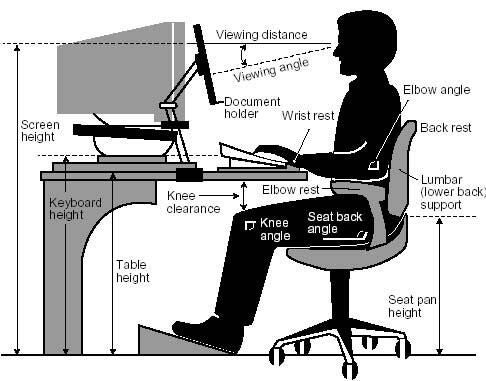
Over the years, office equipment suppliers have developed ergonomic accessories to help enterprises and individuals improve their workspaces. Smaller individuals may benefit from a footrest when workstation desks are not adjustable, for example.
Those who are required to talk on a phone all day will require a headset to free their hands and save their neck. Individuals required to read printed documents are likely to need a document holder, preferably adjustable, and perhaps task lighting as well. Some individuals swear by the benefits of a balance ball chair.
When it comes to office equipment, enterprises should do whatever is reasonable to make workstations as healthy and ergonomic as possible.
10. Getting help
When all else fails, individuals and enterprises trying to establish sound ergonomics practices should seek professional help. Larger enterprises should have an ergonomics policy and a person tasked with enforcing it. Employees should contact that person for help with their workstation.
If such a person is not available, employees should talk to a manager or supervisor to request adjustable equipment or accessories that can help them create a more ergonomic workstation. For enterprises lacking expertise in the area of ergonomics, it might be advantageous to hire a consultant who can make suggestions. In the long run, it may be a small price to pay for increased productivity and better (less expensive) employee health.
Mobile workers
The modern enterprise working environment is a mobile one. For employees working at mobile locations, formal ergonomics may not be possible. However, even a mobile workforce should take steps to improve the ergonomics of their temporary workspace.
They should look for a space that allows them to sit or stand in a neutral position and try to find a space with a comfortable temperature and decent lighting. Those working from mobile locations should follow as many of the ergonomic principles as they can. After all, if they don’t do it, who will?
Also read…
- How to use the Microsoft Sculpt Ergonomic Desktop in Windows 10
- Is sitting really the new smoking? An in-depth discussion with the experts
- 15 cool desks and workspaces that geeks will love (Photo gallery)
- Ergonomics policy (TechPro Research)
- Geek Gifts 2011: UltraFit Anti-Burst Stability Ball from Gopher
Your thoughts
Is your company ergonomics-friendly? What would you like to add to make it more ergonomically sound? Share your thoughts and opinions with your peers at TechRepublic in the discussion thread below.