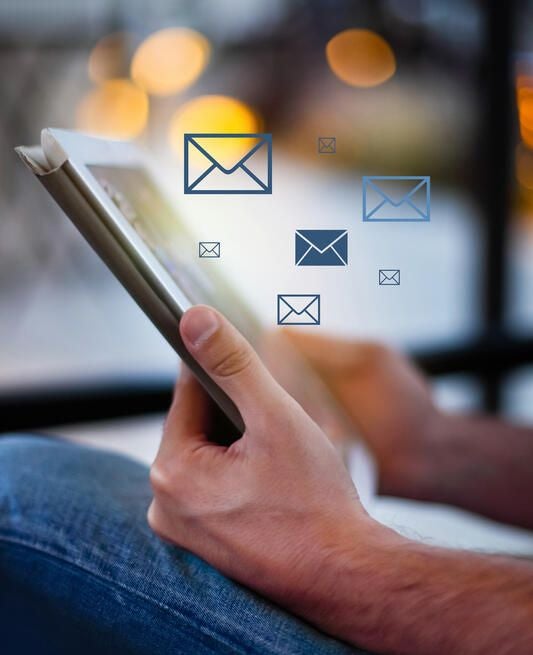
If you are like most users, when you installed Windows 10, you set up a Microsoft Account to sign in. When you do so, Setup automatically configures the Mail app with your Microsoft Account credentials so that you can instantly use it to send and receive email. However, I’ve learned that most folks never really explore the Mail app any further. That is unfortunate because the Mail app really has a lot to offer.
For example, in addition to being able to send and receive email from a Microsoft Account, the Mail app can work with email accounts from other providers, such as iCloud, Yahoo!, and Gmail. Adding other email accounts to Window 10’s Mail app will make it easier to keep track of your email, because it will allow you to have a centralized location for all your email messages. Let take a closer look at how you can add a Gmail account to the Mail app.
SEE: Google makes Gmail safer with new security warnings to fight phishing
Add an account
Once you have the Mail app up and running, there are two ways to add other email accounts. If you click the Settings icon in the navigation pane, you can then select Manage Accounts from the Settings menu. However, if you have the navigation pane expanded, you can simply click Accounts to access the Manage Accounts menu. After that, just click Add Account, as shown in Figure A.
Figure A
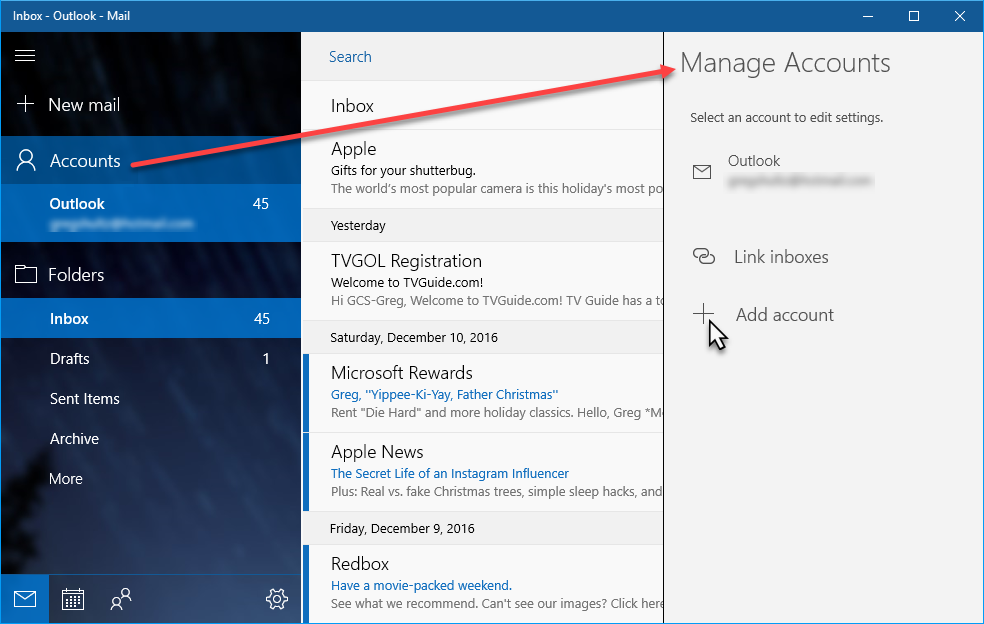
Clicking Accounts provides quick access to the Manage Accounts menu.
When you click Add Account, you’ll see the Add An Account dialog. Here, you can choose a Google account, as shown in Figure B. Microsoft even went so far as to use the Google icon.
Figure B
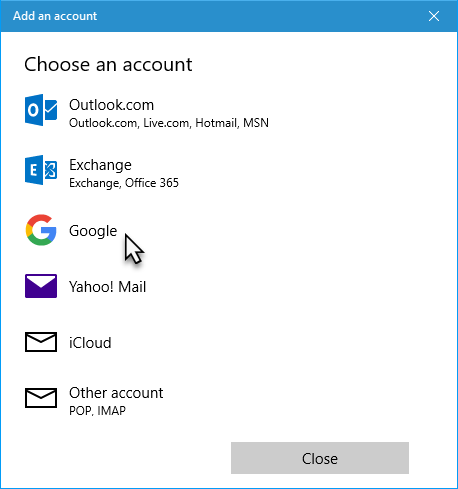
The Mail app provides access to a variety of common email accounts.
Set up Google
When you select Google, the Mail app opens a familiar Google Account sign-in procedure, as shown in Figure C. (At first, I found it quite astonishing that Microsoft used the full-blown Google sign-in interface within its product. But then I remembered that this isn’t Steve Ballmer’s Microsoft anymore. Satya Nadella’s Microsoft is friendlier with its competitors. Still, just for comparison, when you select Yahoo! Mail or iCloud, you see a generic account configuration dialog.)
Figure C
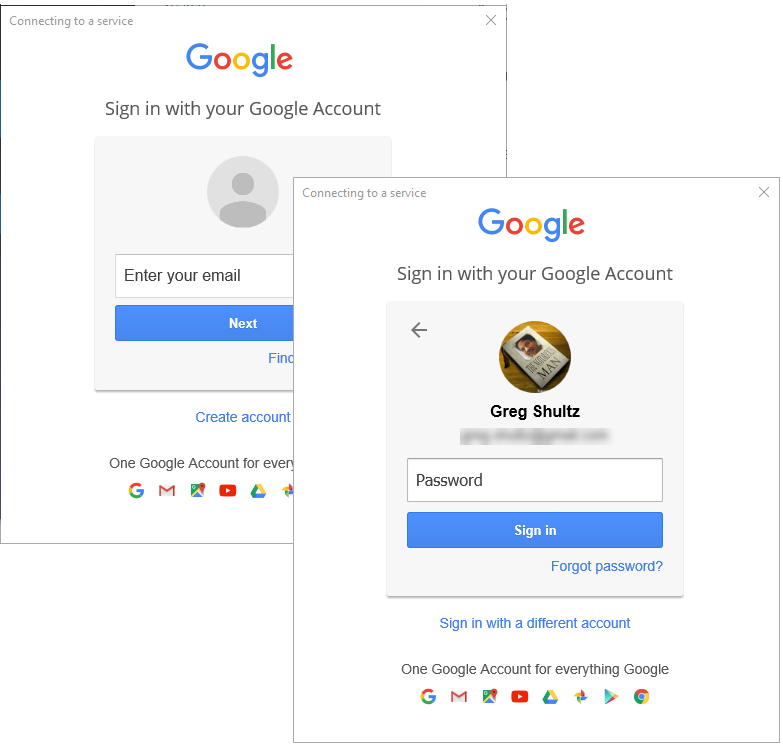
The familiar Google Account sign-in procedure appears right in the middle of the Mail app.
Once you enter your Gmail account information, the setup procedure will prompt you to confirm that you want to give Windows 10 and the Mail app full access to your Google account, as shown in Figure D. To continue, click Allow. When you do, the setup procedure will configure the Mail app to access your Gmail account.
Figure D
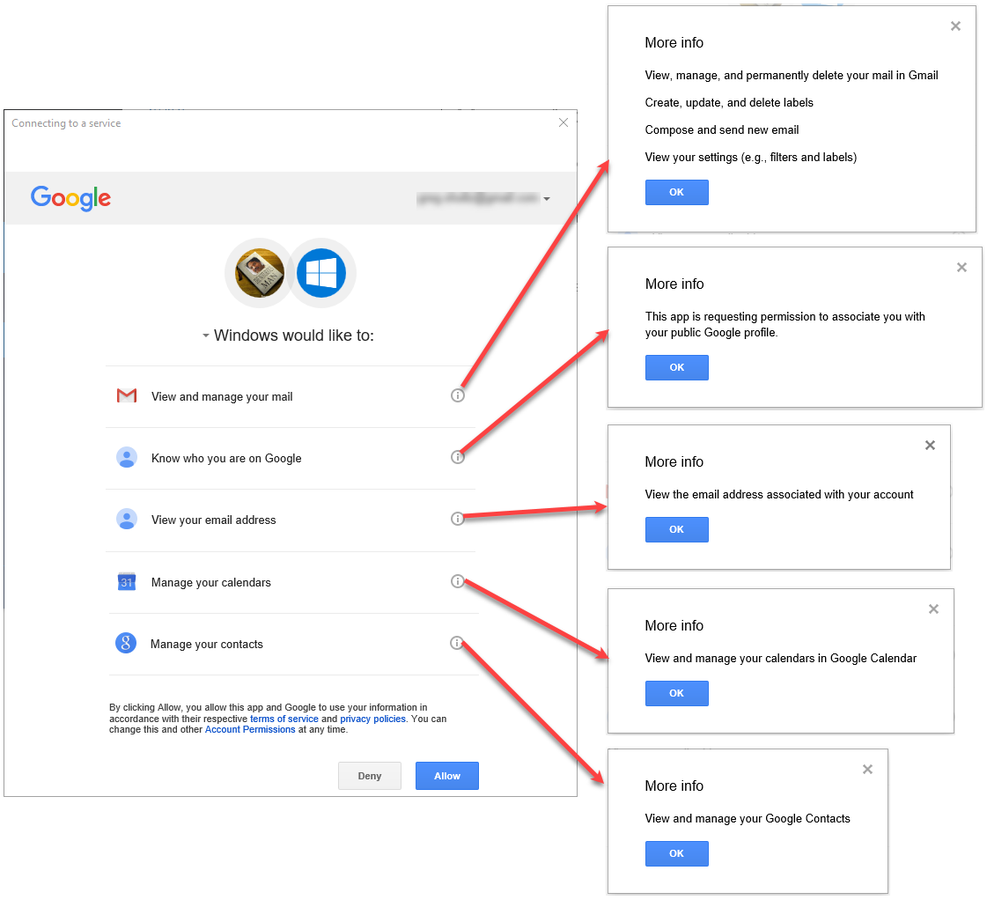
The setup procedure will prompt you to confirm that you want to add your Google account.
It will take a few moments, but once the procedure is complete, you’ll see the All Done message, shown in Figure E.
Figure E
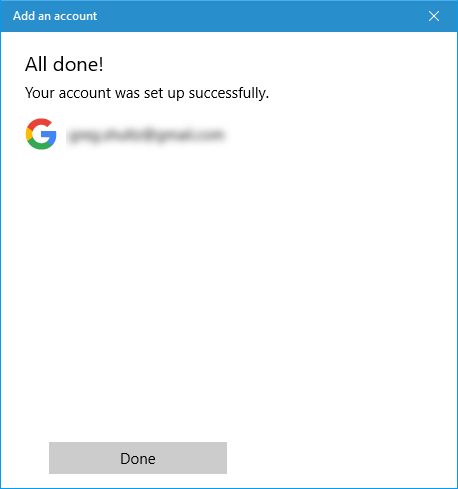
It will take a few moments to complete the procedure.
SEE: Gmail password compromised? Here are 5 steps to help you secure your account and find the leaks
Using Gmail
Once the installation is complete, you’ll be able to send and receive email from your Gmail account right from within Windows 10’s Mail app, as shown in Figure F.
Figure F
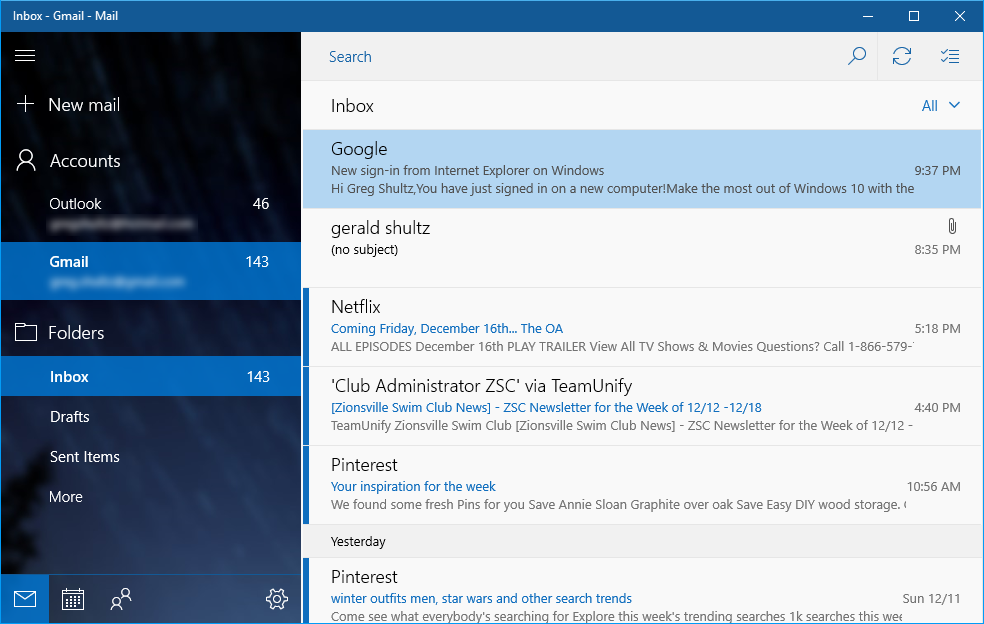
You can now send and receive Gmail in the Mail app.
To use your Gmail account, select the account listing in the navigation pane. You’ll be able to receive and see all the messages in your Gmail inbox. Click More to see any folders you have created in your Gmail account. (The first time you click More, it will take a few moments for the Mail app to sync the content.) To create a new message in your Gmail account, just click New Mail.
Account settings
If you want to tweak your account settings, right-click on the account and select Account Settings to open the dialog shown in Figure G. Here, you can rename the account, delete the account, or change your sync settings.
Figure G
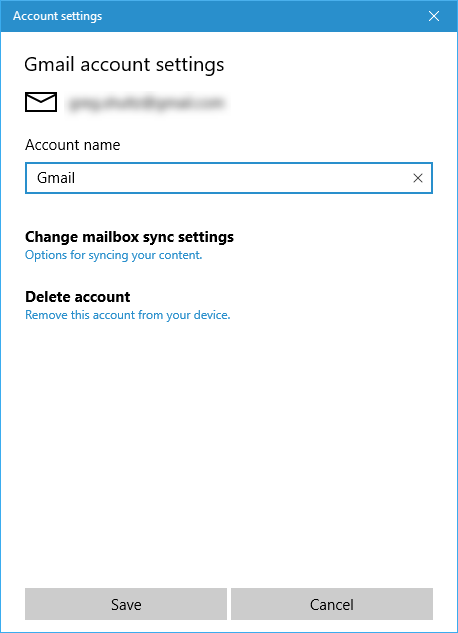
You can tweak your account settings.
If you click Change Mailbox Sync Settings, you’ll see the dialog shown in Figure H, where you’ll find a variety of settings for syncing your email messages.
Figure H
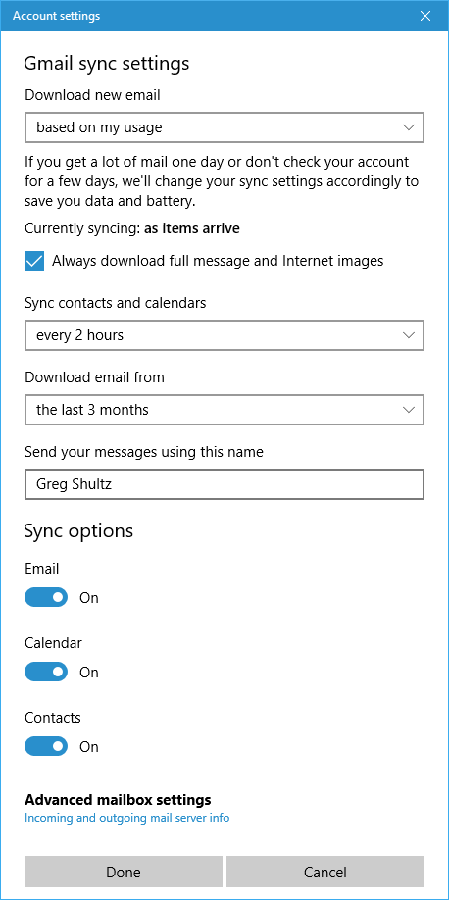
The Gmail Sync Settings dialog contains a host of options.
Also see…
- How to use the Windows 10 View Your Network Properties feature to obtain detailed information
- Windows 10: Ten missing and highly anticipated features due in 2017
- How to update multiple Outlook contacts using an easy grouping trick
- How to use PowerShell to investigate Windows Defender’s malware signature definitions database
What’s your take?
Have you added your Gmail account to Windows 10’s Mail app? If so, do you find it advantageous? Share your thoughts with fellow TechRepublic members.