- Best for Agile creative teams: Jira Software
- Best for an all-in-one workspace: Notion
- Best for visual project management: Trello
- Best for remote teams: ClickUp
- Best for versatility: monday.com
- Best for cross-team collaboration: Asana
- Best for client work management: Teamwork
- Best for streamlined project communication: Basecamp
For creative teams, project management software is not just a tool — it’s a game-changer. Due to the dynamism of creative fields, project management software is the difference between chaos and order, missed deadlines and timely projects. It’s the bridge that connects ideas with execution, helping creative teams streamline their workflows, collaborate effectively and bring their visions to life. Whether you’re a design agency, a marketing team or a group of developers, the right project management software is a valuable investment for your business.
Featured Partners
Top creative project management software comparison
The right project management tool will significantly enhance a creative team’s productivity and efficiency. Here’s how our top six popular project management tools compare, as we highlight their unique features, pros, cons and pricing.
| Software | Kanban boards | Native time tracking | Customizable workflows | Built-in agile features | Free plan | Starting price |
|---|---|---|---|---|---|---|
| Jira Software | Yes | No | Yes | Yes | Yes | $8.15/user/month |
| Notion | Yes | No | Yes | No | Yes | $8/user/month |
| Trello | Yes | No | Yes | No | Yes | $5/user/month |
| ClickUp | Yes | Yes | Yes | Yes | Yes | $7/user/month |
| monday.com | Yes | Yes | Yes | No | Yes | $9/user/month |
| Asana | Yes | Yes | Yes | No | Yes | $10.99/user/month |
| Teamwork | Yes | Yes | Yes | Yes | Yes | $5.99/user/month |
| Basecamp | Yes | No | Yes | No | No | $15/month |
Jira Software: Best for Agile creative teams

Jira is a project management tool that is best suited for creative teams that follow Agile methodologies. Whether you’re a software development team working on a new app or a marketing team using Agile methodologies to manage your campaigns, Jira’s Agile boards, customizable workflows, extensive reporting features and integrations with other Atlassian products can augment your project processes.
Pricing
Jira has a free plan for up to 10 users. But for larger teams using a monthly subscription, the Standard plan costs about $8.15 per user per month, and the Premium plan is about $16 per user per month. It also offers an Enterprise plan that’s billed annually, though you would have to request a quote.
Standout features
- Agile boards for Scrum, Kanban and mixed methodologies.
- Customizable workflows that map to any style of work.
- Extensive reporting and analytics features (Figure A).
- Native time tracking to keep track of work hours.
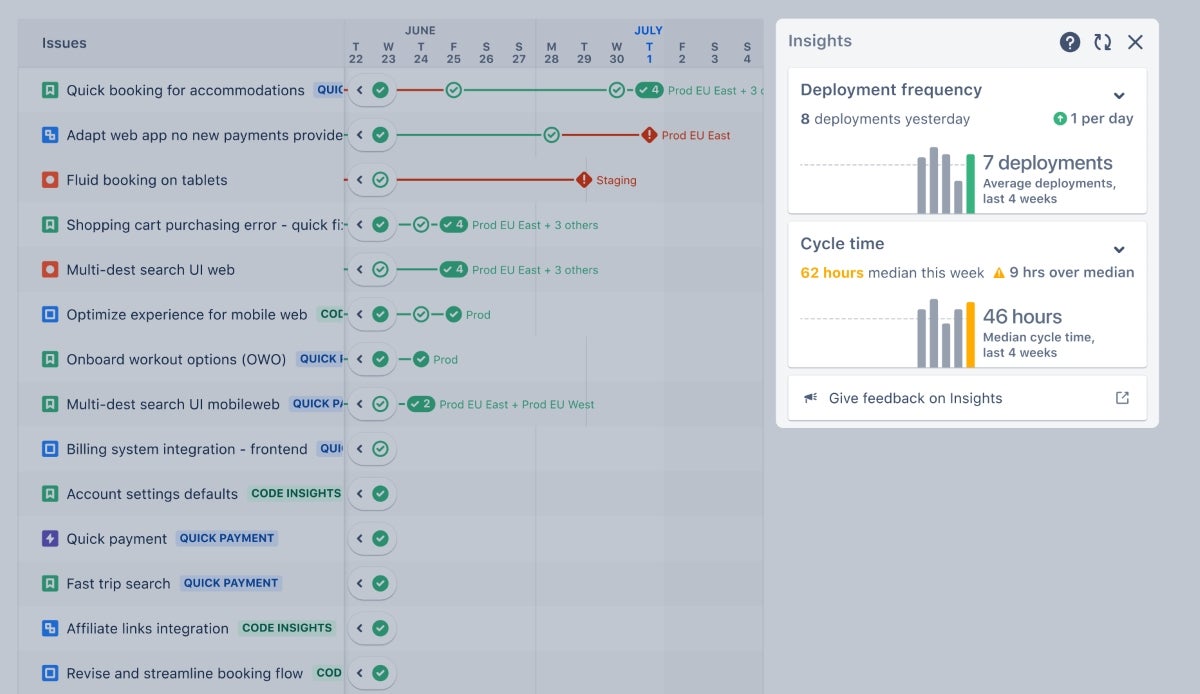
Pros
- Robust features for Agile project management.
- Extensive and highly customizable.
- Seamless integrations with other Atlassian products.
Cons
- Can be complex for new users.
- The interface can feel a bit outdated.
Top integrations
Jira’s top integrations include Slack, GitHub, Confluence for documentation, Trello, and Bitbucket for source control.
Why we picked Jira
Jira Software is unmatched for its Agile project management capabilities, which happen to be a great fit for creative teams as these capabilities add a dimension of flexibility and iterative development. It also has a vast roster of features, from timeline and board views to smart automation and integrations that make managing complex creative projects more streamlined and efficient.
For more information, read the full Jira Software review.
Notion: Best for an all-in-one workspace
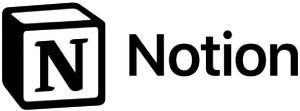
Notion is a project management tool that is best suited for creative teams that need an all-in-one workspace. It combines notes, tasks, wikis and databases to offer an extensive project management solution. Notion’s all-in-one workspace, customizable templates and integrations with popular tools can help keep not only one creative team but different kinds of creative teams organized and productive.
Pricing
When billed monthly, with the exception of the free plan, Notion’s Plus and Business plans respectively cost $8 and $15 per user per month, billed annually. When billed monthly, they cost $10 and $18 per user. Notion’s Enterprise plan pricing information is available upon request.
Standout features
- All-in-one workspace combining notes, tasks, wikis and databases.
- Customizable templates (Figure B) to fit different workflows.
- Offers security features like backups, encryption and more.
- Integrated AI assistant to streamline task management and content creation.

Pros
- Offers an all-in-one workspace.
- Highly customizable to fit different workflows.
- Excellent for knowledge management.
Cons
- Can be overwhelming for new users.
- Users can struggle to easily manage multiple projects.
Top integrations
Notion integrates with tools like Figma for design collaboration, Slack, GitHub, Google Drive and Jira.
Why we picked Notion
We chose Notion for its ability to centralize all aspects of project management into a single, cohesive workspace. Its blend of flexibility, AI-powered features and comprehensive integrations make it a unique yet intuitive tool for creative teams to consider for their workflows.
For more information, read our full Notion review.
Trello: Best for visual project management
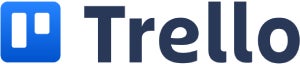
Trello is a project management tool that excels in visual project management. Its card-based design makes it easy for creative teams to visualize tasks and their progress. You can use Trello to coordinate a design project, manage a content calendar, track a marketing campaign and more, as Trello’s card-based task management, built-in automation with Butler and Power-Ups for integration with other tools all make it easy to enhance your creative process.
Pricing
Trello includes a free plan, but its premium pricing starts with the Standard plan, which is priced at $5 per user per month if billed annually, or $6 per user per month if billed monthly. Its Premium plan costs $10 per user per month if billed annually, or $12.50 if billed monthly. And its Enterprise plan costs between $7.38 and $17.50 per user per month, billed annually. For a team of 50 users, Enterprise costs $17.50 per user per month, billed annually.
Standout features
- Card-based task management (Figure C) for easy task visualization.
- Built-in automation with Butler to automate routine tasks.
- Power-Ups to integrate with other tools like Slack, Google Drive and GitHub.
- Native time tracking features to stay on top of work hours.
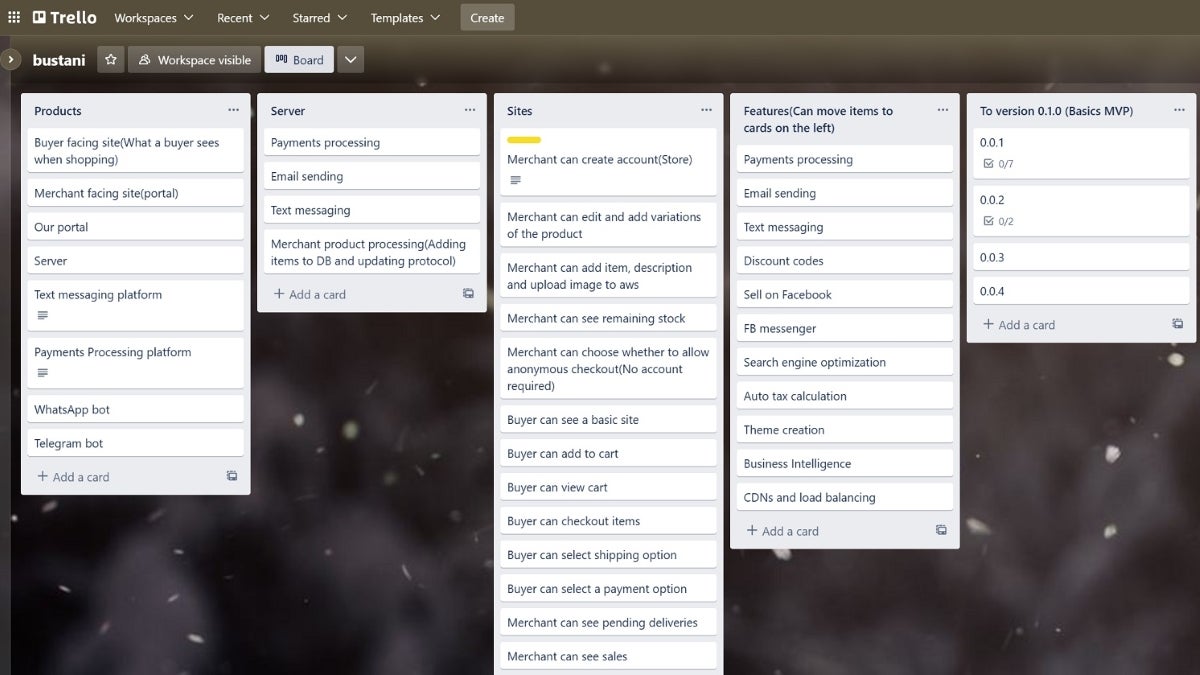
Pros
- Simple and intuitive interface.
- Flexible and customizable to fit different workflows.
- Offers a free version with basic features.
Cons
- Limited features compared to other project management tools.
- Access to the most useful features requires a paid plan.
Top integrations
Trello’s top integrations include Slack, Google Drive, Salesforce for customer relationship management, Jira and Confluence.
Why we picked Trello
We picked Trello for its intuitive, straightforward visual task management system, which is in line with creative processes, which need flexibility and simplicity. Trello’s Kanban boards are some of the best in comparison to its competitors as they are easy to learn and use as well as highly intuitive, giving creative teams a clear visual representation of tasks and progress, and its vast ecosystem of Power-Ups makes it a versatile tool for any creative workflow.
For more information, read the full Trello review.
ClickUp: Best for remote teams
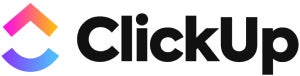
ClickUp is an ideal project management tool for remote creative teams. Its comprehensive set of features, including customizable views for tasks, goal tracking and robust integrations, make it easy for distributed teams to stay aligned and productive. Whether your team is working on design projects, content creation or any other creative endeavor, ClickUp’s features can be customized to fit your team’s unique workflow, which makes remote work more efficient and effective.
Pricing
In addition to a free plan, ClickUp offers three premium tiers:
- Unlimited: Costs $7 per user per month when billed annually, or $10 per user per month when billed monthly.
- Business: Costs $12 per user per month when billed annually, or $19 per user per month when billed monthly.
- Enterprise: Contact ClickUp for a custom quote.
Standout features
- 15+ customizable views for tasks, including List (Figure D), Board and Calendar views.
- Goal-tracking features to keep your team aligned and motivated.
- ClickUp AI to connect tasks, people and docs using an AI writer and AI knowledge and project manager.
- Fully customizable dashboards with a selection of over 50 widgets.
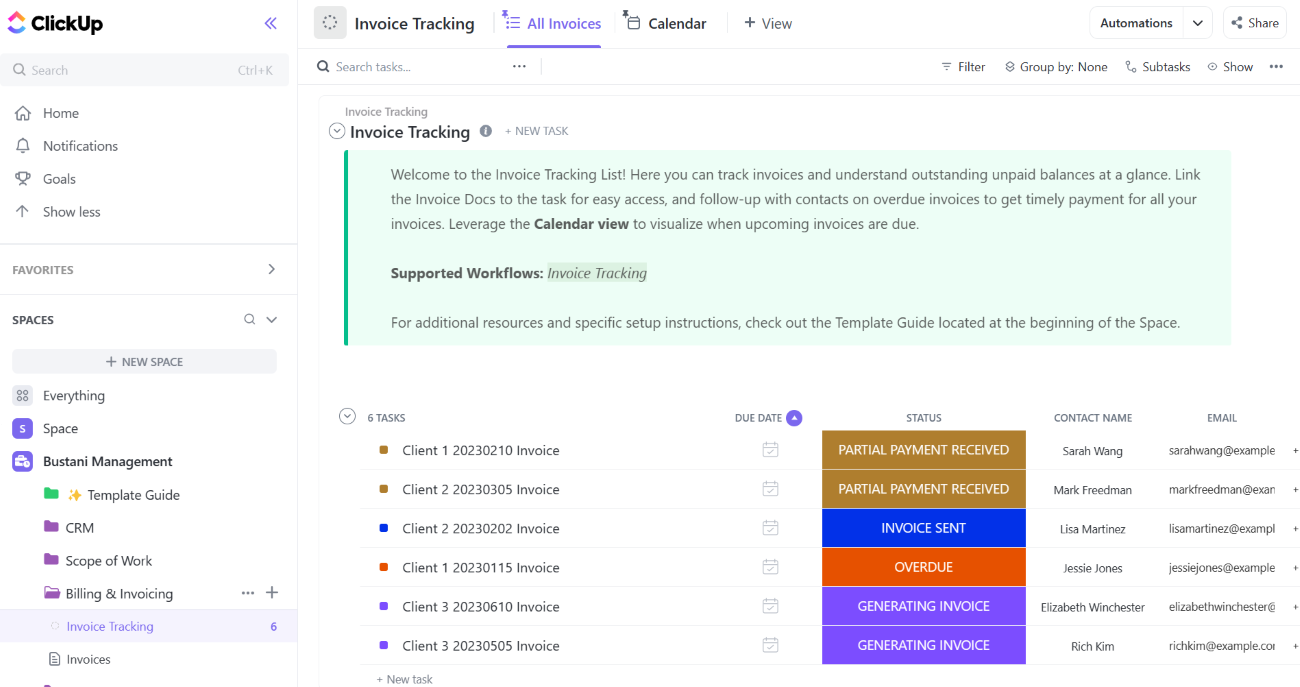
Pros
- Highly customizable to fit different workflows.
- Offers a free version with robust features.
- A very intuitive tool with excellent customer support.
Cons
- The interface can be overwhelming for new users.
- The sheer number of features may introduce a learning curve.
Top integrations
With 1,000+ integrations, ClickUp’s top integrations include Slack, GitHub, GitLab, Webhooks and Figma.
Why we picked ClickUp
ClickUp’s approach to project management makes it highly effective for remote workers. Its features, from dashboards to automation, eradicate the feeling of fragmentation that can arise when working with others remotely. Then you have its extensive customization options, paired with features that support a wide range of creative workflows.
For more information, read the full ClickUp review.
monday.com: Best for versatility

monday.com stands out for its versatility. It offers a wide range of features that can be customized to fit the needs of any creative team. monday.com’s visual project timelines, automation capabilities and integrations with popular tools like Slack, Google Drive and Zoom can help streamline processes, even for use cases such as planning a marketing campaign, coordinating a video production or managing a design project.
Pricing
Aside from a free plan, monday.com offers:
- Basic: $9 per user per month when billed annually, or $12 per user per month when billed monthly.
- Standard: $12 per user per month when billed annually, $14 per user per month when billed monthly.
- Pro: $19 per user per month when billed annually, or $24 per user per month when billed monthly.
- Enterprise: Contact monday.com for Enterprise pricing information.
Standout features
- Visual project timelines are available via features like Gantt charts for planning and tracking.
- Multiple colorful views that provide instant status updates on all projects.
- Client (Figure E) and project tracking in one place for comprehensive oversight.
- Native time tracking to keep track of work hours.
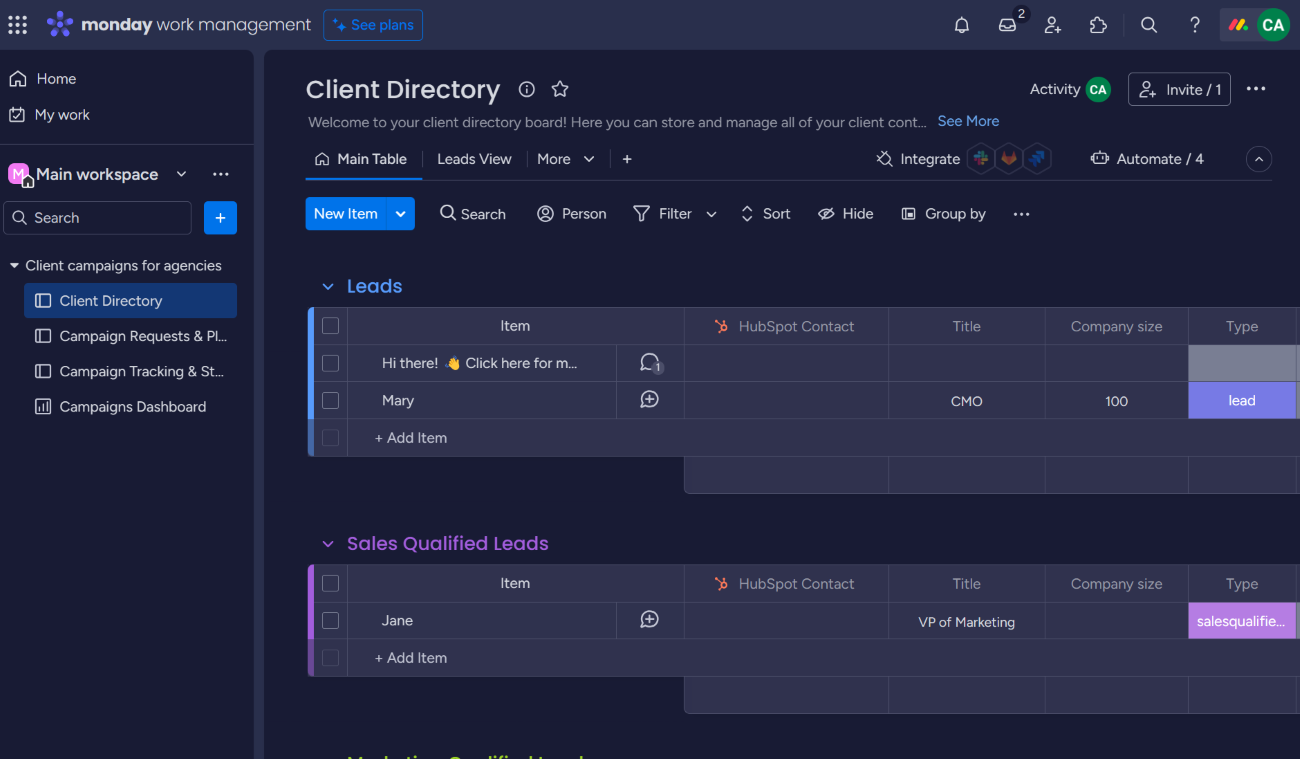
Pros
- Intuitive and visually pleasing interface for engaging project management.
- Strong integration and automation capabilities.
- Excellent collaboration features.
Cons
- Can get expensive for larger teams.
- Limited functionality in the free version.
Top integrations
monday’s popular integrations include Slack, Dropbox, Google Drive, Microsoft Teams and Zoom.
Why we picked monday
We picked monday for its exceptional ability to track both client projects and internal tasks within a single platform. Its colorful, intuitive views and extensive template library state its case as a tool with a balance of intuitiveness and powerful features, which can be useful for creative agencies that want to manage both their projects and client management processes.
For more information, read the full monday review.
Asana: Best for cross-team collaboration

Asana is best suited for creative teams that need to manage cross-team collaboration efforts. It offers robust features for project and task management, making it easy to connect complex work across teams. Asana’s project and task management platform features Timeline, Board and List views and integrations with over 200 tools that can improve the productivity of your creative teams.
Pricing
Asana has a free Personal plan with limited features. Its paid plans include:
- Starter: $10.99 per user per month, billed annually, or $13.49 per user per month, billed monthly
- Business: $24.99 per user per month, billed annually, or $30.49 per user per month, billed monthly.
- Enterprise: Pricing information is available upon request.
Standout features
- Multiple project views, including Timeline, Board (Figure F) and List.
- Advanced reporting for high-quality actionable insights.
- Automatic updates and My Tasks keep individuals informed and organized.
- Custom fields for customized task sorting, filtering and reporting.
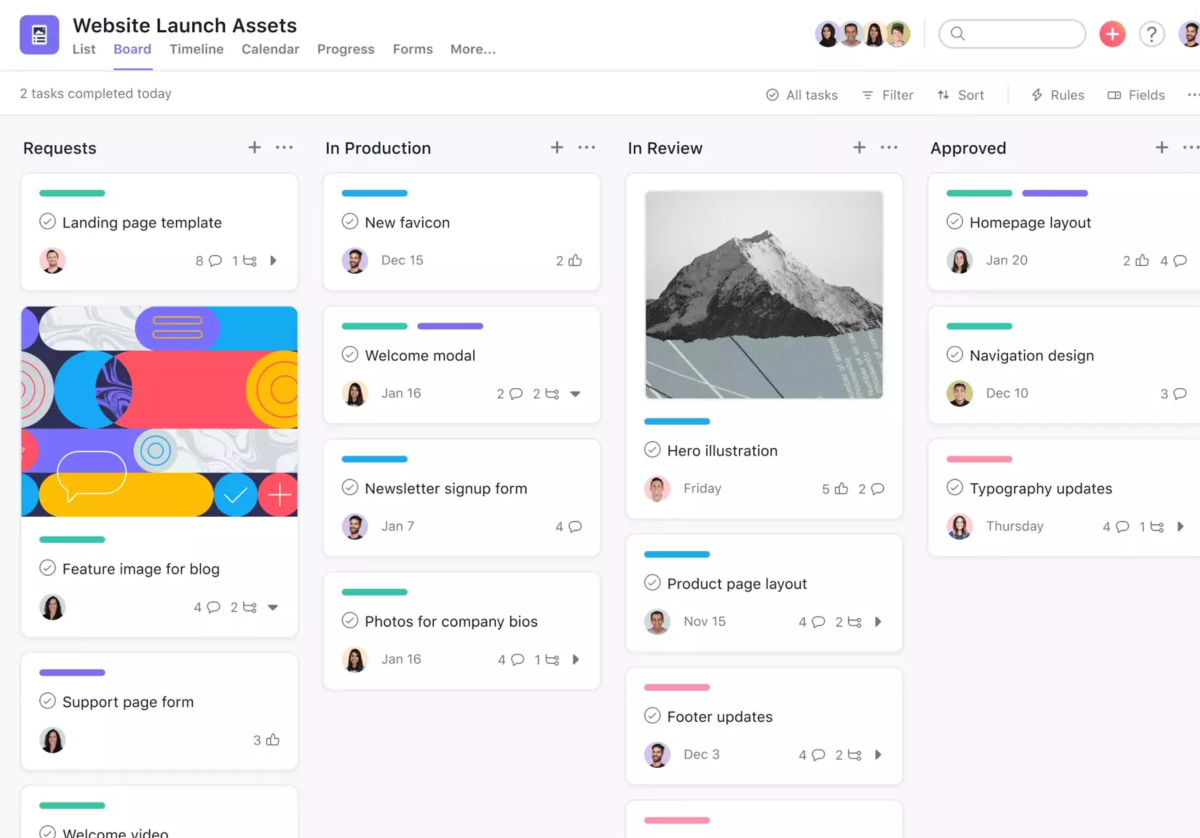
Pros
- Excellent for managing cross-team work.
- Offers a free version that is useful for individuals and very small teams.
- Easy to use with a great user interface.
Cons
- Can be complex for new users.
- The free plan has very limited functionality.
Top integrations
Asana’s top integrations include Slack, Google Drive, Adobe Creative Cloud, Vimeo and Figma.
Why we picked Asana
We chose Asana for its versatile project views and customizable features, which can confidently meet the needs of teams working on the same complex creative workflows. The ability to improve productivity and increase visibility across tasks and projects makes Asana a tool that empowers effective collaboration between different teams. Especially considering the complexities that can arise in cross-functional team collaboration.
For more information, read the full Asana review.
Teamwork: Best for client work management

Teamwork harmonizes the creative process with client work management. What sets Teamwork apart is its ability to adapt to the multifaceted nature of creative projects. It provides granular control over tasks while creating an environment where creativity and productivity thrive in tandem. This blend of client-focused features and creative workflow optimization makes Teamwork Projects great for teams that want a hold on both project delivery and client satisfaction.
Pricing
In addition to a free plan, Teamwork offers four pricing plans:
- Starter: $5.99 per user per month, billed annually, or $8.99 per user per month, billed monthly.
- Deliver: $9.99 per user per month, billed annually, or $13.99 per user per month, billed monthly.
- Grow: $19.99 per user per month, billed annually, or $25.99 per user per month, billed monthly.
- Scale: Contact Teamwork for a quote.
Standout features
- Task lists streamline project organization and prioritization.
- Time tracking ensures accurate billing and productivity analysis.
- Pre-built templates for creative workflows such as creative request forms, among others.
- A variety of views to ensure users interact with their projects in the most intuitive manner (Figure G).
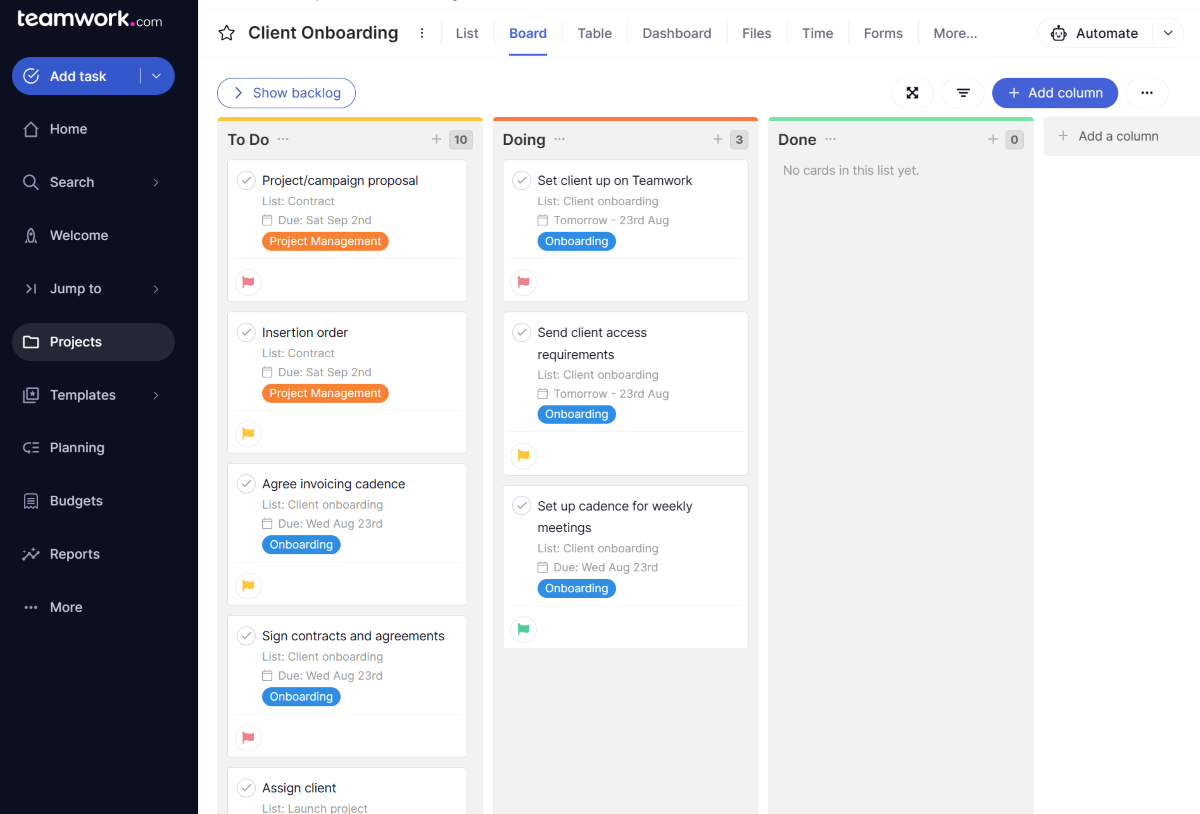
Pros
- Highly customizable for detailed task management.
- Free client users, making it ideal for agencies.
- Strong focus on resource management and financial features.
Cons
- May be overwhelming for new users due to its extensive feature set.
- The interface might introduce a learning curve for new users.
Top integrations
Teamwork integrates with HubSpot, Skyvia, Slack, Stripe and Microsoft Teams.
Why we picked Teamwork
We picked Teamwork because of its centralized approach to both client work and management of creative work. Teamwork provides the tools to help creative teams deliver creative service work, like web design and copywriting, in a timely manner and within budget.
For more information, read our full Teamwork review.
Basecamp: Best for streamlined project communication
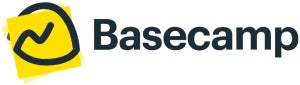
Two things make Basecamp stand out: its simplicity and effectiveness in centralizing communication and project details. Basecamp consolidates project components like tasks, files and discussions onto a single page, ensuring that creatives have a clear and organized space to collaborate and innovate. This reduces the clutter often associated with creative projects and enables teams to focus on delivering high-quality creative output.
Pricing
Basecamp straightforwardly costs $15/user/month for smaller teams and $299/month for an unlimited number of users.
Standout features
- Message boards that facilitate clear, organized project discussions.
- To-do lists keep tasks prioritized and trackable (Figure H).
- Card Table delivers Kanban boards specifically for reactive work.
- Docs & Files section centralizes project documents and resources.
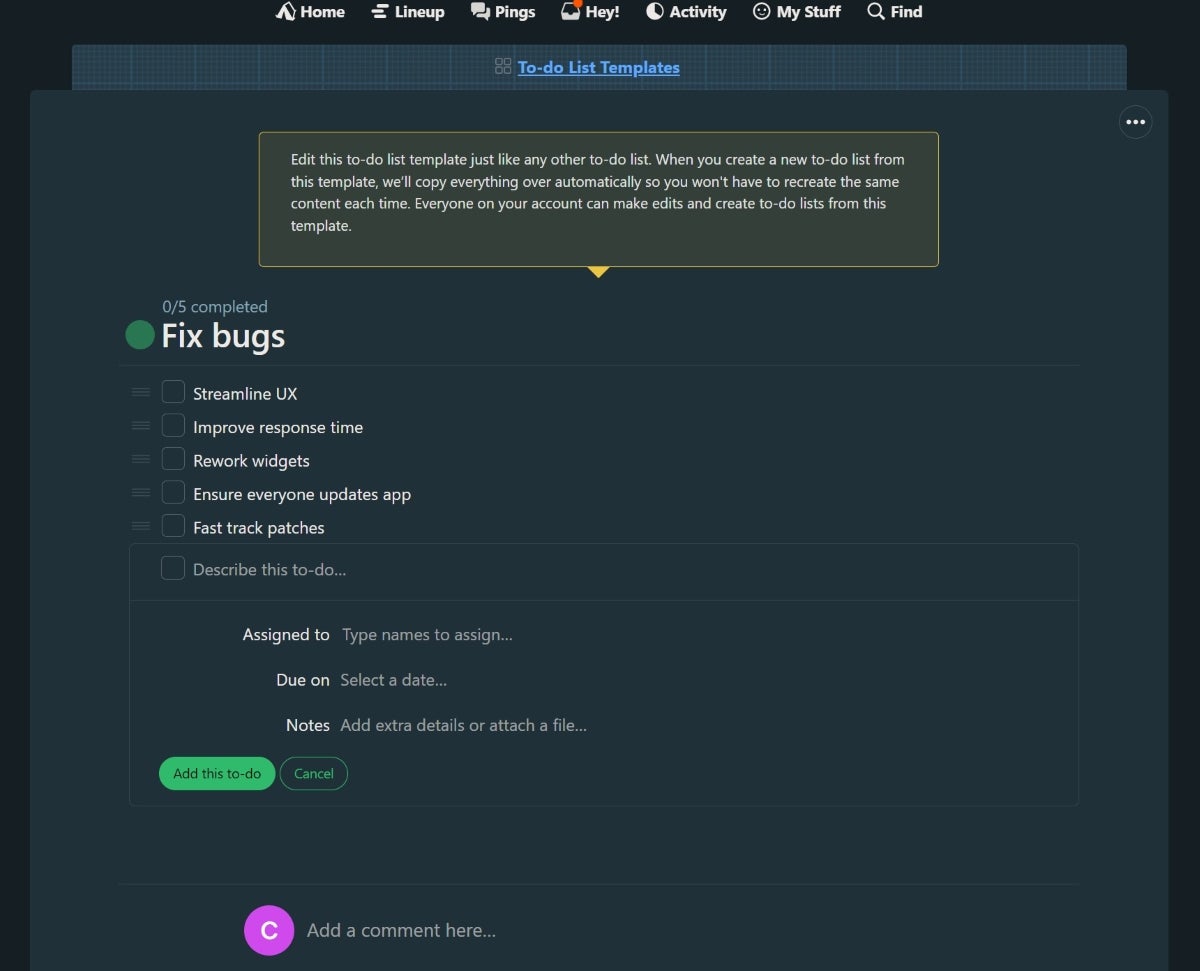
Pros
- Simplifies project management with a single-page approach.
- Flat pricing model is cost-effective for teams of all sizes.
- Exceptional customer service and extensive learning resources.
Cons
- Limited advanced features compared to other project management tools.
- Has no free plan.
Top integrations
Basecamp’s top integrations include Zapier for connecting with over 1,000 apps, Google Drive, Slack, Trello and GitHub.
Why we picked Basecamp
We chose Basecamp for its simple project communication and organization, as well as its pricing structure. It’s a great tool for bringing creative teams together to move faster and make more progress. It’s the simplicity of features like Campfire, Basecamp’s real-time group chat, and Card Table, its version of Kanban boards, that make Basecamp an effective yet simple tool for aligning creative teams and projects.
For more information, read our full Basecamp review.
Key features of creative project management software
Creative project management software is designed with features that cater specifically to the needs of creative teams. Features such as Kanban boards, time tracking, customizable workflows and Agile capabilities help streamline workflows, enhance collaboration and manage tasks effectively.
Kanban boards
Kanban boards provide a visual representation of your workflow, making it easy to see the status of different tasks at a glance. Each task is represented by a card that moves from one column to the next as it advances through the workflow. This feature is particularly useful for creative teams, as it allows them to visualize their work, keep track of tasks and identify bottlenecks in the workflow.
Time tracking
Time tracking is a crucial feature for creative teams. It allows you to track how much time your team spends on each task, providing insights into productivity and helping with project planning and budgeting. With time tracking, you can ensure that your team is spending their time effectively while identifying areas to improve efficiency.
Customizable workflows
Every creative team has a unique workflow, and the best project management software allows you to adapt your workflow to satisfy your team’s needs. Regardless of the project, customizable workflows allow you to tailor the software to your team’s specific processes and ways of working.
Agile features
Agile features are particularly useful for creative teams that find value in Agile methodologies. These features, which include Scrum boards, sprint planning tools and burndown charts, help teams manage their work in iterative cycles, adapt to changes quickly and deliver work incrementally. Agile features can help creative teams work more flexibly and respond more effectively to changes in project requirements.
Benefits of working with creative project management software
Working with creative project management software offers several benefits, including the following:
Improved efficiency
These project management tools help to make your team more efficient, as they automate routine tasks, reduce the need for manual data entry and make it easier to manage and track tasks.
Better collaboration
Creative project management software provides a centralized platform for collaboration and communication. Team members can easily share files, discuss tasks and collaborate on work, even if they’re working remotely.
Greater visibility
Creative project management software gives you complete visibility into your team’s work. You can see who’s working on what, track progress on tasks and get a clear overview of your projects.
More accurate planning
With features like time tracking and task management, you can plan your projects more accurately. Specifically, you can estimate how long tasks will take, schedule work effectively and avoid overloading your team.
Methodology
For this comparison, we went through official product information from the web pages of these eight tools to get an idea of what they offer, specifically for creative teams. We then tested the products on this list and used our experience to understand the strengths and weaknesses of the tools, as well as what felt like the unique quality of each. Finally, we combined our findings with verified user reviews to understand whether our experiences were anomalies or part of the norm in the user base.
How do I choose the best creative project management software for my creative team?
Choosing the right project management tool for your creative team depends on your team’s specific needs and workflow. Consider your team’s size, the complexity of your projects, your budget and the specific features your creative team needs. If your team uses Agile methodologies, for example, you might want a tool with strong Agile features. If your team works remotely, look for a tool with strong collaboration features. By considering these factors, you can choose the creative project management tool that best fits your team’s needs.




