
Big touch screens for conference rooms cost big money. The Microsoft Surface Hub comes in two sizes: 55″ and 84″, priced at just under $9,000 and $22,000, respectively. And Google announced that its 55″ Jamboard will sell for under $6,000, starting sometime in 2017. These tools promise impressive, large-screen collaboration capabilities to help you work with people in-the-room and in remote locations.
Yet you can also hold an effective meeting with hardware you already own. The following apps all let you and your colleagues draw together on a shared virtual whiteboard. All of the apps let participants sketch, add shapes, and insert images. They also all allow chat messages for each board. Additionally, all of the apps work in a browser on a Mac, PC, and Chromebook.
If you’re looking for a virtual whiteboard alternative to high-end conference room hardware, the following four apps are a good place to start.
SEE: Will Microsoft’s Surface Hub shake up the collaboration market? (Tech Pro Research)
1. Conceptboard
Conceptboard seeks to serve the enterprise. The service lets you connect to cloud storage services, such as Box, Dropbox, and OneDrive, and, once connected, lets you insert files (e.g. Word, Excel, PowerPoint, PDFs, and more) to your board. Conceptboard includes video conferencing, so you can see and talk to your colleagues as you work on your board. When you’re ready, you can choose a presentation mode–called Live Moderation–where all participants’ screens show the board locations of the presenter.
Conceptboard not only offers traditional software-as-a-service pricing, but also a dedicated server option and an on-premises alternative. Monthly pricing starts at $36 per month for one user (as of November 2016), with lower costs per user as your team size increases. There’s a free, non-commercial license available, too.
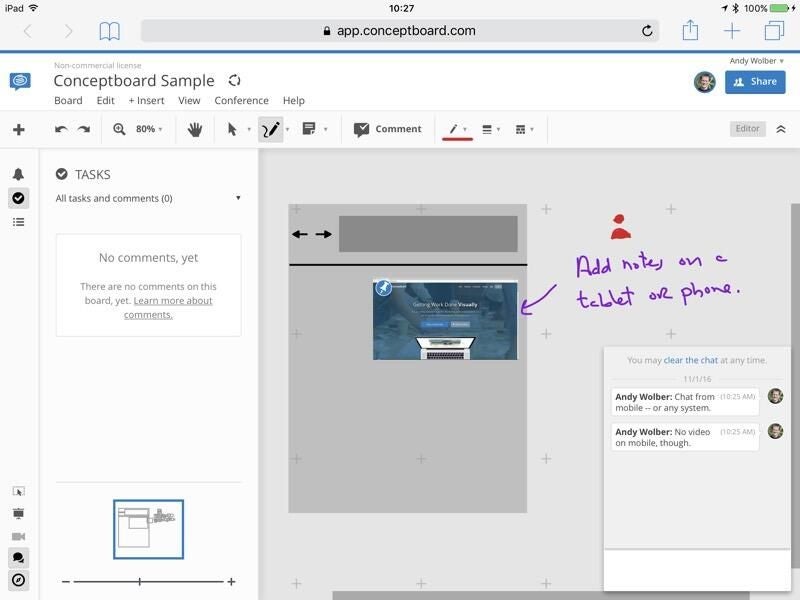
2. Limnu
Limnu delivers a simple, smooth drawing experience. Drawing with a mouse in a browser feels remarkably fluid, and drawing with a stylus on an iPad in Limnu is impressive. Limnu offers a limited number of colors and just a couple of basic shapes and lines. You can also insert images, and place visual indicators (i.e., a note, a label, or a pin) anywhere on an unlimited-size whiteboard.
Limnu works in a browser on both desktop and mobile devices, as well as within an app on Android or iOS devices. The app integrates both with Slack (so you can collaboratively add an illustration to a channel) and with appear.in (for video conferencing). As of November 2016, Limnu offers both a $5 per month plan for an individual and an $8 per user, per month plan for teams. If you teach, you can apply for free use of Limnu for the duration of a class.

3. RealtimeBoard
RealtimeBoard makes it easy to insert content from many places, including Box, Dropbox, Google Drive, and OneDrive, to a board. You can also add videos from YouTube and Vimeo, or capture the image of a web page, crop it, and insert it–all from within your board. RealtimeBoard includes icons and wireframe elements, too.
RealtimeBoard also includes more than 40 templates to help you quickly create boards for things such as business strategy, visual planning, and product design. To walk someone through the content of your board, you can add a “frame”–a box of a size you choose–around an area of your board. You can create multiple frames, which you can show in sequence.
RealtimeBoard for your Team supports video conferencing and screen-sharing as well. And, yes, it integrates with Slack, too. RealtimeBoard offers both individual and team plans, starting at $10 per month for individuals and $40 per month for a team of five (as of November 2016). A free version lets you create three boards with up to three members each.
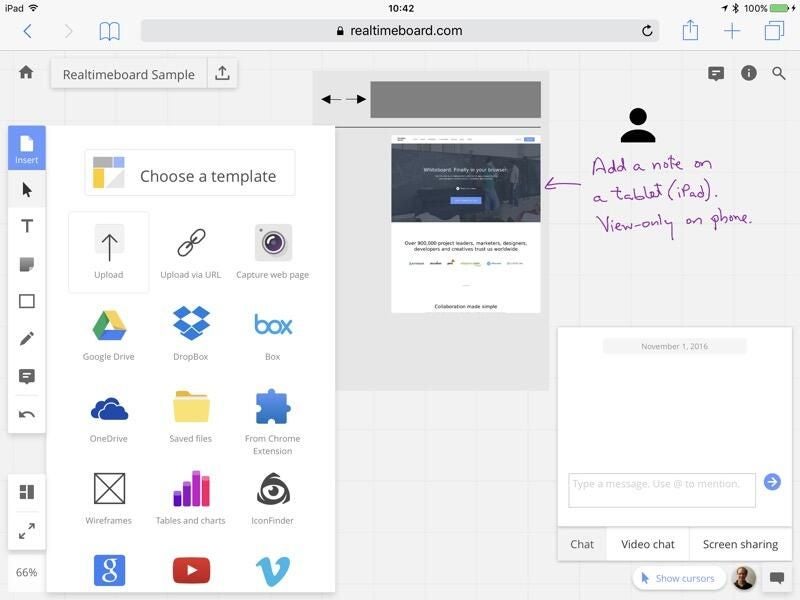
4. Sketchboard.io
Sketchboard helps you collaboratively draw diagrams. It provides several hand-drawn elements you can drag-and-drop to your infinite-size board as you create a mindmap, illustrate a process flow, or show various computer elements. A board created with Sketchboard.io will tend to suggest a hand-drawn look.
Sketchboard has a presentation mode, too. Create a slide by drawing a rectangle over the shapes you want on your slide. Repeat the process for each slide. The slide rectangle displays behind the other elements on your screen. Choose “Play” to show the area you selected and move between slides. Sketchboard includes a board chat feature, but lacks video conferencing and screen-sharing capabilities. Sketchboard starts at $7 per month, per user (as of November 2016), with lower costs per user as your team size increases. A free version lets you create three private boards and an unlimited number of public boards with up to five users each.
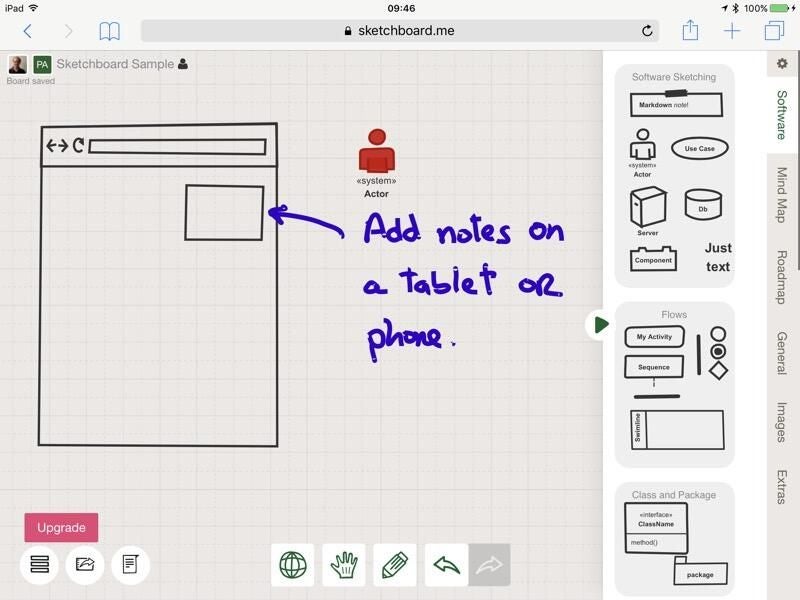
The best feature of a virtual whiteboard
Unlike a conference room screen–or whiteboard–where a limited number of people can write or draw at once, a virtual whiteboard equalizes things a bit. With a virtual board, you no longer need to battle for control of the markers–or the touchscreen in the room. Instead, each participant can add ideas to the board from the device in their hands.
How often do you use virtual whiteboards for work? How do virtual whiteboards help you have an effective meeting? Tell us in the comments.