Google Docs offers grammar and spelling suggestions in G Suite Basic, Business, and Enterprise editions. When the features are enabled, a red line under a word indicates a possible spelling error, while a blue line below a word signals a potential grammar problem.
SEE: G Suite: Tips and tricks for business professionals (free PDF) (TechRepublic)
To enable the options for Google Docs in a browser, go to Tools | Spelling And Grammar and make sure there’s a check next to Show Spelling Suggestions and/or Show Grammar Suggestions. Use the Tools | Spelling And Grammar | Spelling And Grammar Check option to review each suggestion made by the system (Figure A).
Figure A
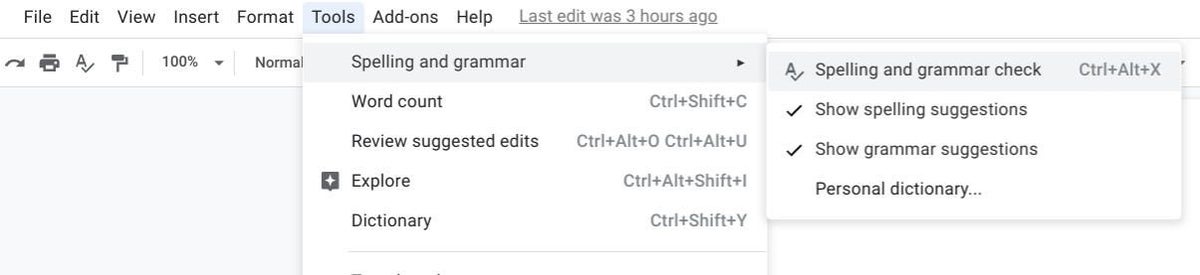
Once spelling and grammar check options have been enabled for a document, the system will display the red or blue line indicators within a Google Doc in a desktop/laptop Chrome browser or Google Docs mobile apps for Android or iOS.
Google has offered spelling suggestions in Google Docs for several years. When a word in your document doesn’t correspond with any dictionary word, it may be flagged. You may add words to your own personal dictionary to prevent the system from marking a word as a problem; to do so, go to Tools | Spelling And Grammar | Personal Dictionary. You can add a company name, a product code, or other specialized language to your personal dictionary.
Google released grammar check for Google Docs in March 2019. The company’s blog post announcing the feature said that the system would be “using machine translation techniques to help you catch tricky grammatical errors . . . with grammar suggestions in Docs.”
To demonstrate, I’ve written six sentences that include seven errors, marked below. A quick count might reveal six errors–the seventh error is the lack of punctuation after the word “gooder” (Figure B).
The Chromebook are turned on.
Google Docs now checks speling and grammar.
This document contain errors.
It should get gooder
My tests indicate that the system does not yet perform as well as I would like it too work.
Grammar checking be difficult.
Figure B
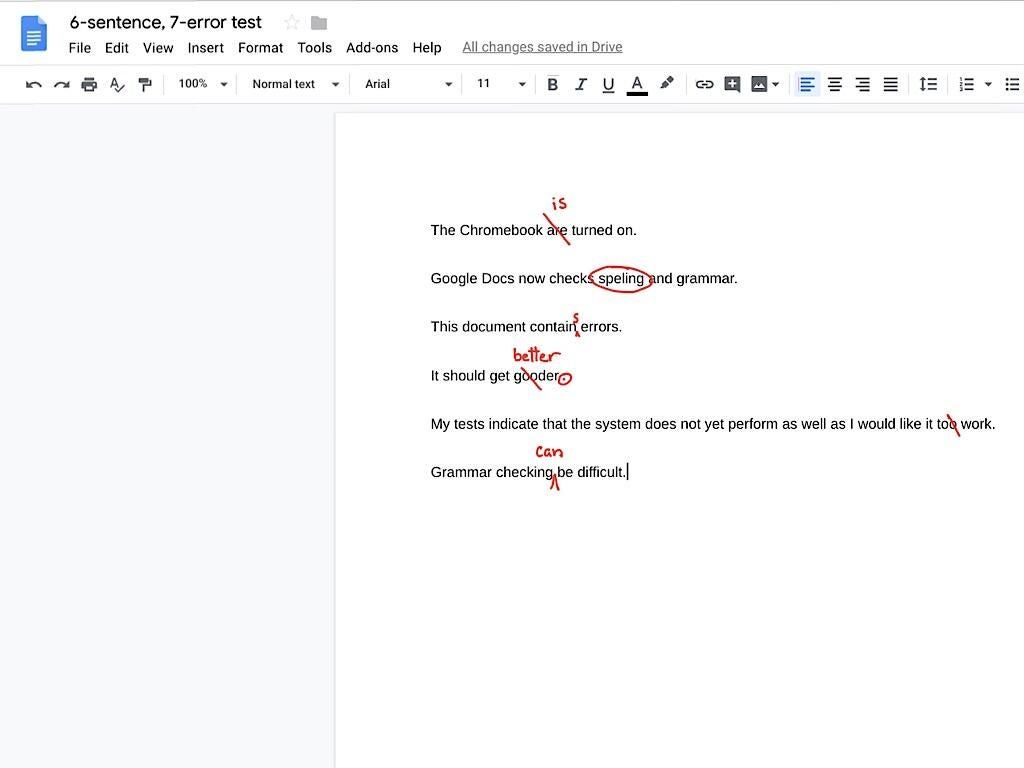
Note that these are short, simple sentences. Business documents, such as contracts and reports, might include longer sentences and contain more complex language. I intentionally kept this test simple.
I tested the above text using several different grammar check systems to see how they compared to the grammar check feature in Google Docs. Below are the results:
Google Docs grammar check
The Google Docs spelling and grammar check system suggested only two corrections: “Speling” to “spelling” and “contain” to “contains” (Figure C).
Figure C
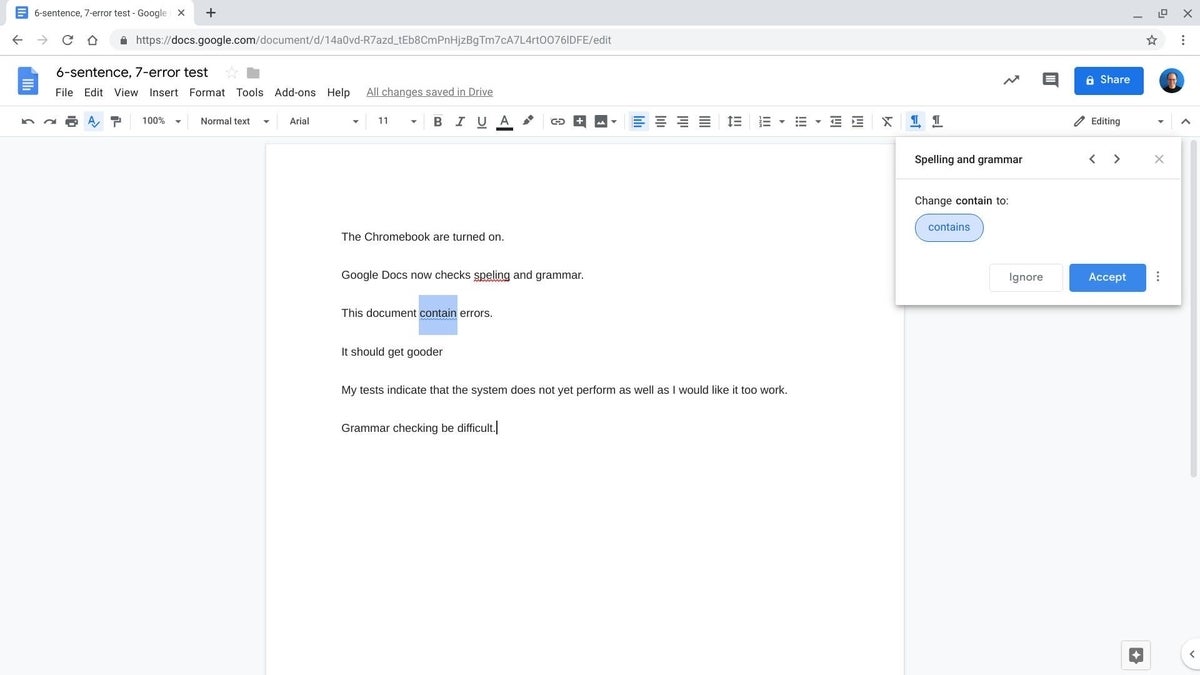
Grammarly
Grammarly identified issues with six of the seven errors (Figure D). The one it missed? The lack of punctuation at the end of the sentence “It should get gooder,” which obviously needs a punctuation/termination mark, such as a period.
Figure D
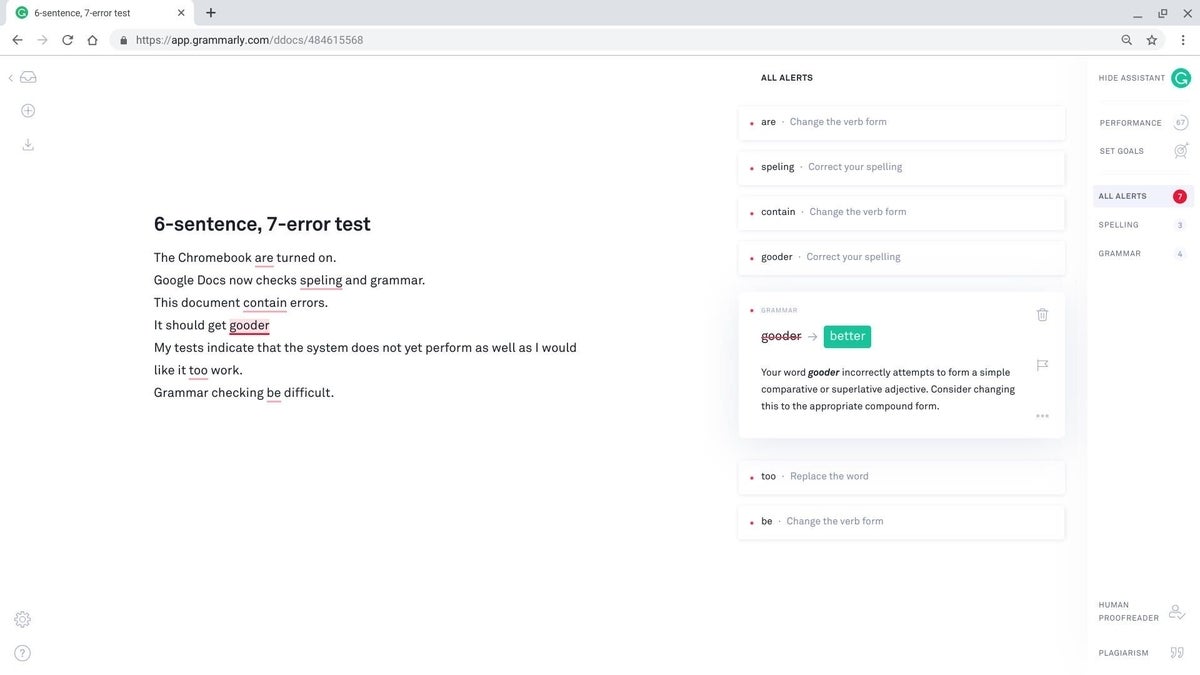
For this test, I used the paid version of Grammarly, which costs about $140 per year. The service offers a Chrome extension, a web-based app, and a keyboard app for Android and iOS devices.
Sapling
Sapling.ai also caught six of the seven problems–the only one it missed was the need for punctuation to terminate a sentence (Figure E).
Figure E
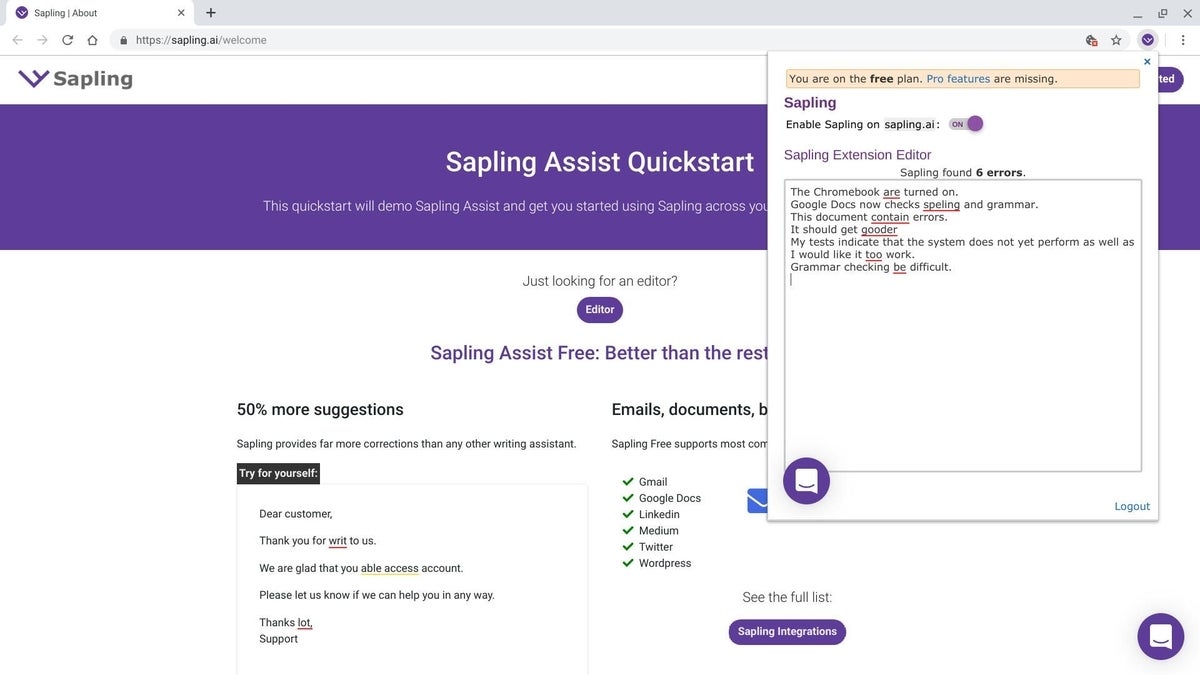
Sapling Assist is free and offers a Chrome extension and a Google Docs add-on. A pro version offers more suggestions and additional integrations for $25 per month, per person.
Ginger
I pasted the tester text into Ginger’s web-based grammar checker, and it located five of the seven errors. The tool missed the subject-verb agreement problem with “Chromebooks are” and also failed to identify the need for punctuation at the end of a sentence (Figure F).
Figure F
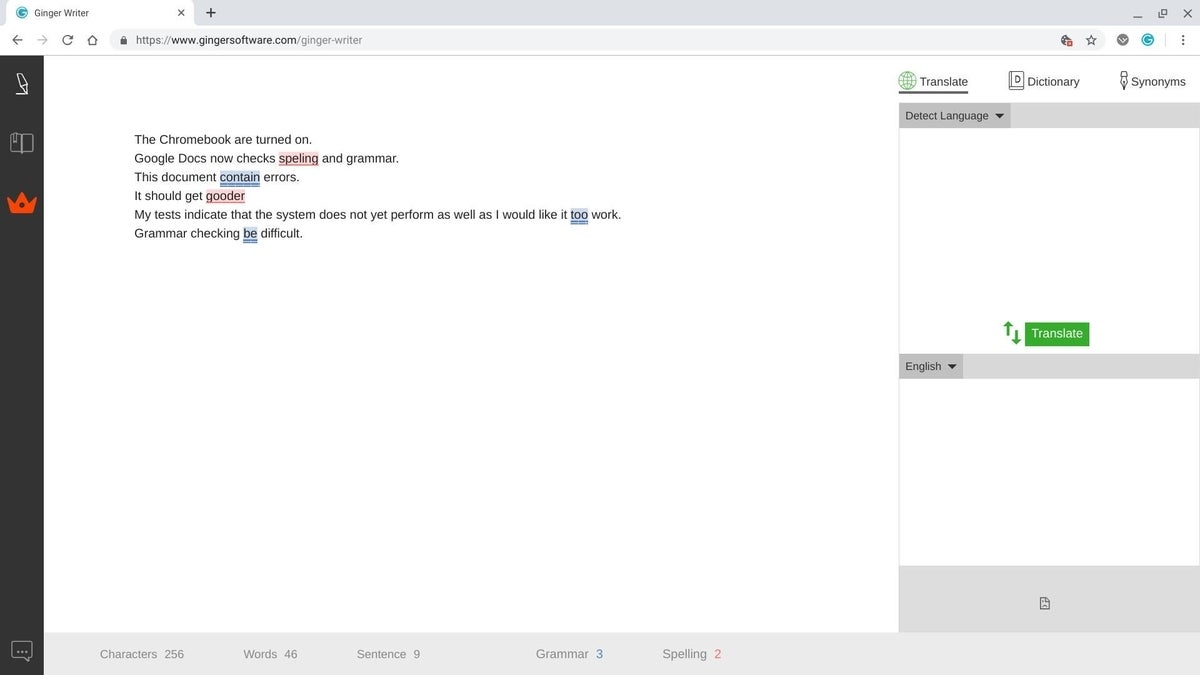
The Google Chrome extension and web-based grammar checker are free. The company also offers mobile apps for Android ($6.49) and iOS ($4.99), among other options. The premium edition is $90 per year.
Scribens
Scribens found four of the seven issues–it identified the need for punctuation but found the word “gooder” acceptable. It flagged “Chromebook” as a word not in the dictionary, but didn’t identify that the phrase “Chromebook are” includes a singular subject with a plural verb (Figure G).
Figure G

Scribens is a free service that works either with text you paste into the service’s website, or with a Google Docs add-on.
LanguageTool
LanguageTool caught three problems: The word “speling,” the improper use of “contain,” and “gooder,” (Figure H).
Figure H
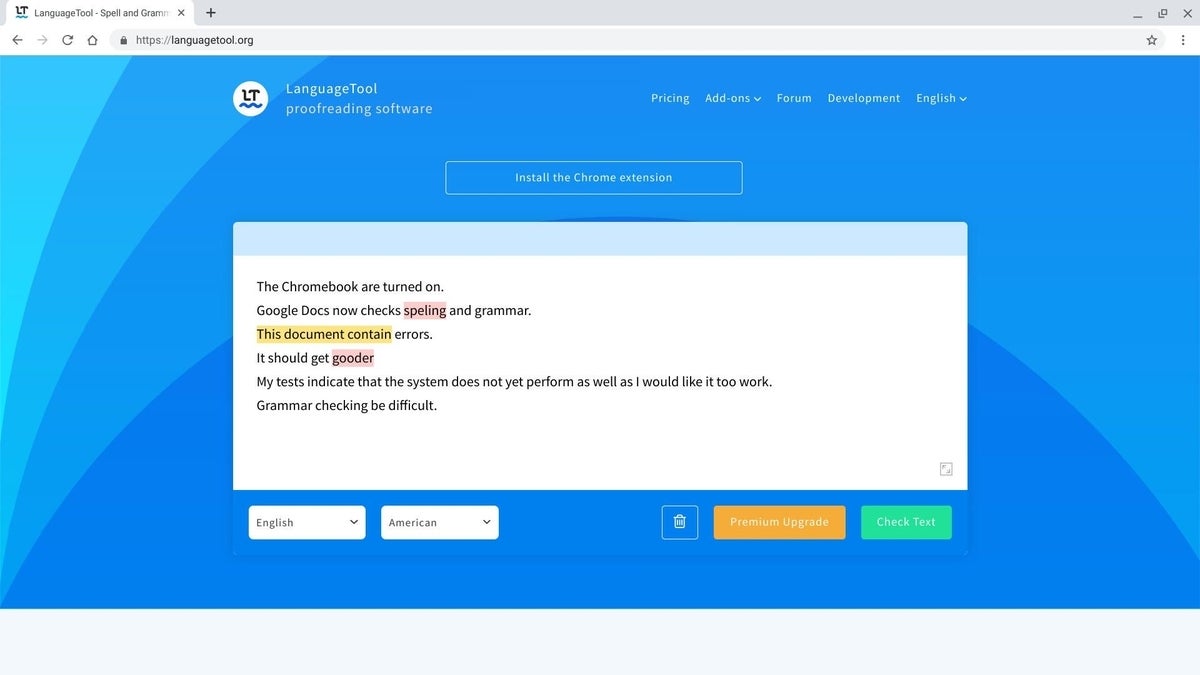
The LanguageTool website service, Chrome extension, and Google Docs add-on are all free. The paid version offers enhanced detection for $59 per year.
Suggested system?
For Google Docs users, the addition of a grammar check system will no doubt help identify and correct errors. My tests indicate that the system–even with its touted use of “machine translation” and “AI”–does not yet perform as well as I would expect.
I recommend that every Google Docs user turn on both the spelling and grammar check features. As of early April 2019, third-party grammar check systems may deliver better suggestions, although access to some of those systems and analyses may come at an additional cost. [Author’s note: Of course, the best system might be a human editor, but I may be biased.]
If you use G Suite Basic, Business, or Enterprise, how well does the Google Docs spelling and grammar check system work for you? If you use other automated proofreading systems, which ones perform best for your needs? Let me know what your experience with grammar checking systems has been, either in the comments below or on Twitter (@awolber).