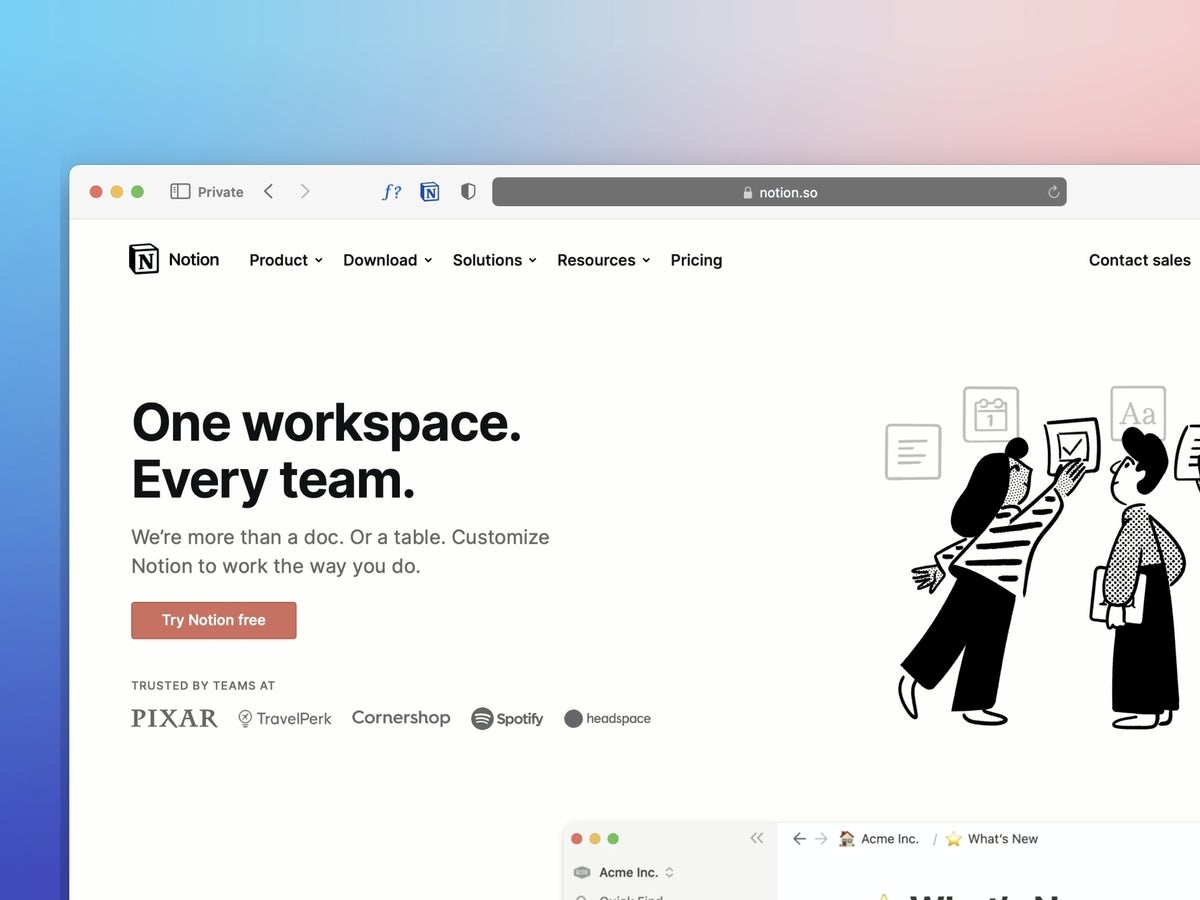Databases are the very heart of Notion: Nearly everything you create in the service is a database. Because this is a collaborative service, those databases can be altered by anyone with write access. That’s intentional, but it can also be frustrating.
Say you’ve built the perfect database for a project entry in Notion. You’ve spent hours creating it so it can help your teams work efficiently. Maybe this database serves as a documentation bible for the project or a board. You might think that locking a database would prevent a user from making any changes. That is not the case.
SEE: Hiring kit: Project manager (TechRepublic Premium)
Now let’s imagine you’ve built the perfect board for your team. This board is a work of art, and you know the slightest change could mean hours of troubleshooting. When you lock the database for that board, no one can make any changes to the properties of the board. They can still interact with it — adding new tasks and moving tasks — but they cannot make a single change to the board database unless you unlock the database.
This feature should be considered a must for any project manager who works with Notion. You want to be able to prevent users from making changes to your databases. Consider this workflow:
- You create the database for your board.
- You lock the database.
- Users use the board but cannot change the database properties.
- You discover an improvement you could make to the board.
- You unlock the database and tweak it when no one is using the tool.
- You re-lock the database.
- Everyone starts using the improved board.
That’s the workflow you need in Notion, but how do you do it?
What you’ll need to lock a Notion database
The only things you’ll need are a valid Notion account and a database to lock. That database can be in the form of anything in Notion, such as a board, task, calendar, table or gallery. I’ll be demonstrating from the desktop app, but the steps are the same on the web-based version of the platform.
How to lock a database in Notion
Log in to your Notion account and then locate the database you want to lock. In my example, I’m going to lock the database for a Board – By Status. With Notion open, you should see this listed under Favorites (Figure A).
Figure A
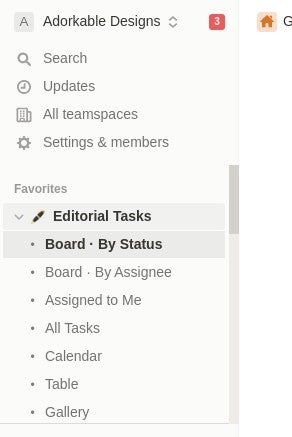
With the Board open, you should see a three-dot menu button in the upper right corner. Click that button, and from the resulting pop-up menu (Figure B), you should see the Lock Database entry.
Figure B

Click Lock Database in that menu to lock the database. At this point, no one can make any changes to the database, and only you have the power to unlock it. Once the database is locked, you’ll see Locked indicated at the top of the window (Figure C).
Figure C
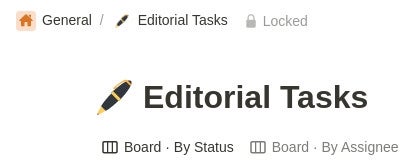
How to unlock a database in Notion
Unlocking the database is just as easy: Open the menu again and select Unlock Database. Remember, only you can do this, and you should only unlock it when you are certain no one is using the database. If you merely unlock it randomly, then you might do so at a time when another user could make changes to the database properties. You don’t want that, so use the feature wisely.
Conclusion
That’s all there is to locking a Notion database and why you would want to use the feature. This is a great way to prevent anyone from “accidentally” making unwanted changes to the features you create in your Notion workspaces.
Subscribe to TechRepublic’s How To Make Tech Work on YouTube for all the latest tech advice for business pros from Jack Wallen.