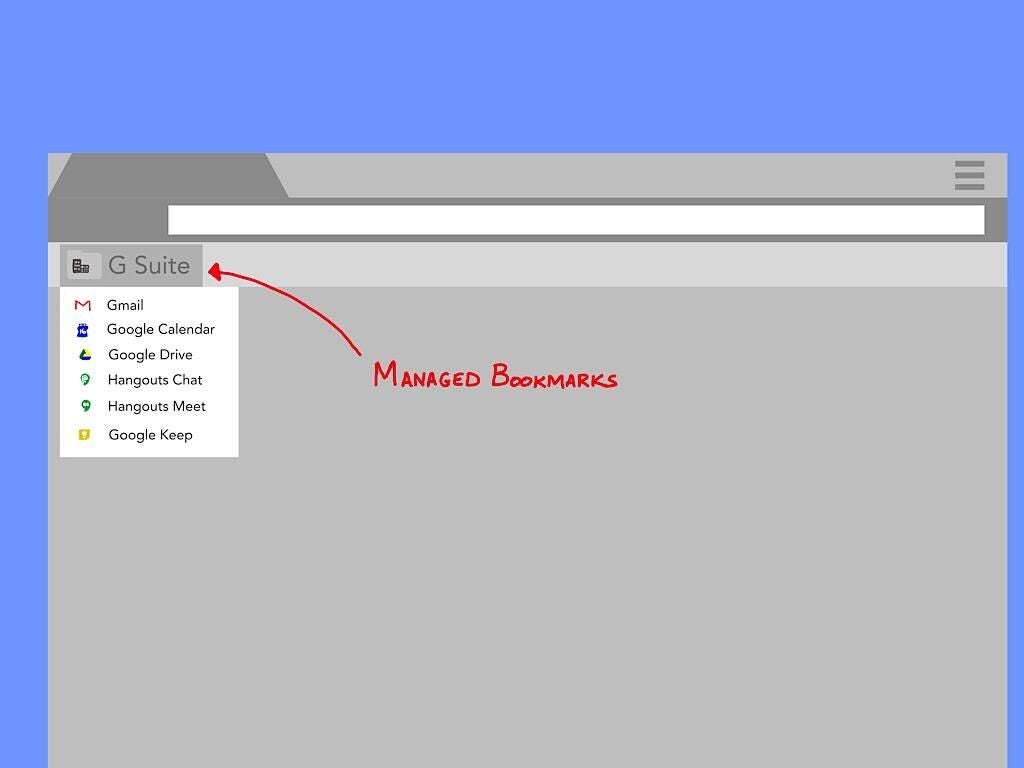Even in organizations that use G Suite, some people access apps faster than others. For example, try a test: Ask people to open Google Calendar in a laptop (or desktop) browser.
Some people will search: They’ll open Google.com, type “Google Calendar,” hit enter, then click on a search result. Other people use a slightly faster approach and type calendar.google.com in the omnibox directly. Another set of people might use the “apps button” (the grid of nine squares found in the upper right corner of the main page of most G Suite app screens) to open Google Calendar. And yet another group of people will access Google Calendar with a link they added to the Chrome bookmark bar.
A G Suite administrator can make access easier for everyone with managed bookmarks. These links appear in a folder on the bookmarks bar when a person signs in to Chrome on a laptop or desktop. The links can be to any set of web resources, ranging from G Suite apps to third-party sites. Here’s how a G Suite administrator can add managed bookmarks.
Add G Suite managed bookmarks
First, sign in to the Admin console (at admin.google.com), choose Device Management, then select Chrome Management (from the menu along the left). Next, choose User Settings, then scroll down to the section titled “User Experience.”
Then, enter your “Managed Bookmarks Folder Name.” I suggest you name the folder something along the lines of “Company links” or “Org apps.” The folder name you choose will appear as a folder with a small icon of two buildings in the Chrome bookmark bar. The icon indicates that the folder–and links in it–are organization-provided items.
Next, add the URL and a display name for each managed bookmark you wish to add. Select “Save” in the lower-right corner after you finish your entries. After you save, the managed bookmarks folder will roll-out to your organization. (Typically, people will see the folder and bookmarks appear in Chrome within a few minutes.)
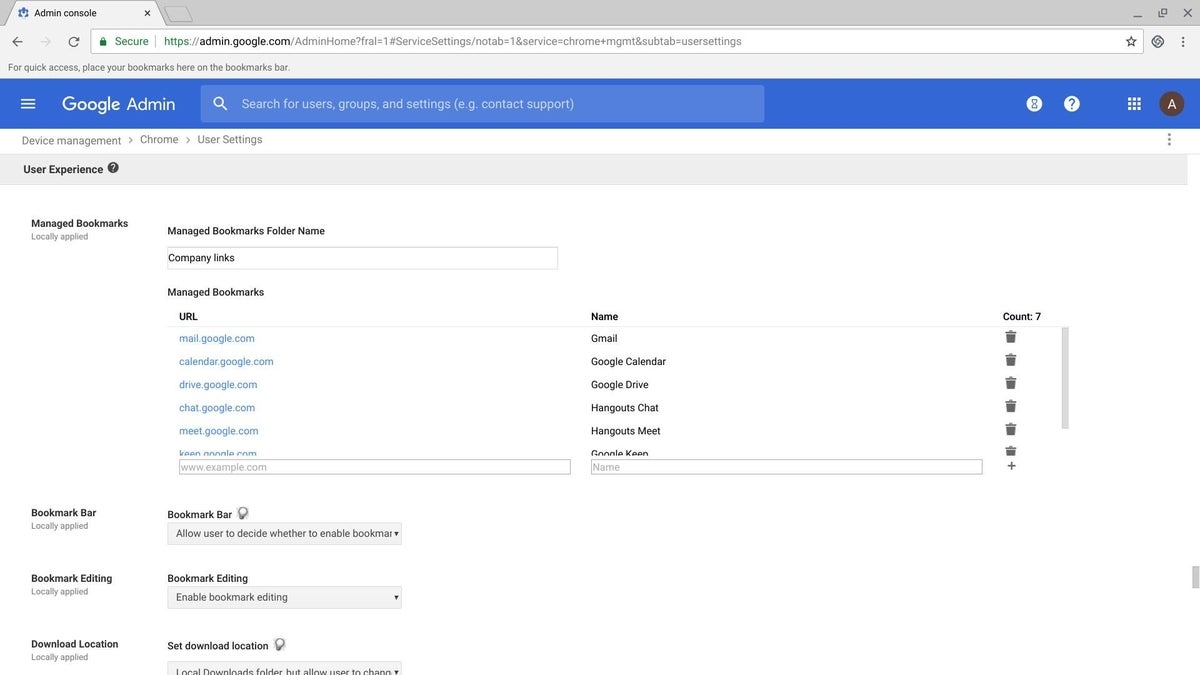
Which G Suite bookmarks to add?
You may add as few–or as many–links as you like. However, I recommend you select links to apps that you want everyone in the organization to use. For most organizations, I suggest apps from the G Suite communication core, such as:
- Gmail: mail.google.com (and/or inbox.google.com),
- Calendar: calendar.google.com,
- Drive: drive.google.com,
- Hangouts Chat: chat.google.com,
- Hangouts Meet: meet.google.com, and
- Keep: keep.google.com.
Organizations that use G Suite Business or Enterprise editions might also add a bookmark for Cloud Search, linking to cloudsearch.google.com.
SEE: Comparison chart: Enterprise collaboration tools (Tech Pro Research)
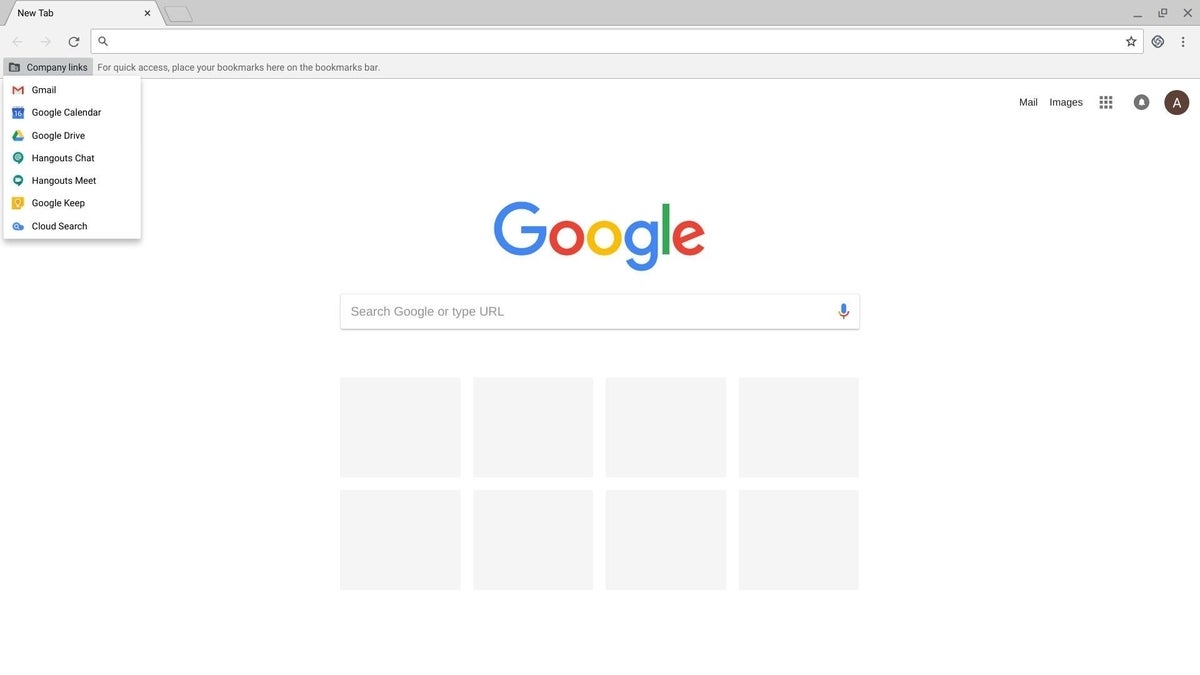
If most people in your organization use a specific type of document, you might also add links to:
- Docs: docs.google.com,
- Forms: forms.google.com,
- Sheets: sheets.google.com, and/or
- Slides: slides.google.com.
However, people also may access these sites from the general Google Drive bookmark.
Beyond those, bookmarks for other G Suite core services you might add are:
- Contacts: contacts.google.com,
- Google+: plus.google.com,
- Groups: groups.google.com,
- Jamboard: jamboard.google.com, and/or
- Sites: sites.google.com/new (and/or sites.google.com for legacy Google Sites).
Bookmarks to third-party services
You can also add links to other web apps, such as customer databases, collaboration services, and/or human resources apps. In general, prioritize links to applications that the majority of people in the organization will use. For example, a medical practice might link to an electronic health record app, a nonprofit organization might link to its web-based donor management system, while an engineering firm might link to a cloud-based CAD system.
And managed bookmarks don’t have to be a static, unchanging list of links to apps. Since the list of links is easy to update, a G Suite admin might add to, or modify, the links periodically. For example, each month one link in the list might change to point to an interesting article, relevant research, or a useful web tool.
How does your organization use managed bookmarks?
If you use G Suite, which managed bookmarks does your organization provide? If you’re a G Suite Admin, how do you decide which links to add to the list? Let me know–either in the comments below, or on Twitter (@awolber).