
Within the realm of software development and project management, a sprint is a short period when a scrum team attempts to complete a set amount of work. Sprints are the very heart of agile development methodologies, and they can help make your workflows and projects run more smoothly and become better capable of delivering on time.
SEE: Hiring kit: Project manager (TechRepublic Premium)
Many project management platforms offer sprints. If you happen to be looking for a tool to help you manage your agile software development projects, Ora might be a good fit, but even if you don’t do agile development, a sprint could be of value. Whatever the reason, sprints can be had in Ora, and I’m going to show you how to add one.
What you’ll need to add a sprint to Ora
The only things you’ll need to add a sprint to Ora are a valid Ora account and a project. You can do this on either the desktop or web-based version. I’ll demonstrate from within the web UI.
How to enable the Sprint add-on to Ora
Before you can add a Sprint, we must first enable the necessary add-on. To do that, log in to your Ora account from within your default web browser. After logging in, you should see a three-dot button to the left of the project name. Click that button to reveal a pop-up menu (Figure A).
Figure A
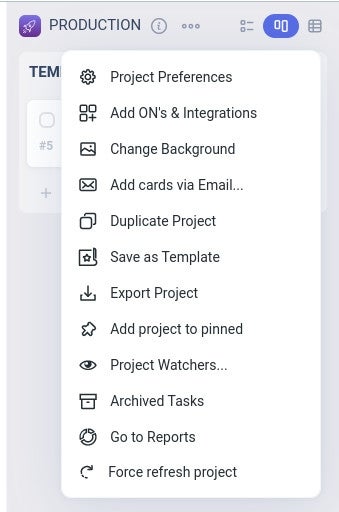
Click Add ONs & Integrations. In the resulting window (Figure B), locate Sprints and click the ON/OFF slider until it’s in the ON position.
Figure B
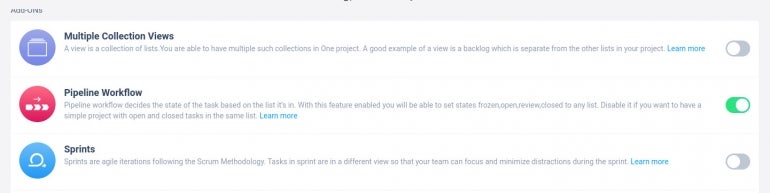
When you enable the Sprints add-on, a new pop-up window will open (Figure C).
Figure C
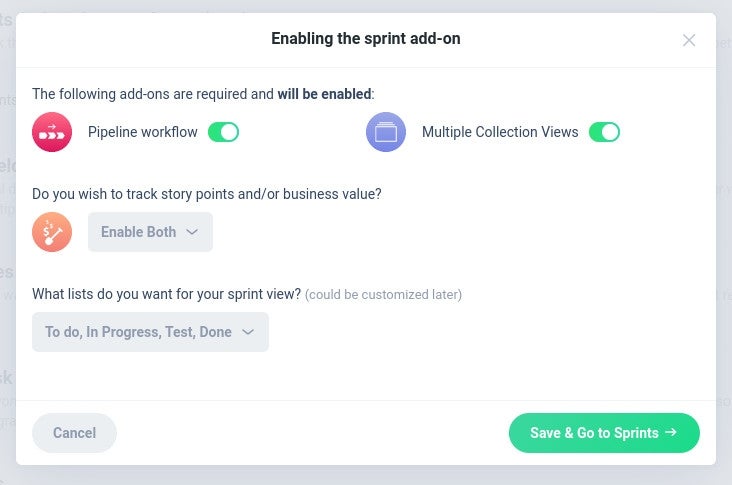
In this new window, you will have to make sure to enable the required add-ons, which are Pipeline Workflow and Multiple Collection Views, configure if you want to track story points, business values or both, and what lists you want for the Sprint view. After taking care of that, click Save & Go to Sprints.
The lists for the Sprint view that are available include:
- To do, In Progress, Done
- To do, In Progress, Test, Done
- To do, In Progress, QA, Ready, To Deploy
- To do, In Progress, Waiting for Testing, Testing, Done
You can customize the list later if needed.
Once the Sprints add-on is enabled, you’ll be automatically taken to the Sprints page in the project, where you can start a new sprint (Figure D).
Figure D
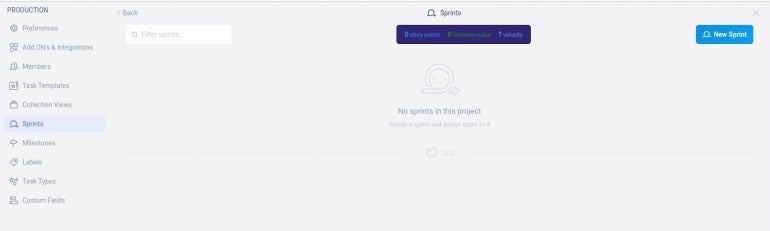
Click New Sprint and, in the new pop-up (Figure E), give the sprint a name, a duration and select the list that will house the finished work.
Figure E
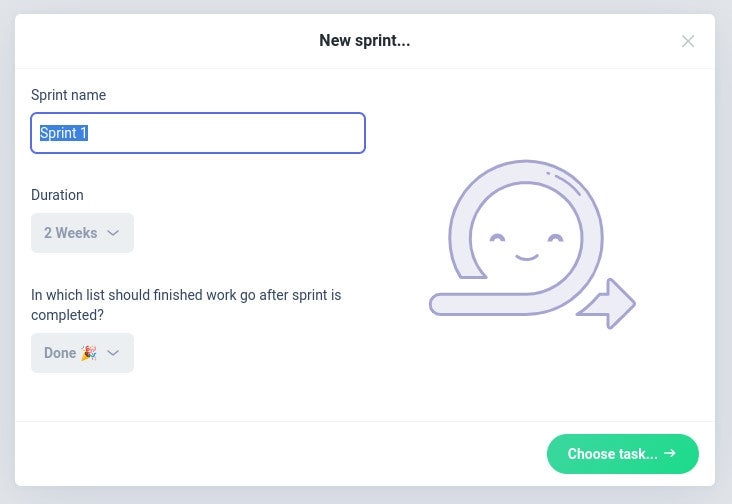
And that’s all there is to adding sprints to Ora. With this feature, you and your team will be better capable of handling agile methodologies with the help of a user-friendly project management platform.
Subscribe to TechRepublic’s How To Make Tech Work on YouTube for all the latest tech advice for business pros from Jack Wallen.
