Chromebooks are a great platform for just about any type of user. Whether you’re someone who simply spends all of their time in a browser if you’re an admin who works remotely from the terminal window or even if you’re a developer: ChromeOS can serve you well. And because Chromebooks integrate so well with Google cloud services, those devices are even more useful and user friendly.
SEE: Research: Video conferencing tools and cloud-based solutions dominate digital workspaces; VPN and VDI less popular with SMBs (TechRepublic Premium)
However, I’ve run into a situation that had me scratching my head. On several Chromebooks, I’d go to download a file from Google Drive and the OS wouldn’t allow it. Curious, as I was logged into my Chromebook which was associated with my Google account. Shouldn’t this just work? It should. But sometimes the best-laid plans, Murphy’s Law and Occam’s Razor can’t seem to get it together.
Fortunately, there is a fix for the problem, and it’s not all that difficult. Let me show you how.
What you’ll need
The only thing you’ll need to solve this problem is a Chromebook associated with your Google account. That’s it. Let’s get to work.
How to fix the download file issue
Log into your Chromebook and open the Chrome browser. In the address bar type:
chrome://settings/cookiesâ
Scroll down to the Sites That Can Always Use Cookies section and click Add. In the resulting popup (Figure A), type:
drive.google.com
Make sure to check the box for Including third-party cookies on this site.
Figure A
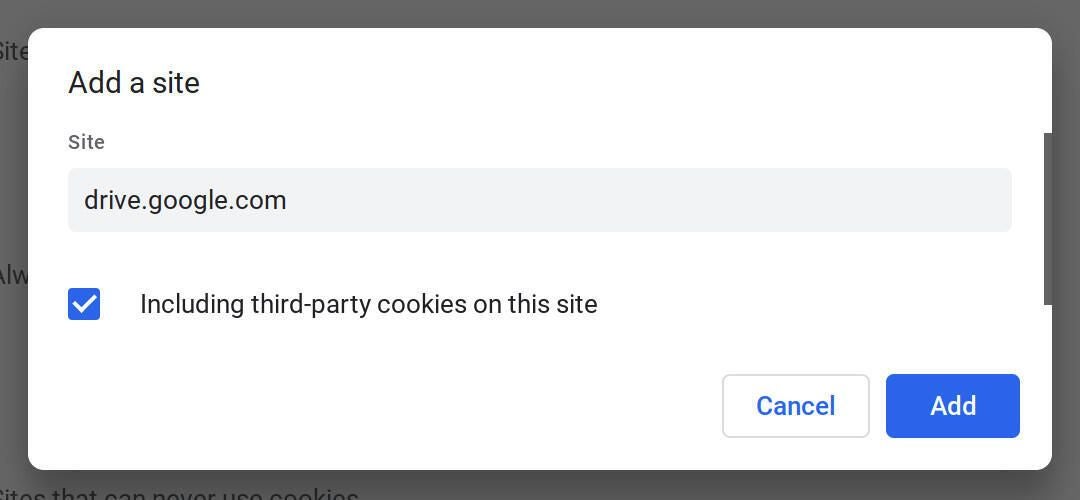
Click add, and Google Drive has been cleared to use cookies on your Chromebook. At this point, the next time you attempt to download a file from Google Drive, Chrome will do as you requested and download the file.
One would think this ability would be built into the OS. The truth is, giving the user the responsibility to allow or disallow the use of cookies on a per-site basis is actually a good thing. After all, in this case, it is certainly better to ask for permission than forgiveness. Although Chromebooks are pretty secure, it’s only a matter of time before hackers begin targeting these devices and users have to start placing security at the top of their lists of things to deal with.
And that’s all there is to fixing a problem that could easily vex you. If you find other sites that you must download files from pulling the same shenanigans on you, add them in the same way you did Google Drive. Just do so with a nod to caution, as you don’t want to allow such behavior with suspect domains.
Subscribe to TechRepublic’s How To Make Tech Work on YouTube for all the latest tech advice for business pros from Jack Wallen.

Image: iStockphoto/Savusia Konstantin