
Image: MichaelJayBerlin/Shutterstock
One of the more convenient characteristics of Microsoft 365 is that you can access your Outlook email, calendar and contacts list online from any device using your web browser and login credentials. However, access to this convenient feature can sometimes be blocked by a notoriously cryptic problem known as the “too many redirects” error. When you or one of your users see this server error (500), access to Outlook online is blocked regardless of the device.
SEE: 83 Excel tips every user should master (TechRepublic)
When you perform an internet search on the “too many redirects” error regarding Outlook, you will get a multitude of seemingly random answers to the problem, but don’t be led astray. The solution is simple and straightforward: The user has too many listed roles in their Microsoft 365 profile. A tweak to the user roles configuration by the global administrator will fix the problem—with one exception.
If your Microsoft 365 subscription only has one user, you cannot fix the problem directly because a global admin cannot manage their own user roles. We have to trick Microsoft 365 into allowing the necessary changes.
How to fix the “too many redirects” error in Microsoft 365
First, a quick explanation of how the “too many redirects” error was created. Put simply, too many roles have systematically been given to the user.
Microsoft, to its credit, keeps improving Microsoft 365 (formerly Office 365) with new applications and new features. If you have been a long-time subscriber to the service, then you have seen many iterations of the productivity suite over the years. However, during that time, without your knowledge or input, your user roles have been modified, moved, added to and subtracted from. This number of changes creates an excessive amount of redundant user roles. No one granted those roles; they were just left as part of your legacy configurations.
(In my case, I had over 60 separate roles listed, when the only one I ever gave myself and the only one I ever needed was global administrator.)
SEE: Research: How to successfully navigate the technical and management challenges of a remote workforce (TechRepublic Premium)
Under normal conditions, to fix the “too many redirects” problem, log in to Microsoft 365 online using your global administrator credentials. Using the left-hand navigation bar, click the Admin icon to reach the Microsoft 365 admin center dashboard, as shown in Figure A.
Figure A
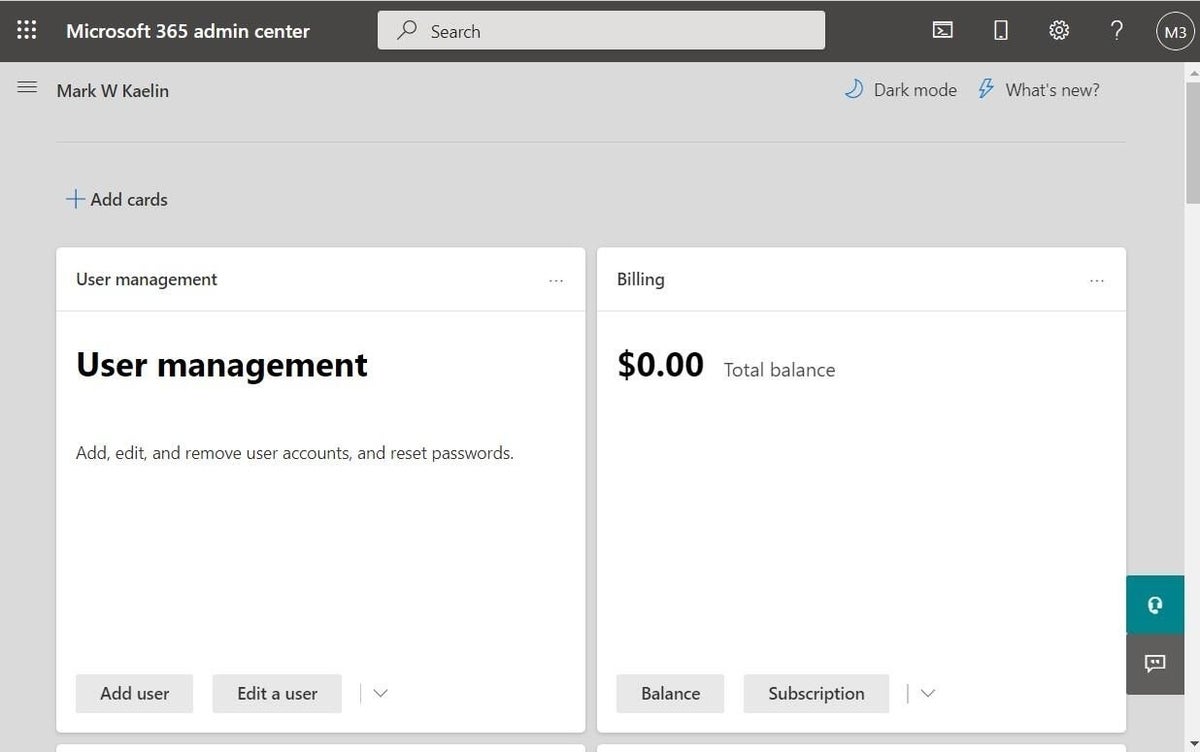
Click the Edit a User button, search for the user in question, and then edit the user to fix the problem, as shown in Figure B. Scroll down to the Roles section and click the Manage Roles link.
Figure B
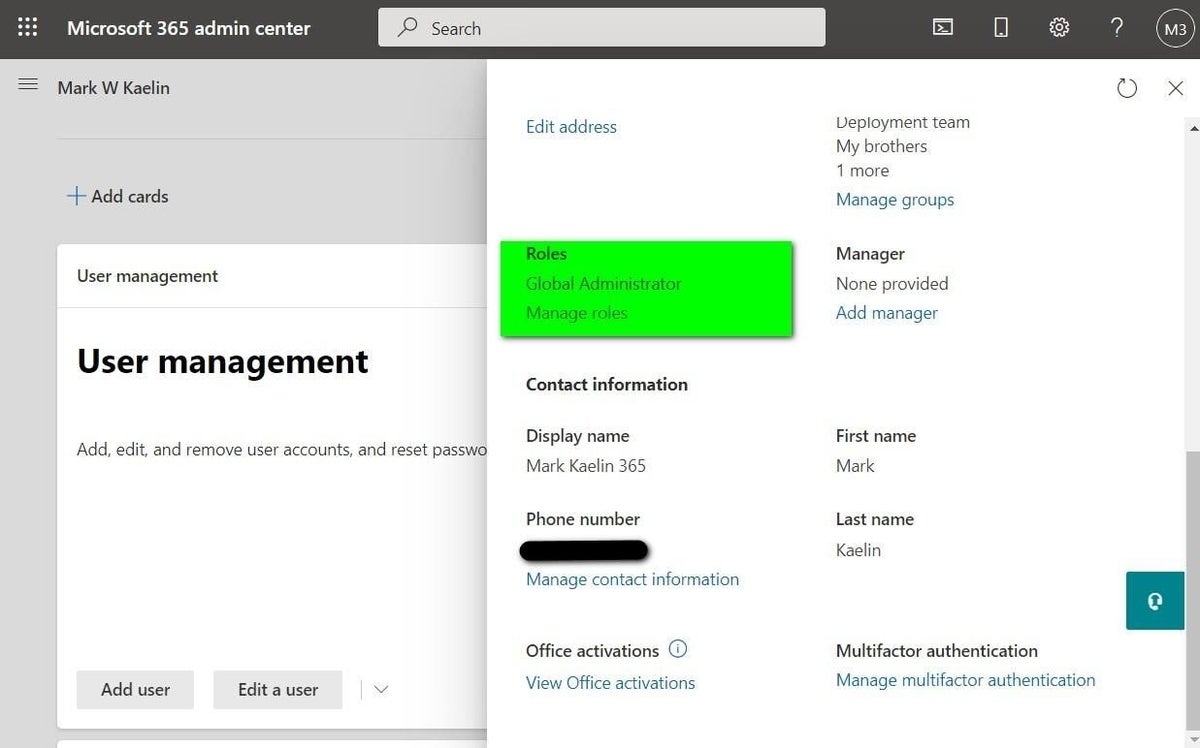
Generally, you will want to select only the appropriate, highest-level roles for each user. For example, the global administrator just needs one checkmark to be granted all their necessary roles. Each individual role underneath global administrator does not need to be checked off as well.
SEE: Microsoft 365 and Office 365 prices to increase next March (TechRepublic)
The fix is simple unless you are the only Microsoft 365 user. In that case, you are not allowed to make changes to your own user roles (Figure C), so we must perform a small trick.
Figure C
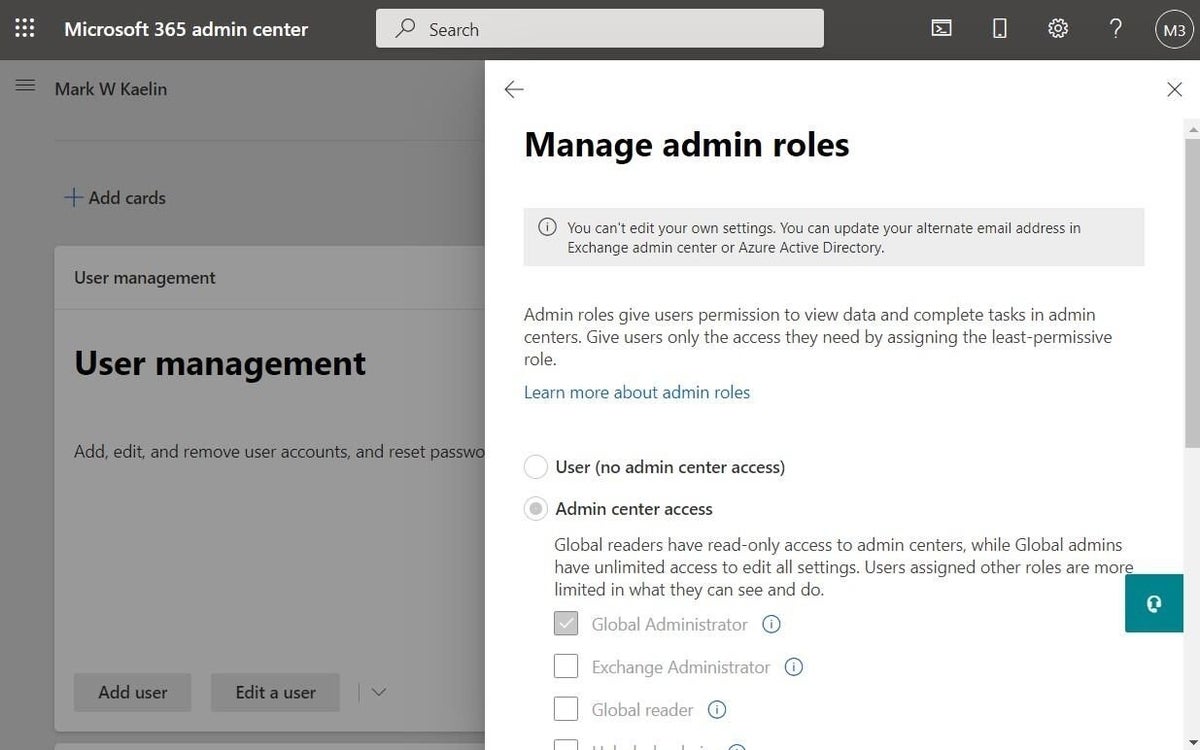
From the Microsoft 365 admin center, click the Add User button and create a temporary global admin, as shown in Figure D.
Figure D
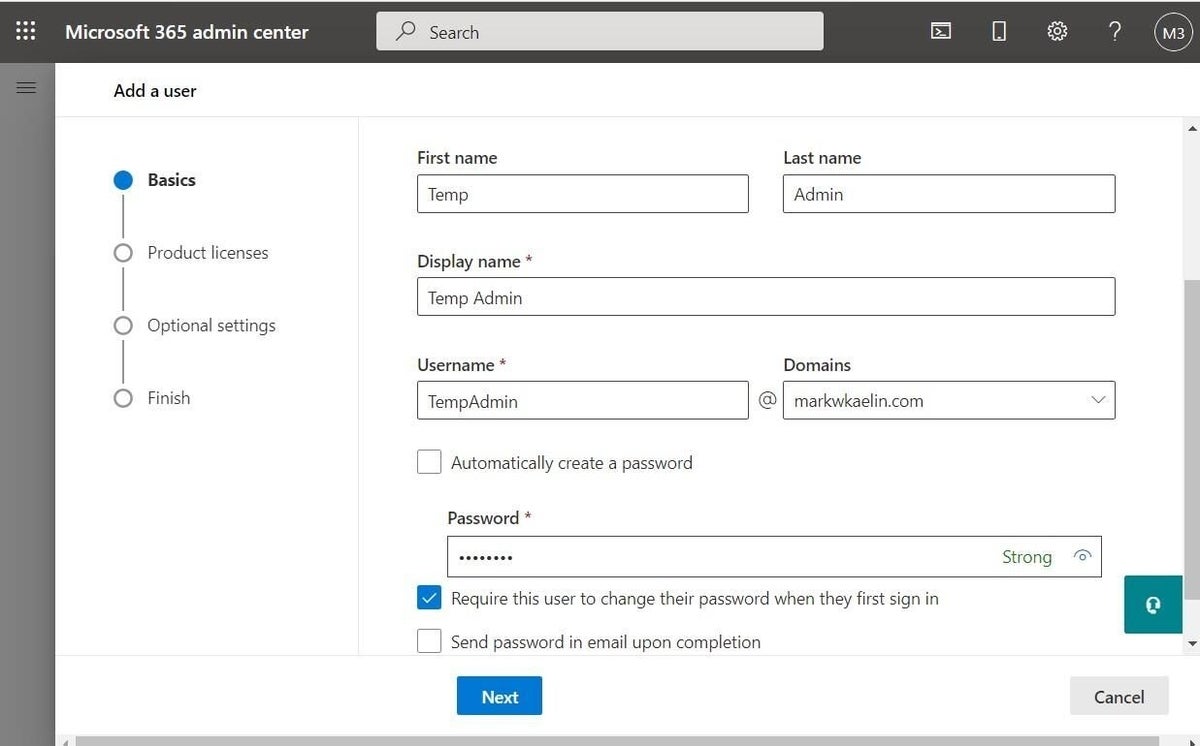
The next screen is key to this process. On the product license screen, be sure to select the Create a User Without a License button, as shown in Figure E. This will prevent you from incurring a second subscription fee.
Figure E
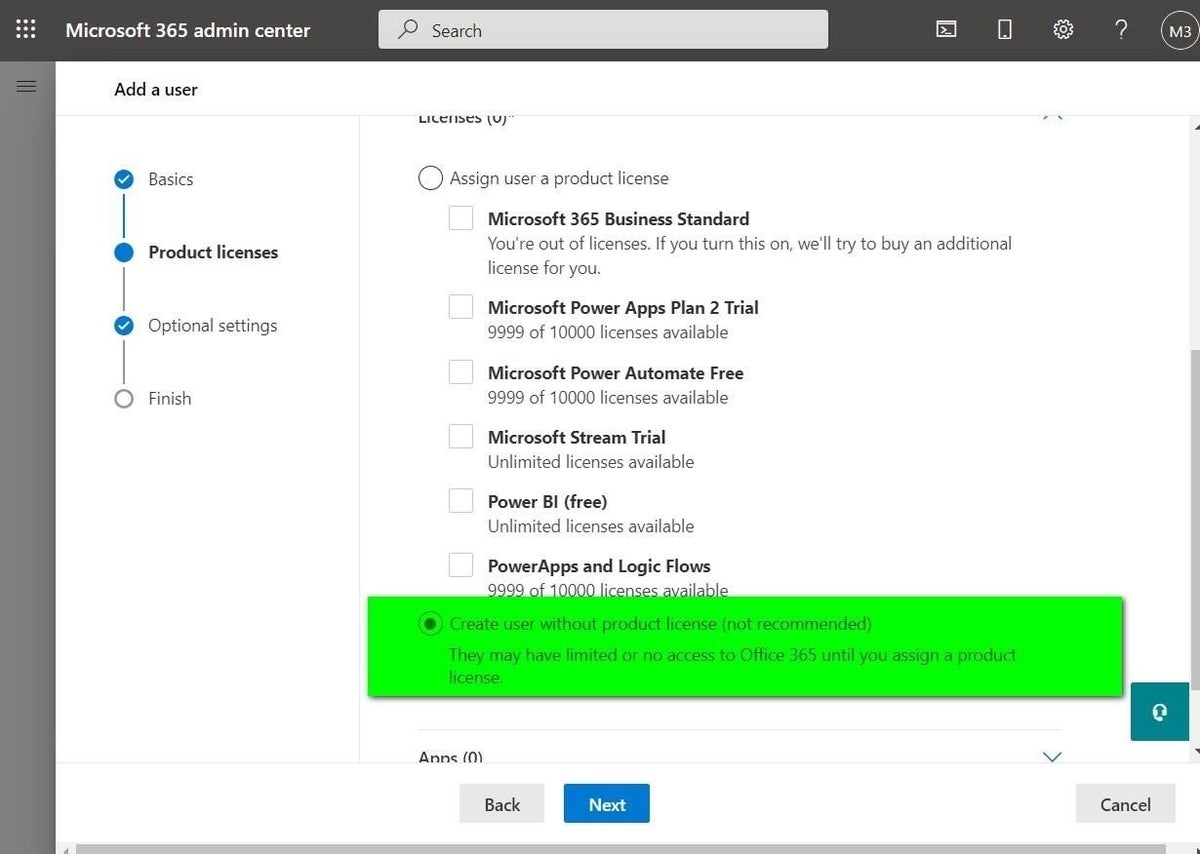
When you click the Next button, you will be taken to the optional settings screen where you can give your new temporary user global admin rights (Figure F).
Figure F
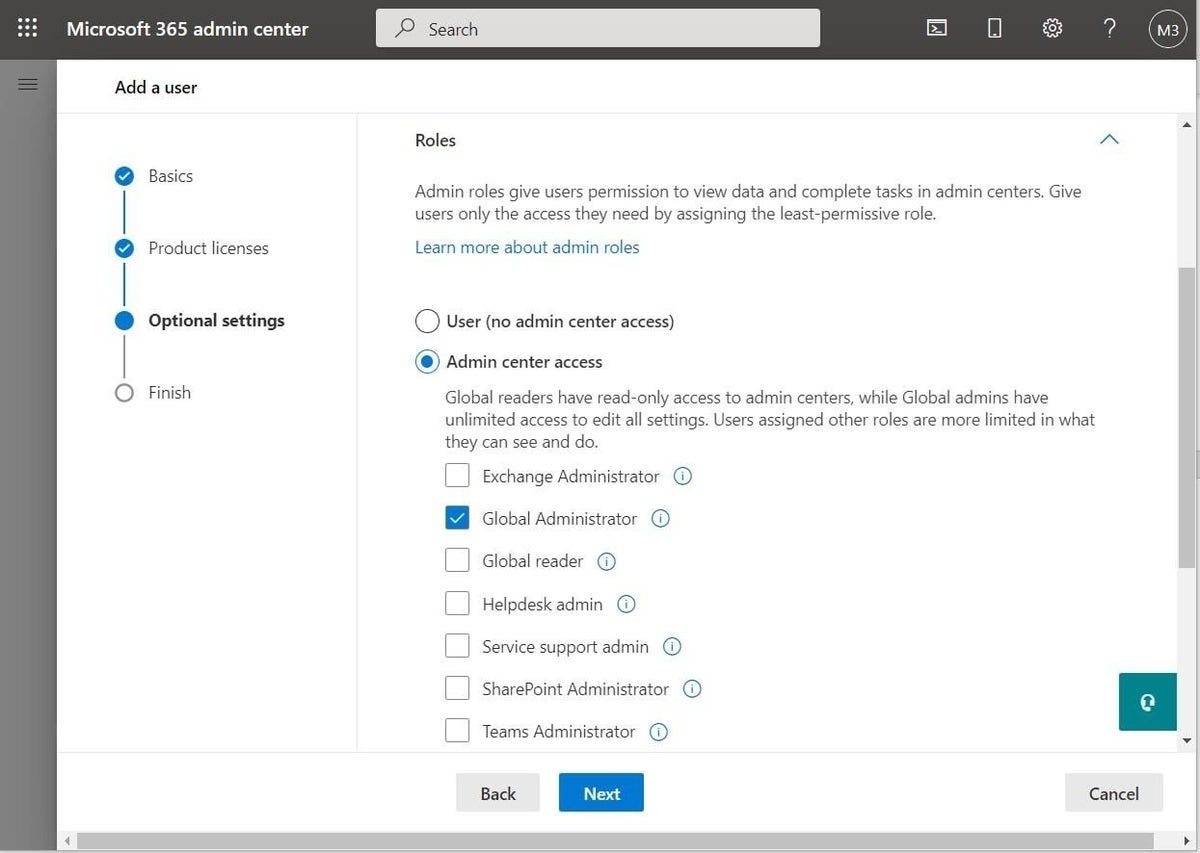
Click Next and then click the Finish Adding button to complete the process.
Now, you can log out of your troublesome user account and log back in using your temporary account. As a global administrator, that temporary account can make the appropriate changes to your primary user account, changing the user roles to eliminate all the redundancies from before.
When the changes are complete, log out of the temporary user and log back in as the primary user, where you can delete the temporary account, if you wish.
With the roles reduced from dozens of redundant and interrelated user roles to just one or two, the “too many redirects” problem will be eliminated, and you will once again be able to access Outlook and the other online Microsoft 365 apps from any device using a web browser.