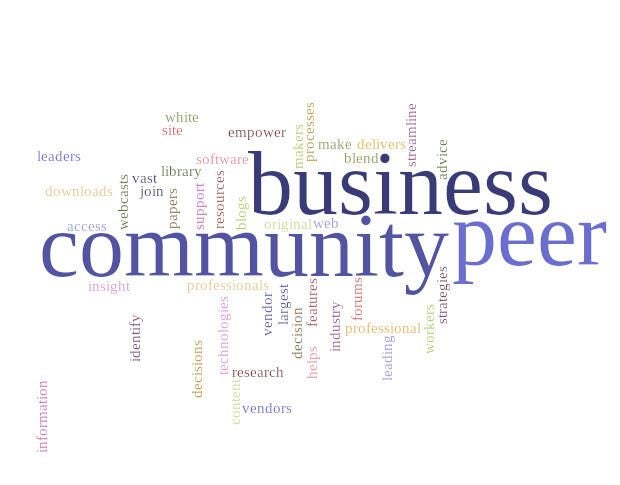
You’ve seen them everywhere. Word Clouds. They make for very interesting copy images that do a great job of telegraphing, in a single picture, any number of ideas that could help promote your business or product. These word clouds are great, but if you’re trying to create them in an image editor such as Photoshop or GIMP, they can be very cumbersome to work with. If you happen to be a Google Docs user, there’s a handy add-on that makes creating these clouds incredibly easy. The add-on is called Word Cloud Generator and is free to use within Google Docs.
Let’s install Word Cloud Generator and see how it’s used.
Installation
To install this add-on, open a Google Document (it can be empty) and click Add-ons | get add-ons. In the resulting window, search for Word Cloud Generator and then click the FREE button. You will be prompted to select the Google account to use for the add-on, and then give the add-on the necessary permissions it needs to function. Once the installation completes, refresh the document page, and you’re ready to go.
Usage
Using Word Cloud Generator is simple. Open a Google doc that contains a list of the words you want to use in the word cloud, such as your company mission statement. From within that document, click Add-ons | Word Cloud Generator, and then select either the Classic or Modern font (Figure A).
Figure A
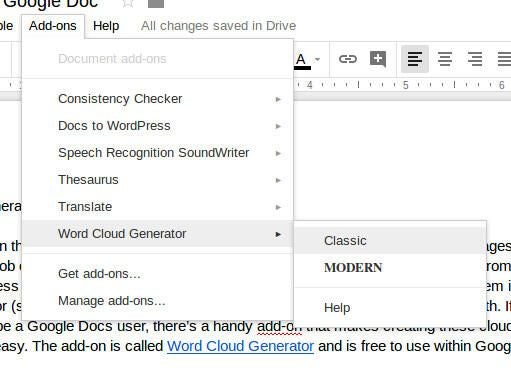
The word cloud will be generated and appear in the right sidebar (Figure B).
Figure B
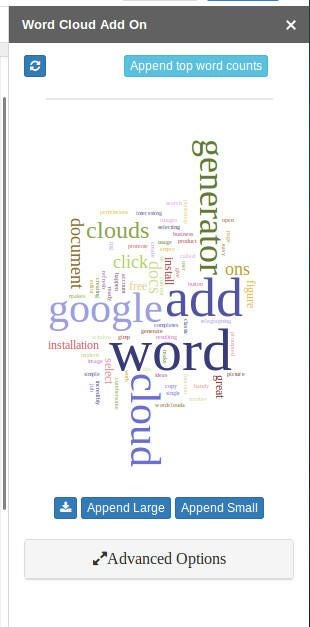
If you click Advanced Options, you can then define such options as number of words, words to remove, and color palette. You can also click either the Append Large or Append Small buttons to add the word cloud image the current working document. Once you have the word cloud to your liking, click the download button, name the file (the default is chart.png), and save it. Your new word cloud image is ready to use (Figure C).
Figure C
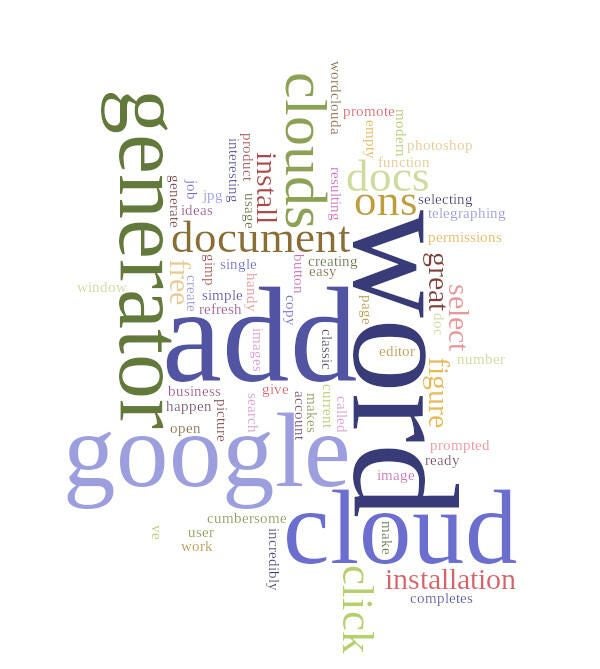
Once you have your word cloud, you can add it to your promo copy to help get your company ideals or messages across with an effective image.
Pictures of words
They say a picture is worth a thousand words. But when that image consists of a hundred or so words, the graphic can be even more effective. If you’re looking for an incredibly easy way to create these words clouds and you’re a Google Docs user, you cannot go wrong with Word Cloud Generator.