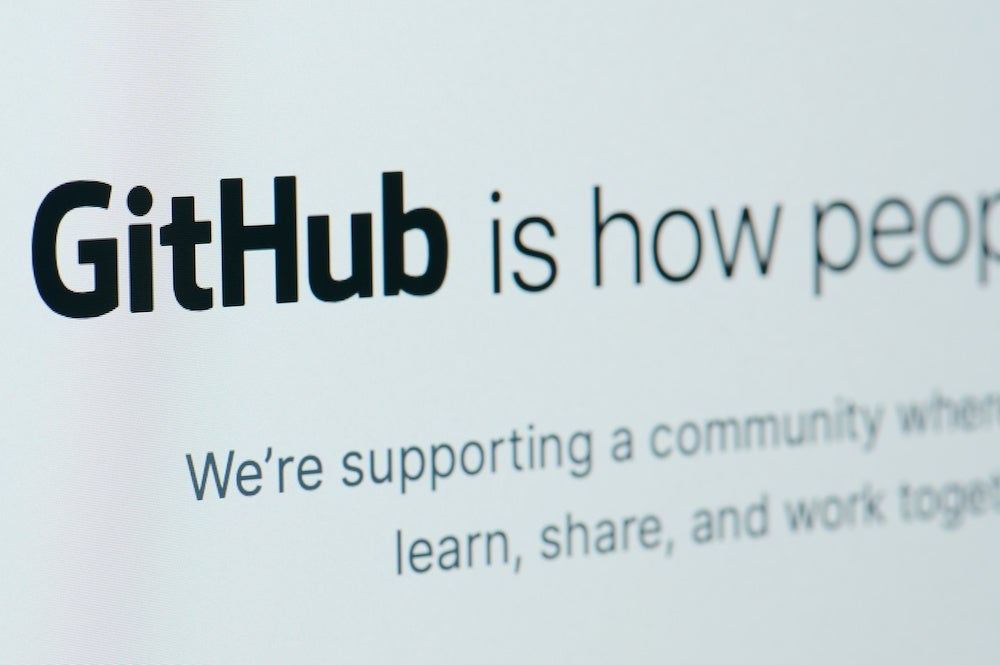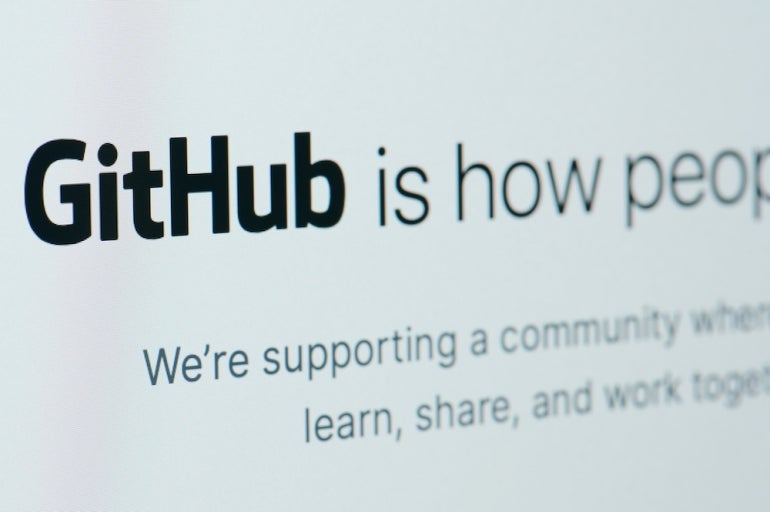
Ora is a simple-to-use project management application capable of helping you manage tasks without becoming too overly complicated like some of its competition. Like most project management tools, Ora allows you to import projects from the likes of Asana, Jira, Trello, GitHub and even CSVJSON.
SEE: Hiring kit: Project manager (TechRepublic Premium)
The one thing to know about GitHub integration is that it’s focused on Issues and not code, so you’re not going to be able to import those types of files into Ora. What you can import are GitHub Issues, which makes for a great way to track the progress of your code on GitHub from the same location you track other project information.
What you’ll need to import GitHub Issues into Ora
To import GitHub Issues into Ora you will need each of the following:
- A valid GitHub account with a repository that contains issues.
- A valid Ora account.
You can access Ora through either its desktop app or your web browser.
Does GitHub sync with Ora?
This does not serve as a two-way sync. If you make any changes to your GitHub Issues in Ora, they will not reflect on GitHub. Even if you make changes on GitHub and do a force refresh in Ora after saving, the two accounts will not sync.
This might serve as a deal-breaker for some. Let this article serve as a request to Ora that being able to keep those things in sync should be considered a must. Until then, you might consider this a tool for migrating from GitHub Issues to Ora.
How to import GitHub Issues into Ora
Open Ora and GitHub and then log in to each account. Once you’ve done that, go to Ora and click + in the top left corner. From the pop-up (Figure A), click Import Project.
Figure A
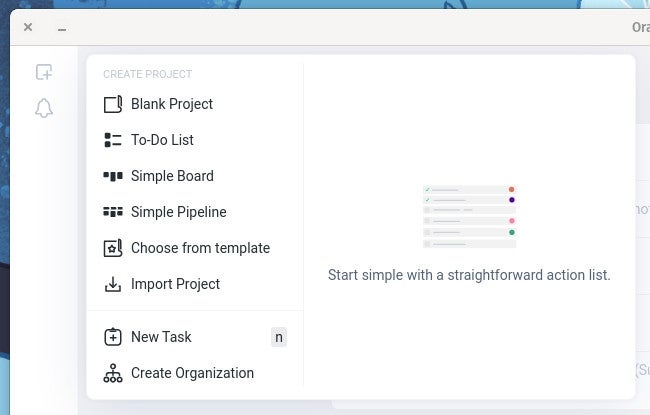
In the resulting window (Figure B), click GitHub.
Figure B
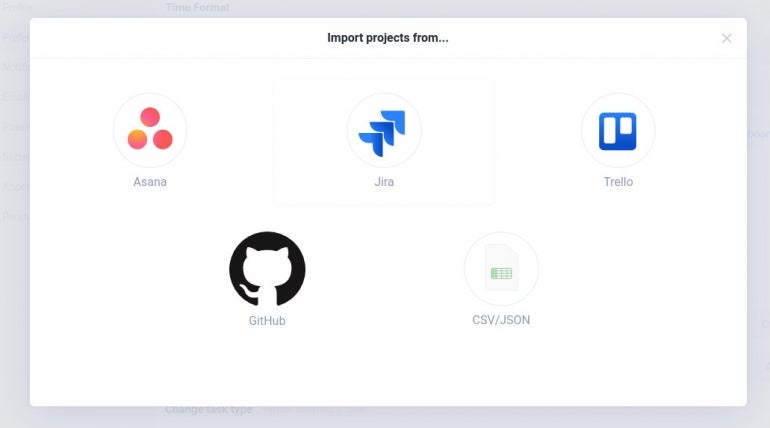
You will then be prompted to sign in to your GitHub account from within Ora. Once done, you’ll then need to Authorize codemotionapps for access to your Gits, Repository Webhooks and Services, Repositories and Personal User Data (Figure C).
Figure C
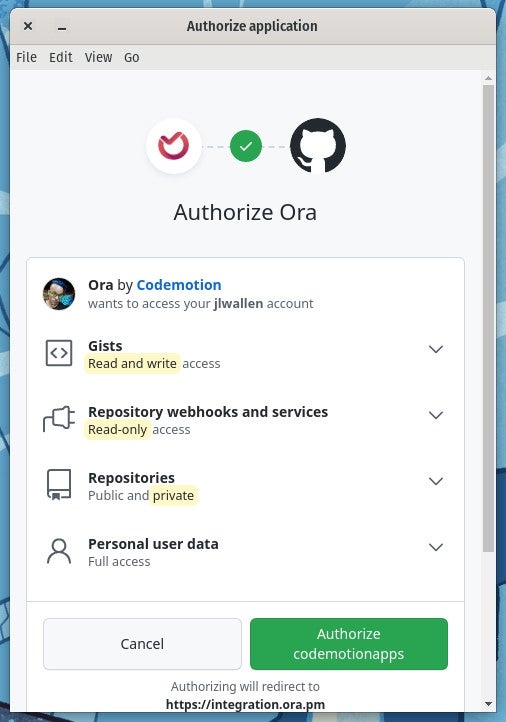
In the final window (Figure D), you must select a GitHub project and choose the workspace into which you will import it.
Figure D
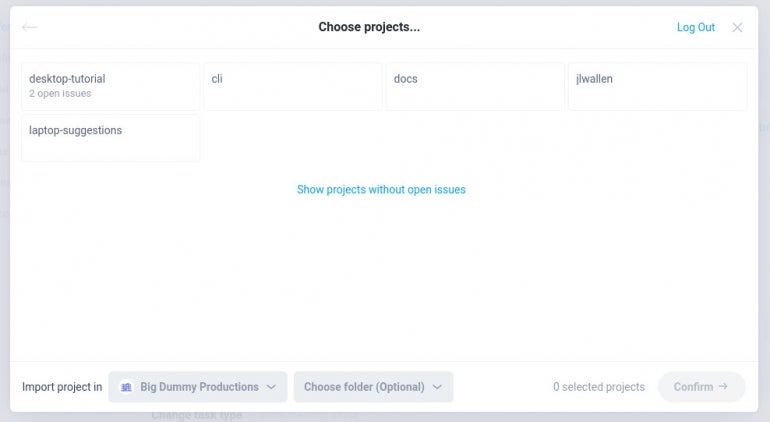
You can also select an optional folder to house the data. Once you’ve taken care of this, click Confirm. When prompted, click Match Members & Import.
Once the import finishes, you’ll find the GitHub project listed in the Projects pane in Ora (Figure E).
Figure E
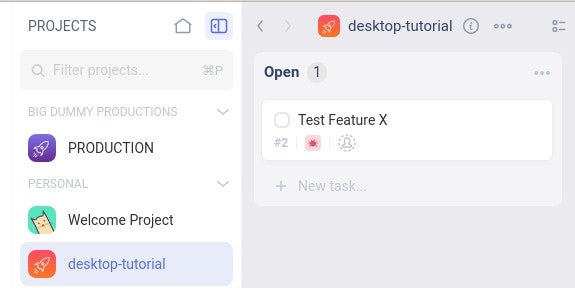
Conclusion
Congratulations, you’ve just connected GitHub Issues to the Ora project management tool. This should make your development workflow considerably easier.
Subscribe to TechRepublic’s How To Make Tech Work on YouTube for all the latest tech advice for business pros from Jack Wallen.