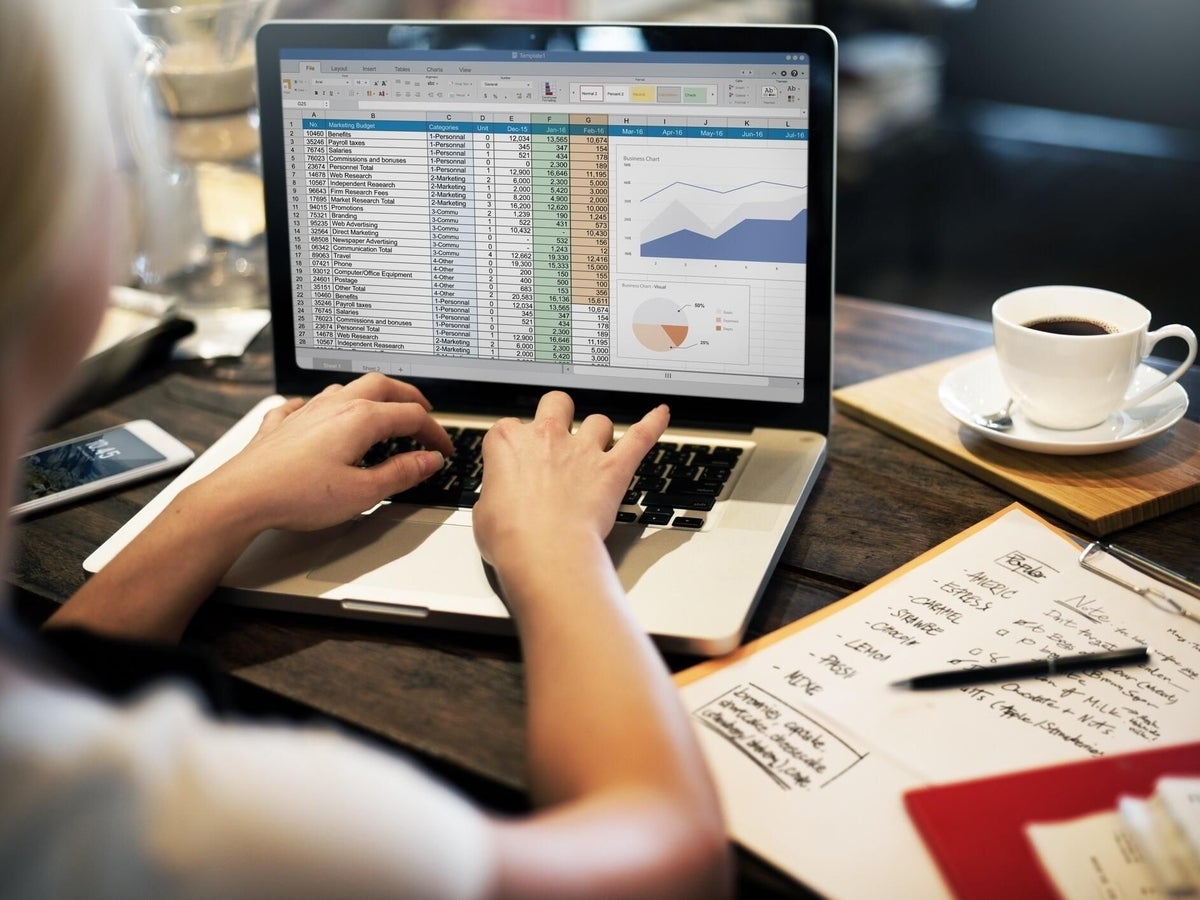Editor’s note: In the video, Brandon Vigliarolo walks you through the steps of transferring data from Word forms to an Excel worksheet in Microsoft Office 365.
Word forms provide a convenient way to gather information from users or clients so that you can analyze it later. But bringing the data into Excel can be a big chore. To avoid having to manually enter the data into a worksheet, let Excel’s Text Import wizard bring it in for you. To demonstrate, let’s say you’ve asked employees to complete the form shown in Figure A.
Figure A
Follow these steps to save the data in each completed form to a text file that can be imported into Excel:
- Open one of the completed forms.
- Go to Tools | Options, click the Save tab, and select the Save Data Only For Forms check box. (In Word 2007, click the Office button, click Advanced, scroll to Preserve Fidelity When Sharing This Document, and select the Save Data As Delimited Text File check box.)
- Click OK.
- Save the file as a .txt file.
- When the File Conversion dialog box appears (Figure B), click OK.
Figure B
You can now import the data in the text files into a spreadsheet by following these steps:
- Open a blank worksheet in Excel.
- Go to Data | Import External Data | Import Data. (In Excel 2007, click the Data tab, click Get External Data, and then select From Text.)
- Click the text file you want to import, then click Import.
- Select the Delimited option (Figure C) and then click Next.
Figure C
- For this example, clear the Tab check box and then select the Comma check box (Figure D).
Figure D
- Click Next and then click Finish.
- Click in cell A1 and then click OK.
Figure E shows the resulting data. Note that headers have been inserted above the data in row one.
Figure E
To import the second text file, you just open the same Excel worksheet and click in the second row below the last row of data; in this case, A4. (The wizard forces you to skip a row each time you add a new row of data. You can delete these blank rows later.)
SEE: Comparison chart: Office suites (Tech Pro Research)
Important note: If you need to enter more than a handful of forms a day, you should consider using ADO (ActiveX Data Object) to create a code connection to the worksheet that will automate the data transfer process.