
AirPods have continued to amaze their owners. First introduced as compact Bluetooth wireless earbuds, the product line quickly morphed and added more features like Siri support for instantly querying the digital assistant wherever you might be, to now adding hearing features to support those who are hard of hearing or just need extra help hearing conversations over their audio.
SEE: M1 MacBook Pro vs M1 iPad Pro: Which is quickest in the real world? (free PDF) (TechRepublic)
Conversation boost is a new feature introduced in late 2021 on AirPods Pro through a firmware update and iOS 15 software update that allows your AirPods Pro to use the beam-forming microphones contained in them to increase the volume from the person directly in front of you talking, “boosting” the conversation to a louder level and allowing you to more easily hear what they are saying over audio or a crowded environment (especially handy if you’re unable to hear a lower-volume conversation).
How to enable Conversation Boost on your AirPods
To use this feature, your AirPods Pro needs to be updated to firmware 4A400 or newer. You cannot manually update AirPods, but you can check their version in the Settings app under General | About | AirPods. To better ensure that your AirPods Pro will get the update if they don’t have it already, do the following steps:
- Ensure that your AirPods Pro are fully charged and in their charging case
- Place your iPhone nearby on the charger
- Ensure that your iPhone has an internet connection and has been updated to the latest version of iOS
- Ensure that Bluetooth is enabled on your iPhone
Eventually, your iPhone will notice the AirPods, check the firmware and perform an update automatically.
Figure A
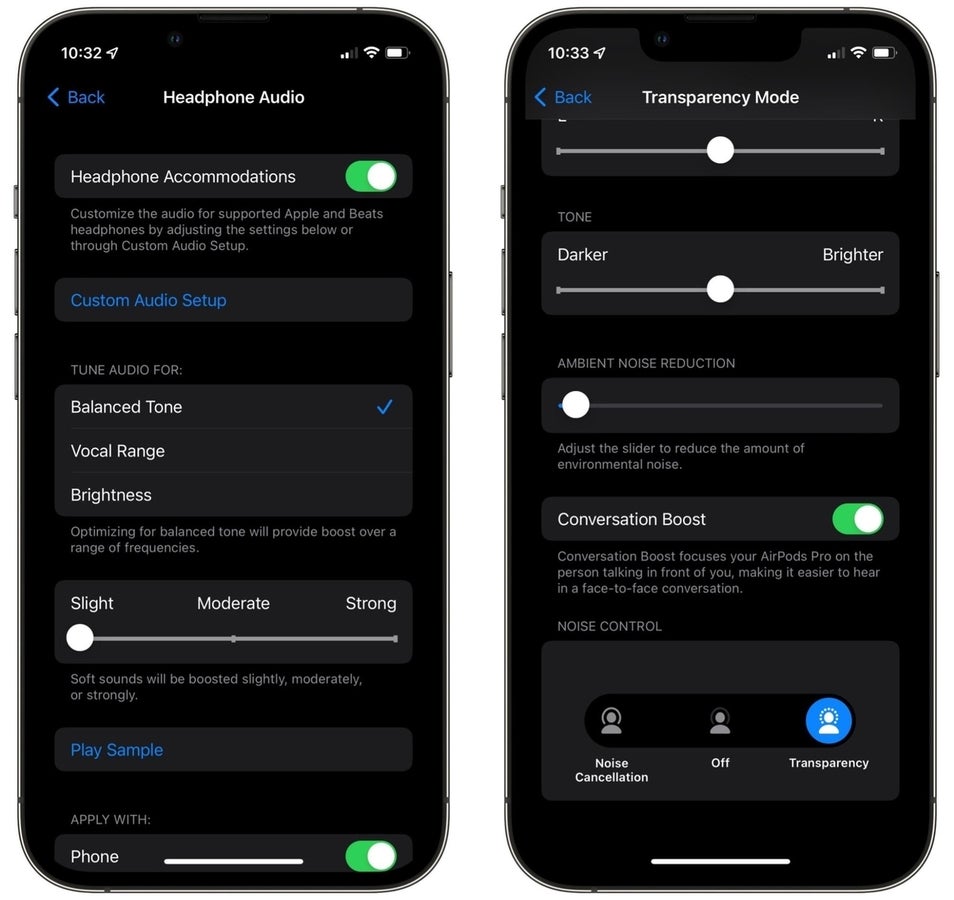
To enable the feature, perform these steps:
- Open the Settings app
- Navigate to Accessibility | Audio/Visual | Headphone Accommodations
- Enable the Headphone Accommodations feature by turning the toggle ON
- Scroll down to “Transparency Mode” and tap it
- Toggle “Transparency” ON
- Toggle the switch next to “Conversation Boost” to ON (Figure A)
For Conversation Boost to work, you need to have Transparency Mode enabled on your AirPods Pro. Transparency Mode uses the microphones on your AirPods Pro to allow your environment sounds to be amplified and piped in with your audio to make you more aware of your surroundings.
How to add hearing features to Control Center on your AirPods
The same toggle to enable Conversation Boost in the Settings app can also be added to Control Center for easier access. First, you’ll need to add the hearing item to Control Center by doing these steps:
- Open the Settings app
- Navigate to Control Center
- Tap the + button beside the Hearing item
Once this has been enabled, open the Control Center by swiping down from the top of the screen on the right-hand side for devices with Face ID (or from the bottom, up on devices with Touch ID).
When you do this, tap the hearing button (looks like an ear), then scroll down to Conversation Boost to turn the feature on or off with a single tap (Figure B).
Figure B
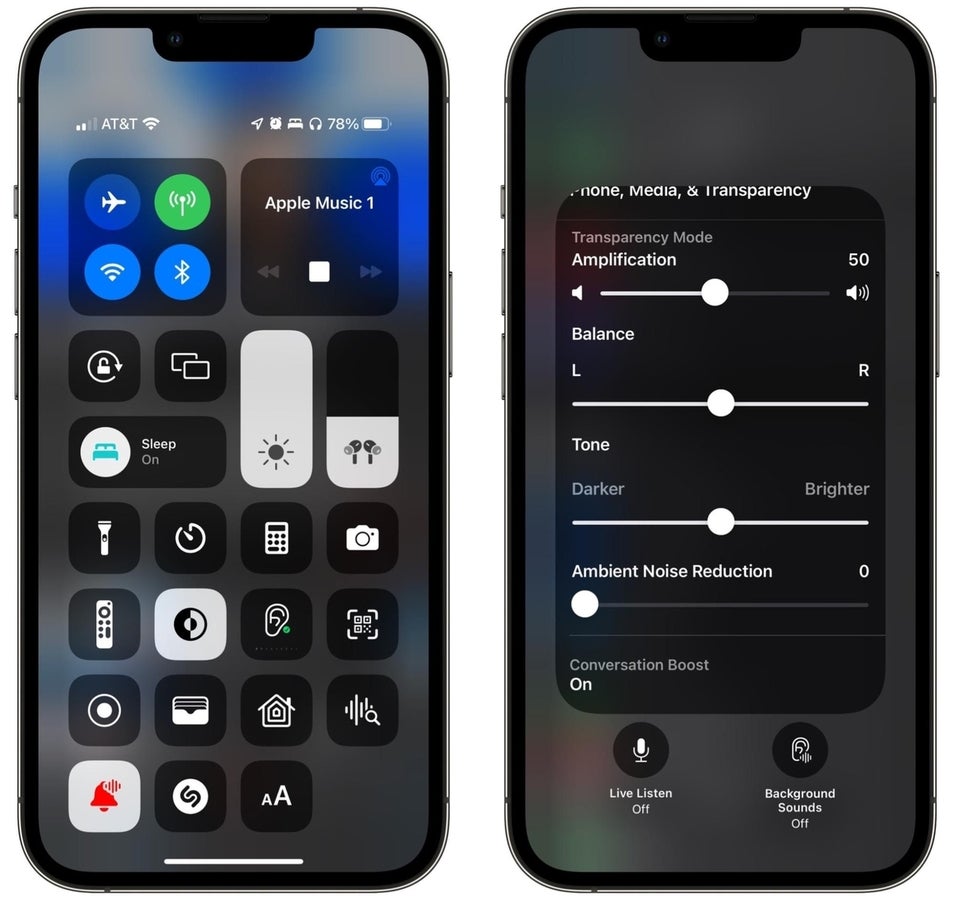
Conversation Boost is a great feature to have enabled if you work in an office environment where you’re needing to carry on conversations while wearing headphones, or in many different scenarios. Even if you don’t leave it on all the time, it’s a good feature to familiarize yourself with and know how to enable when needed.