Did you know that you can now create .docx files directly from within the Google Docs app? With this new(ish) feature you no longer have to create Google Docs documents and then export them as Word Documents to share them with others. Although I prefer using the Google default (because most of my clients also work within the Google landscape), I do have some clients that require I send them documents in the .docx format.
SEE: Electronic communication policy (TechRepublic Premium)
Typically, I don’t do much work on mobile devices. I spend the vast majority of my time on a desktop, using the web-based version of the Google productivity suite. However, there has been an occasion or two when I’ve needed to create a document while on the go, and having the ability to do so without taking the extra steps is a real time-saver.
So, how do you make it possible to create .docx files in the Google Docs app? It’s incredibly simple. Let me show you.
What you’ll need
The only thing you’ll need to make this work is a Google account and the Google Docs app on your mobile device of choice (download Google Docs for Android or iOS). You do have to install Google Docs for this to work (and because it’s not installed by default on most devices).
That’s all you need. Let’s enable this feature.
How to enable .docx creation
Don’t blink, because this is going to happen all too fast. If you open the Google Docs app, tap the New button (+ button at the bottom right corner). In the resulting popup menu (Figure A), you’ll see that you only have two choices: Choose Template and New Document).
Figure A
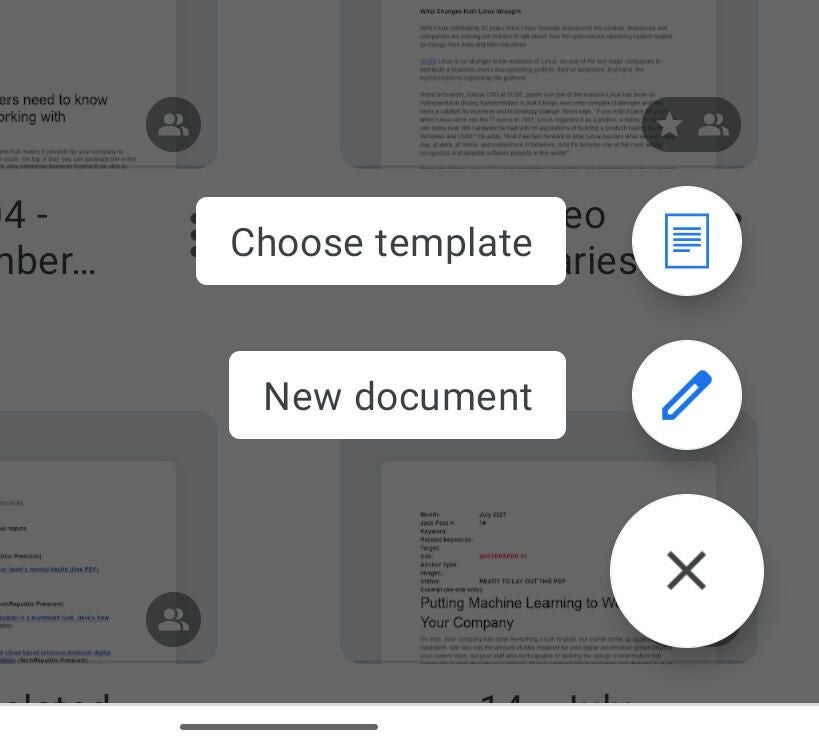
To enable this feature, tap the menu button in the upper left corner (three horizontal lines). From the resulting sidebar (Figure B), tap Settings.
Figure B
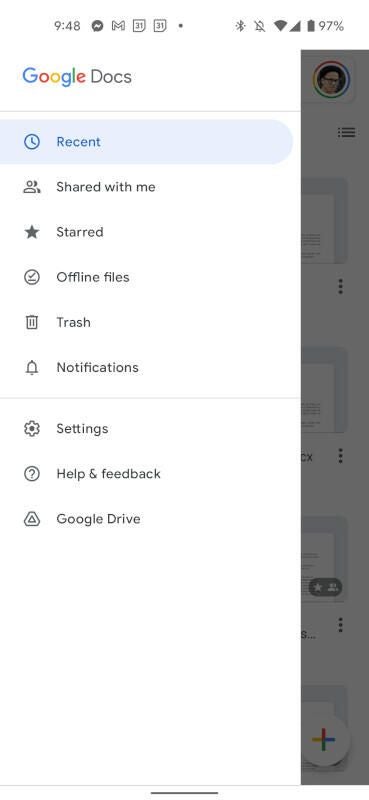
In the Settings window (Figure C), you’ll see the entry for Create Word Files.
Figure C
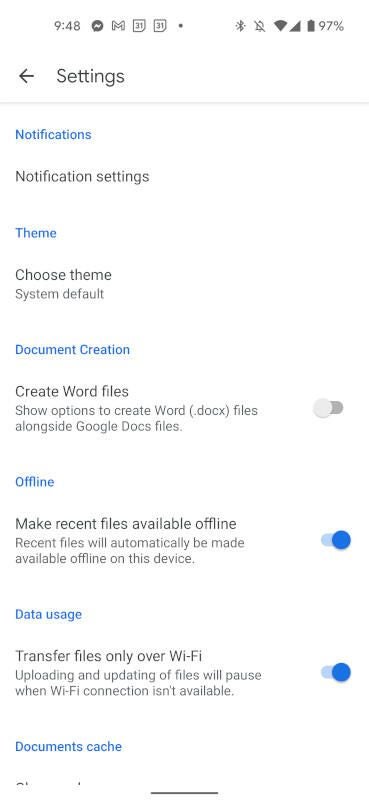
Tap the On/Off slider until it’s in the On position. Once you’ve done this, back out of Settings and then tap the New button again. You should now see an option for New Word File (Figure D).
Figure D
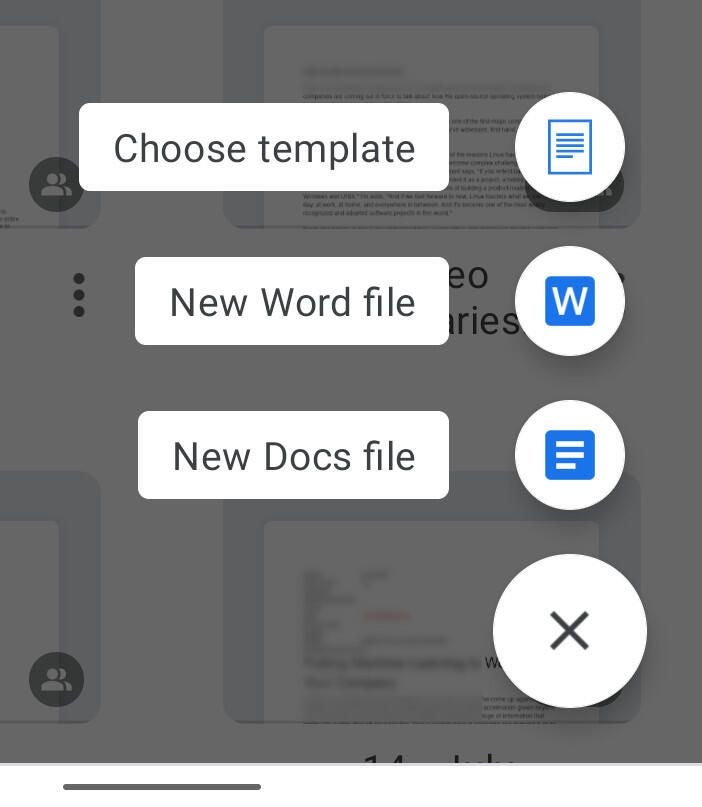
And that’s all there is to adding .docx creation in the Google Docs app. When you create a new Word file from within the app, it will automatically save with the .docx extension, so you no longer have to export your files to the Microsoft format so many use.
Do remember, however, that when using the mobile version of Google Docs you do have to decide if you want to save the file to local storage or Google Drive (Figure E).
Figure E
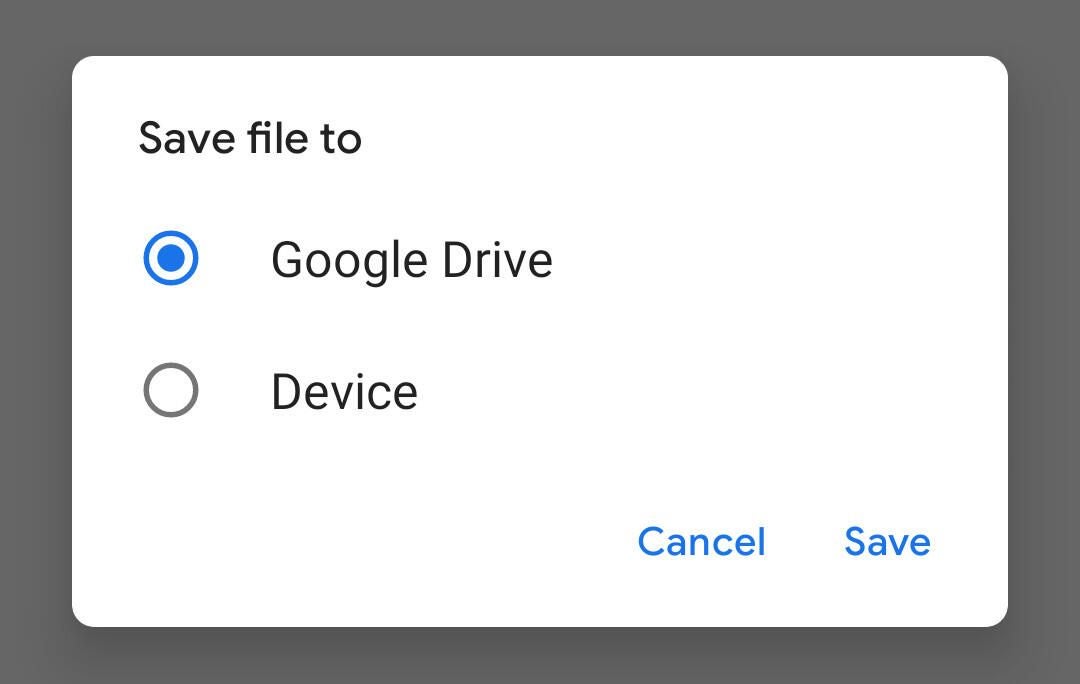
If you plan to share the file immediately, save it locally. If you plan to work with the document from the web-based version of Google Docs/Drive or need to collaborate, save it to Google Drive.
Congratulations, you’ve just made the mobile version of Google Docs a bit more efficient.
Subscribe to TechRepublic’s How To Make Tech Work on YouTube for all the latest tech advice for business pros from Jack Wallen.
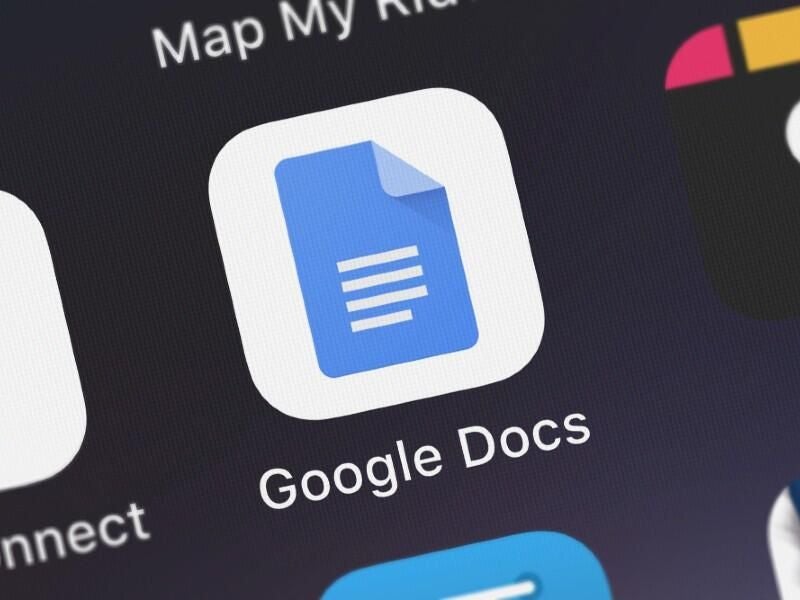
Image: OpturaDesign/Shutterstock