NordPass—Nord Security’s password manager—is an intuitive application offering reliable password storage and protection.
In this article, we walk you through how to set up and use NordPass. We also answer some frequently asked questions about NordPass and its features.
Featured Partners
How to set up and use NordPass
1. Choosing a NordPass subscription
NordPass has two subscription tiers: Personal & Family and Business. Personal & Family are for individual consumers, while NordPass Business is for businesses and organizations.
In our hands-on review, NordPass received a score of 4.6 out of 5 stars. Check out our full NordPass review here.
Figure A
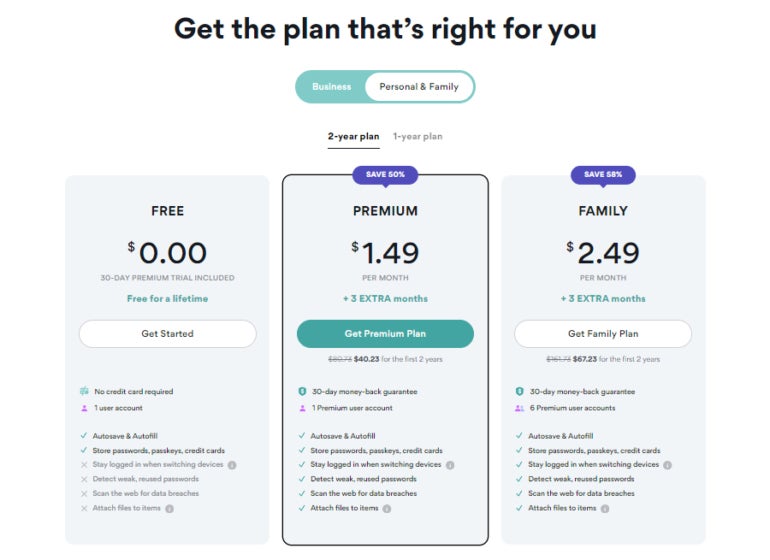
Within the Personal & Family tier, NordPass has three plan options: Free, Premium and Family. The Premium one-year subscription costs $1.69 per month for one user, and the Family plan is $2.99 per month per user for up to six users.
NordPass’ Free version is free forever; however, it only allows for one-device log-in, and lacks important features such as a dark web monitor and password health scanner.
Figure B
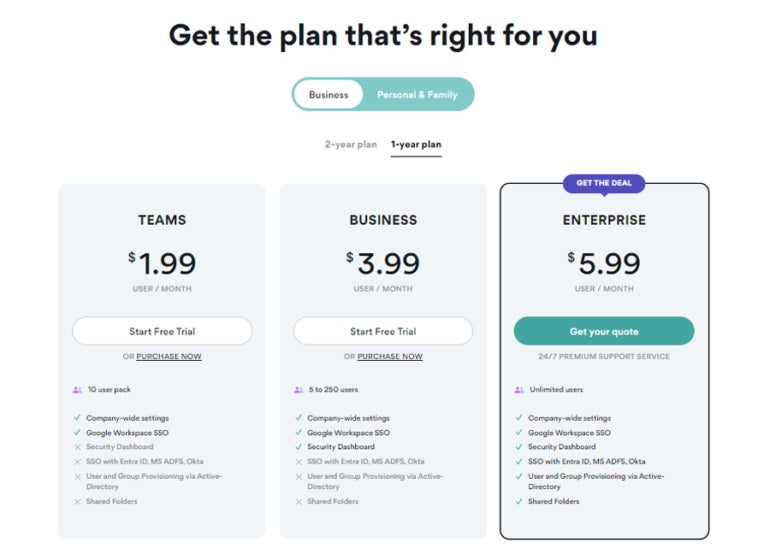
Meanwhile, NordPass Business is split into Teams, Business and Enterprise plans. The Teams one-year subscription costs $1.79 per user per month for up to 10 people. NordPass Business provides protection for up to 250 users for $3.59 per user, per month, annually. And, a one-year Enterprise subscription can protect an unlimited number of users for $5.40 per user per month.
Customers can opt for a two-year plan, which offers more affordable monthly rates.
I highly recommend trialing out a plan before purchasing a subscription. A 30-day free trial is available for the Premium plan, and both Teams and Business have a 14-day free trial. Neither require a credit card to access.
For those interested in a Personal free trial, go to NordPass’ official website and navigate to the Personal heading at the top. From there, hover over Personal and click on Personal plan.
Figure C
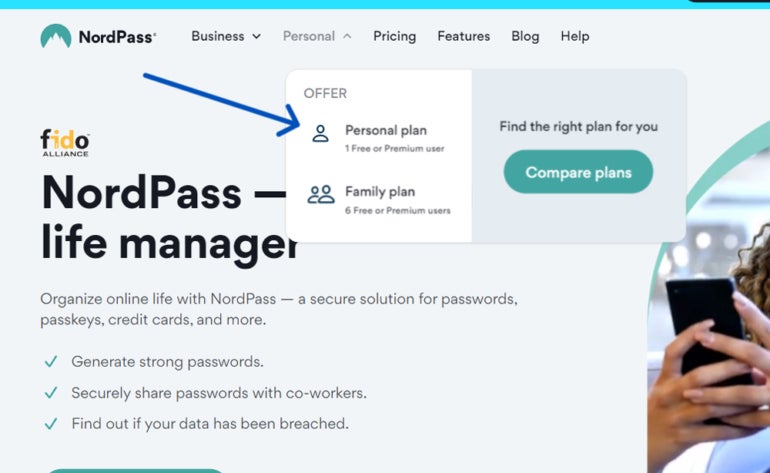
Upon clicking on the Premium button, you’ll have the option to either check out the different plans or to try out the 30-day Premium free trial.
Figure D
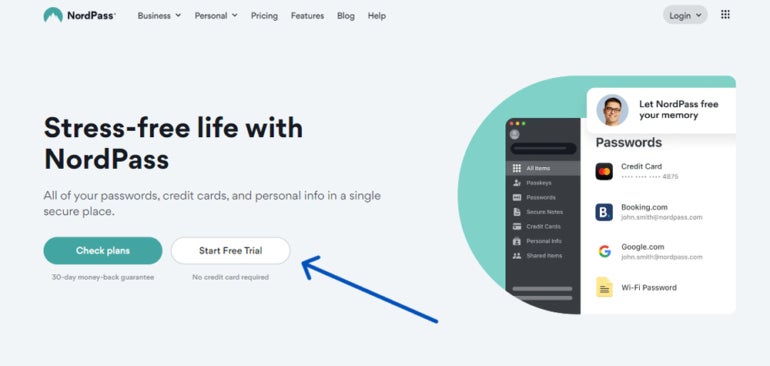
If you’re interested in accessing one of the 14-day free trials for NordPass Business, hover your cursor over the Business heading and the free trial option will appear.
Figure E
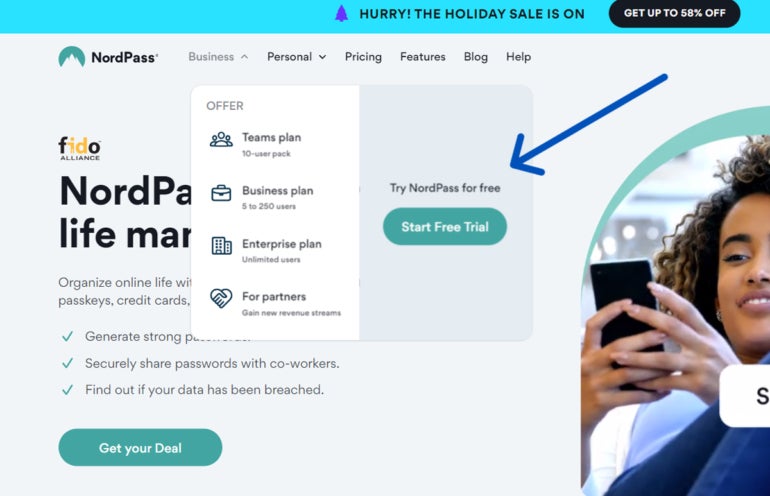
2. Setting up the web app and browser extension
Once you’ve chosen a plan, you’ll be asked to provide an email address. For the purposes of this article, I’ve selected the NordPass Premium plan.
Figure F
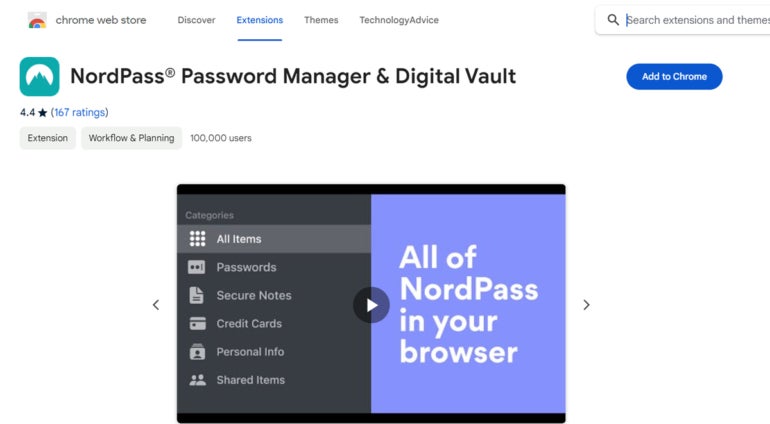
I accessed NordPass via Google Chrome, so I was redirected to NordPass’ browser extension on the Chrome Web Store. I downloaded the extension, and it installed automatically.
After installation, NordPass asked me to either log in or create an account. I chose “Create Account” and provided my email address. From there, NordPass asked me to create a Master Password. The master password is the only password you’ll have to create on your own.
Figure G
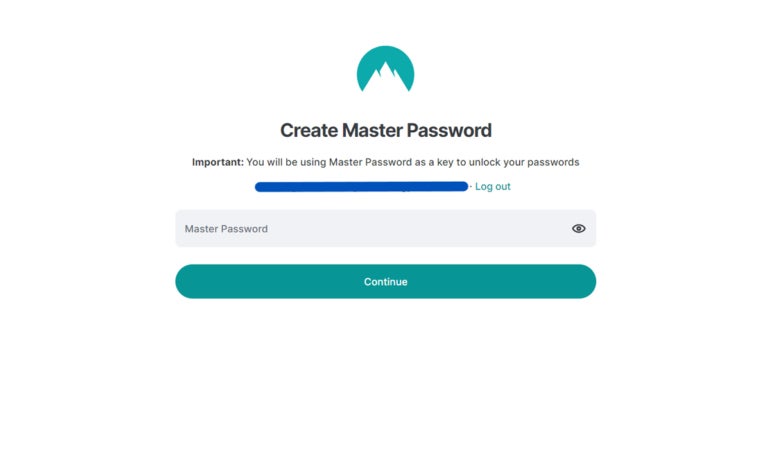
The master password serves as the key to your encrypted password vault and stored passwords. NordPass requires all master passwords to be at least 9 characters or more and to have at least one special character.
After I provided my master password, I was directed to the main dashboard to begin storing and managing my passwords.
Figure H
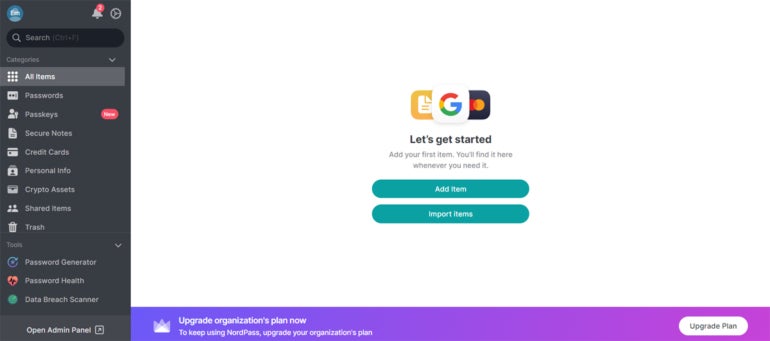
3. Using NordPass
The easiest way to save your first login is to create a new account on an online service or platform. To demonstrate this, I created a new account on Udemy.
On Udemy’s account creation page, the NordPass logo appeared in the password field.
Figure I
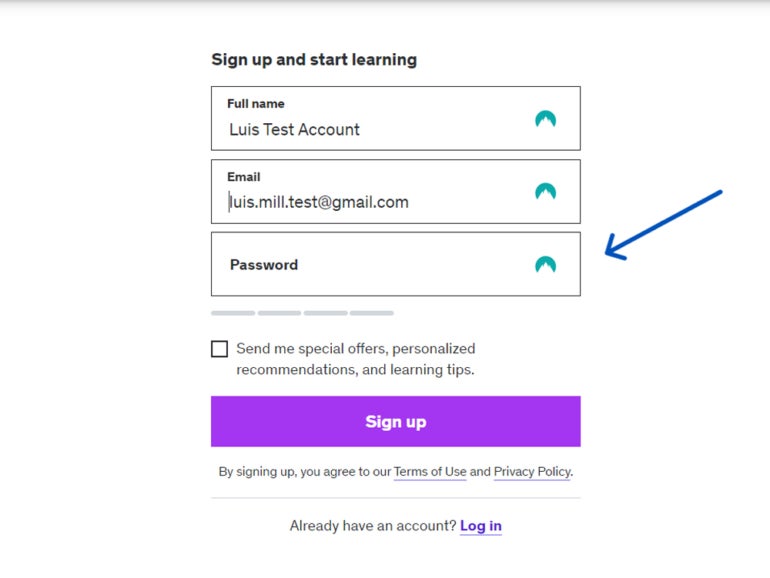
When I clicked on the logo, NordPass’ password generator popped up.
Figure J
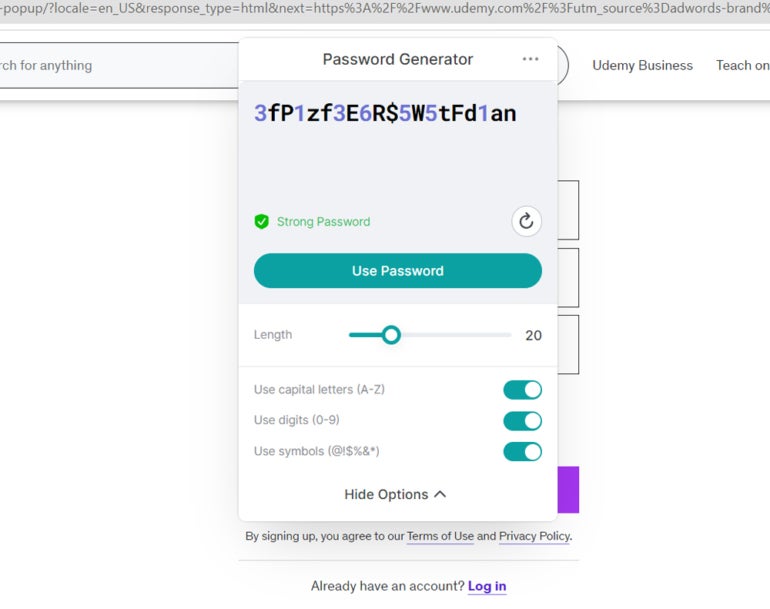
It automatically generated a randomized password for my Udemy account. By default, NordPass creates a 20-character-long password, but you can have it generate a password that’s 60 characters long. You can also have it create a password phrase, which is likely more secure.
Figure K
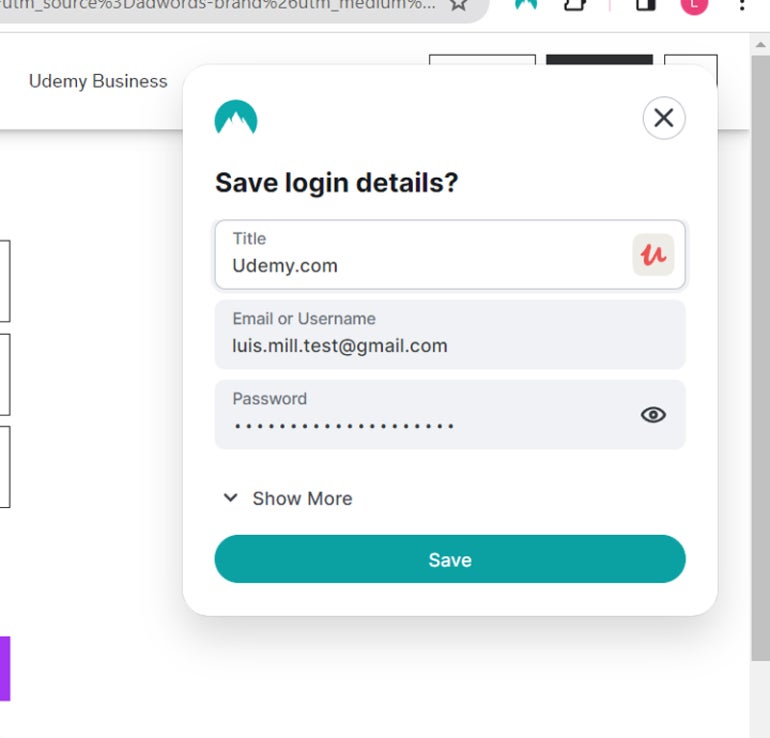
After the password was generated, NordPass prompted me to save the Udemy account details to my NordPass vault.
NordPass Frequently Asked Questions (FAQs)
Is NordPass free?
Yes, but only for the consumer NordPass solution, not NordPass Business. NordPass’ free version doesn’t have key features such as dark web scanning, the ability to share items and emergency access. And, it only allows a single-device login per account.
How do I import passwords to NordPass?
To import your passwords to NordPass, go to the Settings menu, navigate to the Import and Export section and click “Import items.” NordPass lets you import passwords from a CSV file, browsers and other popular password managers.
What if NordPass isn’t working?
If you encounter any problems with NordPass, you can visit their official support page or access their 24/7 live chat support. You can also send a message to their support email for more assistance.
Is NordPass the same as NordVPN?
No, they are two different services. While they are both from security software provider Nord Security, NordPass is a password manager and NordVPN is a virtual private network service.
What operating systems does NordPass support?
In terms of browsers, NordPass is available on Google Chrome, Mozilla Firefox, Opera, Edge and Safari. This includes browsers for both desktop and mobile.
For its desktop application, NordPass supports Windows (10 and up), macOS (11 and up), Linux, Chrome OS (web vault only), Android (9.0 and up) and iOS (15.0 and up).
Is NordPass available for iPhone or Android?
Yes, NordPass has apps for both iOS and Android. You can also access NordPass on your smartphone via a supported mobile browser.
What we think of NordPass
In our full review, NordPass received a rating of 4.6 out of 5 stars. We highlighted its affordable pricing, easy-to-use application and useful business features—all of which make it one of the best password managers available today.
While its free version is limited to only one device, the all-around user experience and security you get with NordPass make a premium subscription worth the spend.
If you want to learn more, read our full review and analysis of NordPass and check out our NordPass vs. 1Password comparison.




