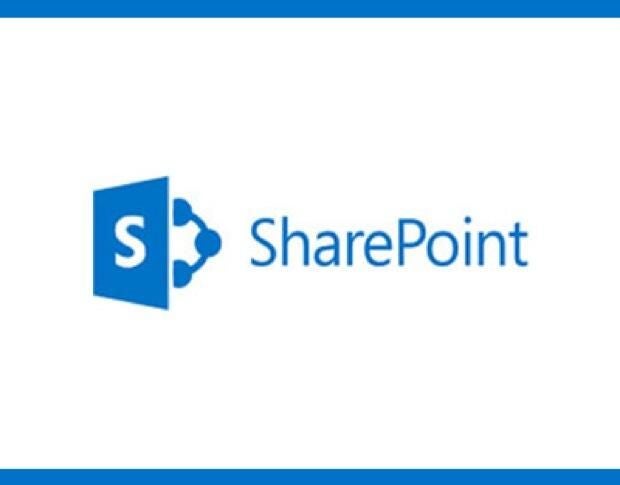In the digital era, the modern business enterprise workplace is a dynamic and diverse environment that is noteworthy for its dependence on mobile-ready communication tools and devices. Enterprise personnel are often dispersed across departments, buildings, and even countries, but somehow, they must find a way to work and collaborate. Cooperation and collaboration across these various boundaries is the key to success, and enterprises must supply tools that make it possible.
One of the most common tools used for enterprise-wide communication and collaboration is Microsoft SharePoint. This TechRepublic cheat sheet explains what SharePoint is, why it could be useful in your enterprise, and how you can get it. We will also analyze SharePoint’s competition, and potential problems to watch for before you deploy the tool.
SEE: Software usage policy (Tech Pro Research)
What is Microsoft SharePoint?
As a basic component of Office 365, SharePoint is Microsoft’s primary collective enterprise document storage and collaboration tool. The concept is straightforward: A working group within the enterprise form a SharePoint folder where they can create, edit, and share documents of any type. The key idea is that the documents in that folder can only be accessed by authorized members of the group and not by others in the enterprise.
A SharePoint folder’s storage process acts similarly to OneDrive and other cloud storage products and services in that the current state of every document is propagated to all the connected devices authorized to access that particular SharePoint folder. Each document is automatically saved and distributed behind the scenes by the OneDrive file syncing service.
SEE: Essential reading for IT leaders: 10 books on cloud computing (free PDF) (TechRepublic)
To facilitate collaboration, common Office 365 application documents like Word, Excel, and PowerPoint stored in a SharePoint folder can be accessed and edited simultaneously by more then one member of the authorized group. Teams can hold collaborative meetings inside documents and supplement communication via a chat app like Yammer or video conference through Skype.
Additional resources
- Microsoft Office 365: The smart person’s guide (TechRepublic)
- 4 steps to drive Microsoft Office 365 adoption in your organization (TechRepublic)
- Digital workplace update: Why enterprise collaboration is exciting again (ZDNet)
- Quick glossary: Storage (Tech Pro Research)
SEE: All of TechRepublic’s cheat sheets and smart person’s guides
How do you get Microsoft SharePoint?
SharePoint is available as a standalone service from Microsoft, but the preferred and most common way SharePoint is acquired is as part of a subscription to Office 365.
The basic, no frills, stand-alone version of SharePoint costs $5 per user per month. The basic version has a limited capacity of 1 TB. With an upgrade to the next version, you can get unlimited storage for $10 per user per month.
For $12.50 per user per month you can not only get unlimited storage for SharePoint but also complete access to all of the Office 365 applications. Adding the enhanced collaborative features found in Office 365 apps is likely worth the extra $2.50 per person for most enterprises.
What are Microsoft SharePoint’s features?
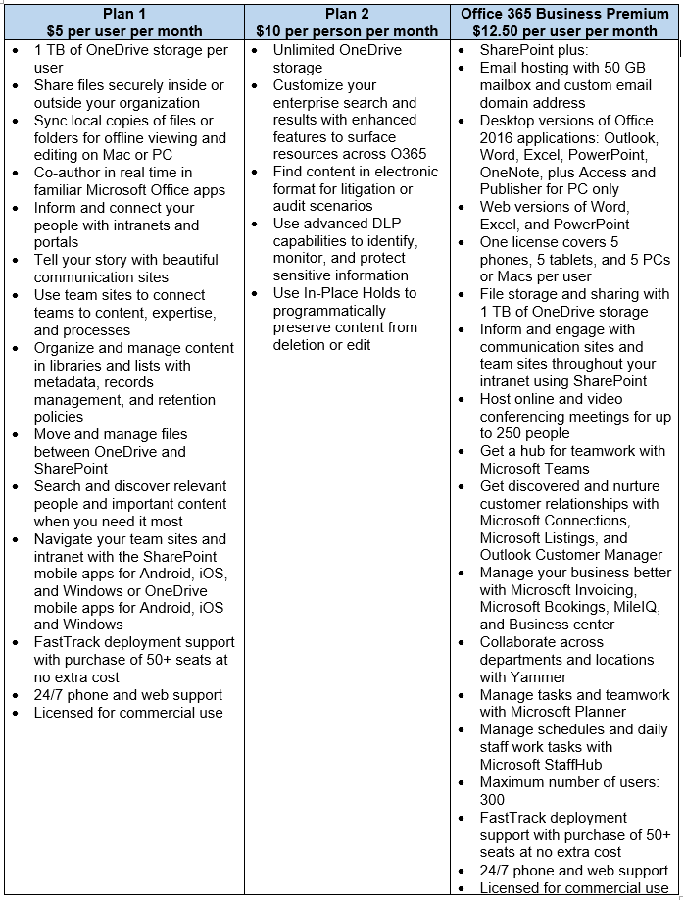
Additional resources
- Compare SharePoint Online options (Microsoft)
- See SharePoint options for small business (Microsoft)
- The Microsoft Graph is about to light up a new way for business users to search (ZDNet)
- Use new security features in Microsoft Office 365 to raise your Secure Score (TechRepublic)
What are Microsoft SharePoint’s competing products and services?
There are stand-alone products competing with SharePoint and products that are part of complete office productivity suites. All of the competitors have similar features to SharePoint, but the stand-alone products in particular seem to concentrate on a specific niche tasks.
Google Drive: A free version of Google Drive is available to everyone for the price of some personal information, but it is limited to only 15 GB of storage capacity. Unlimited capacity requires the purchase of a subscription to the Business version of Google G Suite, which costs $10 per user per month. G Suite not only includes Drive, which allows file sharing and simultaneous document collaboration, but also all of the Google office productivity apps.
SEE: Cost comparison calculator: G Suite vs. Office 365 (Tech Pro Research)
Box: A stand-alone cloud storage and collaboration service, Box provides unlimited capacity with the purchase of a Business subscription of $15 per user per month. Box services can be integrated into already existing systems in the enterprise, so if your business needs secure collaborative cloud storage, but doesn’t need office productivity suites, Box may have the solution.
SEE: How Aaron Levie and his childhood friends built Box into a $2 billion business, without stabbing each other in the back (TechRepublic cover story)
Zoolz Intelligent Cloud: This service’s primary focus is on high-performance, high-capacity cloud storage. If your enterprise needs to store and share video streams or other large files, Zoolz may have a solution for you–keep in mind that collaboration on documents is not what this product is designed to do. Pricing for the Zoolz Business Plan is determined by usage and will likely vary month to month.
Dropbox Business: Unlimited capacity for Dropbox Business costs $20 per user per month. The Dropbox application integrates with Office 365 and can operate much like SharePoint, but Dropbox also adds 256-bit encryption for all its cloud storage. Such high-level encryption could be invaluable for certain enterprises.
Egnyte Connect: Another cloud storage service that emphasizes security and regulatory compliance, Egnyte Connect offers 15 TB of secure file sharing and collaboration to business enterprises with 25-100 employees for $15 per user per month. Like Dropbox, Egnyte can be integrated with your office productivity suite whether it is Office 365, Google G Suite, or something else.
MozyPro: Unlike the other competitors, MozyPro is designed to be used for cloud backup storage rather than as a collaborative tool. However, MozyPro does fill a niche that could appeal to enterprises looking for backup solutions. Because it is a backup tool, the pricing model is slightly different for this product: 1 TB of capacity costs $409.98 per month for unlimited servers, desktops, and laptops. Get more details about pricing.
Additional resources
- The real reason Amazon killed off unlimited cloud storage in Drive (TechRepublic)
- Dropbox: The smart person’s guide (TechRepublic)
- Top 5: Alternatives to centralized cloud services (TechRepublic)
- Google Apps vs. Office 365: A side-by-side analysis (Tech Pro Research)
- Box: The smart person’s guide (TechRepublic)
- White paper: 5 Considerations in Choosing a Collaboration Platform in the Digital Age (TechRepublic Resource Library)
- Six business-class cloud storage services: Which one is right for you? (Tech Pro Research)
What is a Microsoft SharePoint use case?
While SharePoint can be used as a stand-alone server for file sharing, its best use case scenario is as a collaborative supplement to Office 365.
Using the Office 365 admin protocols, individuals, small groups, working teams, and departments can all be given authorization to create and manage their own SharePoint folders. Enterprise personnel at all levels of the organization can administer these SharePoint instances without involving the IT department. This is part of Microsoft’s strategy of enterprise-wide digital transformation.
SEE: Digital transformation: A CXO’s guide (free PDF) (ZDNet/TechRepublic special report)
Working teams can use these SharePoint folders to create, edit, and collaborate on any Office 365 document, including Word, Excel, PowerPoint, Bookings, Teams, OneNote, and so on. The SharePoint Team folder essentially becomes the central digital meeting room for the team members. A place where they can meet, do work, and collaborate no matter where they are physically located or what device they are using for the connection.
For younger employees entering the enterprise, using digital tools like tablets and smartphones to connect with others using chatting apps (Yammer) or video conferencing tools (Skype) is second nature. It is how they are used to interacting with each other and seems natural and expected.
The modern enterprise workforce is mobile, digital, and cloud friendly, so successful enterprises will need to cater to this way of completing tasks. SharePoint, particularly when paired with the rest of the Microsoft Office 365 productivity suite, provides a basic and easy to establish, collaborative environment for business professionals.
Additional resources
- Microsoft Teams: The smart person’s guide (TechRepublic)
- Gallery: 10 pieces of tech in your office that can be replaced by your smartphone (TechRepublic)
- Moving the collaborative experience to the cloud (ZDNet)
- Digital transformation: A CXO’s guide (ZDNet/TechRepublic special feature)
What are potential problems Microsoft SharePoint users might encounter?
SharePoint, in some form or fashion, has been a staple of the Microsoft Office productivity suite for years, so many of the quirks and kinks have been worked out already; however, there are still several potential problem areas and caveats to look out for when deploying SharePoint in your enterprise.
Initially, SharePoint Server was a separate piece of server software that enterprises could deploy and administer using their own hardware and network connections; with the subscription model much of the administrative duties have been assumed by Microsoft and its cloud services. If your enterprise still maintains an internal SharePoint Server, it would be wise to consider an upgrade to the subscription version, if for no other reason than to reduce management overhead.
SEE: Microsoft tries to stem its self-made collaboration-tool confusion (ZDNet)
While Microsoft’s concept of democratizing access to collaborative and productivity tools under Office 365 seems fine in theory, it can lead to complications like created but never used SharePoint folders, abandoned folders with sensitive data in them, and potentially folders storing unethical or even illegally obtained information.
To prevent and/or to mitigate these risks, the IT department must be allowed to take the time to train personnel on the proper use of SharePoint and on the enterprise policies that must be followed when using collaborative tools. While admin duties may be reduced with SharePoint deployed, the IT department will still have to perform clean-up and maintenance tasks from time to time.
Another personnel training issue to consider when SharePoint is used with Office 365 is user confusion with Microsoft OneDrive. SharePoint uses the same synchronizing engine that OneDrive uses, which can be confusing to employees when they are navigating through folders in the file manager. It is important for employees to use descriptive names when labeling SharePoint folders to distinguish them from other folders.
Additional resources
- 10 mistakes to avoid when troubleshooting IT problems (TechRepublic)
- Five winning plays for digital transformation (ZDNet)
- IT help desk support SLA (Tech Pro Research)
- Cloud data storage policy (Tech Pro Research)
- Job description: Cloud engineer (Tech Pro Research)
The bottom line
Microsoft SharePoint can be an important tool for the enterprise workplace where innovation is driven by employee cooperation and collaboration across physical and cultural boundaries. By embracing mobile communications and collaboration tools like SharePoint, enterprises can nurture an environment where work can be accomplished anywhere, by anyone, at any time.
Check out these SharePoint tips and related resources
- Microsoft SharePoint tip: Clean up OneDrive syncing to reduce confusion (TechRepublic)
- Five ways Microsoft SharePoint can help teams collaborate (TechRepublic)
- Four methods for working around Office 365’s AutoSave feature (TechRepublic)
- How to harness OneDrive to keep your Power BI dashboard fresh (TechRepublic)
- Your next enterprise collaboration tool could be a game engine (ZDNet)
- Managing vendor relationships: Time commitment, benefits, and pain points (Tech Pro Research)
- How to choose and manage great tech partners (free PDF) (ZDNet/TechRepublic special report)
- 50 time-saving tips to speed your work in Microsoft Office (free PDF) (TechRepublic)
- 30 things you should never do in Microsoft Office (free PDF) (TechRepublic)