The Pixel line of phones has, for the most part, been an outstanding take on Android. There was the one outlier, the Pixel 4, where the battery life was abysmal. Google course-corrected and released the Pixel 5, which fixed the battery issue, at the cost of performance. Even so, the Pixel 5 was a solid entry (even though it didn’t quite perform like a flagship device).
SEE: BYOD Approval Form (TechRepublic Premium)
No matter which Pixel device you have, you’ve probably run into a few instances where the battery life left something to be desired. Although that’s rare with my Pixel 6 Pro, I have had one or two occasions where the battery drained far faster than it should have. In those cases, it was always a rogue app with a memory leak that drained the battery.
Fortunately, there’s a handy trick that can add an hour or two worth of daily battery life to your device. That can be significant during busy days when you don’t always have access to an outlet.
What is this handy trick? It’s all about preventing apps from running in the background. Now, before you dive into this, know that you might have applications (such as Google Play Services or DuckDuckGo—for privacy concerns) on your device that must be allowed to run in the background, for your phone to run properly. Because of this, you need to be careful which applications you prevent from running in the background.
With that said, let me show you how this is done.
What you’ll need
The only thing you’ll need to make this work is a Pixel phone running Android 12.
How to restrict apps from running in the background
With Android 12 and Pixel devices, there are three types of battery optimizations for applications:
- Unrestricted—applications can use the device battery in the background.
- Optimized—artificial intelligence helps determine how to best optimize your application to get the best battery life (this is the default).
- Restricted—applications cannot use the battery in the background.
Although the Optimized option does a very good job of getting the most out of the app/battery relationship, you might find the option doesn’t work well with some applications. So when you find one particular application that is constantly draining your juice, you should probably consider either deleting the application, making sure it’s up to date or restricting its ability to use the battery when in the background. Here’s how to take care of the latter.
To restrict an app’s background battery usage, go to Settings | Apps. From that screen (Figure A), tap See all X apps (X is the number of apps you have installed on your device).
Figure A
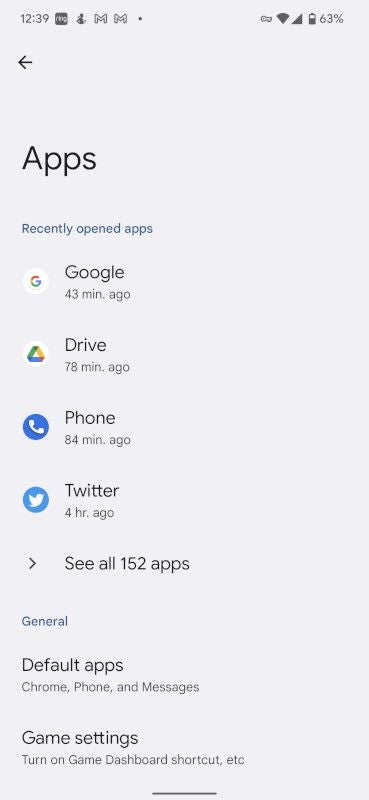
In the resulting display (Figure B), locate and tap the app in question.
Figure B
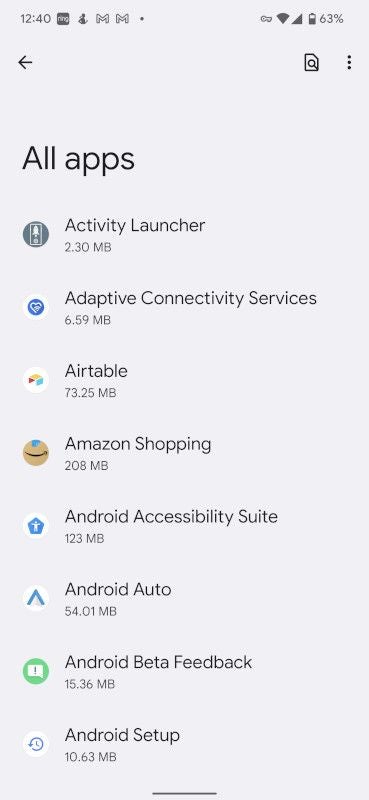
On the app details page (Figure C), tap Battery.
Figure C
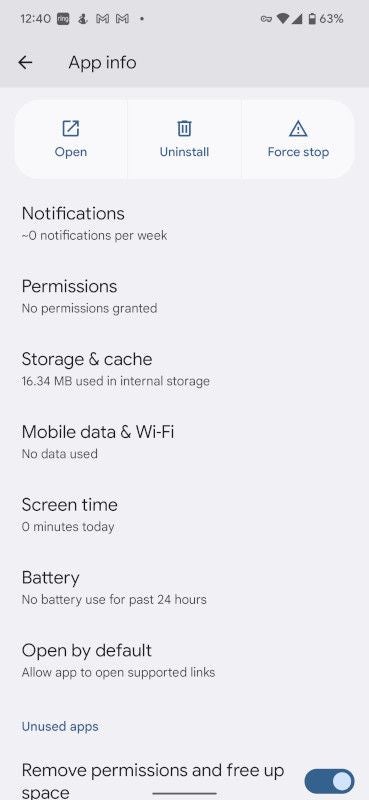
You should now see the three types of optimization for the app (Figure D).
Figure D
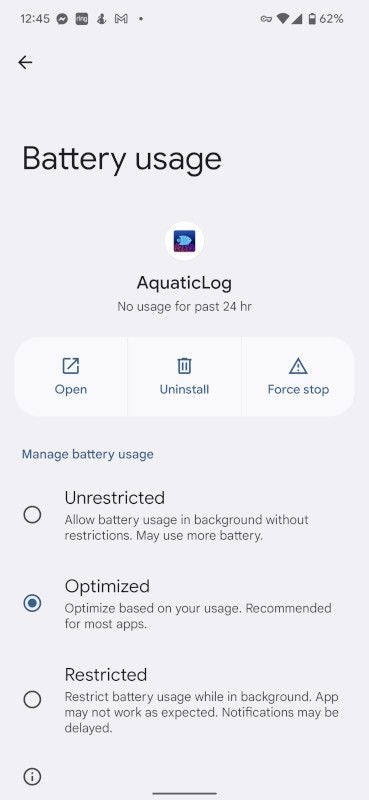
Select Restricted and then back out of this window to repeat the process for any other apps that are causing battery drain issues. You can even do this for apps that aren’t causing problems but won’t be negatively affected by having restricted access to the battery. Just make sure to monitor those apps carefully. If you find one that no longer performs as expected, you might have to switch it back to Optimized.
And that’s one simple trick you can use to help extend the battery life of your Pixel phone running Android 12.
Subscribe to TechRepublic’s How To Make Tech Work on YouTube for all the latest tech advice for business pros from Jack Wallen.
