
Focus Filters are a new addition to Focus states that were introduced in iOS 15. In iOS 16, Focus Filters allow you to set what content you’d like to see in apps like Mail, Calendar, Messages and Safari. By controlling the content you see in these apps when Focus modes are set, you can limit distractions while at home, work, the gym or any other scenarios you can dream up.
In this tutorial, we’ll walk through how to set up the Focus Filters based on the Focus modes you already have created, and we’ll show exactly what happens when you enable a Focus mode that has a filter associated with it. This feature works in the same way on iPadOS 16.
SEE: Windows, Linux, and Mac commands everyone needs to know (free PDF) (TechRepublic)
Before we begin, if you need a refresher on how Focus modes work, check out our previous article on How to improve your work-life balance with Focus modes.
Setting up Focus Filters involves editing a Focus mode that you’ve already created. To begin, open the Settings app and navigate to Focus. Select one of your pre-existing Focus modes, then scroll down to Focus Filters (Figure A).
Figure A
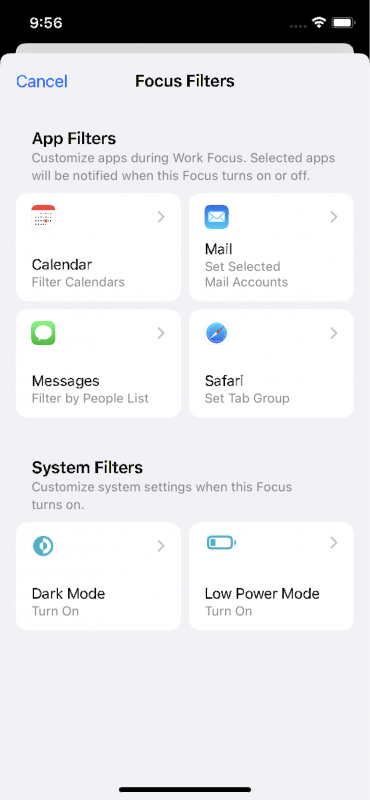
In this section you will see App Filters, which is exactly what we want to customize. Select the type of filter you’d like to set up for this mode — you can choose from Calendar, Mail, Messages, and Safari. In this example, we’ll customize the Calendar so that only the calendars we want to see while in this mode will display.
Select Calendar, then select Choose. Tap the calendars you wish to see when in this Focus mode, then tap Done and Add. You’ll see the filter added to the Focus at this point.
You can optionally configure other app filters for this Focus mode. When configuring Mail, you’ll select the Mail accounts you wish to allow while in the Focus mode; for Messages, you can enable a filter based on the people you’ve allowed to message or call you during your Focus mode; and finally, for Safari, you can select specific Tab Groups that are allowed inside of a Focus mode.
Now whenever you enable that Focus you’ve configured, your Focus Filters will automatically be applied across the iOS. If you check Calendar now, you’ll see a heading at the top of the app denoting that filtering has been applied, which is why you only see certain calendars appearing in the app (Figure B). The same will appear in Mail, Messages or Safari if those filters are enabled as well.
Figure B
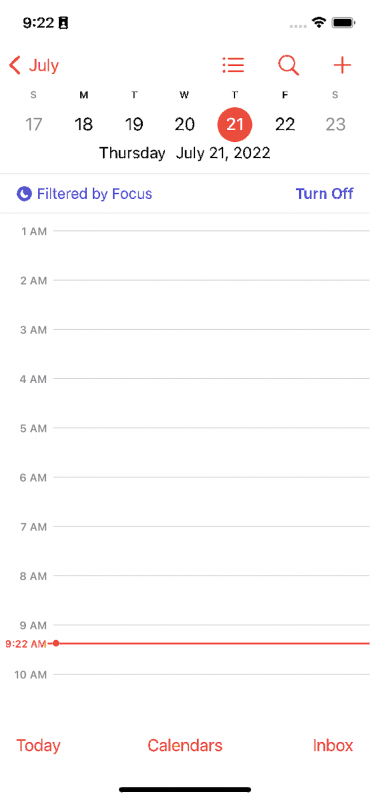
Apple has made Focus Filters available to third party app developers, meaning that once iOS 16 is available to the general public, more filtering options for apps will become available and this feature won’t be limited to just Apple’s apps.
Note these tips in this article relate to iOS 16, currently in beta. iOS 16 will be released to the public as a beta in July 2022 and in final product form in Fall 2022.
