
Microsoft
Microsoft87 Excel Tips and Tricks: From Beginners to Pros
Discover 87 Excel tips and tricks that will take you from a beginner to a pro. Improve your efficiency, productivity and skills with these helpful Excel techniques.

Discover 87 Excel tips and tricks that will take you from a beginner to a pro. Improve your efficiency, productivity and skills with these helpful Excel techniques.

Phi-2 is a generative AI model with 2.7 billion-parameters used for research and development of language models.
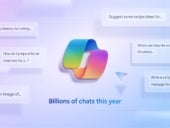
The UK's Competition and Markets Authority is seeking comments about who controls Microsoft and OpenAI and possible risk of a merger.
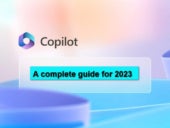
Microsoft just rolled out two new Copilot-enabled devices: Surface Pro 10 and Surface Laptop 6.

Already common for enterprises, for the first time, individuals will also get the option to pay for extended security updates for a Windows operating system that's out of support.

Generative artificial intelligence has rapidly gained traction amongst businesses, professionals and consumers. But what is generative AI, how does it work and what is all the buzz about? Read on to find out.

This bundle gives you lifetime access to 2019 versions of Excel, Word, Outlook, PowerPoint, Access, Publisher and One Note with no subscription or license fees.

Discover the potential of artificial intelligence with our comprehensive cheat sheet. Learn more about the concepts, platforms and applications of AI.

Have you lost your Windows 10 product key? You can find it listed in the operating system with a little know-how and a few simple commands.
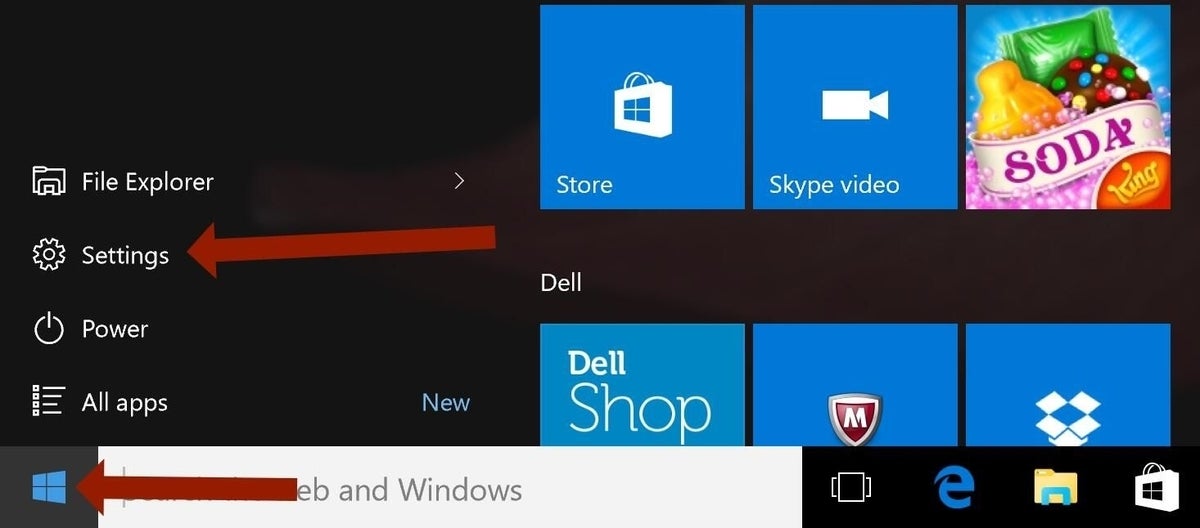
While it may seem almost obscene to some, you can actually connect an Apple Magic keyboard to a Windows 10 and Windows 11 machine. Here's how.

Tech giants weigh in on how they try to mitigate the effects of generative AI on power and water resources.

Oxford University researchers used an approach dubbed “blind quantum computing” to connect two quantum computing entities in a way that is completely secure.

The premier project management tool from Microsoft is on sale for a one-time payment of just $19.97 through April 22.
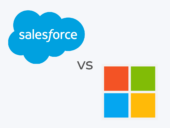
Microsoft Dynamics is great for businesses using the Microsoft platform or needing an on-premise CRM. Salesforce is more suited for companies looking for more advanced AI and automation tools.

Get a cloud education with this training bundle for just $32 when using code ENJOY20 at checkout. Offer ends April 16th.

Microsoft Copilot can write basic SQL code, which could help your employees be more efficient and productive.
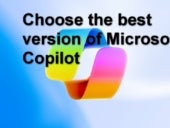
Trying to decide which version of Microsoft Copilot is right for you? This guide will help you compare and choose the one that best suits your needs.

The programming language PHP falls further down the rankings.

Make a QR code in Chrome, Adobe, ChatGPT Plus or one of the other options detailed.
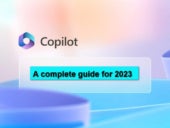
Microsoft just rolled out two new Copilot-enabled devices: Surface Pro 10 and Surface Laptop 6.